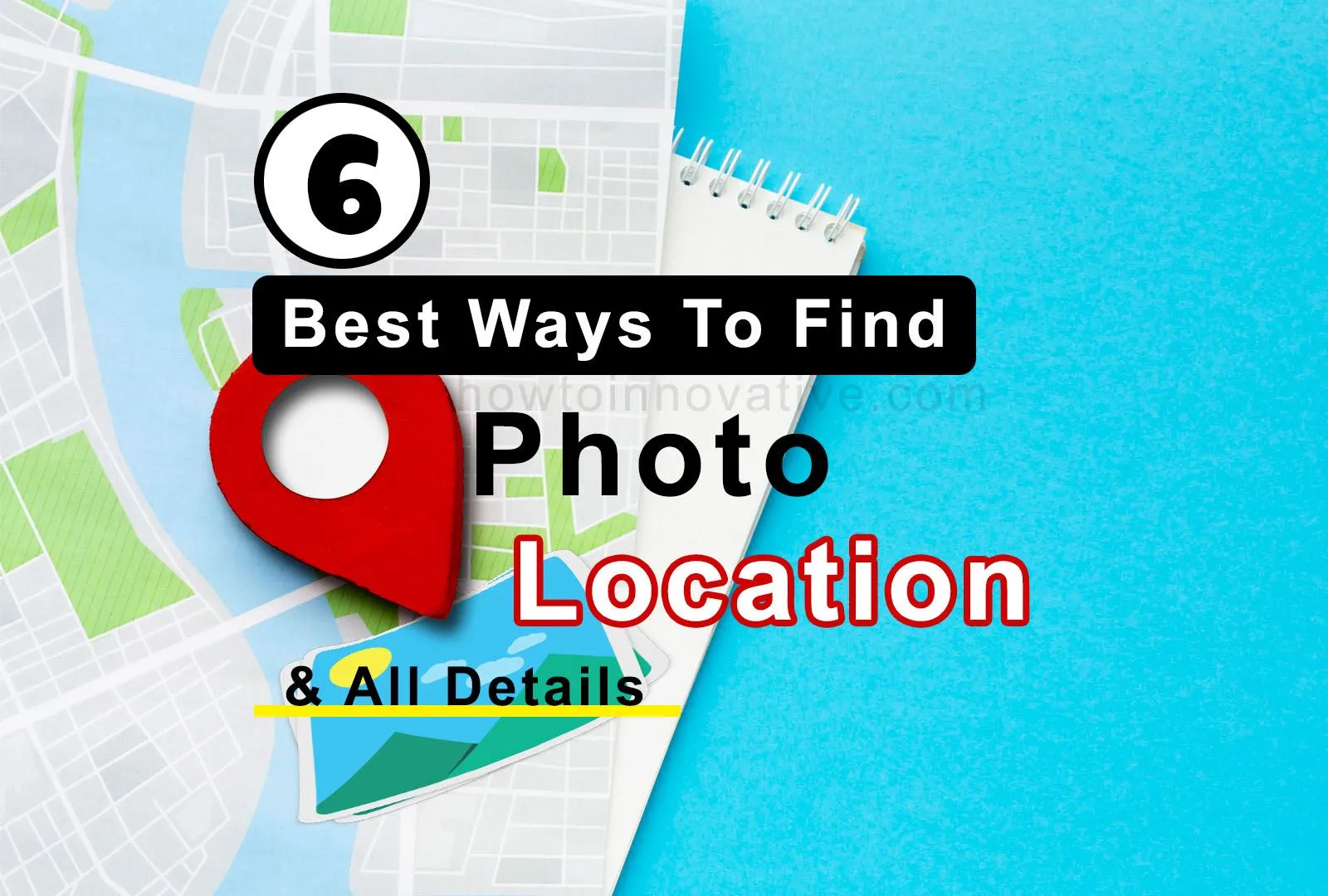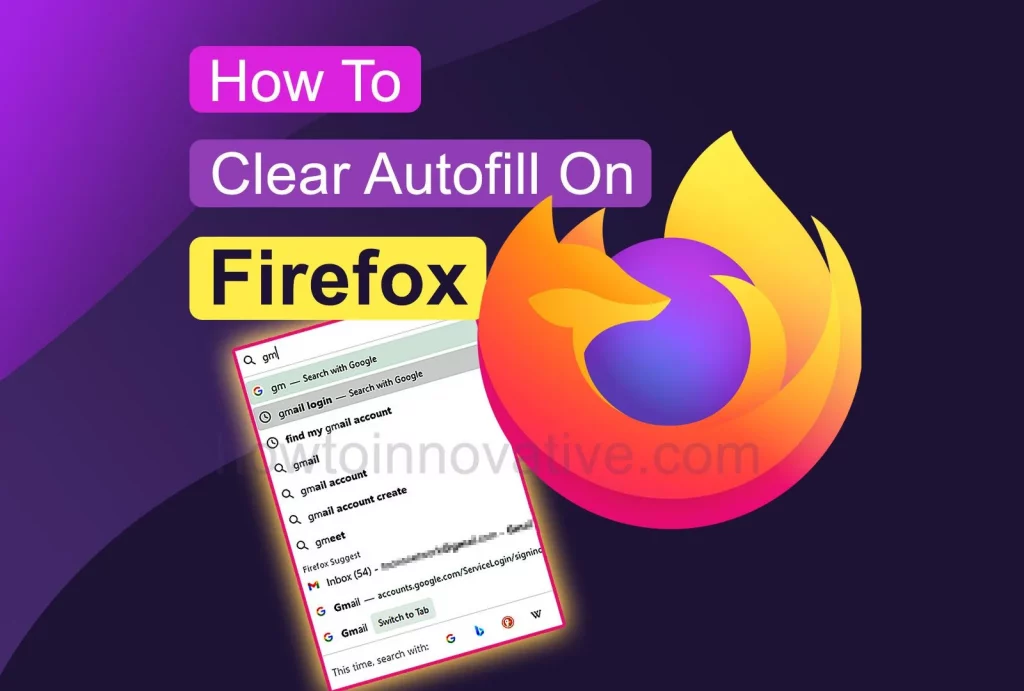After the introduction of smartphones in the market, people started taking more and more shots. It has become a habit after the popularity of today’s social networks like Facebook, Instagram, WhatsApp, Telegram, etc. People take millions of photos every hour and upload them to their favorite social sites.
You might be a fan of photography and take tons of pictures every day with your smartphone or some SLR camera at different places. But sometimes you forget the exact location of your special shot. Fortunately today smartphone cameras and some GPS-enabled cameras not only capture photos but also save a lot of additional information like camera description, photo location, etc. to the photo as metadata or EXIF data. With this metadata, you can easily find photo location and all details. Here we will tell you 6 ways to find the location of your favorite photo.
Table of Contents
How to find the location of a photo
It is quite easy to find out the location details of a picture from its EXIF data if the location details have been saved in the photo by your phone camera or some GPS-enabled camera. Although, by default, all smartphone cameras store the latitude, longitude, and other GPS information of the location where the photo was taken, sometimes this requires manually enabling the camera app’s location access. And to do this you have to open the settings of your camera app and then go to app permissions. Here you will be able to enable location permission if it is disabled.
Here we will show you some of the best online and offline ways to find the location of a photo.
1) Jimpl.com: Online photo metadata and EXIF data viewer
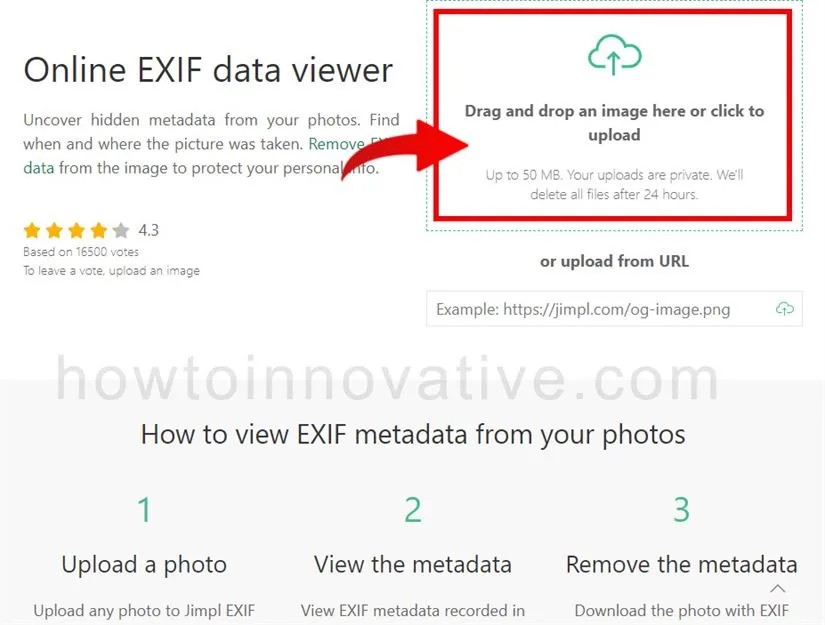
Jimpl.com is an online photo metadata and EXIF data viewer website. To view the details of your photo, first of all, open jimpl.com from any modern web browser and then upload your photo.
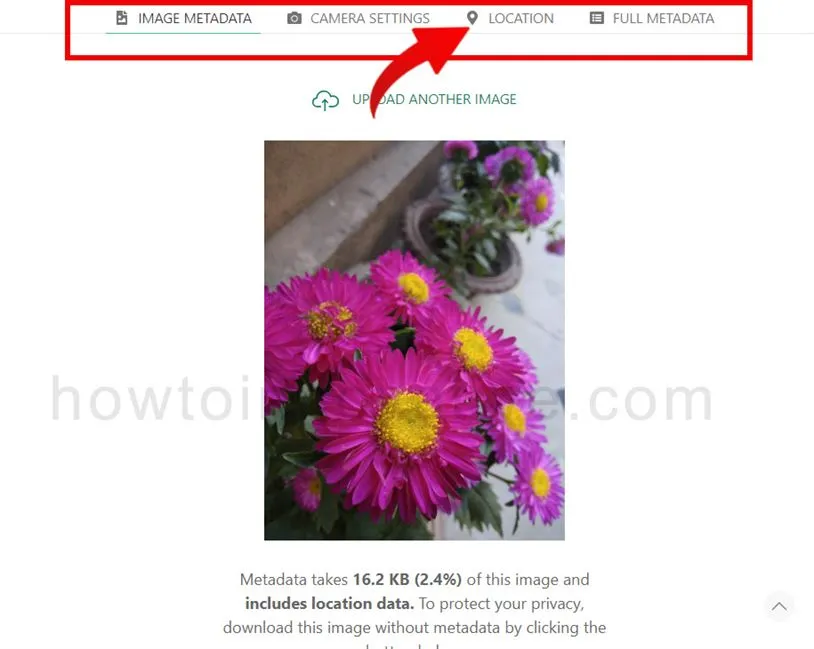
After uploading and processing, it will get all the details of the photo from EXIF data and open a page where you will be able to see image metadata like file type, photo size, capture time, etc., camera settings like camera model, focal length, etc. You’ll also see location details and full metadata in different sections.
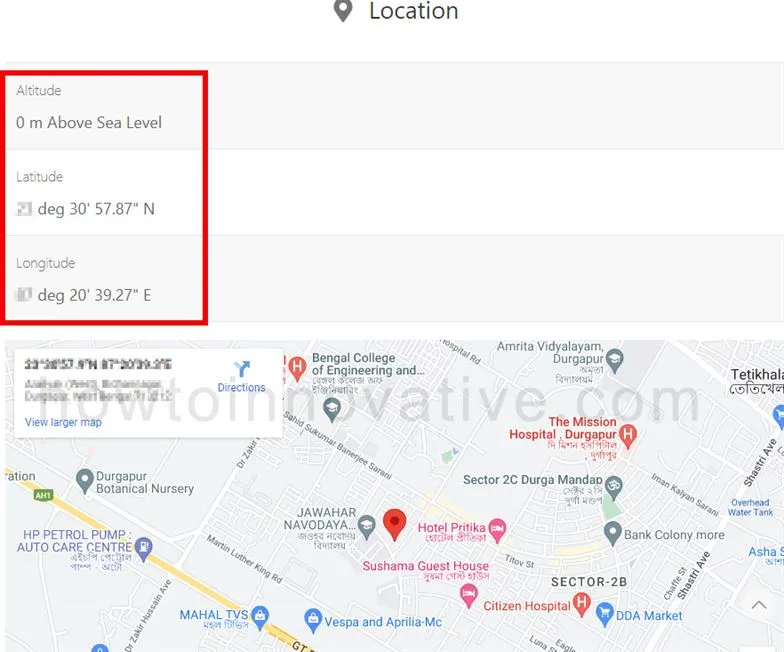
2) Pic2Map.com: Photo Location & Online EXIF Data Viewer
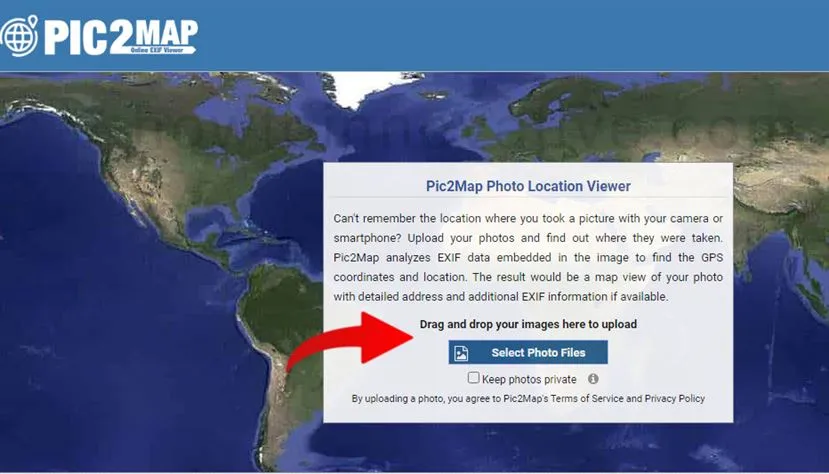
Another good online photo EXIF data viewer tool is Pic2Map.com. This tool is a personal favorite of mine because of its simplicity. As its name suggests, this website mainly focuses on showing the location of photos on a map. It also shows you the other metadata of the image.

To access this site, open a web browser like Chrome on a PC, Mac, or mobile, and then go to pic2map.com. Now upload your photo and wait for some time for processing. After processing, it will open a new page where you can see the photo location on a large map and a smaller EXIF detailed section on the left. Then scroll down to the middle of the page where you will see a small metadata section labeled “PHOTO EXIF DATA”. After that, you will also see CAMERA INFORMATION, FILE INFORMATION, DATE & TIME, GPS INFORMATION, and LOCATION INFORMATION sections.
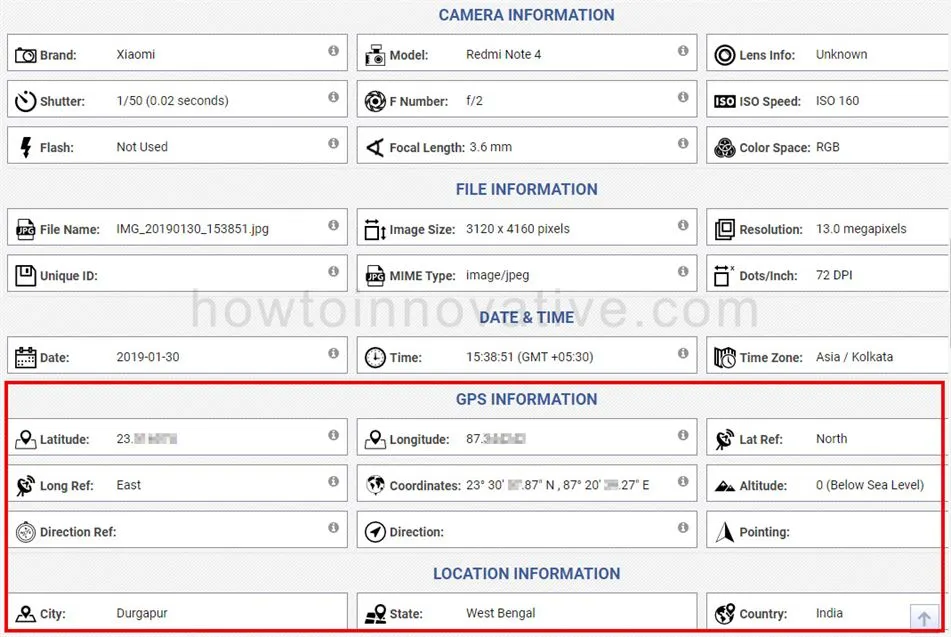
In those sections, you can find all the information like camera model name, lens info, whether flash is used or not, shutter speed, image size, date-time, coordinates, city, country, and so on.
3) Find photo location and view EXIF data on Windows 10/11

If you want to get the details and location information of your photos on Windows 10/11, you can follow the following steps.
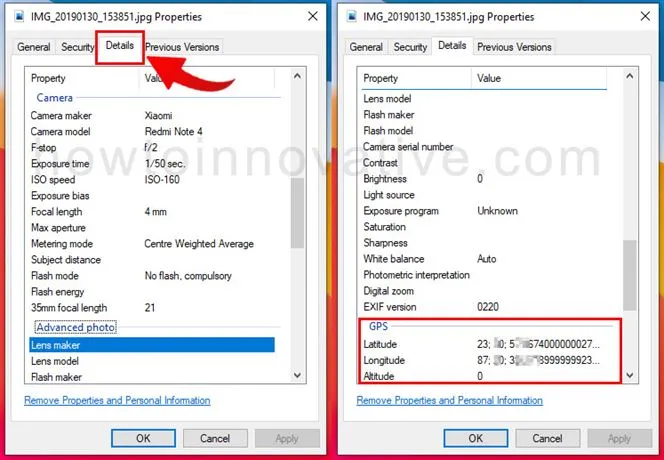
Open File Explorer on your Windows system. Then select a photo and right-click on it and select “Properties” from the popup menu. This will open the Properties popup window. Now from the top tab menu click on the Details tab. In this section, you will see all the information about your photo in the form of “Property” and “Value“. Here you will see some categories like Description, Origin, Image, Camera, Advanced Photo, GPS, and File. In those categories, you can see all the EXIF information and location details of your photos.
4) Find Photo Location and EXIF data on Android
Just like the Windows system, you can easily find the location details of your photos on your Android smartphone without using any third-party apps. Of course, the photo must be taken with the smartphone camera with location permission enabled.
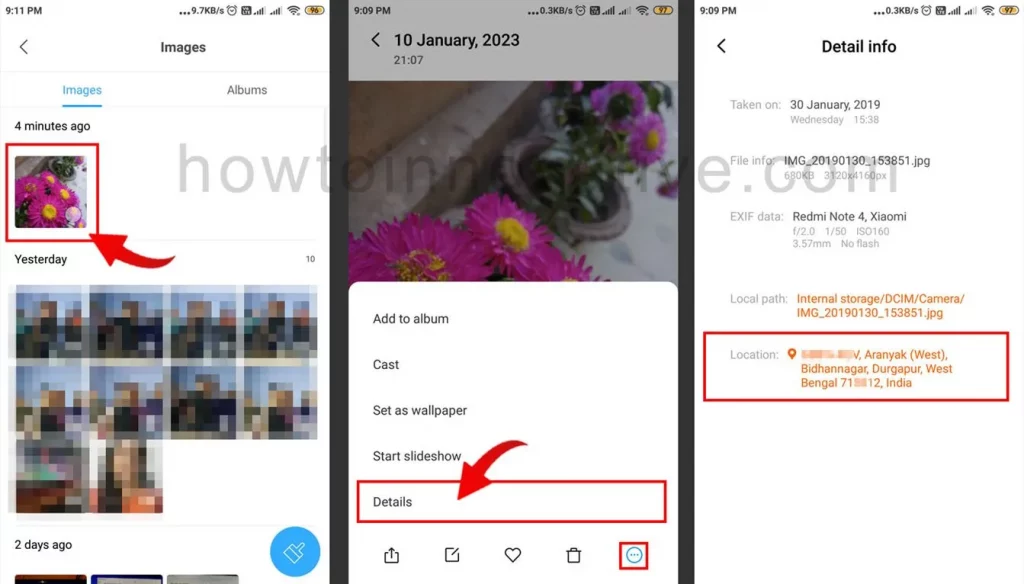
So if you want to see location information like latitude, longitude, etc., first open the phone’s default gallery and open a photo from it. After that find the option Photo details and tap on it. This will open a detailed information page where you can see a brief description of the photo including location information.
5) View EXIF data on iPhone
Like Android smartphones, the iPhone also allows you to view photo metadata. However, you need iOS 15 or newer to view a photo’s EXIF data in the Photos app.
Here’s how to view the EXIF data of a photo on an iPhone:
- Open the Photos app on your iPhone and tap on Picture taken with iPhone.
- Then tap on the Info icon (i) at the bottom of the page. It will open a popup from below.
- Here you’ll be able to see all of the photo’s information, including EXIF metadata.
- Now touch the EXIF area and scroll down to see all the EXIF data including photo location details.
6) Find the location of an image in Photoshop
If you are familiar with Adobe Photoshop, you can easily get the location details and other EXIF data of an image using Photoshop. Of course, the photo must be taken with a GPS-enabled smartphone or camera. So let’s see how to find the location of the photo in PS.
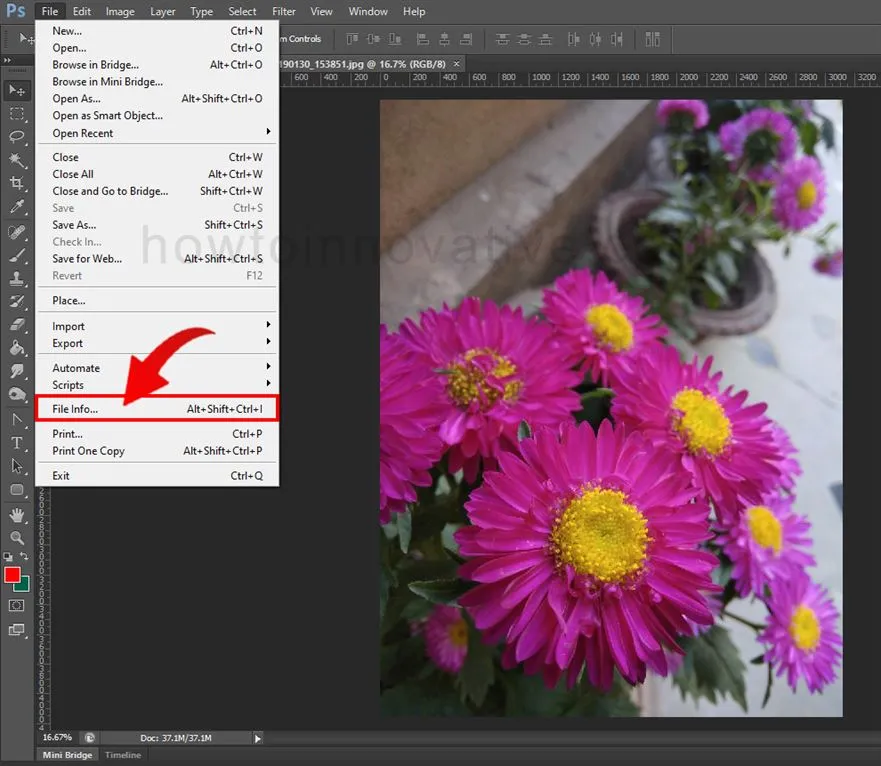
- Open a photo in Photoshop.
- Then click the “File Info…” option from the File menu or press Alt+Shift+Ctrl+I on your keyboard to open the Image Info popup window.
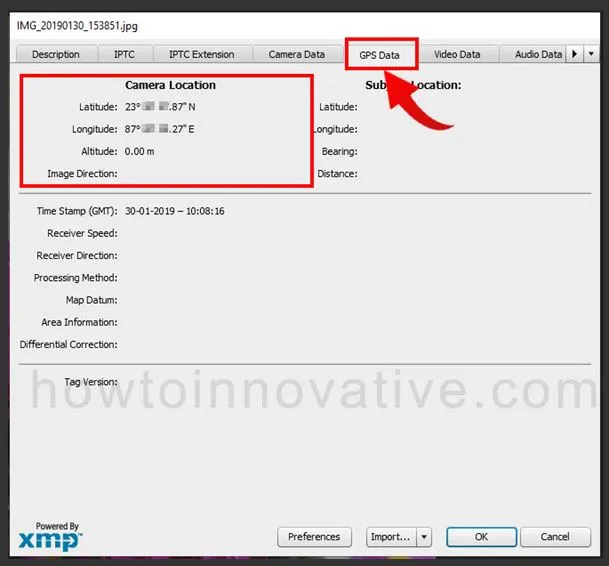
- Here you can see many tabs for different details of the image. To view camera details and location information, select the “Camera Data” and “GPS Data” tabs. In the “GPS Data” tab section, you can see all the details about the location of your photos.
FAQ.
Do all photos contain GPS information?
No, only those photos that are taken with a GPS-enabled smartphone camera, contain GPS information. However, some GPS-enabled cameras store location information in their Snaps. Also, your phone camera app requires permission for location access.
How do I enable GPS for Photos on Android?
If your Android phone is GPS enabled and has location access rights in its camera app, you don’t need to do anything, just capture the photo, and your camera will automatically store the GPS information in the picture.
However by default, all smartphone cameras store GPS information of location in the captured image, sometimes this requires manually enabling the camera app’s location access. And to do this you have to open the settings of your camera app and then go to app permissions. Here you will be able to enable location permission if it is disabled.
Do Android Photos Have GPS information?
If your Android phone is GPS enabled and has location access rights in its camera app, you don’t need to do anything, just capture the photo, and your camera will automatically store the GPS information in the captured photo.
Do all mobile phones have GPS tracking?
All smartphones these days whether Android, iPhone, or Windows Phone have built-in GPS. So all these phones are capable of tracking location. However, many such mobiles are also available in the market without a GPS.
Do all digital cameras have GPS?
No, some cameras on the market come with a built-in GPS. There can be some reasons behind this. The big reason is power consumption as GPS systems require a lot of power to function properly. Another reason could be a lack of demand as almost everyone has a GPS-compatible smartphone these days.
Wrapping Up
There are several ways to find the location of a photo where it was taken. Because GPS-enabled smartphones and cameras store location information such as latitude, longitude, altitude, etc., along with camera information, file information, and other details in the form of EXIF metadata in the image. EXIF metadata is the key data from which you can get all the information about an image and even find photo location also. So you can use any of the above-mentioned methods to view your photo location and details which will help you to remember the place where you clicked that photo. If you found this article useful, enjoy another guide on How-To-Innovative.