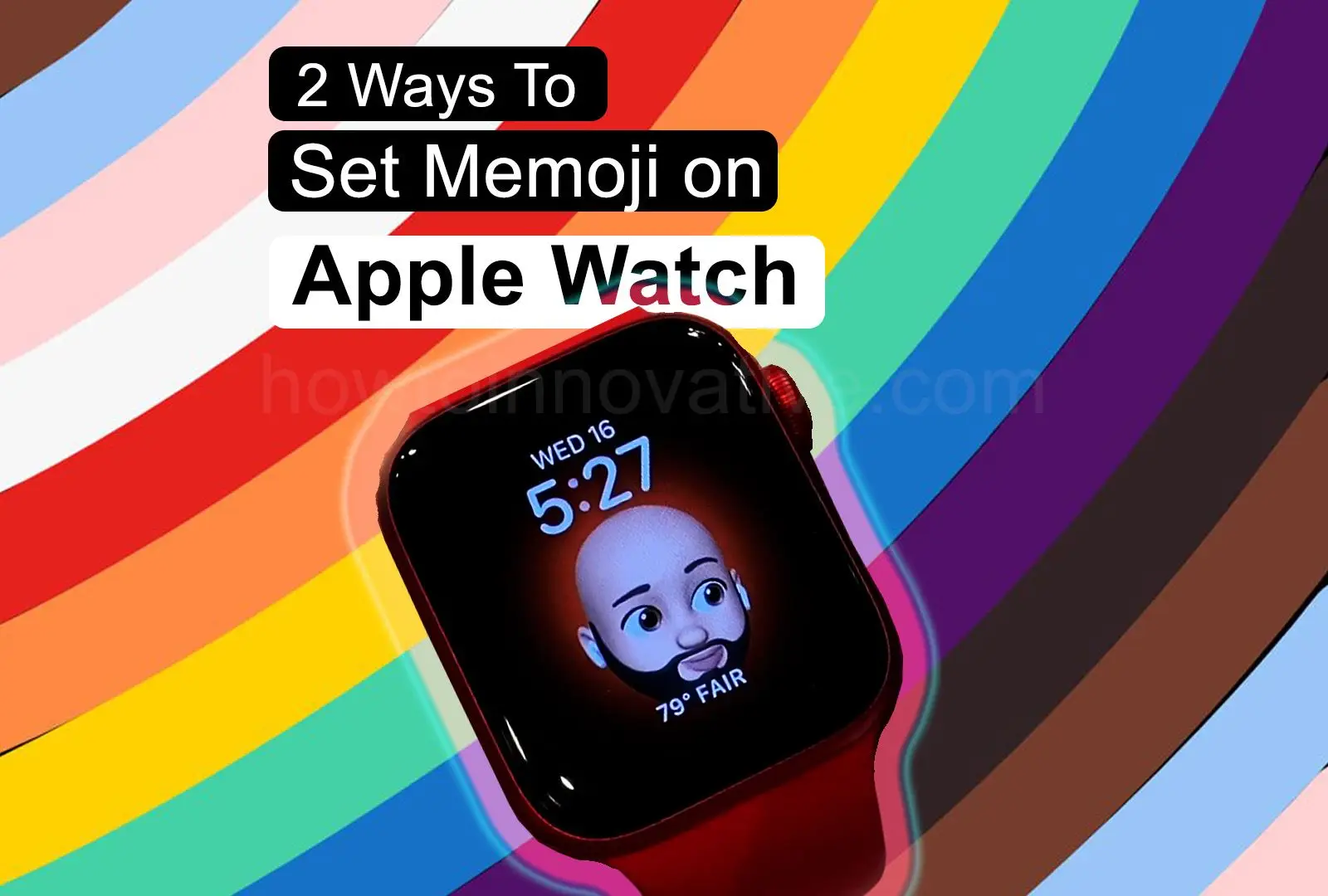Apple watchOS 7 introduced a new feature called Memoji that provides you with an animated personalized emoji (avatar), similar to Apple’s Animoji, which is nothing but an animated version of Emoji where Memoji is a personalized animated Animoji character and Animoji is predefined animated emoji. With Memoji you’ll see your animated digital avatar with facial movements and expressions.
Memoji Avatar is a new way to showcase something fun on your wrist. You can create Memoji characters on your Apple Watch or iPhone and set them as your Apple Watch faces, if you tap on it, the Character makes a funny face. However, the Memoji watch face is compatible with Apple Watch Series 4 and later running watchOS 7 or later.
The Memoji app on your Apple Watch supports creating, editing, deleting, and duplicating Memojis, you can even send Memoji stickers to your friends from the Apple Messages app.
Here, we’ll show you how to get Memoji and set it as your Apple Watch face.
Table of Contents
How To Get Memoji As the Apple Watch
To create Memoji on Apple Watch, all you need to do is download the Memoji app on your Apple Watch or iPhone. Then, you can create a Memoji character and set it as your Apple Watch face.
How To Set Memoji As the Apple Watch Face
Memoji is such a cool feature on Apple Watch that you will definitely love it. There are two ways to set a Memoji as your Apple Watch face. If you like to have fun with Memoji on your Apple Watch, follow the steps below.
1. Using Apple Watch
To set a Memoji avatar as Apple Watch face on your Apple Watch, you need to be running watchOS 7 or higher.
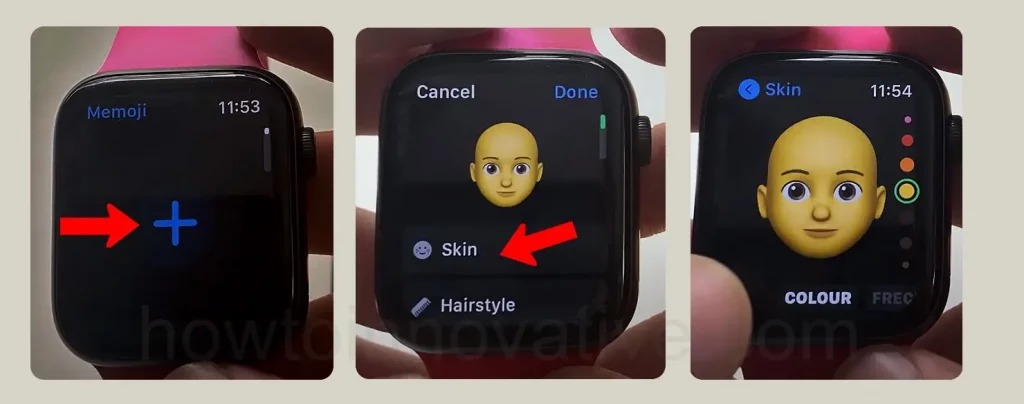
- Press the Digital Crown or long press on the display of your Apple Watch to open the Apps screen.
- Open the Memoji app from the Apps screen, if you’ve already installed it.
- If you’re using Memoji for the first time, tap the plus “+” button at the top of the screen and create a new Memoji, if you’ve used this app before, select the Memoji of your choice from the list, or scroll all the way to the left and tap the “+” button to create a new watch face.
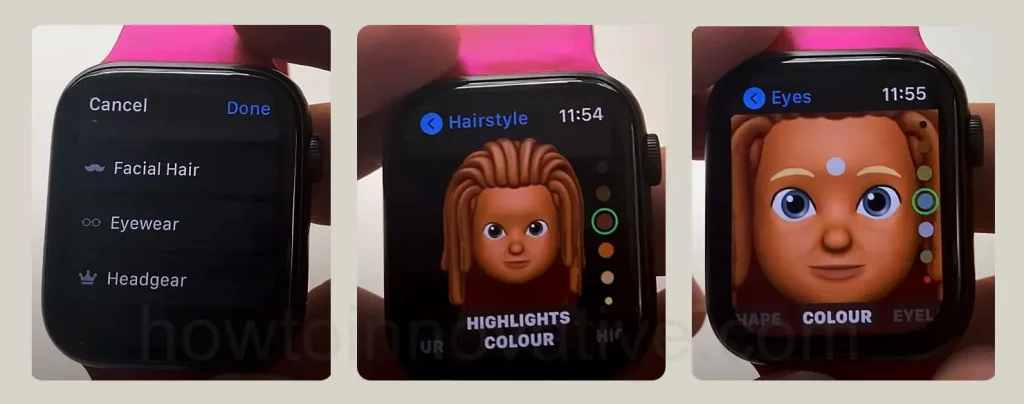
4. Customize the Memoji by adjusting the skin tone, hair, eyes, etc.
5. Swipe to the left to set the background color.
6. Swipe to the left again to select complications.
7. Use the Digital Crown to switch between the customizations available on the right.
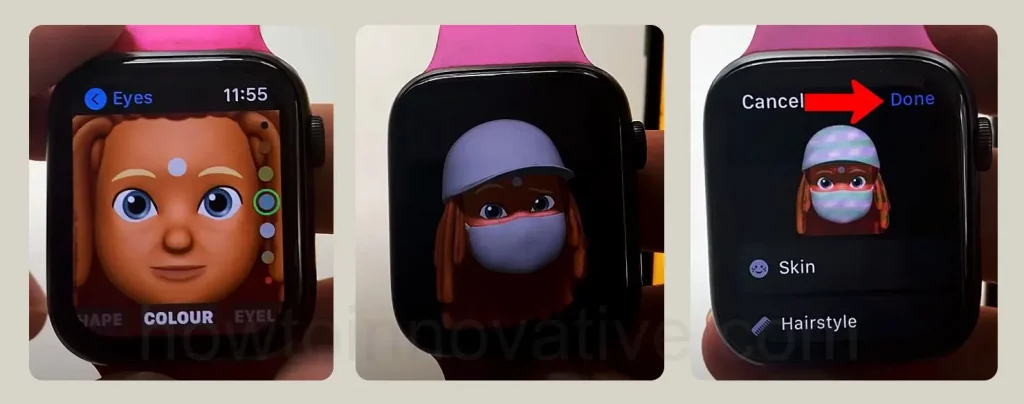
8. When satisfied, tap on the “Done” button to save your memoji.
9. Tap on the Memoji you create, scroll down to the bottom of the customization menu, and select “Create Watch Face”.
10. If you want to remove it, you can simply open the Memoji app, tap on the Memoji you want to delete, scroll down to the bottom of the customization menu, and select “Delete”.
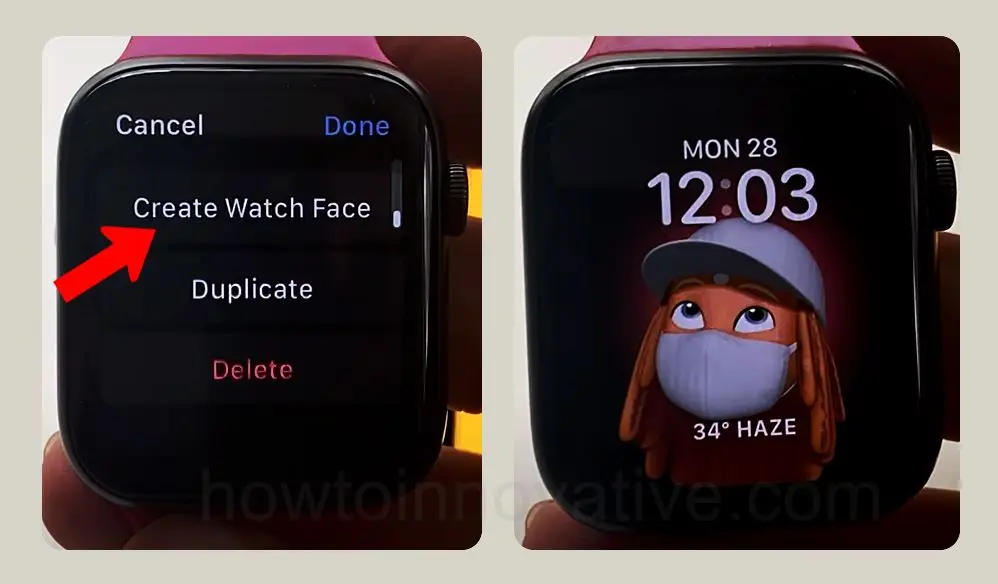
11. The Memoji avatar is now set as your watch face.
2. Using iPhone
Creating and using a Memoji avatar from your iPhone is a slightly different task. After creating a new Memoji on your iPhone, you’ll need to pair your iPhone with the Apple Watch to set it up as the Apple Watch face. Here’s how to use the iPhone to set Memoji as the Apple Watch face.
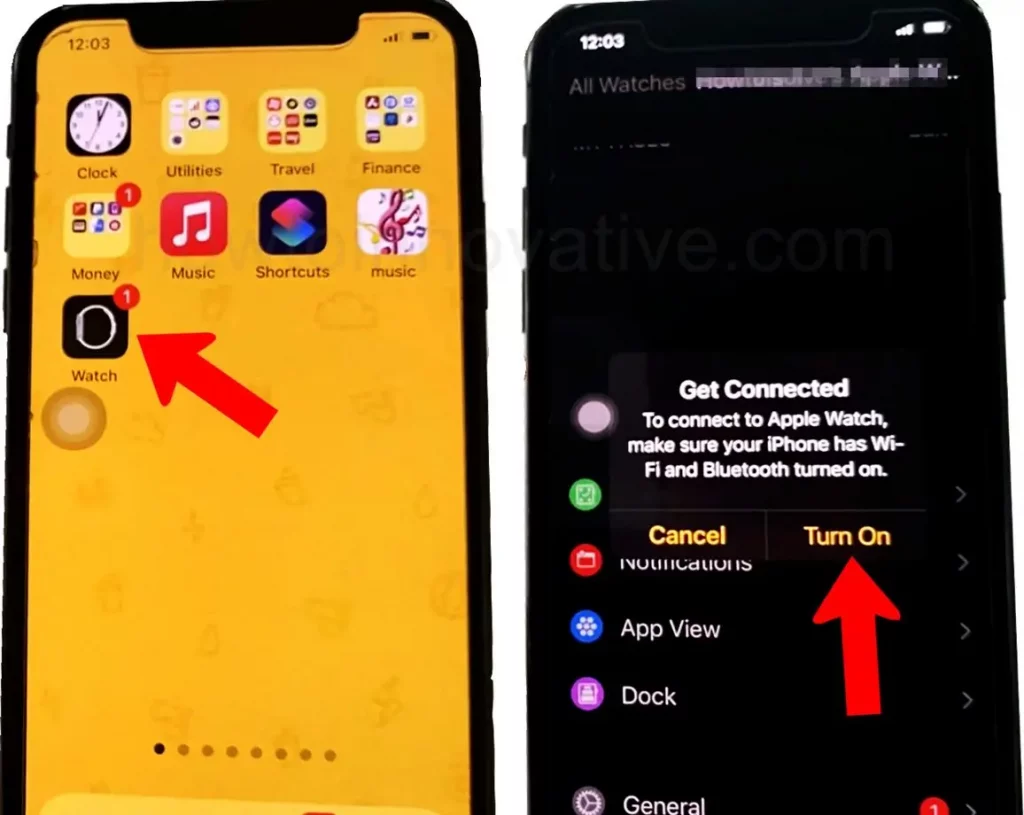
1. Open the Watch app on your iPhone.
2. On the Watch app, you’ll see the “My Watch” section.
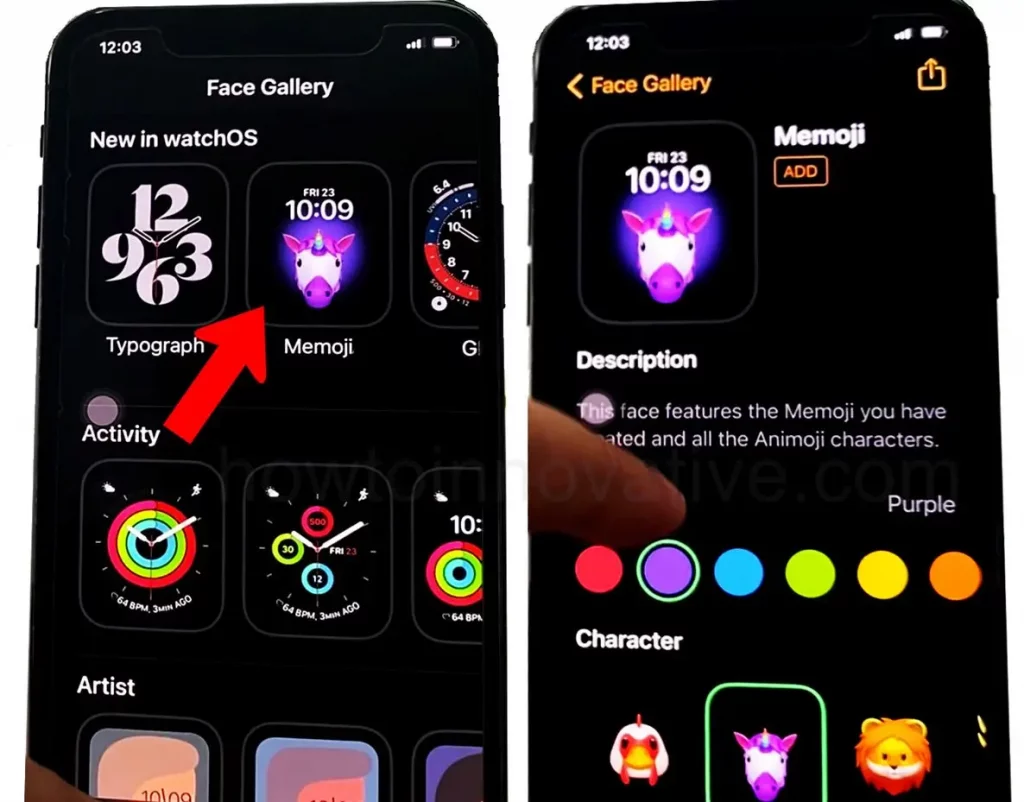
3. Tap the “Face Gallery” icon at the bottom middle of the screen.
4. Scroll down and tap the Memoji face to open the edit menu.
5. You can select the Memoji character of your choice from the Edit menu.
6. Edit skin color, eyes, hairstyle, etc. to suit your wishes.
7. Scroll down and edit the complication section.
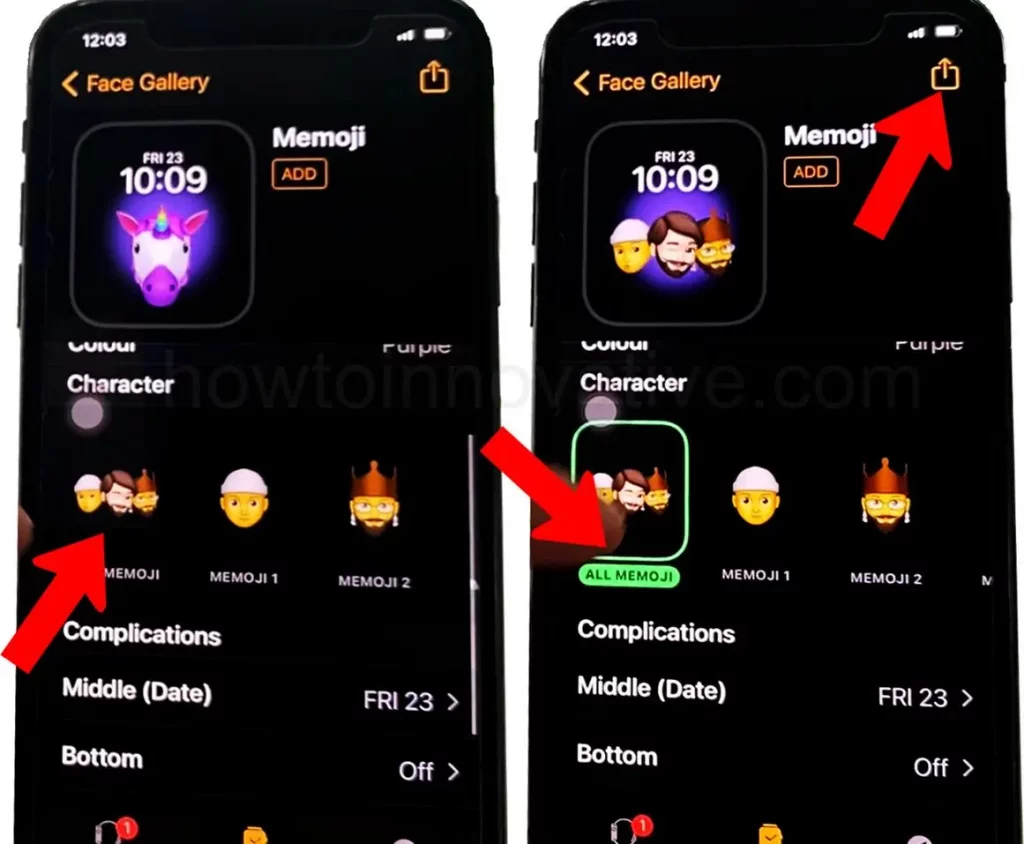
8. When finished, scroll up and tap the “Add” button beside the Apple Watch Face icon.
Conclusion
Memoji avatar is a cool feature that Apple introduced. Creating, customizing, and setting up Memoji stickers on your Apple Watch face is very straightforward. This way, you can edit Memoji without using any other Memoji editor app. The funniest thing is you can create your own animated 3d avatar that can be animated and when you tap on your Memoji face, it makes a funny face. It will keep changing facial expressions every time you lift your wrist. If you found this article useful, enjoy another guide on How-To-Innovative.