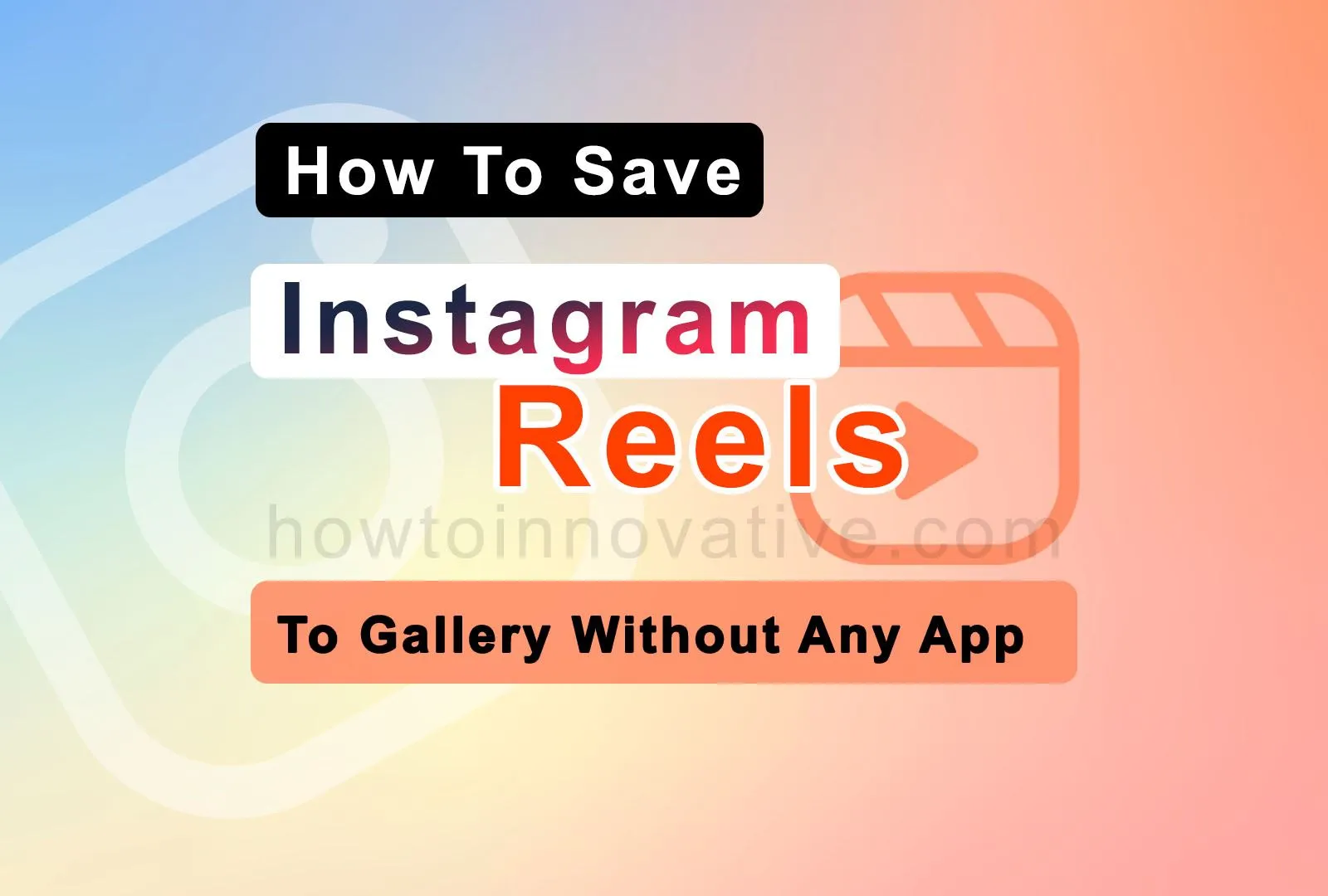If you are a fan of Instagram Reels, you probably watch many Reels videos in a day and want to share some of your favorite videos with your friends. Although you can share it directly from Instagram but sometimes you want to download your favorite reels, and you can do that using some third-party apps. But in this guide, we will show you how to save Instagram reels to a gallery without any app. To do this you just need to follow the steps given below.
Table of Contents
How to save Instagram Reels to Gallery
You can download any Reels video to your phone gallery in different ways. Some online tool sites like InDown, Instadp, Instagram Reels Downloader (InstaVideoSave), etc. can help you download Instagram videos. You can also access these sites from your PC and phone.
You can use various third-party apps such as Video Downloader for Instagram by ETM (Android), Reels Video Downloader for Instagram (Android), InSaver (iOS), Video Downloader for Instagram by Devbe (Android), Instant Save (iOS), etc. to download reels but you can use these apps only on your Android phone or iPhone.
Another option is screen recording. Using the smartphone’s built-in screen recording feature, you can record your favorite Instagram videos and save them on your phone.
But in this article, we will show you how you can save any Instagram Reels to your phone gallery without using any app.
How to save Instagram Reels to phone
Follow the below steps to quickly save any Instagram Reels to the phone gallery.
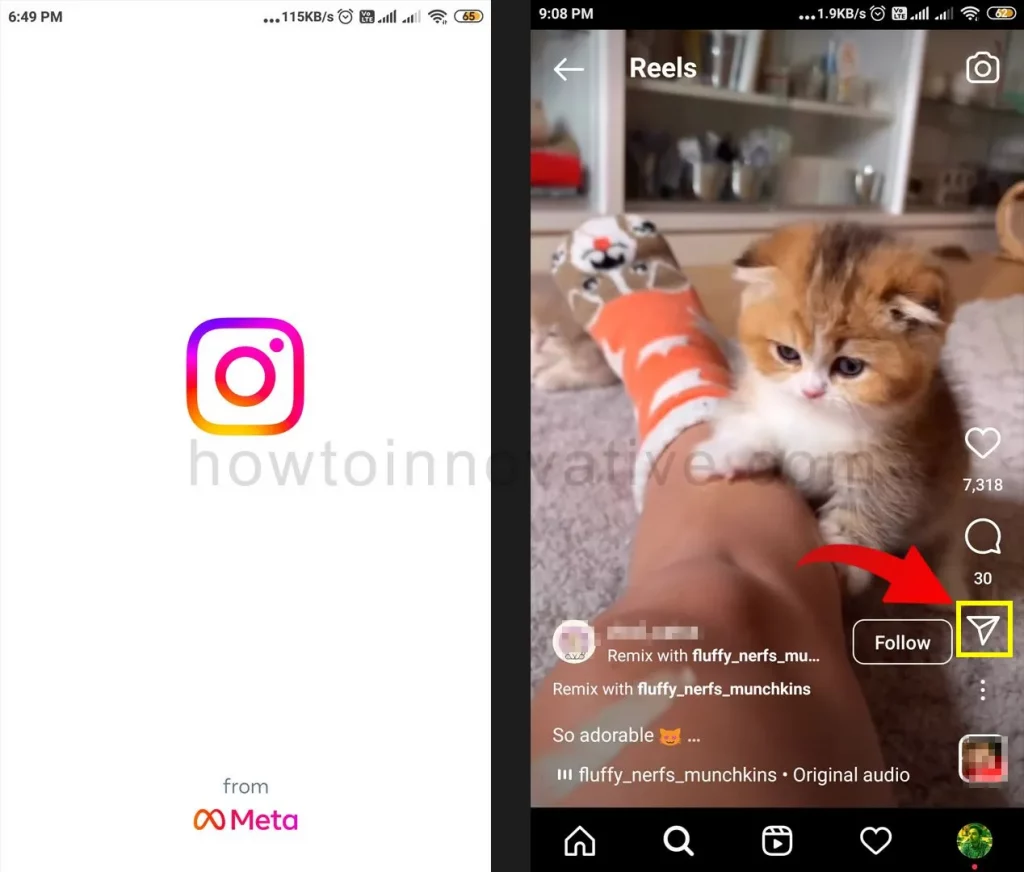
- Open the Instagram App.
- Open any Reels video and tap the “Send” icon on the lower-right side of the video. It will open a popup from below.
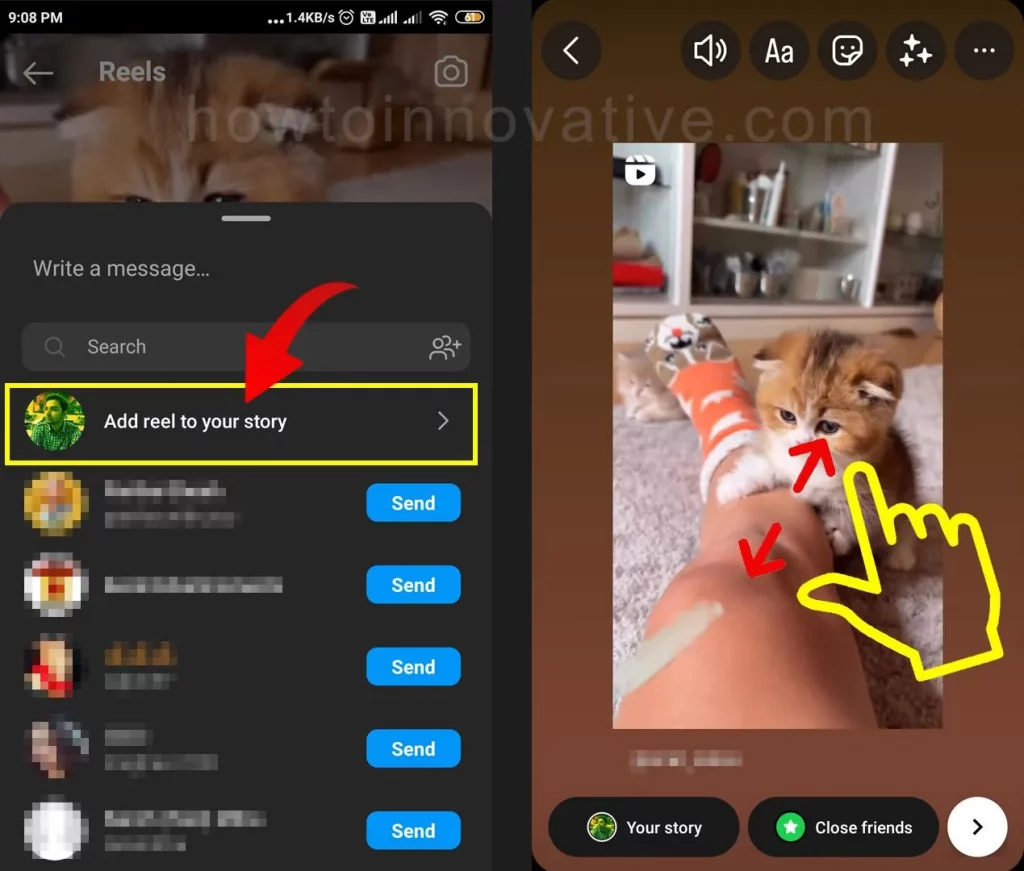
- Select the option “Add reel to your story” from the popup. This will open the video preview page.
- Then on the preview screen, pinch and zoom the video until the video is full screen.
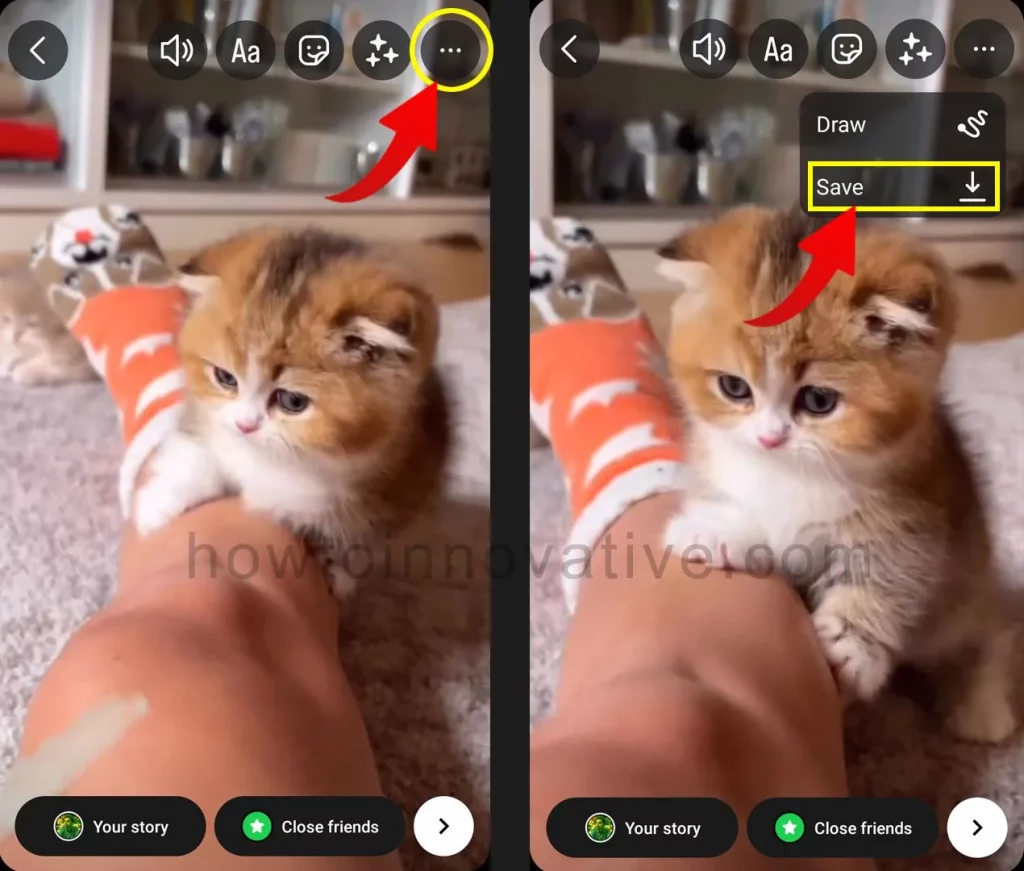
- Once you’re finished, tap on the three dots icon in the top-right corner of the screen and select “Save” from the dropdown menu.
FAQ.
How to save Instagram reels with music?
You can save any Instagram Reels video with music to your phone gallery in different ways. Some online tool sites like InDown, Instagram Reels Downloader (InstaVideoSave), etc. can help you download Instagram videos. You can also access these sites from your PC and phone.
You can use various third-party apps such as Video Downloader for Instagram by ETM (Android), Reels Video Downloader for Instagram (Android), InSaver (iOS), Video Downloader for Instagram by Devbe (Android), Instant Save (iOS), etc.
You can use your smartphone’s built-in screen recording feature to record your favorite Instagram videos with music and save them on your phone.
How to save Instagram reels to phones?
To save any Instagram Reels video to your phone, you can use some Reels downloading websites such as Instadp, Instagram Reels Downloader (InstaVideoSave), etc., and various third-party applications such as Reels Video Downloader for Instagram ( Android), Video Downloader for Instagram by ETM (Android), Instant Save (iOS), etc.
You can use the built-in screen recording feature of your smartphone to record your favorite Instagram videos with music and save them on your phone and you can also do it without using any website or third-party apps. Just follow the below steps.
1) Open any Reels video on Instagram and tap the “Send” icon on the lower-right side of the video.
2) Select the option “Add reel to your story” from the popup.
3) Then on the preview screen, pinch and zoom the video until the video is full screen.
4) Once done, tap on the three dots icon in the top-right corner of the screen and select “Save” from the dropdown menu.
How to save Instagram reels without a watermark?
You can download any Instagram Reels video without a watermark using some online Reels downloading sites like Instadp, Instagram Reels Downloader (InstaVideoSave), etc. You can also use various third-party apps like Reels Video Downloader for Instagram ( Android), Video Downloader for Instagram by ETM (Android), Instant Save (iOS), InServer (iOS), etc. to get this job done.
Can I save my Reels to my phone?
Yes, you can save your reels to your phone. Just follow the steps below.
1) Open any of your Reels from the Reels section of your profile.
2) Tap on the “triple dot” icon at the bottom-right of the video which will open a popup from below.
3) Select the “Save to your device” option from the popup and then tap on the “Download” button from the confirmation popup.
With the above method, you download your own Reels with the original audio, which means if you use any other music or song, or audio in your Reels, that audio will not download with your Reels. In this case, you can use any third-party reels downloader app or website to download complete reels.
Can I save reels to my phone with audio?
Yes, you can save any Reels with audio to your phone, and to do that you need to use some trick because Instagram doesn’t allow it directly.
You can either use some online Reels downloading sites like Instadp, Instagram Reels Downloader (InstaVideoSave), etc. or you can use several third-party apps like Reels Video Downloader for Instagram (Android), Video Downloader for Instagram by ETM ( Android), Instant Save (iOS), InServer (iOS) and the last option is to do screen recording on the phone.
Why can’t I save my reels to my phone?
If you want to save others’ Reels then Instagram does not allow you to do so directly. However, to do this, you can use some tricks or for this, you can use many third-party reels downloading websites and apps. If you want to download your own Reels, you can do so from within the Instagram app. If you encounter a problem saving your own reels, it could either be a bug in the Instagram app or you’ve run out of storage space on your device.
Wrapping Up
So if you want to save Instagram Reels to Gallery very easily and quickly, then follow this method given above. The main point of this method is that it is completely legal. With this trick, you don’t need any third-party app to download Instagram Reels videos and you can use this method on your Android phone or iPhone. But this will only work for reels that do not belong to private accounts. If you found this article useful, enjoy another guide on How-To-Innovative.