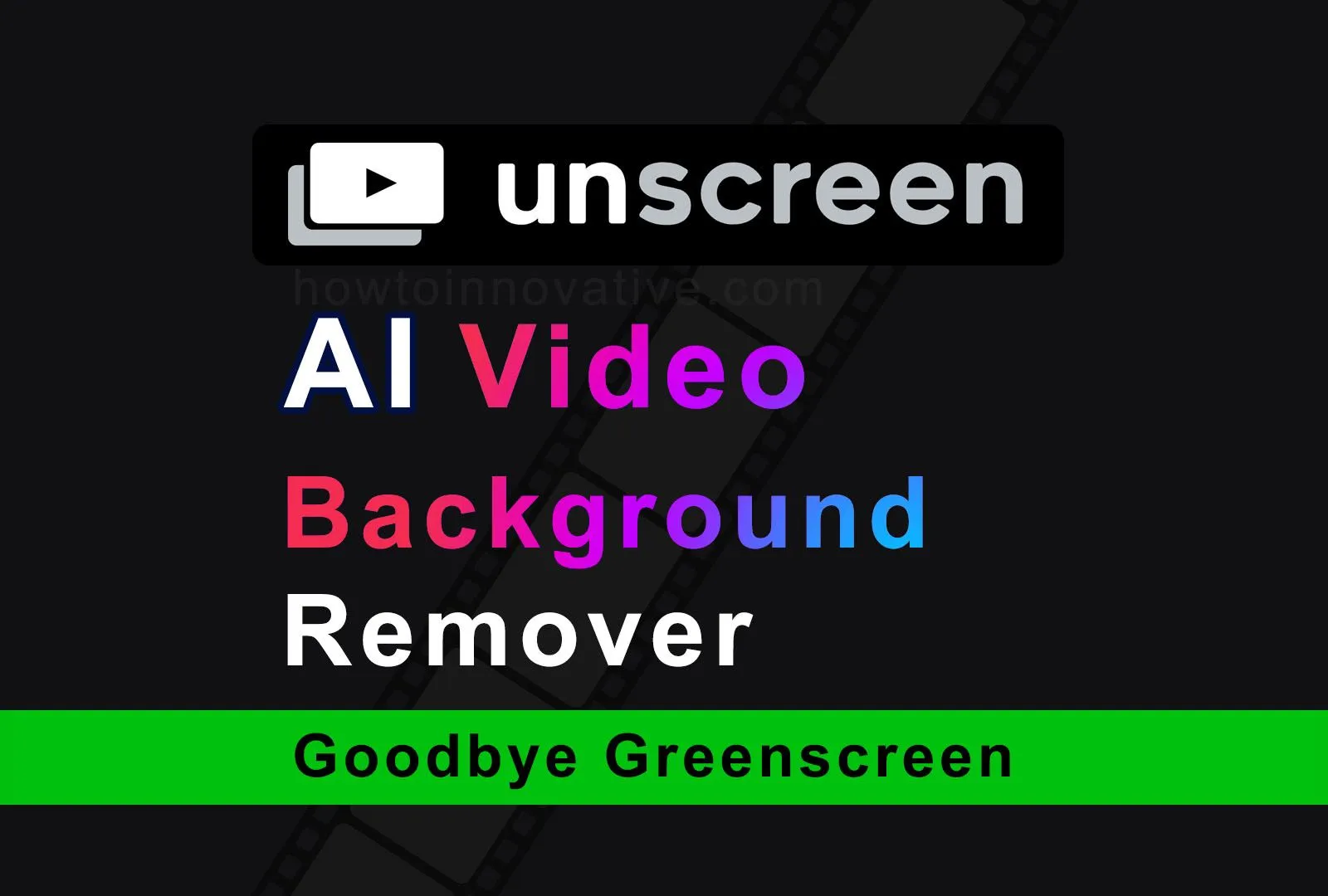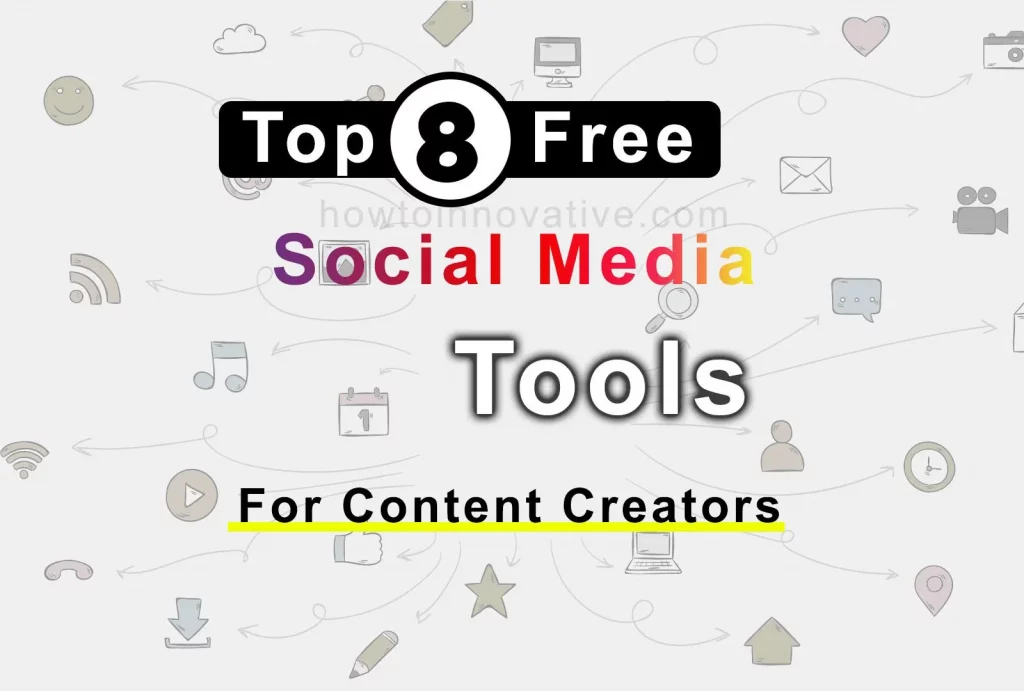If you make videos for TikTok, Instagram Reels, or YouTube Shorts and want to change your video background without using a greenscreen, Unscreen is the app for you. Sometimes you have shot your favorite video with a boring background and can’t capture it a second time. In that case, if you want to remove or change the video background, you need to spend a long time with a professional video editor like Adobe Premiere or Finalcut Pro, and you must be a master of this software. I know, that in this situation, you might try to find a video background remover that can make your work easier and save your editing time.
Don’t worry, in this article, we will tell you about Unscreen apps that will solve your entire problem. With this app, you can remove or change your video background in just a few clicks. You can even change the background of any GIF animation video with this amazing AI application. So keep an eye on this article.
Table of Contents
What is Unscreen.com?
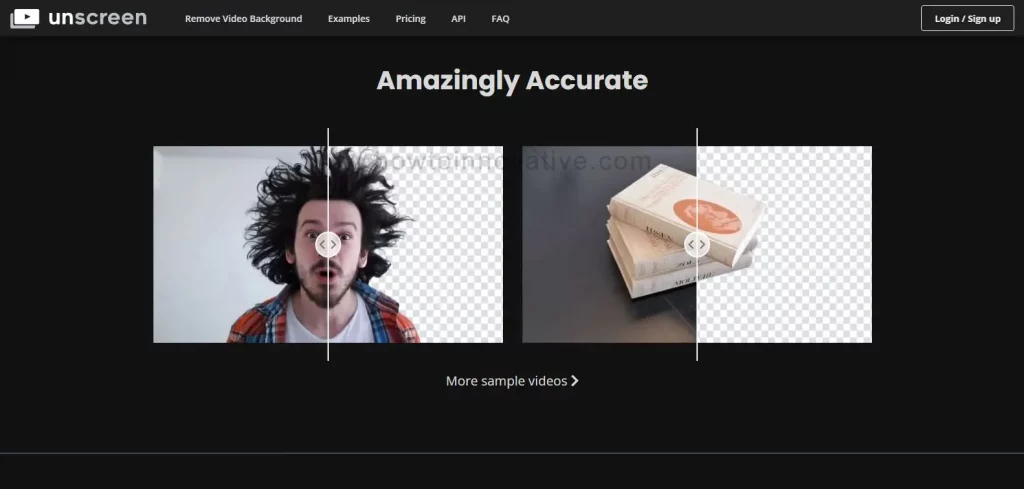
Basically, Unscreen.com is an online tool that can help video creators enhance their videos by removing backgrounds from the footage. With AI technology and machine learning algorithms, this tool can automatically remove the background from any video or GIF animation, excluding only the foreground subject. It is very useful for you if you want to place your main content in a new place or add visual effects to your video background to make the video beautiful.
Unscreen can easily and perfectly remove complex backgrounds such as multiple colors or moving objects, which can be difficult to remove manually. The platform allows you to replace the background with a new image or video, giving you complete control over the final look of your content.
If you create videos for social media and want to quickly remove the background from your videos for whatever reason, using this app can save you a lot of time and effort in the editing process, allowing you to focus on other aspects of video making. The tool is quite user-friendly and can be used by professional and amateur content creators alike to create professional videos.
Unscreen features
These are the Unscreen app features that make your videos better:
Easy-to-use interface:
Unscreen has a simple and user-friendly interface that makes it easy for anyone to remove the background of a video or GIF.
High-quality Output:
Unscreen uses AI-based technology to remove the background of videos and GIF animations, ensuring high-quality output.
Instant processing:
Unscreen uses high-end GPUs to instantly process videos and GIFs, which means users can remove the background of their content in seconds.
Supports multiple file formats:
Unscreen supports a wide range of file formats including MP4, AVI, MOV, and GIF, making it easy for users to upload and process their content.
Customize Settings:
Unscreen allows users to customize settings based on their preferences, such as adding a background color or video, or image and setting the output file resolution. However, you need to use the Pro version of this app to set the output file resolution
Free and paid plans:
Unscreen offers both free and paid plans, with paid plans offering additional features such as higher resolution output and longer video processing times.
How to use Unscreen?
Thanks to its easy-to-use interface, Unscreen is fairly easy to use, but users should be familiar with the processes, so let’s take a quick look at these steps:
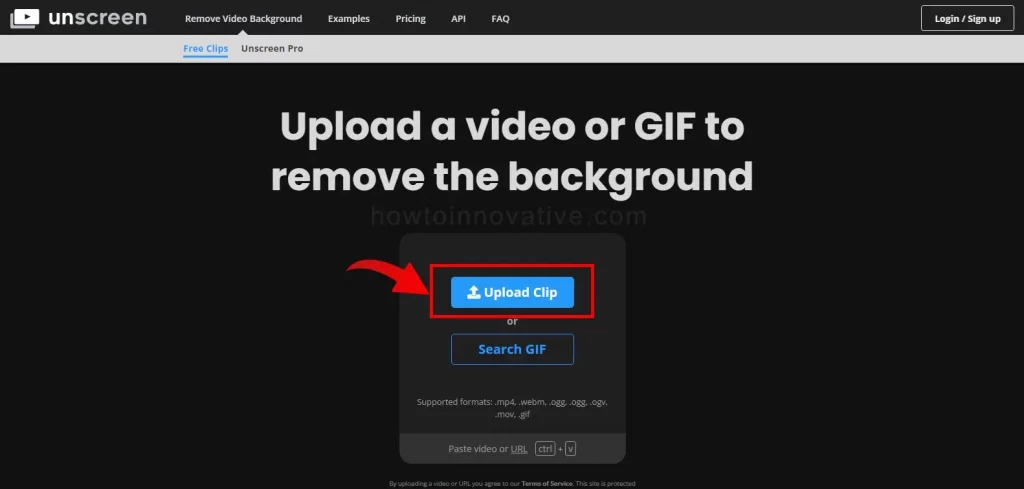
- Go to the Unscreen website
- On the landing page or upload page, click the “Upload” button and select the video or GIF file you want to remove the background from.
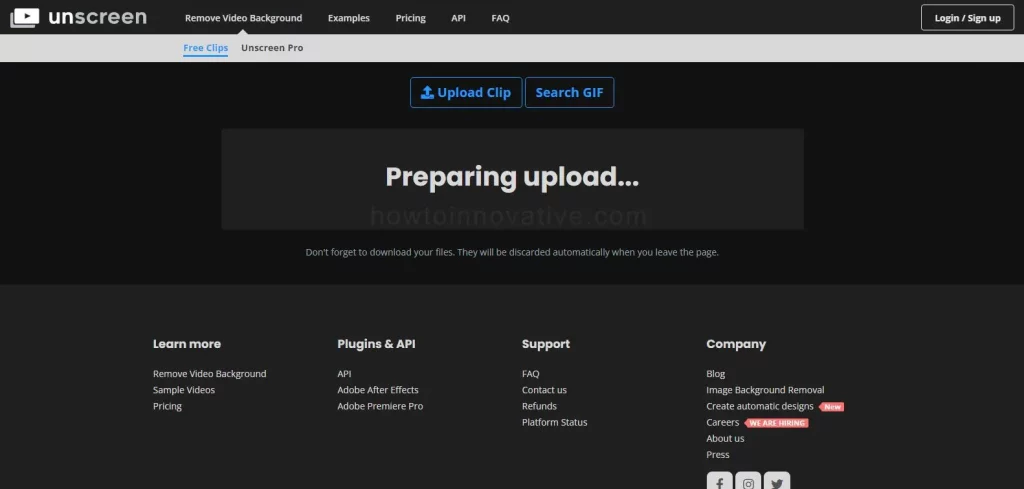
- Wait for upload and processing.
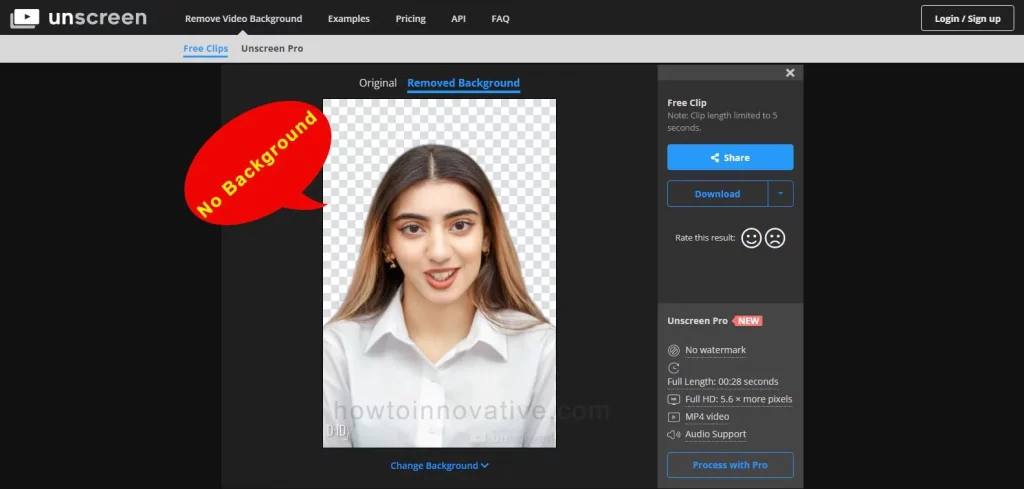
- After processing is complete, you can see a preview of the video or GIF animation with the background removed (Changed to a transparent background) in the “Removed Background” tab section of this page.
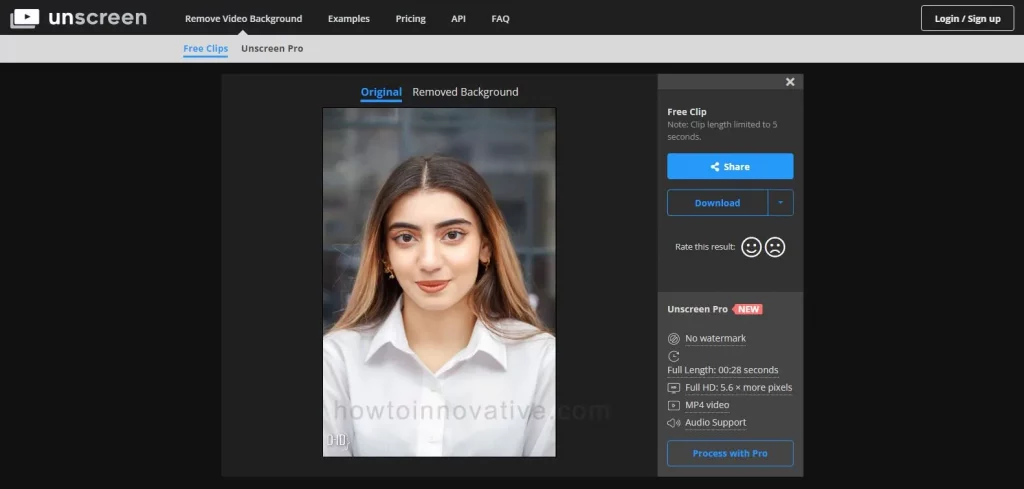
- You can also view the original footage by clicking on the “Original” tab.
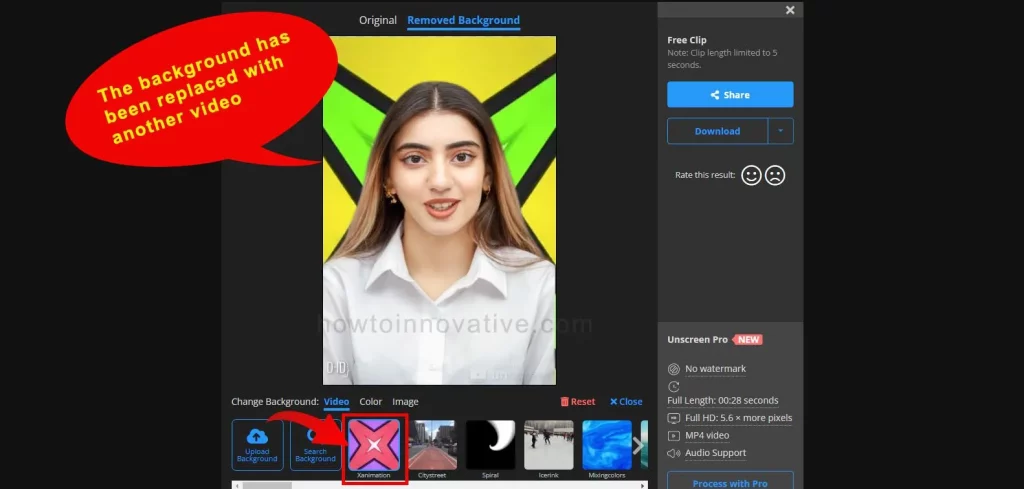
- Then if you want to add any color or image or video to the background of the video, simply select any color or image, or video from the Color, Image, and Video section below the preview video.
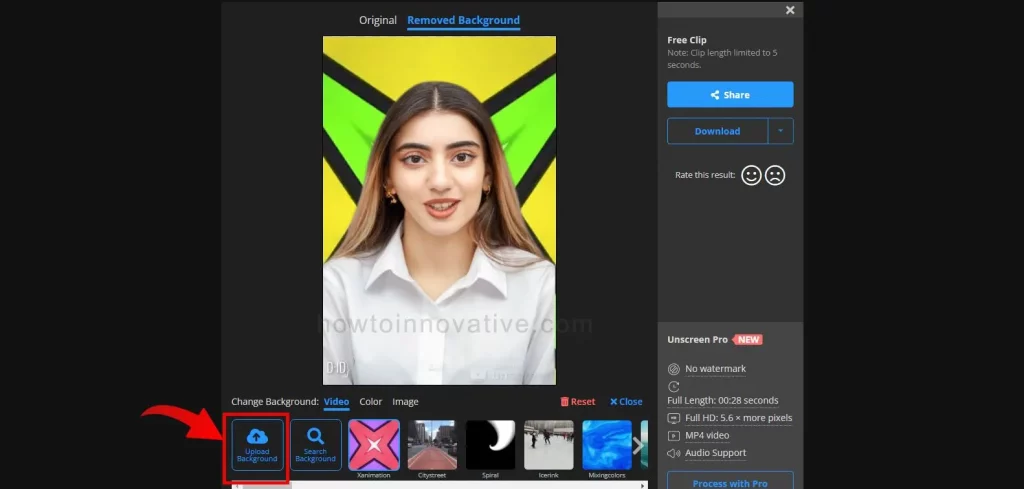
- You can add your image or video as a video background by clicking on the “Upload Background” icon from this section.
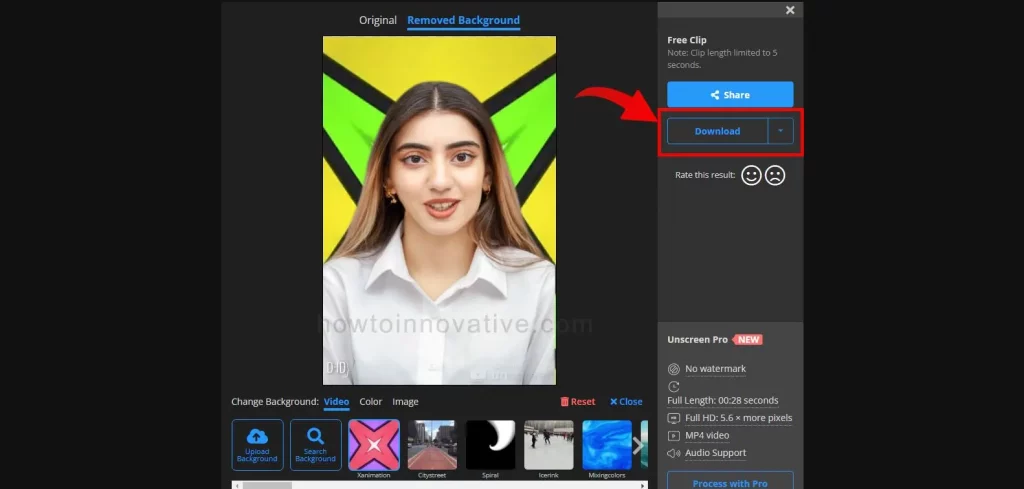
- After selecting your desired background, click the “Download” button to the right of the preview video to download the final output. That’s it!
Here you have to remember that if you use the free version of this app, it allows you to download the final result in GIF format with a clip length of 5 seconds and a watermark. And if you use the pro version, you’ll be able to get full-length, full HD videos in mp4 format without watermarks.
Unscreen App pricing
Unscreen has two pricing plans:
- Free
- Unregistered
- Up to 5 seconds per clip, Support only GIF format.
- Registered
- Up to 10 seconds per clip, Unlimited clips per day, Upload to Unscreen Pro for a free preview and Support only GIF format.
- Unregistered
- Pro: Full HD Resolution, No Watermark, Full-Length Clips, Video File Download, Audio Support, API + Plugins support.
- Subscription Plan:
- Hobby $ 9.00 03 min/month = $ 3.00 / min
- Artist $ 39.00 15 min/month = $ 2.60 / min
- Creator $ 89.00 45 min/month = $ 1.89 / min
- Maker $ 189.00 02:00 hrs/month = $ 1.57 / min
- Studio $ 389.00 05:30 hrs/month = $ 1.18 / min
- Custom
- Pay as you go
- $ 4.99 per video minute
- Subscription Plan:
Unscreen Alternatives
In the AI world, you can find some alternatives if you want and Unscreen apps have some alternatives:
- RemoveBg
- Kapwing
- XSplit VCam
- Cutout Pro
- Veed io
- Bgrem
How Unscreen.com can help video creators
By using Unscreen, video creators can benefit in several ways:
1. Removing the background from the footage:
The Unscreen app uses advanced AI technology and machine learning algorithms to automatically remove the background from videos, leaving only the foreground subject. This can save video creators a significant amount of time and effort in the editing process, as manually removing the background is a time-consuming and tedious task.
2. Adding new backgrounds:
This app usually removes the video background and replaces it with a transparent background. But the app allows users to replace the transparent background with a new image or video.
3. Saving time and effort:
Anyone either professional or amateur can use its easy-to-use user interface to get their work done. By clicking just a few buttons in this app, video creators can easily remove the video background and save a lot of time and effort in the editing process.
FAQ.
How to change the video background without a green screen?
Changing or removing the background of a video without a green screen can be challenging, but there are a few tricks you can try:
Selective Color Range:
Some video editing software, such as Adobe Premiere Pro and Final Cut Pro, have a Selective Color Range option that can help distinguish a particular color in your video. If the background you want to remove is a consistent color, you may be able to select it and then use this tool to remove it.
Masking:
Another technique is to use a masking tool to manually select the parts of the video you want to keep and the parts you want to remove. This can take a lot of time to do, but the results are great if you stick with it
Motion Tracking:
Some video editing software allows you to track the movement of objects in a video. If you can track the movement of your video subject, you can use that data to create a mask that follows your subject as they follow them. This can help you separate them from their background.
Background replacement Tools:
If you can’t completely remove the background from your footage, you can use some online AI tools such as Unscreen, Kapwing, XSplit VCam, etc. to remove the background and replace it with a custom video, image, or color if desired.
What is a video background remover?
A video background remover is a software tool or online application or service that allows you to remove the background from a video and replace it with a new background or leave it transparent.
How does a video background remover work?
A video background remover usually uses AI technology and machine learning algorithms or other complex algorithms that can detect the subject in the foreground and separate it from the background. This can be done manually or automatically depending on the tool or service.
What types of videos can be used with a video background remover?
Most video background removers work with any type of video file, including MP4, AVI, MOV, and GIF animations. Some services may have specific file size or format requirements, so check before uploading your video.
Do I need a green screen to use a video background remover?
No, not necessarily. Some video background removers can work without a green screen, using techniques such as machine learning, motion tracking, or color range selection to separate foreground subjects from the background.
Can video background remover software be used for free?
Some video background remover software may offer a limited free trial or a free version with limited features. However, most software or online services that offer high-quality background removal require a subscription or payment to access all features.
Wrapping Up
To capture the attention of viewers, video creators often need to include visual and audio effects in their videos. However, it’s not always possible to have access to ideal filming locations or surroundings that can make a video stand out in a competitive online market. Video backgrounds can be removed very easily using software-based techniques or AI-based tools. If you have already tried an AI-based video background remover, then you probably know the power of AI technology, if not then check out this article above and definitely give the Unscreen app a try. If you found this article useful, enjoy another guide on How-To-Innovative.