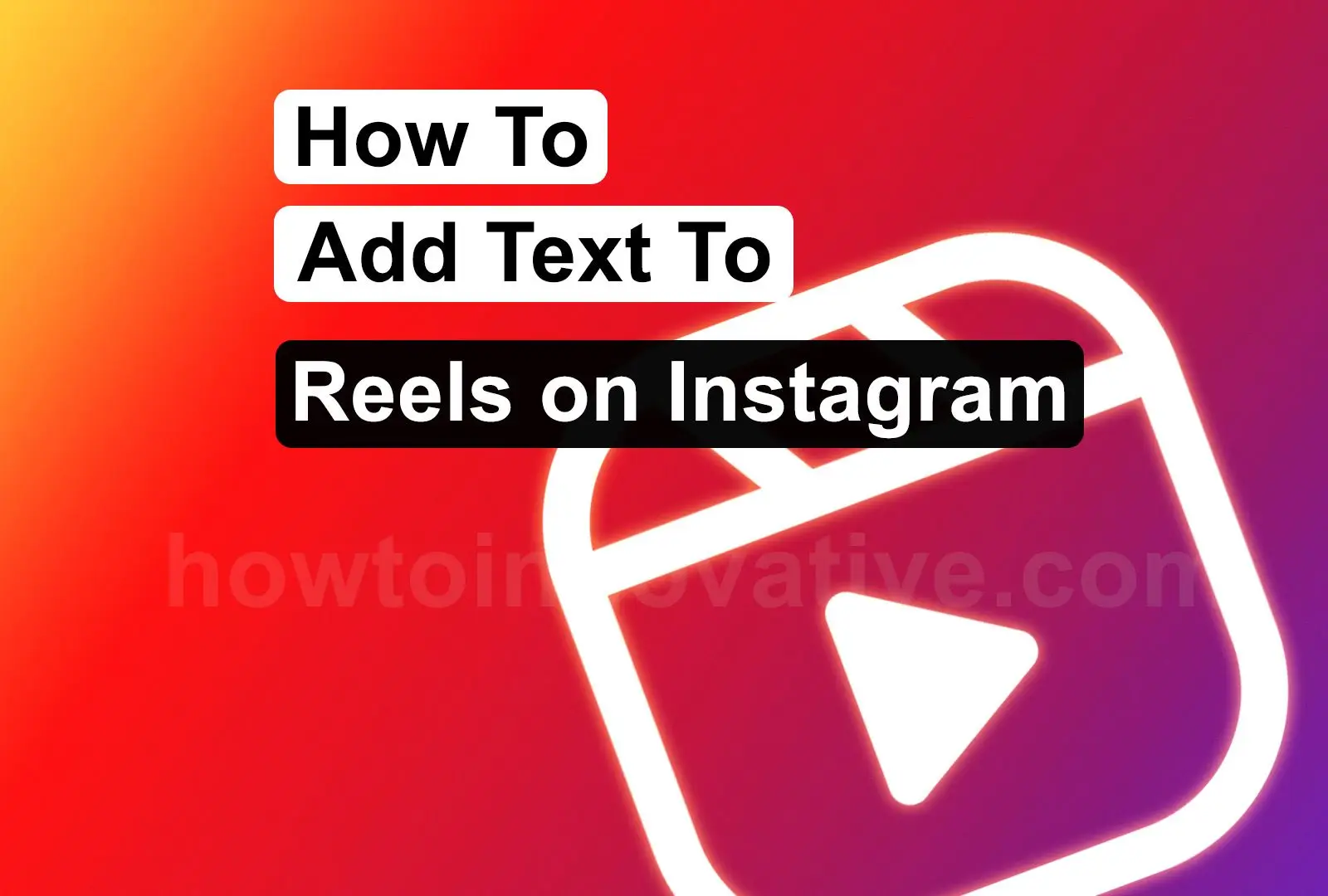Text is the best way to add context to any online short videos such as TikTok, YouTube shorts, or Instagram reels, and adding text to reels on Instagram is an excellent way to highlight your short videos. You can also add multiple texts to your reels to gain greater reach and engagement.
With the introduction of Instagram Reels, content creators benefited from the features of Reels and gained more organic reach. After TikTok, IG reels have become popular among users who prefer this short video format, and adding features like the text on the Reels makes it more feature-rich and provides additional information to viewers. But the question is how to add text to Reels on Instagram.
Here, we’ll show you how to add text to the Reels.
Table of Contents
How to add text to Reels on Instagram
Adding text to your IG Reel is quite easy and you need only the Instagram app. To do this, you follow the instructions given below.
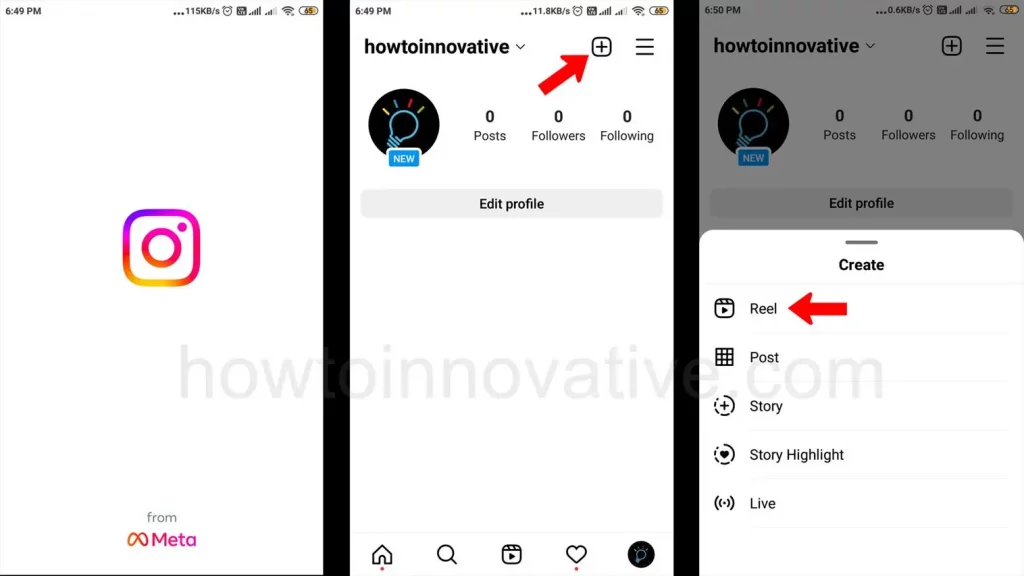
1. Open Instagram App.
2. Tap the plus “+” icon at the top of the page.
3. Select the “Reel” menu item from the “Create” menu.
4. Use the record button to create a video, or upload something from your camera roll.
5. Add text to your Instagram Reel.
Once you’ve finished recording or uploading your video, you can tap the Preview button at the bottom-right of the screen to view your newly recorded reel. In this section, you can add text to your Reel.
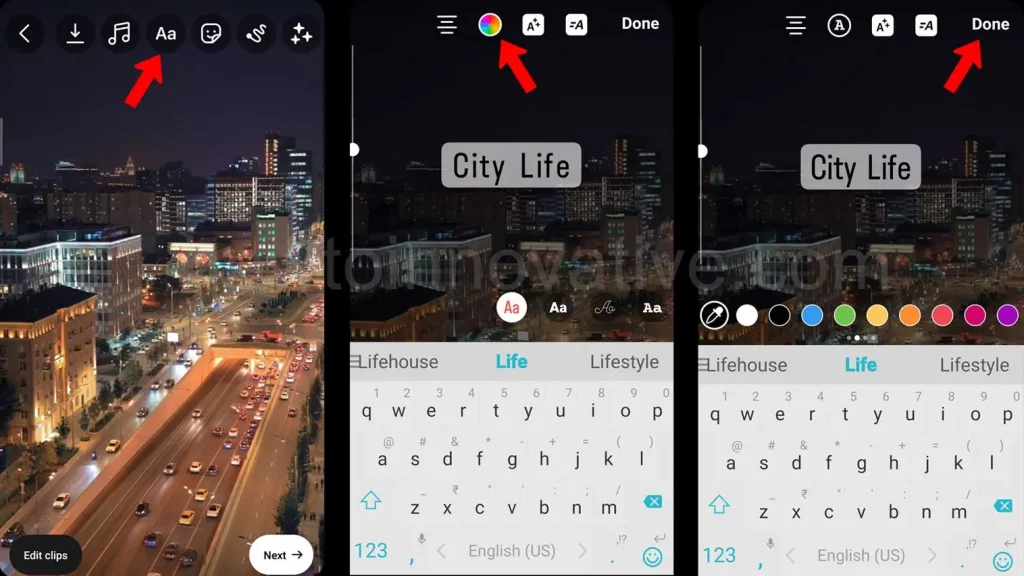
6. From the top icons, just tap the “Aa” icon to create text.
7. Type your feel or what you want.
8. Style Your Reel text.
you can change reel text styles like font and color, change the alignment of your text, and animate reel text by tapping on the icon buttons at the top of the screen. You can adjust the text size by moving the slider on the left side of the screen up and down.
9. Drag the text box to the desired location on the screen.
10. Tap the “Done” button at the top right of the screen.
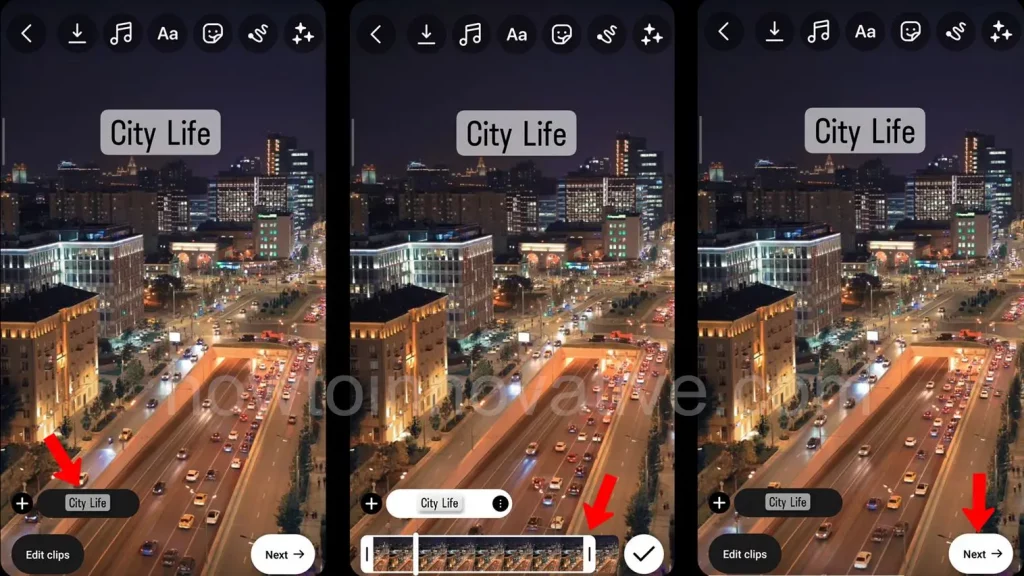
11. Adjust the duration of the added text.
After you’ve finished styling your text, you can adjust the length of time your text appears on the screen. To do this, simply tap on the rounded box showing your text at the bottom-left of the screen. Then a movie reel will appear at the bottom. Set the time the text appears and disappears by dragging the sides of the movie reel to the left or right.
12. Tap on the “Next” button at the bottom right.
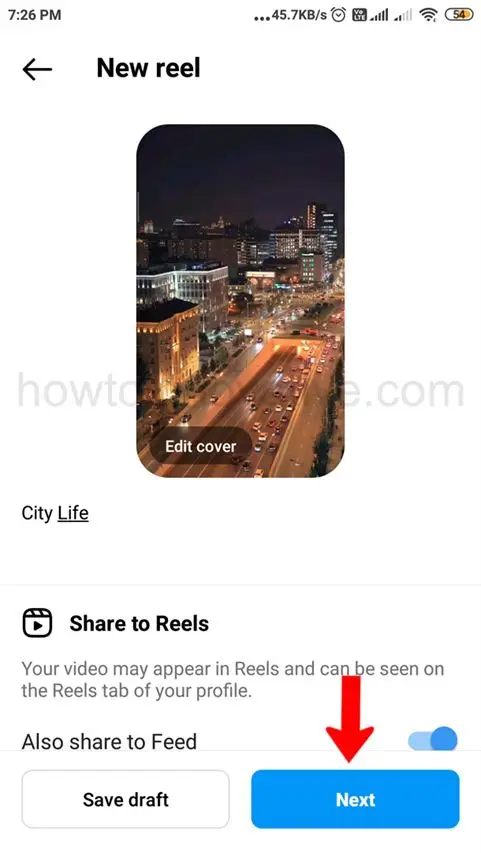
13. Finish and “share to Reels”.
In the last section, you can tap on the “Save draft” button at the bottom-left of the screen to save your reel as a draft or tap the “Next” button to share your newly created reel to Instagram Reels.
Conclusion
As we know that after the introduction of Instagram Reels, the overall user engagement has been increasing. Adding single or multiple texts to Reels on Instagram at different times makes it more feature-rich and provides additional information to viewers. If you haven’t created an Instagram reel yet, try it with the methods above. If you found this article useful, enjoy another guide on How-To-Innovative.