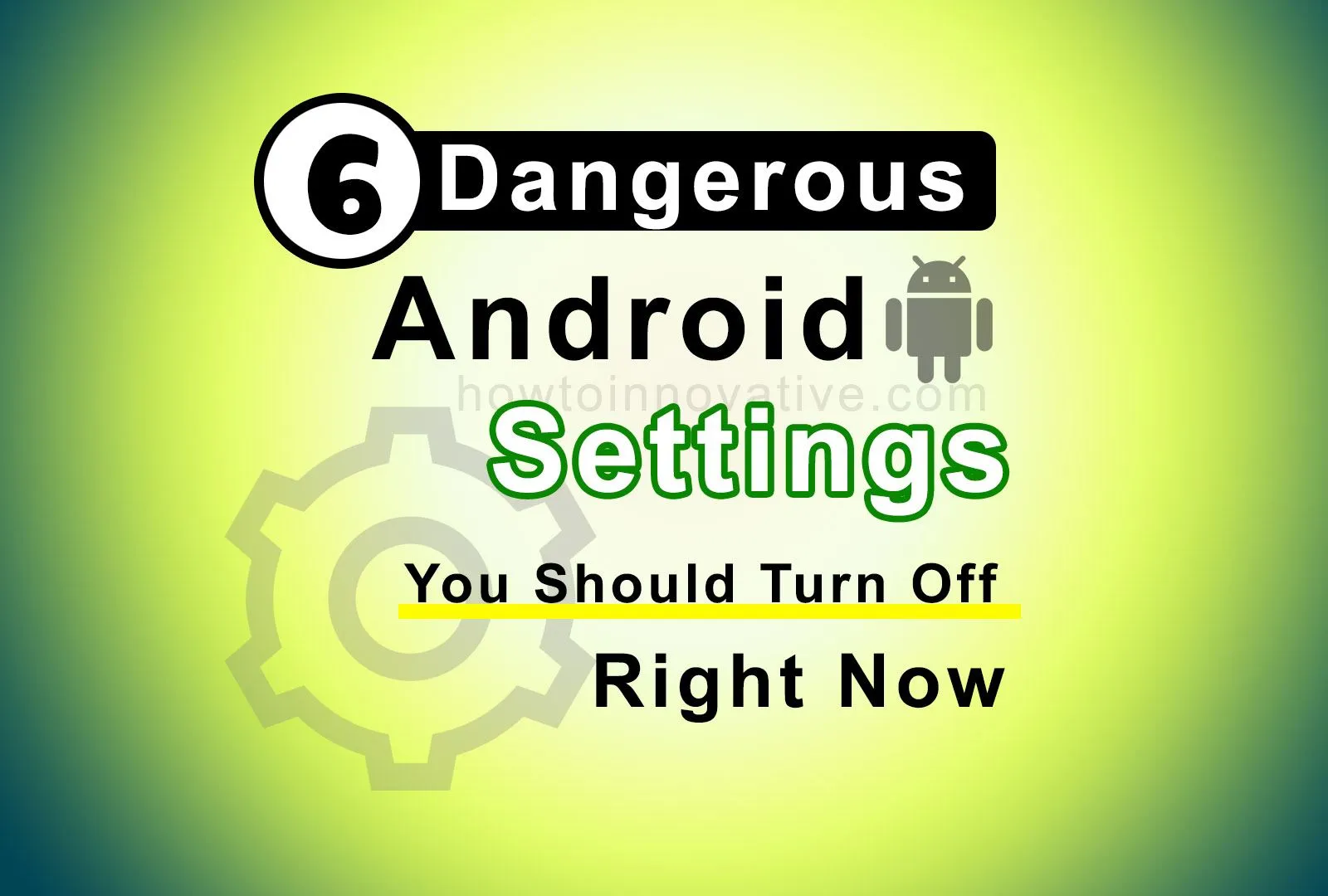As Android gets upgraded over time, more features are included. All these features have made today’s Android smartphones smarter. As a result, Android smartphones have become more secure and easy to use. However, from a security and privacy point of view, some features are not safe for your Android phone.
Today’s Android system has many system settings and some of them are enabled by default. Some of these features may compromise your privacy. Most of us don’t know or care about all these settings. But we are using mobile all the time without knowing this. Here we show you 6 dangerous Android settings you should turn off right away. But don’t worry, we’ll help you fix it.
Table of Contents
1) Turn off WiFi and Bluetooth Scanning
By default, WiFi and Bluetooth scanning always runs in the background on the Android system and tries to find available devices even when these features are disabled. This feature can also sometimes cause your mobile to get hacked. So first you need to turn off these two settings on your Android system. However, this fix secures your device from unwanted hacking and improves system performance by reducing battery consumption. Follow the steps below to do this.
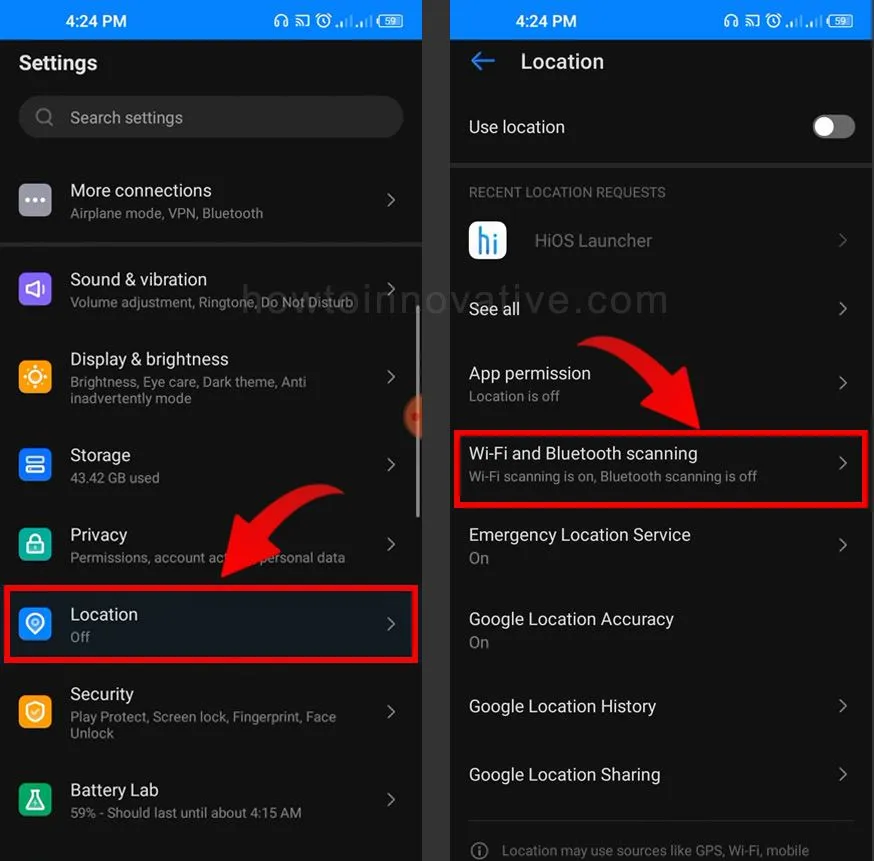
- Open your phone Settings.
- Search for scanning and select WiFi and Bluetooth scanning.
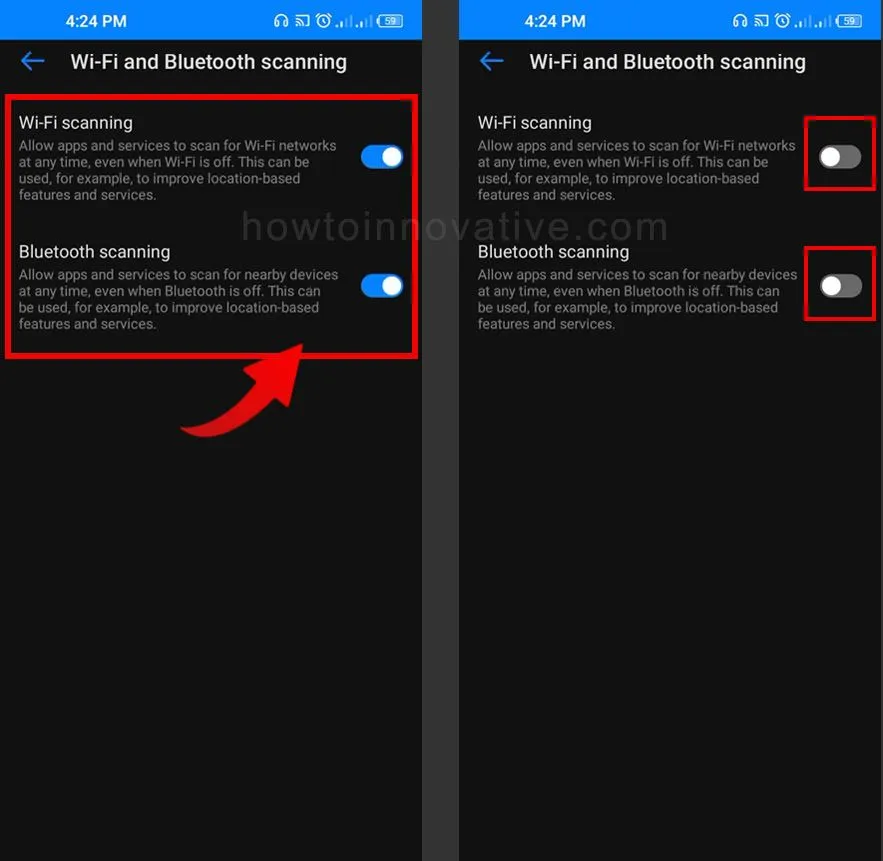
- Then disable both “Wi-Fi Scanning” and “Bluetooth Scanning” by tapping on the respective toggle buttons.
2) Disable Google Location History
Google can track your every move with your Android phone. As you know that Google is the mother company of Android, so Google integrates the location system in the Android system by default to provide more accuracy of location-based services. With this service, Google can track your current location such as location data, date-time, etc., and store this data in location history without your knowledge. We think this is not good for your privacy and you should stop this service by following these steps.
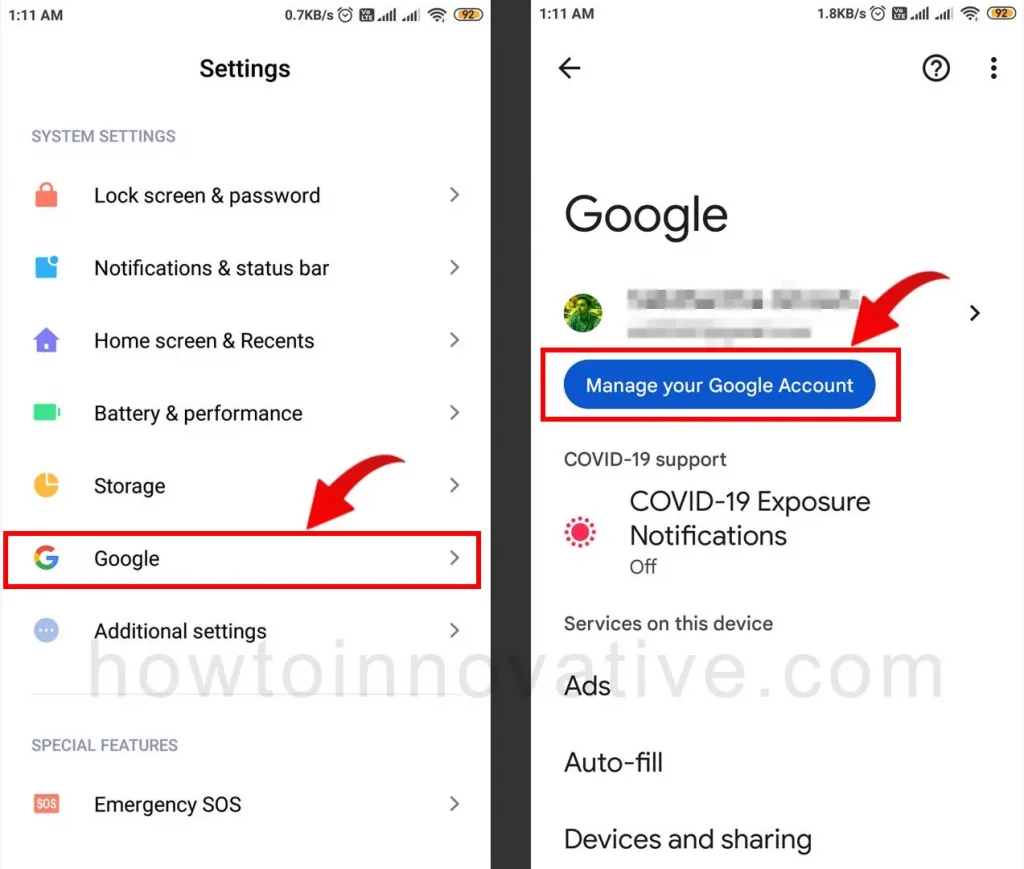
- Open your phone Settings.
- Tap on Google.
- Then tap on “Manage your Google Account” and select the “Data and privacy” tab from your Google Account page.
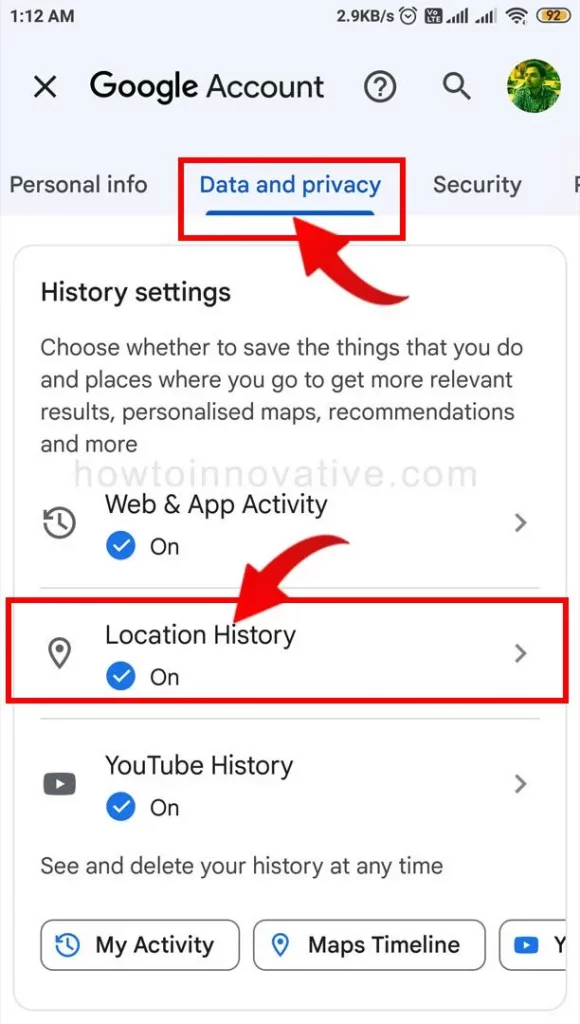
- Then select the “Location History” option from the History settings section. This will open your Google “Activity controls” page.
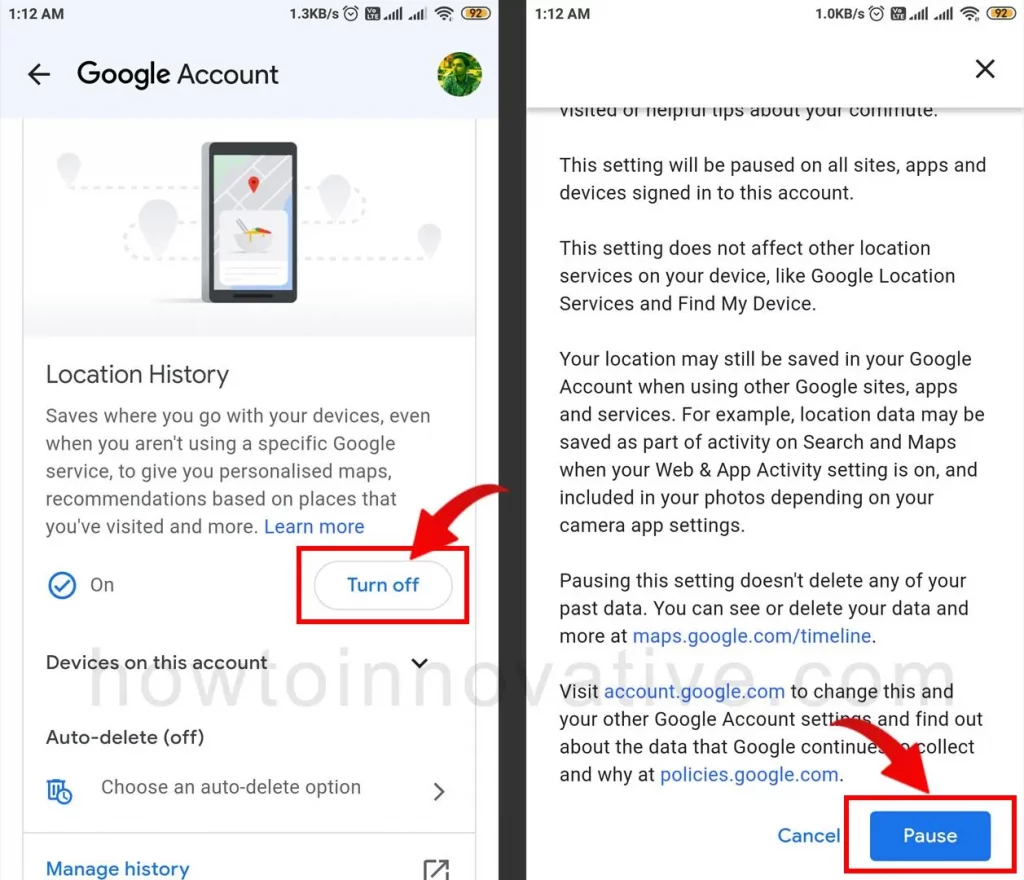
- Here you can pause “Location History” by tapping the “Turn off” button which will open a popup.
- Finally, tap the “Pause” button from the bottom to confirm.
3) Turn off Nearby Device Scanning
With this feature, your phone searches for nearby devices in background mode and notifies you every time a device is found. It is very annoying for you and stressful for your phone battery. From a security point of view, this setting can cause a security breach when you turn on Bluetooth, and sometimes your device can be hacked.
Since this feature is not required for your phone, we recommend that you turn off this feature and enable it when you search for a nearby device to connect to.
- Open your phone Settings.
- Tap on Connections.
- Then tap on More Connection Settings.
- On the “More Connection Settings” page, disable the “Nearby device scanning” option by turning off the toggle button.
4) Stop Personalised Ads
Just like Google tracks your location on your Android device and stores your location history, Google knows a lot more about you than you think, and things you might be surprised to know. One of them is to provide you with precisely tailored advertising.
That means when you search for something on Google, let’s say you search for “Best Razer Keyboards for Gaming and Office Use” on Google, then you can see related ads all over the web and this is possible thanks to Google’s huge tracking system. If you are frustrated with this tracking system and feel insecure about your privacy and want to stop seeing personalized ads, you can easily turn off this setting.
- Open your phone Settings
- Tap on Google.
- Then tap on “Manage your Google Account” and select the “Data and privacy” tab from your Google Account page.
- Here scroll down and select the “My Ad Center” option from the Personalized Ads section.
- Now tap on the “Personalized ads On” option which will open a popup to confirm turning off personalized ads.
- Finally, tap the “Turn off” button from the bottom to confirm.
5) Hide Sensitive content on the lock screen
Since you are always using different app notifications to directly interact with the app, even from the lock screen, you should know that someone can read your app notifications even from the lock screen and know your sensitive information like OTP, password, etc.
But don’t worry, you can easily solve this problem by hiding the notification content from the lock screen. And follow the below steps to do it.
- Open your phone Settings.
- Go to the Notification.
- Then turn off the “Sensitive notifications” option from the “Privacy” section by tapping on the corresponding toggle button.
6) Turn off Precise Location
There are many Android apps that require precise location permission to run and some of them enable it by default. But this is not always necessary as some apps silently collect your accurate location without your permission and that is not good for your privacy.
In this case, you must turn off Precise location permission from those apps. To do this follow the steps given below.
- Open your phone Settings.
- Go to the Location. If you don’t see the Location option, select the “Security & Location” option and then tap on the Location option. If you have a work profile, select the “Advanced” option and then tap Location.
- Then tap on the “App Permissions” or “App Level Permissions” option.
- Find the app and select it.
- Now turn off the “Use precise location” option by tapping on the toggle button.
FAQ.
Can any app track you without permission?
Yes, some apps can track you by calling your phone number.
How can you make your phone impossible to track?
On an Android device, turn off location permissions for all apps and also turn off Google Location History from your Google Account. This way, you can keep your device safe from third-party tracking.
Can an app steal data without permission?
Yes, it is technically possible to steal data from your device. But in general, apps ask permission to search your phone data.
Wrapping Up
Since these above settings are somewhat unsafe for your privacy on your Android smartphone, it’s time to fix your device’s security and privacy. Because you already know that getting unwanted ads or scanning nearby devices can be a security breach for your device anytime. Also, you don’t want Google tracking your every moment or any app knowing your current location. So, the above Android settings you should turn off as soon as possible and we would say it should be done before using your mobile for the first time. If you found this article useful, enjoy another guide on How-To-Innovative.