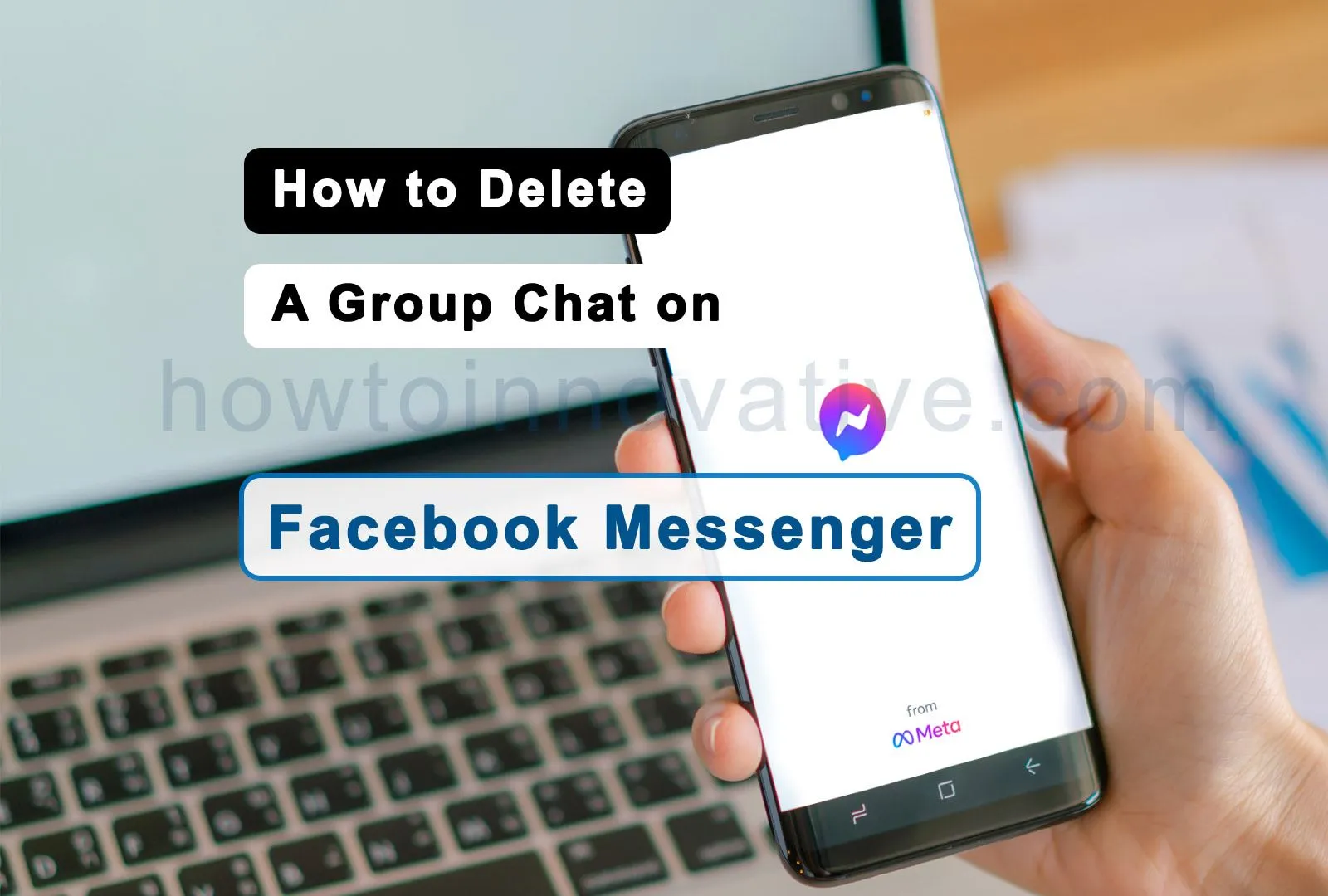Sometimes group chats can annoy us on Facebook. In such a situation, we have to delete a group chat on Facebook. Though it is not a difficult task, we need to do it carefully. We have to note that deleting group chat on Facebook is possible only if you are the Admin of that group otherwise you can just leave that chat group.
So in this article, we have listed some steps to permanently delete group chat on Facebook as group admin so that no one in this group including the admin can see this chat group and group conversation. You can do this in the Messenger app or the web version of Facebook Messenger. So let’s get started.
Table of Contents
How to Delete a Group Chat on Facebook Messenger
To delete group chats on Facebook, you must be an admin of the particular group you want to delete permanently. Then follow the steps given below.
So, first of all, you need to check if you are the administrator of a particular group that you want to delete.
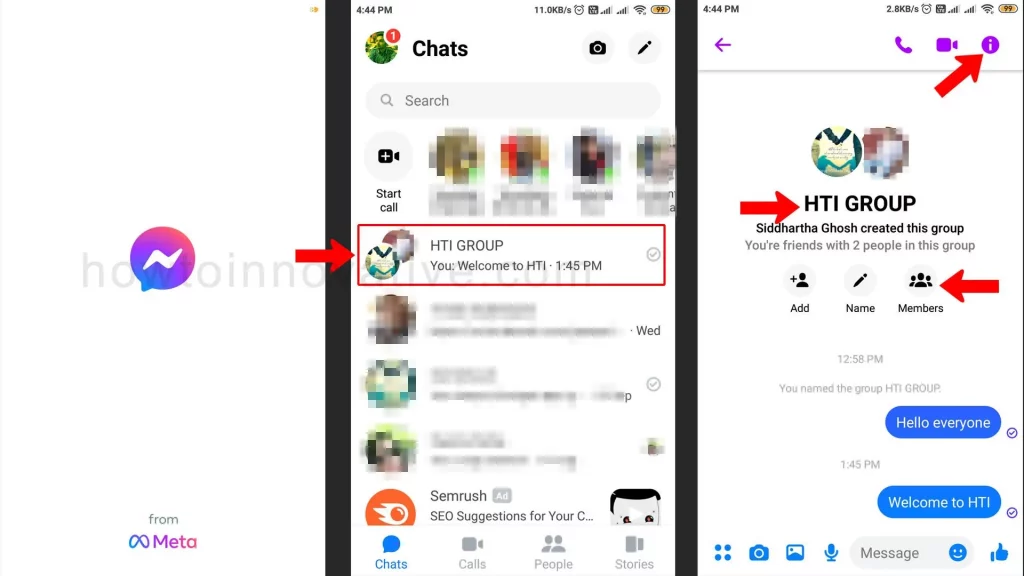
- Open Messenger App on your mobile.
- On the “Chats” page, tap the specific chat group you want to delete from the chat list. This will open that group chat page.
- On the group chat page, tap the group title or the “i” button at the top-right of the screen to open the group chat information page.
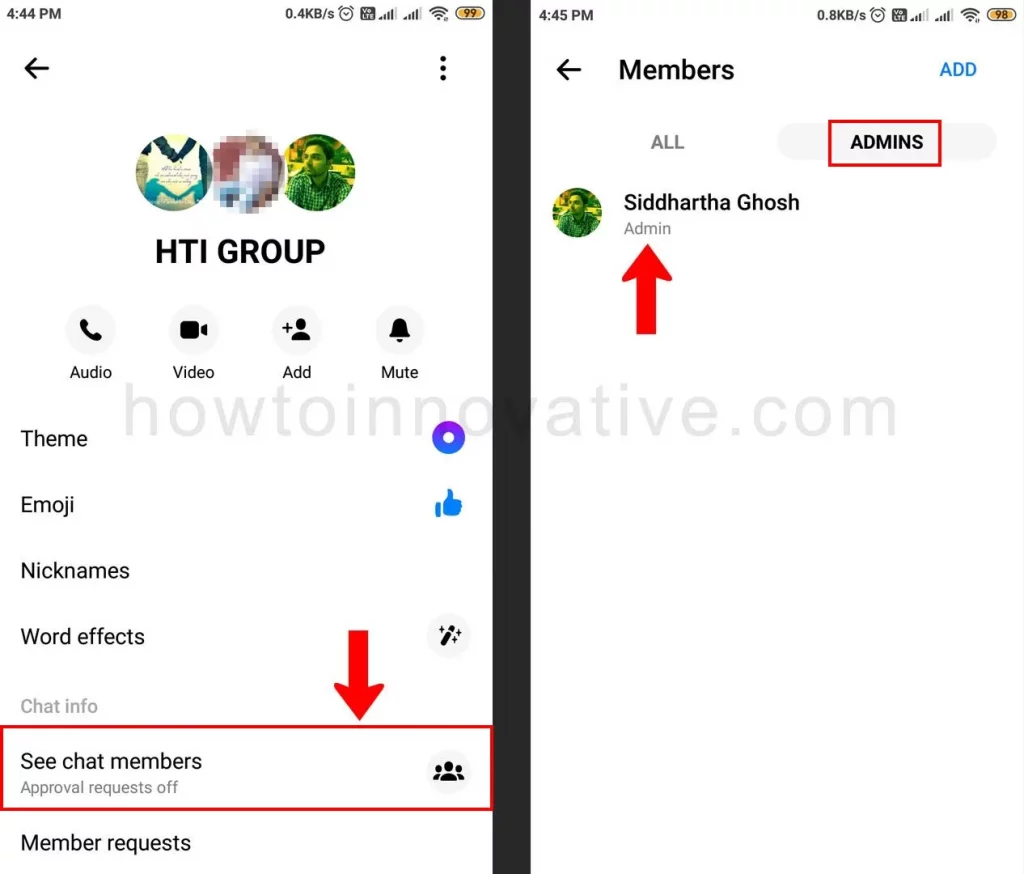
- On the Group Chat Info page, tap “See chat members” from the “chat Info” section. This will open the group “Members” page. You can also open this page directly by selecting the “Members” icon on the group chat page.
- On the “Members” page, select the “ADMINS” tab which lists all the admins in that group. If you are the admin of that group then your name should be listed in the ADMINS tab section.
If you are the admin of that group then follow the next steps:
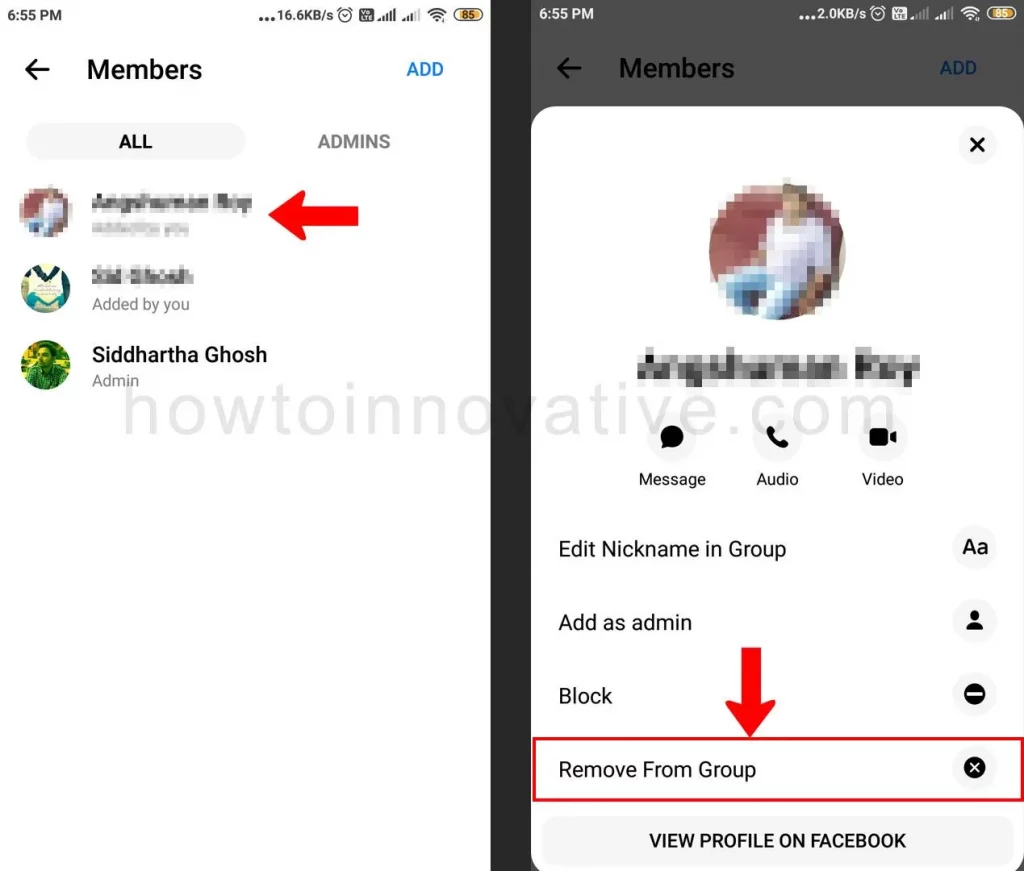
- Select the “ALL” tab from this “Members” page.
- Tap each member in this list, this will open their member-info page. In that, select the option “Remove From Group“. Repeat this with all the members of the group except yourself.
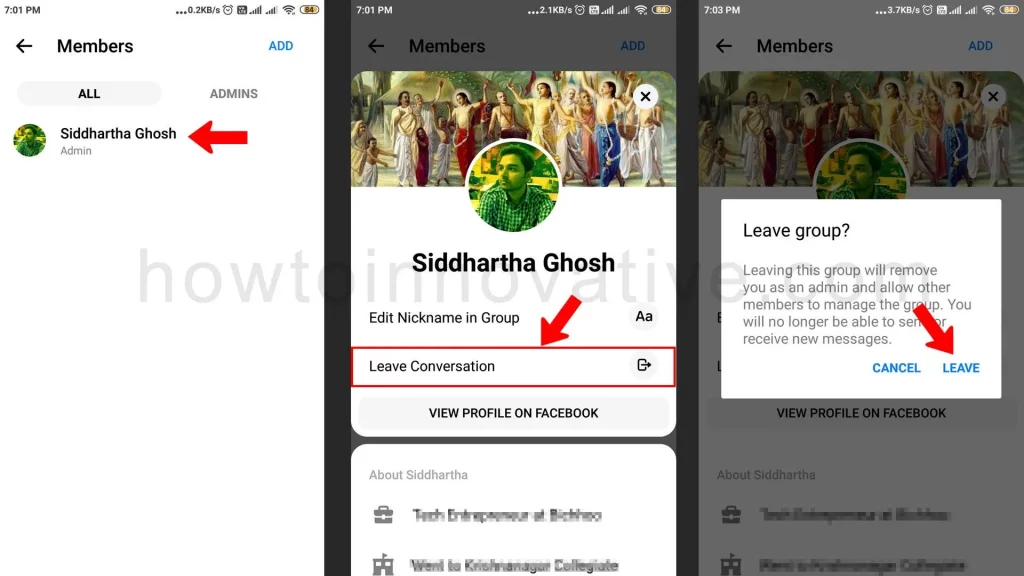
- You will be the only one left after everyone is removed from the group one by one. Now, you have to choose your own name.
- On your About Information page, there is an option to “Leave Conversation“, tap on that menu item, and a popup titled “Leave Group” will appear asking for confirmation.
- Hit the “LEAVE” button.
After you’ve deleted all members, including yourself, you’ll need to delete the entire conversation. How to do this:
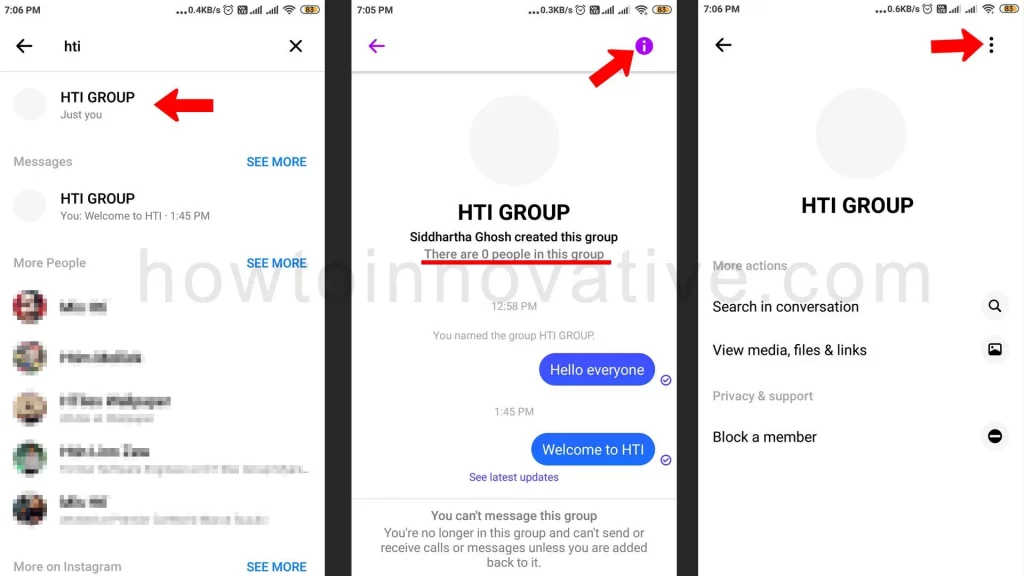
- Go to the Chats page.
- Search your group by typing the name of the group. It will show that group.
- Select your group chat which will open the group chat page with 0 people.
- Tap on the “i” icon at the top right of the screen. This will open the Group Info page.
- Select the triple-dot button in the top-right of this group info page. A drop-down menu will open.
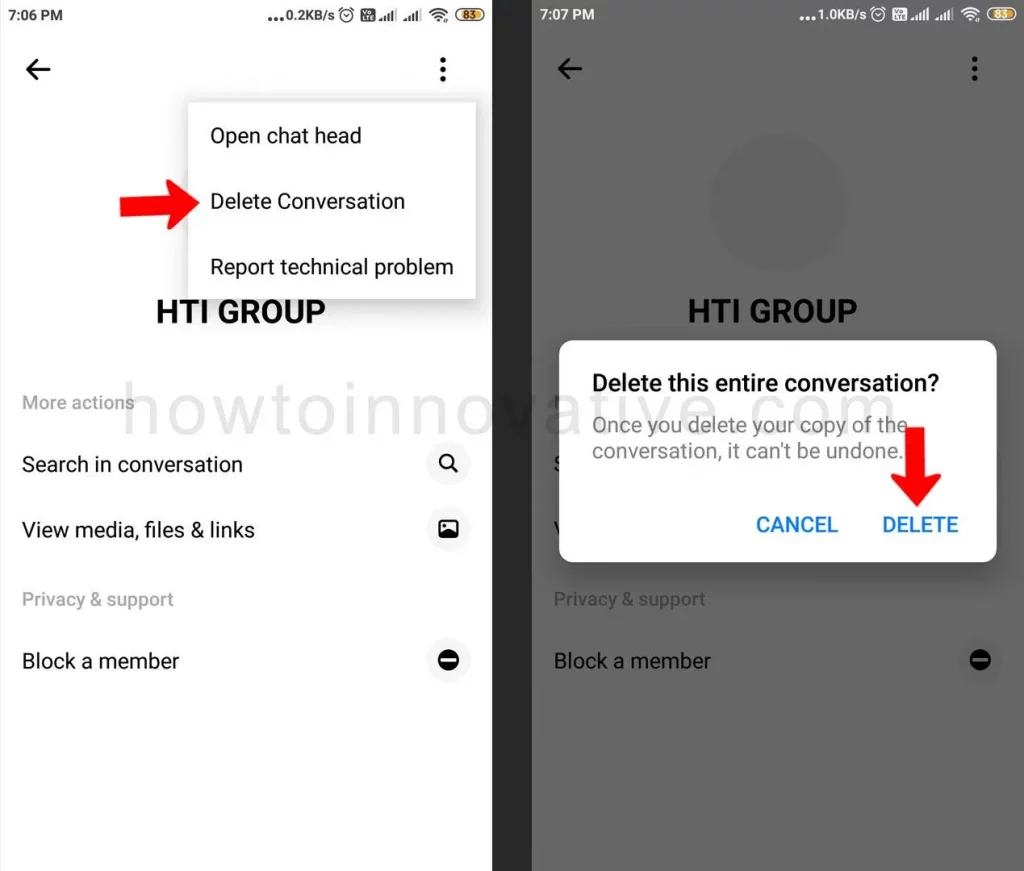
- Choose “Delete Conversation” from this menu, which will open a popup titled “Delete this entire conversation?“.
- Hit the “DELETE” button to confirm.
In this way, you can delete any group on Messenger if you are its admin.
FAQ.
What is a group chat on messenger?
Group chats in Messenger or Facebook Web are different from Facebook community chats. With this group conversation on Facebook, you can chat with more than one person like your friends.
How to find a group in messenger?
Search your group by typing the name of the group. It will show that group.
How to leave a group chat on messenger?
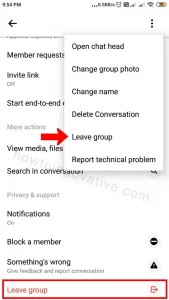
1. Open Messenger App on your mobile.
2. On the “Chats” page, tap the specific chat group you want to leave. This will open that group chat page.
3. On the group chat page, tap the group title or the “i” button at the top-right of the screen to open the group chat information page.
4. On the group chat info page, scroll down and select the “Leave group” option. You can also do this by tapping the triple-dot button at the top-right of the page which will open a drop-down menu, then select the “Leave Group” menu item. In both cases, a confirmation popup titled “Leave Group?” will appear.
5. Hit the “LEAVE” button to leave the group chat.
how do you check if you are an admin of a group on messenger?
1. Open Messenger App on your mobile.
2. On the “Chats” page, tap the specific chat group you want to delete from the chat list. This will open that group chat page.
3. On the group chat page, tap the group title or the “i” button at the top-right of the screen to open the group chat information page.
4. On the Group Chat Info page, tap “See chat members” from the “chat Info” section. This will open the group “Members” page. You can also open this page directly by selecting the “Members” icon on the group chat page.
5. On the “Members” page, select the “ADMINS” tab that lists all of the admins in that group. Your name should be listed in the ADMINS tab section if you are an admin of that group.
6. On the “Members” page, select the “ADMINS” tab which lists all the admins in that group. If you are the admin of that group then your name should be listed in the ADMINS tab section.
What happens if you delete a group chat in Messenger?
When you, as an Admin, delete a group chat, it is permanently removed from Messenger, but when you leave the group, other members can chat in this group.
When can you Delete a Group on Messenger?
You can delete a group chat on Facebook Messenger only if you are an admin of that group, which means either you are the creator of that group or you have admin rights.
How do I permanently delete a group chat on Messenger?
You can permanently delete a group chat on Facebook Messenger only if you are an admin of that group, which means either you are the creator of that group or you have admin rights. You can follow these steps.
How do I delete a Messenger group without admin?
You can’t permanently delete a group chat on Facebook Messenger without admin rights, which means either you are the creator of that group or you have admin rights.
Can an admin delete a message in the Messenger group?
Any member of a particular chat group can delete any message he or she has sent. You will then see the notice “Message removed by sender“. Chat group admins can delete any messages they receive that are sent by someone else from this chat group. And a notification “Message removed by admin” will appear on the screen of other recipients.
Why can’t I delete messages in Facebook Messenger?
You can only delete messages that you have sent.
Wrapping Up
Group chats in Messenger or Facebook Web are different from Facebook community chats. With this group conversation on Facebook, you can chat with more than one person like your friends. Some group chats, like the event chat group on Facebook Messenger, are no longer useful to you once that event is over. Apart from this, some chat groups also annoy you. In that case, you have to delete a group chat on Facebook Messenger with Admin rights or leave the chat group. You can follow the above methods to delete a group chat on Facebook. If you found this article useful, enjoy another guide on How-To-Innovative.