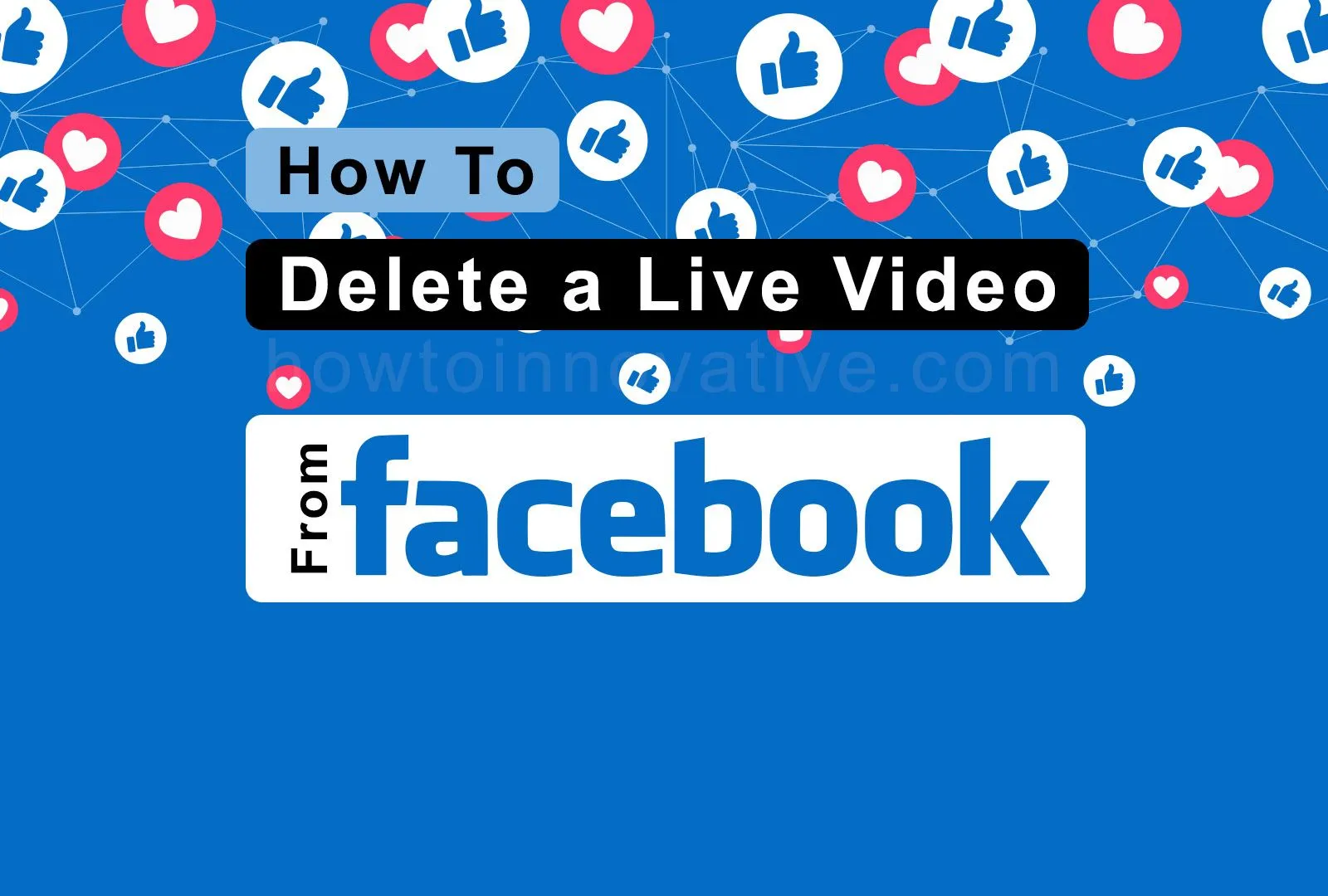This article will show you how to delete a Live Video from Facebook. Facebook Live is a great feature and using this feature you can broadcast your live moments like events, activities, etc. to your friends and followers. The good thing is that after you finish the live video, it gets saved in your video album so that you can watch your live videos in the future. Sometimes we want to delete accidentally broadcast live video on Facebook or already saved live video which is no longer needed. In that case, you can easily delete your live video on Facebook by following the steps given below.
Table of Contents
How to Delete a Live Video From Facebook
There are some precautions you need to take before deleting your live video on Facebook. Download and back up the video you want to delete. You can also delete your live video on both the Facebook mobile app and the desktop version of Facebook.
How to Delete a Live Video From Facebook App
To delete a live video on Facebook via Android or iOS, follow the steps below:
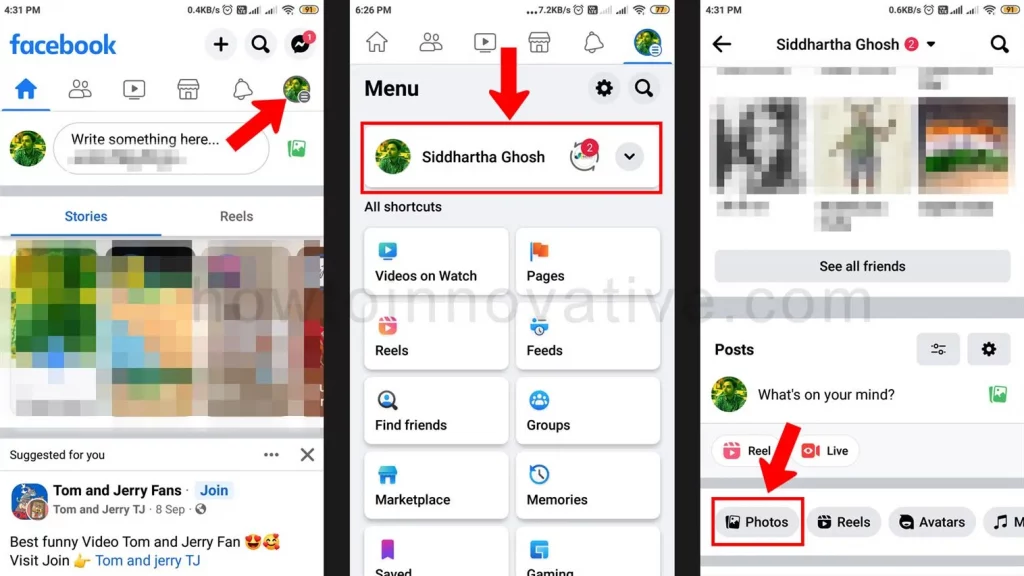
- Open the Facebook mobile app if you haven’t already signed in.
- Tap on the Profile menu icon at the top right of the navigation bar. On iPhone, it’s in the lower-right corner.
- On the Menu page, tap on your profile menu item. It will open your profile page.
- On your profile page, scroll down and tap the Photos button.
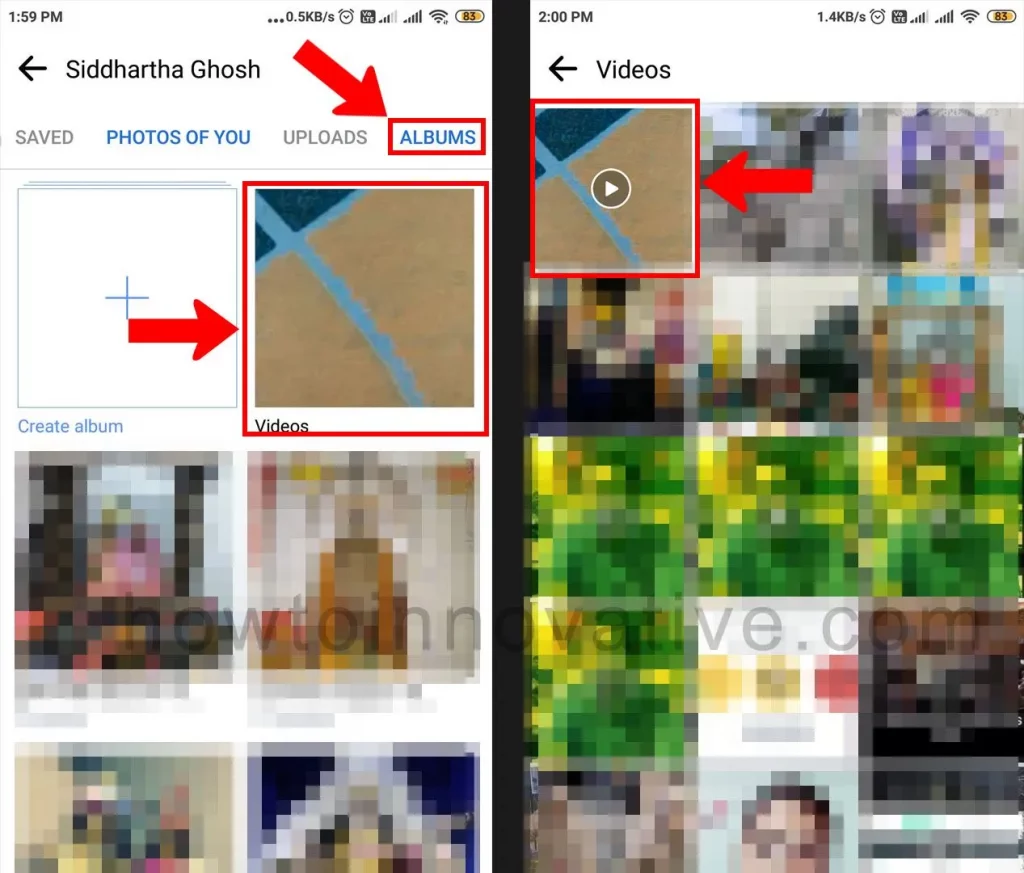
- On the “Photos” page, select the “ALBUMS” tab in the top-right of the page.
- On the ALBUMS tab section, tap the “Videos” album.
- Then select the video(previously broadcast) you want to remove from the “Videos” page, and it will start playing.
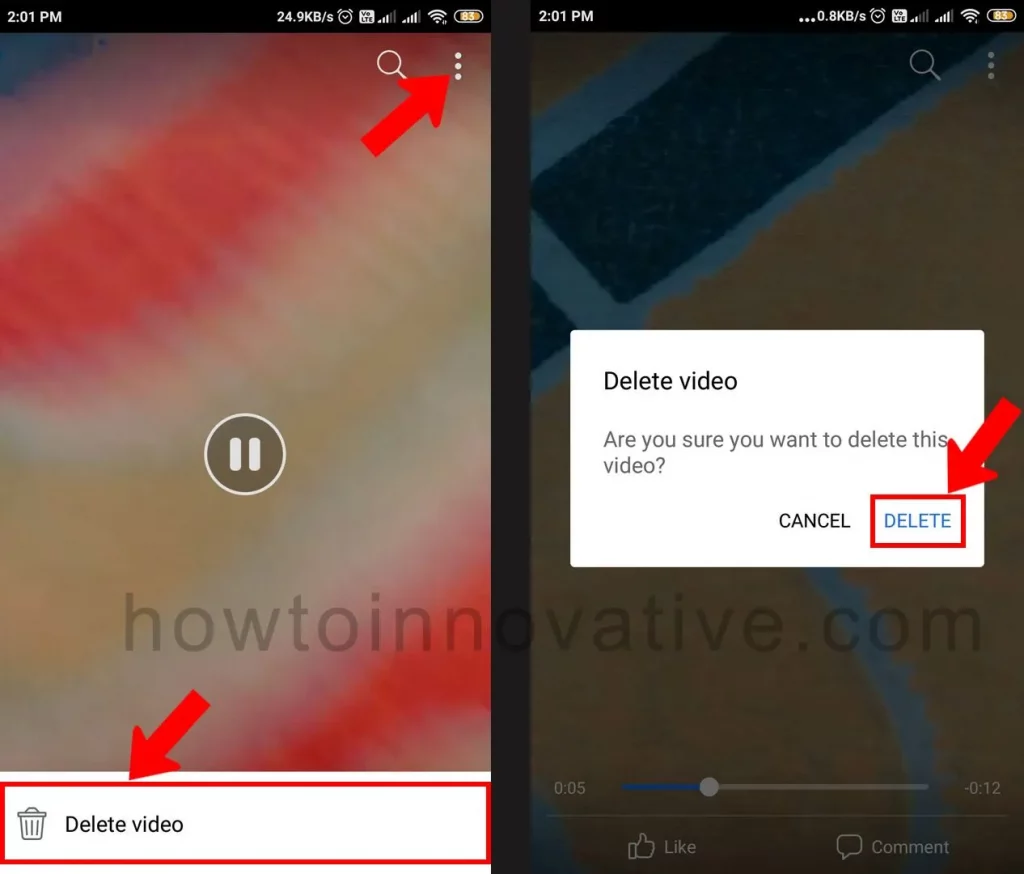
- While the video is playing, tap the three-dot menu in the top-right corner of the screen. It will open a menu from the bottom of the screen, and tap on “Delete Video“.
- Then a popup will appear to confirm, hit the “Delete” button to confirm deleting the video.
How to Delete a Live Video From Facebook Desktop
To delete a live video on Facebook on Windows or Mac, follow the steps below:
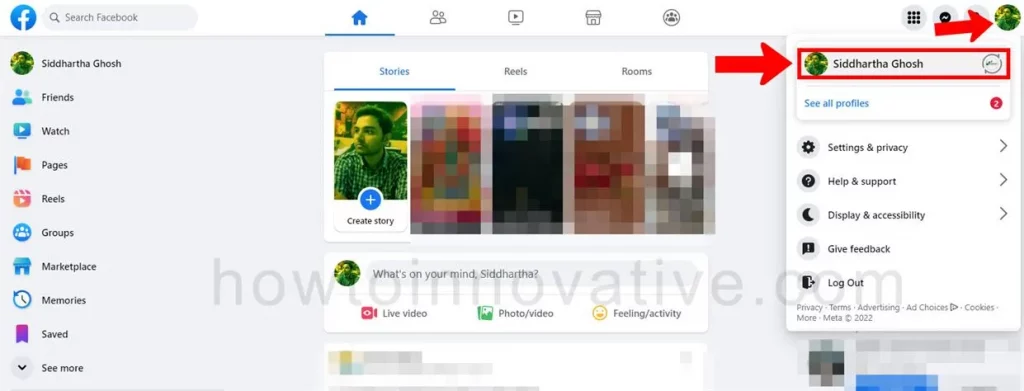
- Open a browser, go to facebook.com and sign in if you aren’t already.
- Click your profile icon in the top-right corner of the page. It will open the account menu. Then click on your profile menu item to open your profile.
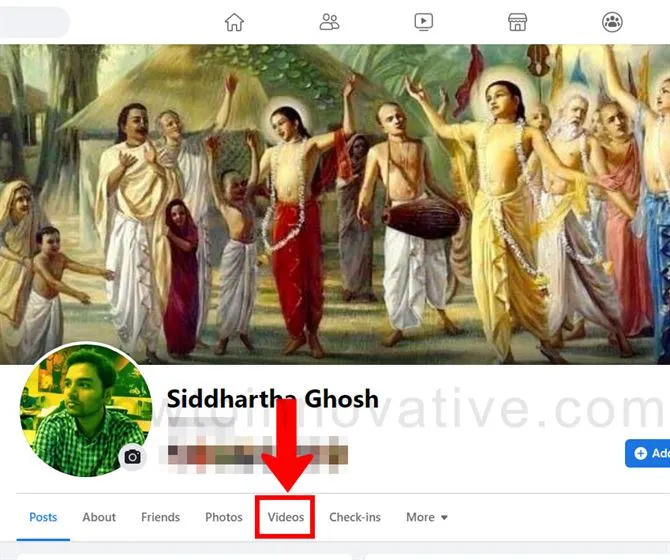
- On your Profile page, click the “Videos” tab from the tab menu bar beneath your profile info.
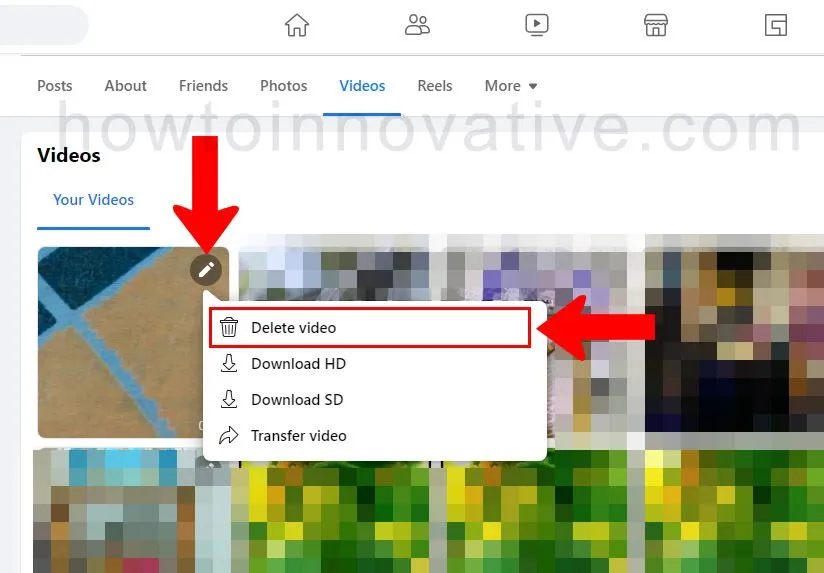
- On the “Your Videos” section of the “Videos” tab section, Find a video you previously broadcast and which you want to delete.
- Click the Pencil icon at the top-right corner of the video’s thumbnail and select “Delete video” from the dropdown menu.
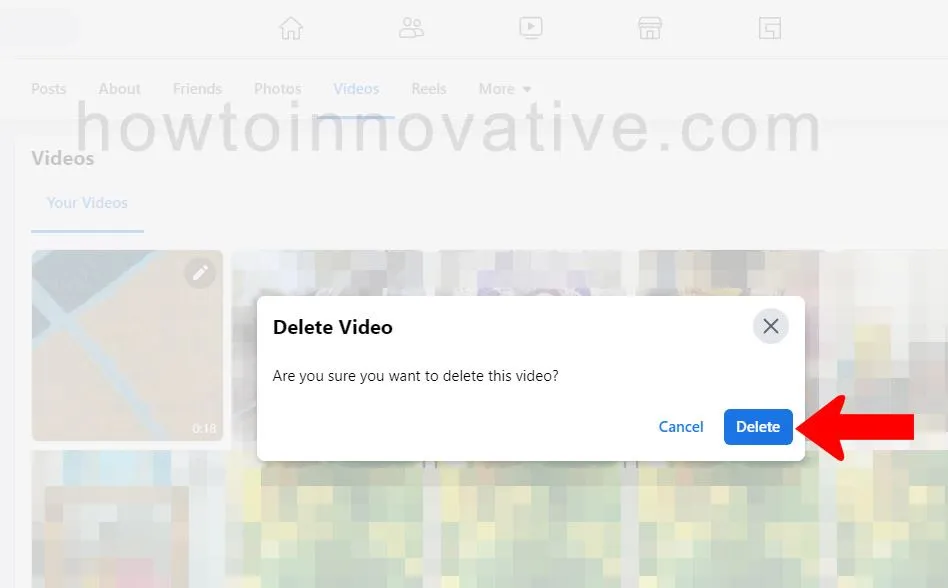
- Then a popup will appear to confirm, click the “Delete” button to confirm to delete the video.
- After deleting the video, it is removed from your Facebook account and can no longer be viewed by yourself or your friends.
FAQ.
Can you see who is watching your Facebook live?
During a live broadcast on Facebook, you can see who is watching the broadcast by visiting the Live Stream Management page. But after the broadcast is over you can’t see who viewed your video while live streaming. You will only be able to see the number of viewers after you finish the live broadcast.
Does Facebook Live save to your phone?
Once you finish your Facebook Live broadcast, it is automatically saved to your Videos album. You can then download it to your computer, phone, or tablet.
Why can’t I go live on Facebook?
If you can’t go live on Facebook and you’re having problems, you can check out the following possibilities:
On Desktop:
1) You must have a good internet connection.
2) Make sure you use the Google Chrome web browser to go live from the desktop.
3) Disable ad-blocking software or browser plugins that may prevent the video player from starting.
4) Verify that the server URL and/or stream key has been copied correctly and should not be older than 7 days.
On Mobile App:
1) You must have a good internet connection.
2) The live broadcast feature may be turned off. To fix this choose Settings > Privacy & security.
3) There may be a problem with your mobile camera.
How do you go live on Facebook in 2022?
To go live on Facebook:
1) Open the Facebook mobile app if you haven’t already signed in.
2) Tap “What’s on your mind?” from your profile page or your Feed, then select the “Live video” option from the post-type menu. It will open the Live page.
3) On this page, You can customize your live broadcast by adding various features like adding video effects, inviting guests or friends to join, adding polls, location, etc.
4) Tap the “Go Live” button to start the live broadcast.
5) Tap the Finish button when you want to end your broadcast.
Is there a time limit for live videos on Facebook?
The maximum time limit for a live video session on Facebook is 8 hours.
Where does Facebook save live videos?
Once you finish your Facebook Live broadcast, it is automatically saved to your Videos album. You can then download it to your computer, phone, or tablet.
Why did my live videos on Facebook disappear?
You can check the following reasons why live videos disappear on Facebook:
1) If your Facebook Live broadcast time is longer than 8 hours, it is called a continuous broadcast and this type of live broadcast does not generate VOD (Video on Demand). So after you finish a continuous broadcast, it is not published to your timeline. Only the owner will be able to see it.
2) When you broadcast something that violates FB policy (ie copyrighted content).
3) You have completely logged out of your Facebook account during the live broadcast.
How do I find my old live videos on Facebook?
Follow these steps to view your old live videos on Facebook mobile:
On the Facebook mobile app, go to your profile and then select Photos. On the “Photos” page, select the “ALBUMS” tab in the top right of the page. On the ALBUMS tab section, tap the “Videos” album. You can now see all your old live videos including other videos on the “Videos” page
How to end Facebook live broadcast?
Tap the Finish button when you want to end your live broadcast on Facebook.
How to delete live videos I’ve watched on Facebook?
To delete all the live videos you’ve watched on Facebook at once, follow these steps: ( Android and iOS)
1) Open the Facebook mobile app if you haven’t already signed in and go to your Profile.
2) Tap the triple-dot button below your profile name. It will open the Profile settings page.
3) Select the Activity log option. It will open the Activity log page.
4) Scroll down and tap on the drop-down arrow of the “Logged actions and other activity” option.
5) Select the “Videos you’ve watched” option. It will open the “Logged actions and other activity” page.
6) Tap on the “Clear video watch history”.
Wrapping Up
Creating a live broadcast on Facebook is as easy as creating other posts. Many times you get a live broadcast by mistake. In that case, all you need to know is how to delete a live video from Facebook. So follow the above steps to delete the live video you broadcast earlier. If you found this article useful, enjoy another guide on How-To-Innovative.