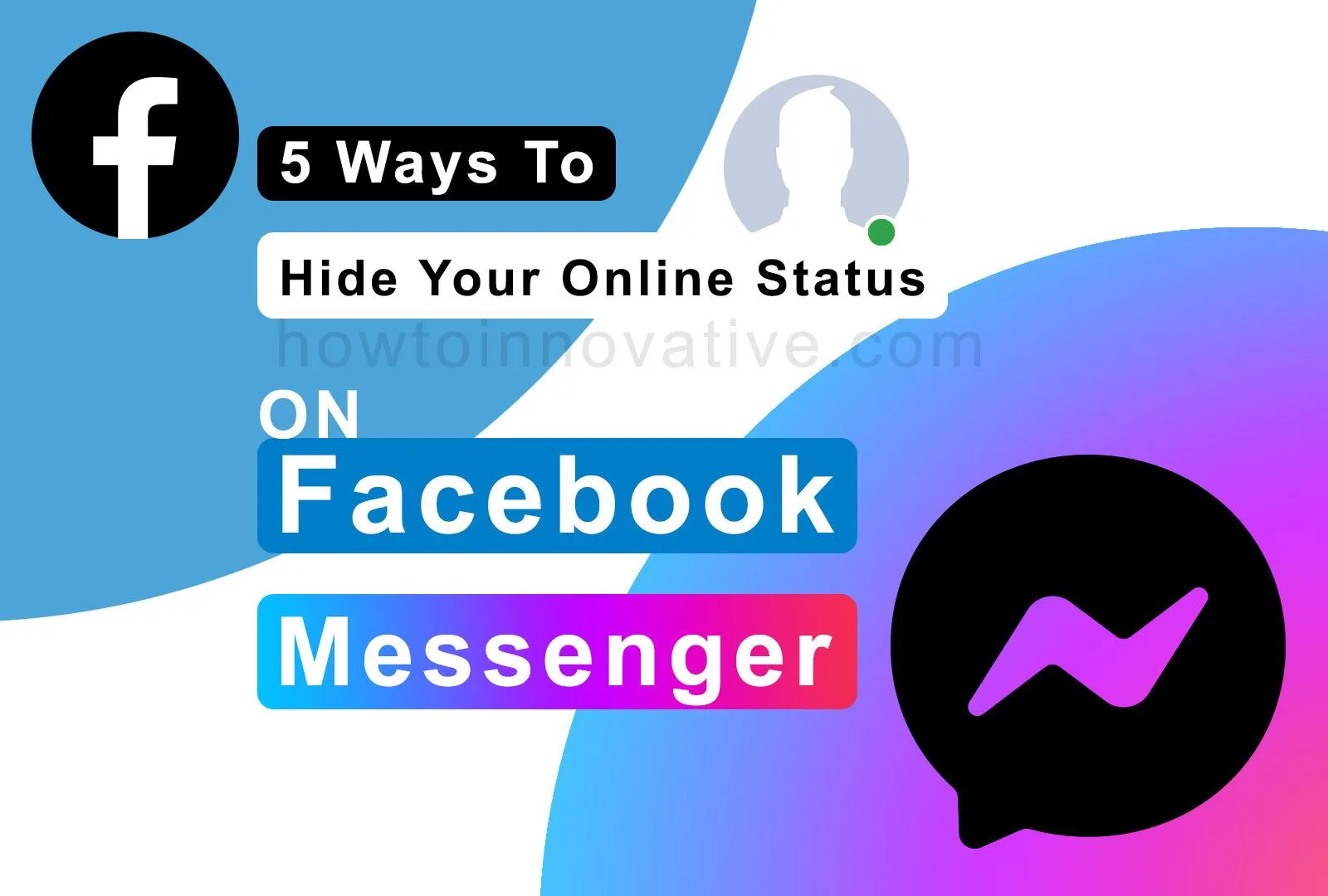In this article, we will show you how you can hide your online status on Facebook Messenger from your friends. If you’re more active on Facebook or Messenger for any reason, your friends who are active at the same time can see your online status and connect with you by sending chat messages or calling you on Messenger. Even your girlfriend/boyfriend (if he/she is on your friend list) can track your online status on Facebook so that they know whether you are active or not.
Sometimes you want to avoid this kind of situation when you are active on Facebook. And keep looking for a way to turn off your Facebook online status. But don’t worry, there are some easy ways to hide your active status.
Table of Contents
How to turn off active status on Facebook 2022
After various updates, you can enable or disable your online status on Facebook and Messenger in 5 ways. In these settings, you can see three options. Either you can hide your active status completely from all your friends or you can set your status to be ON for some friends or OFF for some friends. And always remember that if you turn off your status then you will also not see your friend’s active status. These settings are available on Facebook Desktop, Facebook Mobile, messenger.com, and the Messenger app. So let’s have a look at the methods given below.
How to hide your online status on Facebook Desktop
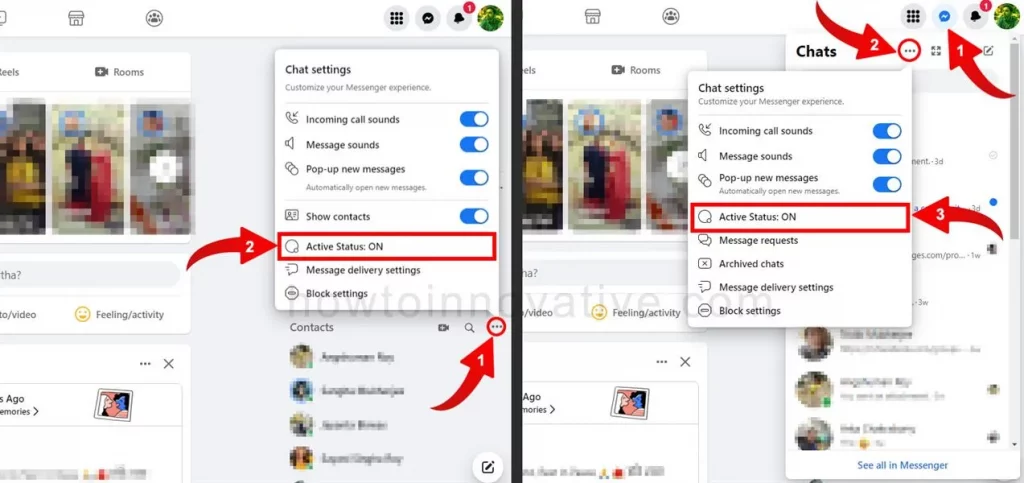
- Open a browser, go to facebook.com and sign in if you aren’t already.
- To open the chat settings popup menu either click on the triple dot button next to the “Contacts” heading from the Contacts section in the right sidebar on the home page or click on the Messenger icon from the header which will open the “Chats” popup menu and then click on the triple dot (option) icon from this menu header.
- Click the “Active Status” menu item from the “Chat settings” menu to open the “Active Status” setting popup window.
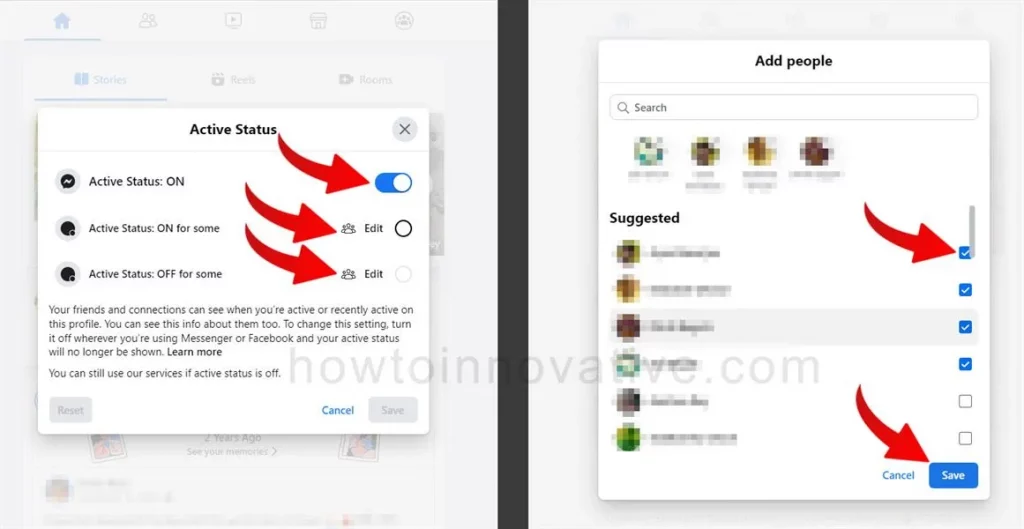
- Here you will be able to see three settings options.
- Active Status: ON > If you disable this option, your online status will be completely turned off and your friends will not be able to see you online. And with this, the next two options will also be disabled. So if you select either of the next two options, you will need to keep this option on.
- Active Status: ON for some > With this option, you can keep your online status turned on only for your selected friends. And to do so, simply click on the “Edit” button to the right of this option which will open the “Add people” window, then select some of your friends and click on the “Save” button to go back to the previous window.
- Active Status: OFF for some > Select this option if you want to keep your online status off for specific people only so that everyone except those people can see your status turned on. And for this, you need to open the “Add people” window by clicking on the “Edit” button to the right of this option. Then select some people from the list and click on the “Save” button to go back to the previous window.
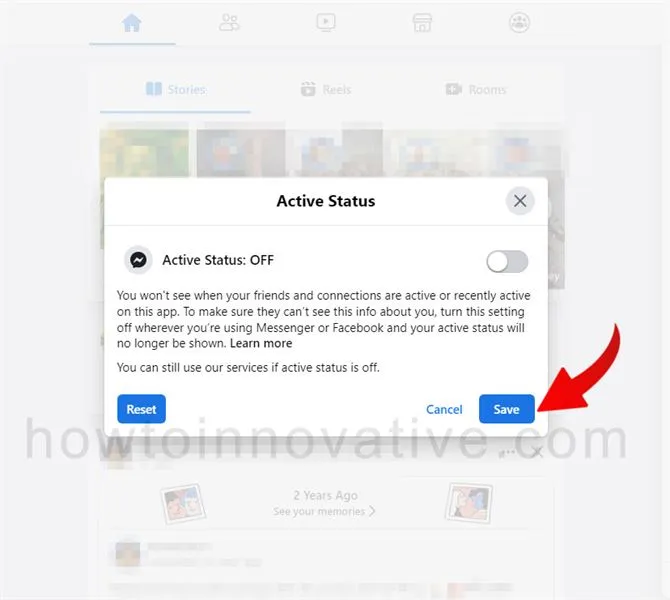
- If you want to reset the status settings, click the “Reset” button at the bottom left of this window. When you’re finished, simply click the “Save” button to exit. After a few seconds, your new online status settings will be activated.
How to hide your online status on messenger.com
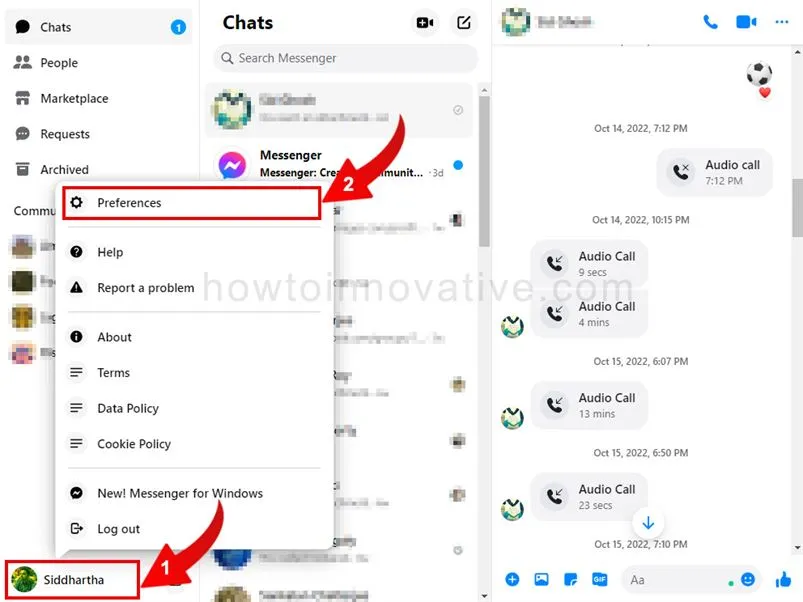
- Open a browser, go to messenger.com and sign in if you aren’t already.
- Click on your profile icon at the bottom of the left sidebar of the page which will open a popup menu. Then click the “Preferences” menu item to open the “Preferences” popup window.
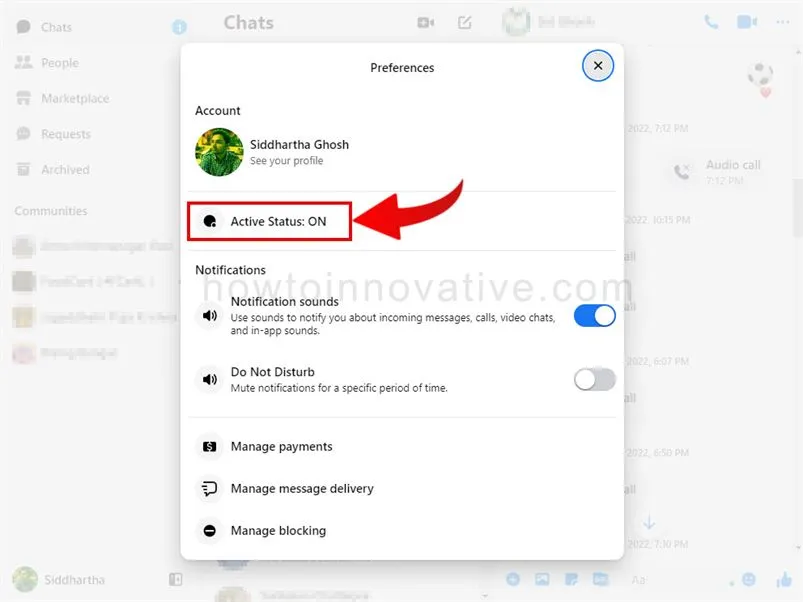
- Then click on the “Active Status” option and open the “Active Status” setting popup window.
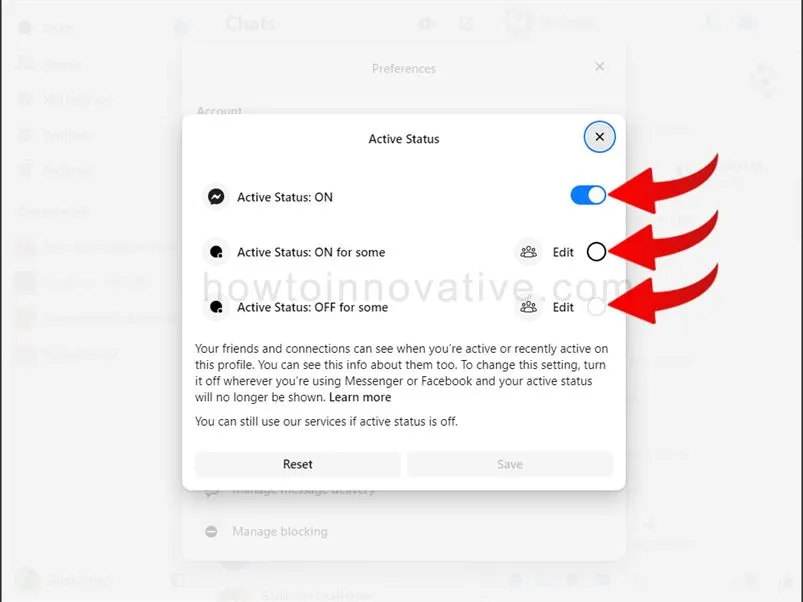
- Here you will see three setting options as before.
- 1) Active Status: ON, 2) Active Status: ON for some, 3) Active Status: OFF for some
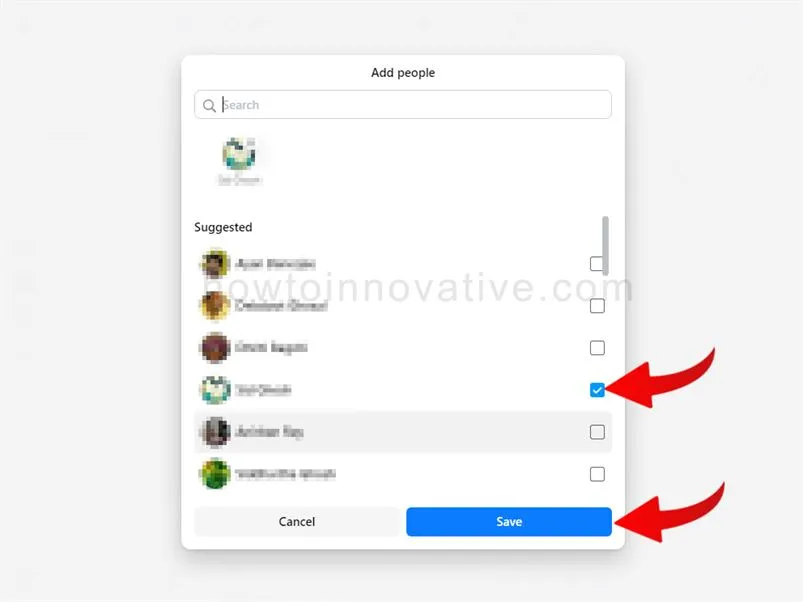
- Similar to the “Desktop” method above, here you can customize your online status settings by setting one of three options. If you want to turn off your active status completely then deactivate the first option which is on by default otherwise select any of the rest options to finetune your online status.
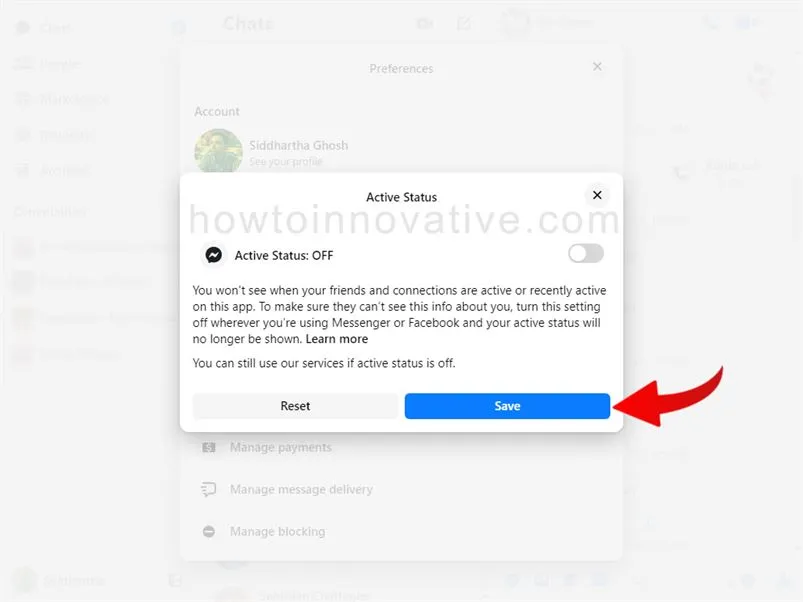
- After customizing, click the “Save” button to exit and it will take a few seconds to activate your new status.
How to turn off green light active status on Facebook Desktop messenger section
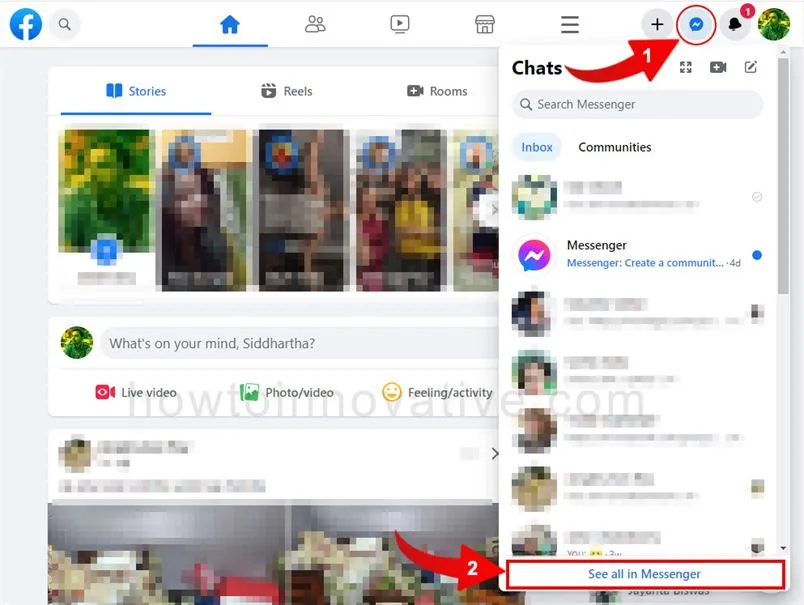
- Open a browser, go to facebook.com and sign in if you aren’t already.
- Click on the Messenger icon from the header which will open the “Chats” popup menu and then click on “See all in Messenger” from this menu footer. It will open the Messenger page.
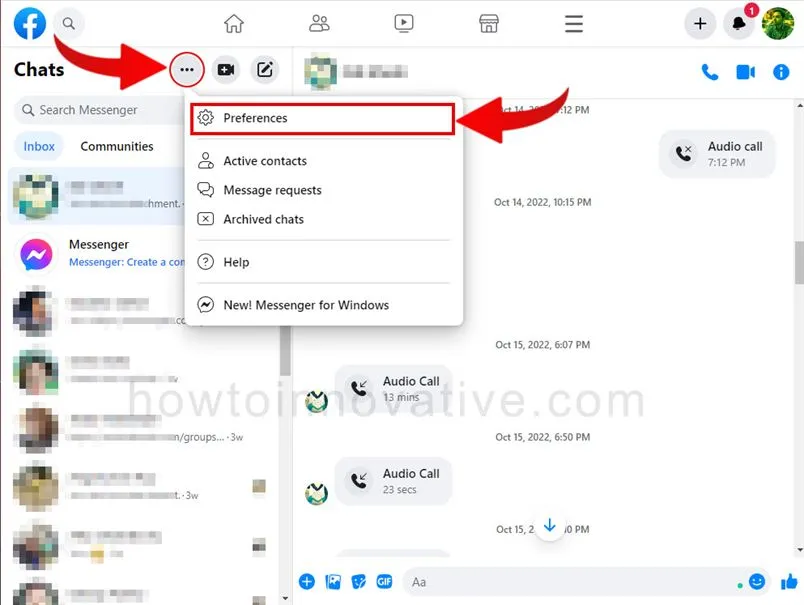
- Then click on the triple dot icon at the top-right of the page’s left sidebar, which will open a popup menu. Then click the “Preferences” menu item to open the “Preferences” popup window.
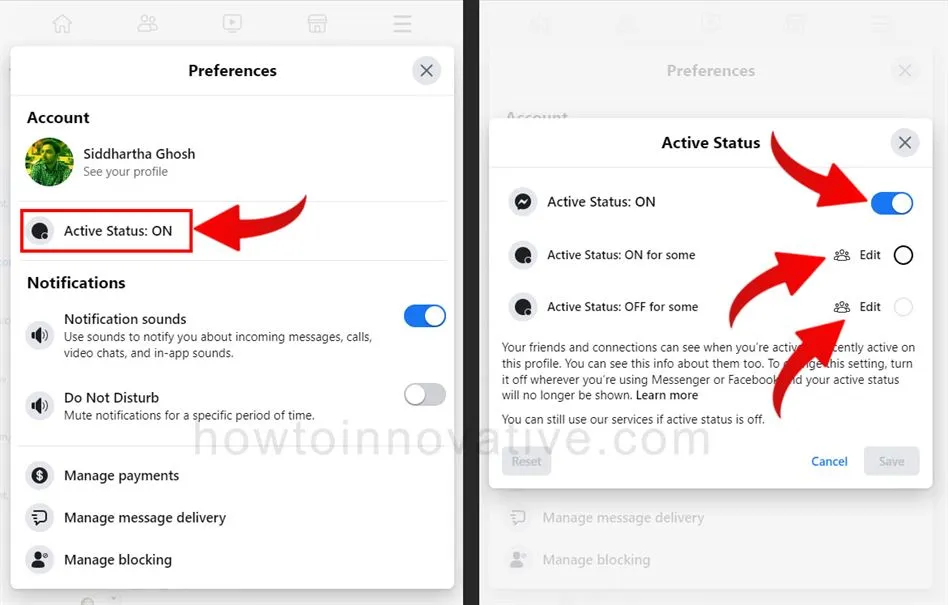
- Then click on the “Active Status” option and open the “Active Status” setting popup window. Here you will see three setting options as before: 1) Active Status: ON, 2)Active Status: ON for some, 3)Active Status: OFF for some.
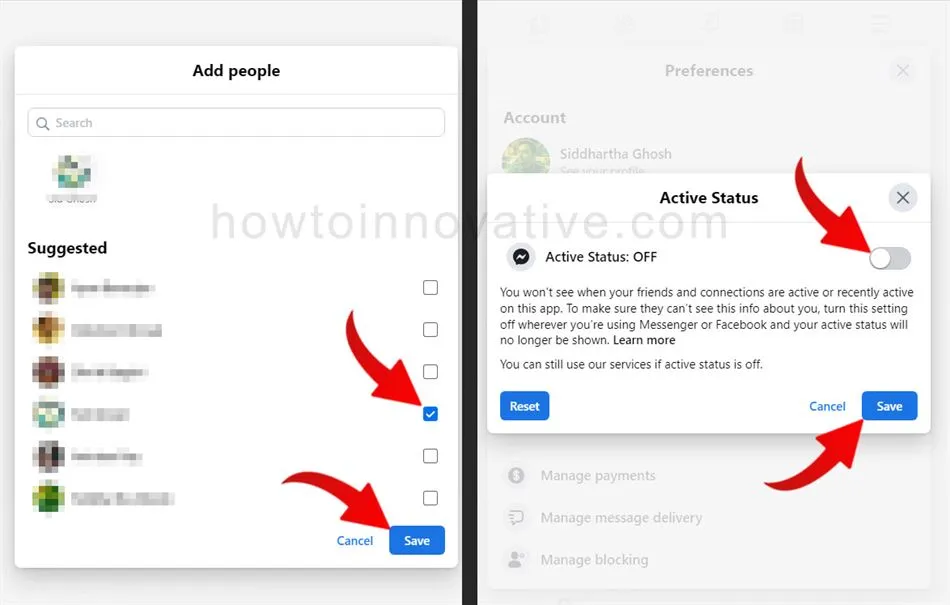
- Similar to the “messenger.com” method above, here you can customize your active status settings by setting one of three options. If you want to turn off your online status completely then disable the first option which is on by default otherwise select any of the rest options to change your online status. After customizing, click the “Save” button to exit and it will take a few seconds to activate your new status.
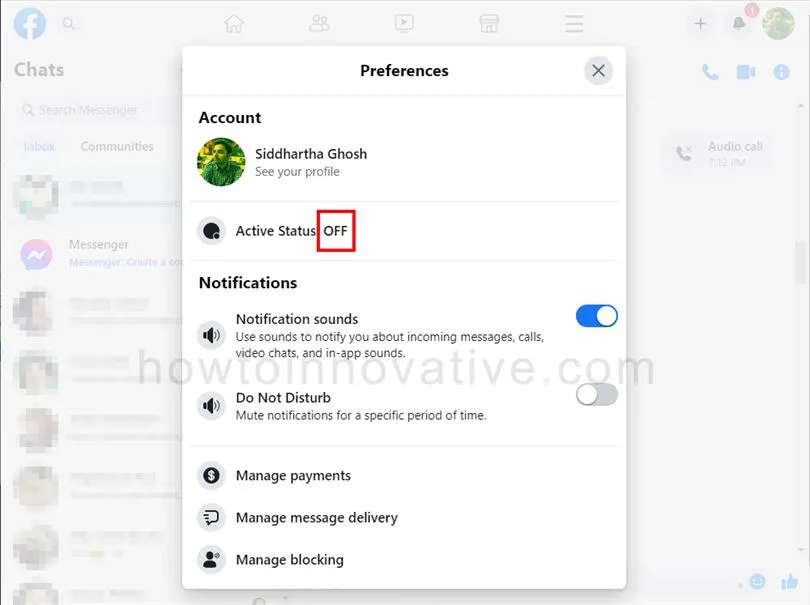
How to disable Active Status on Facebook Mobile
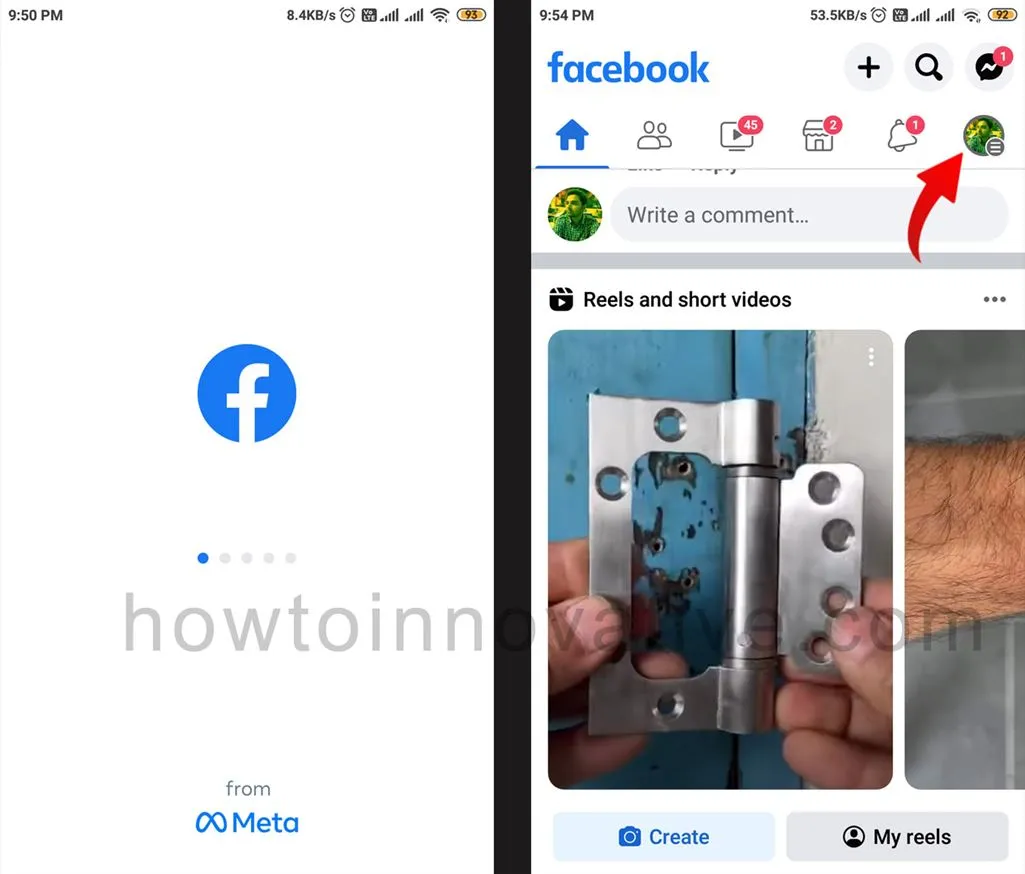
- Open the Facebook mobile app if you haven’t already signed in.
- Tap on the Profile menu icon at the top right of the navigation bar. On iPhone, it’s in the lower-right corner.
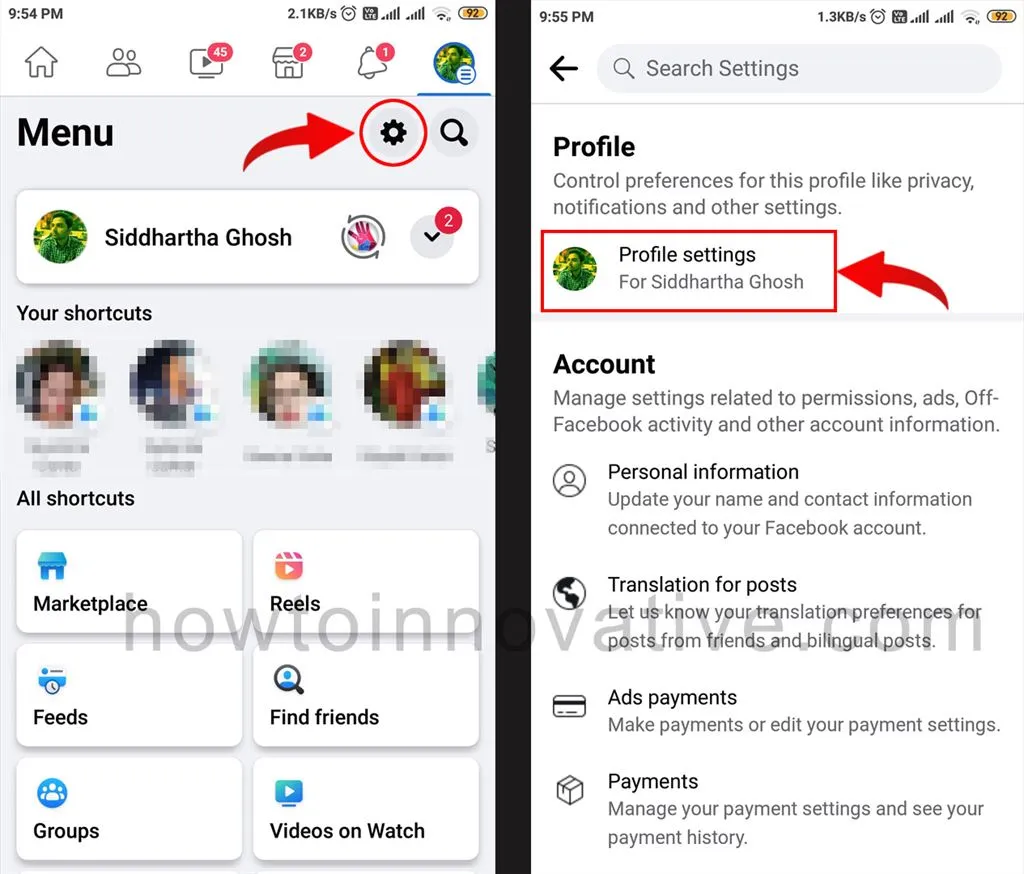
- Tap on the “Gear” icon at the top-right of the profile menu which will open the Settings page.
- Here select “Profile Settings” from the “Profile” section, which will open the “Profile Settings” page.
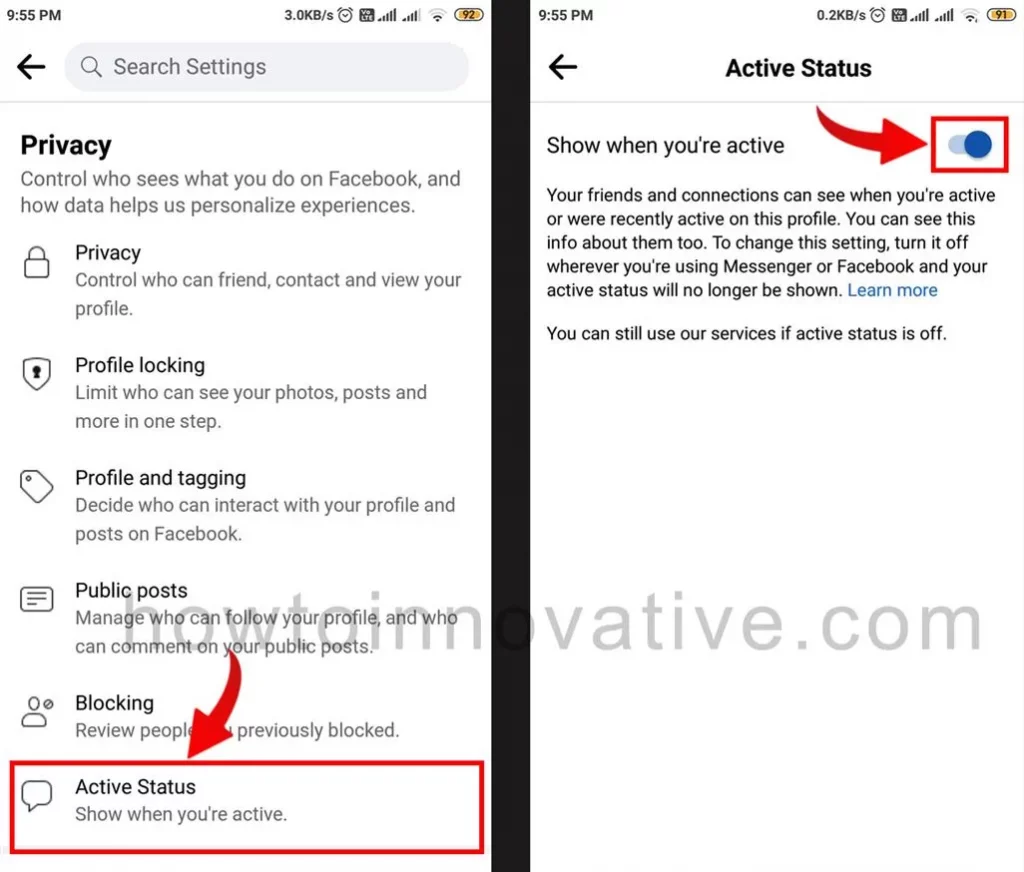
- Then tap on the “Active Status” option to open the “Active Status” page.
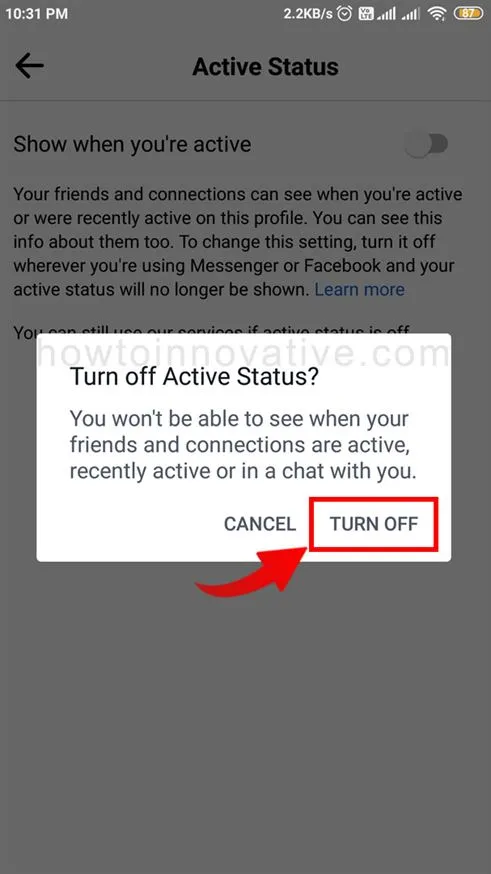
- Finally, turn off the toggle switch titled “Show when you’re active” and confirm it by tapping on the “TURN OFF” button from the confirmation popup.
How to hide online status on Facebook Messenger App
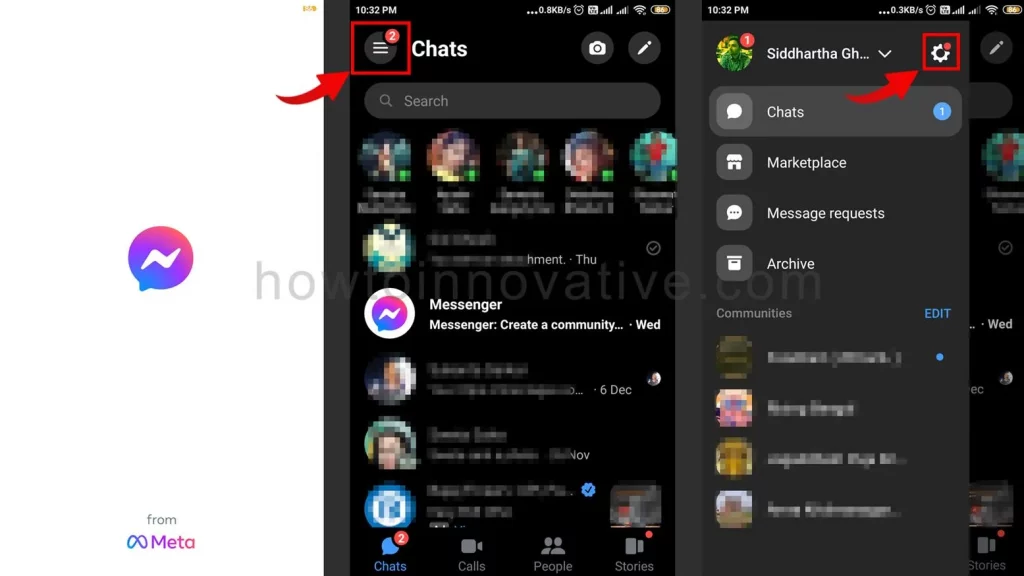
- Open Messenger App on your mobile.
- On the “Chats” page, tap on the Menu (three-line icon) button at the top left corner which will open the Messenger main menu.
- Tap on the “Gear” icon at the top-right of this menu which will open the Settings page.
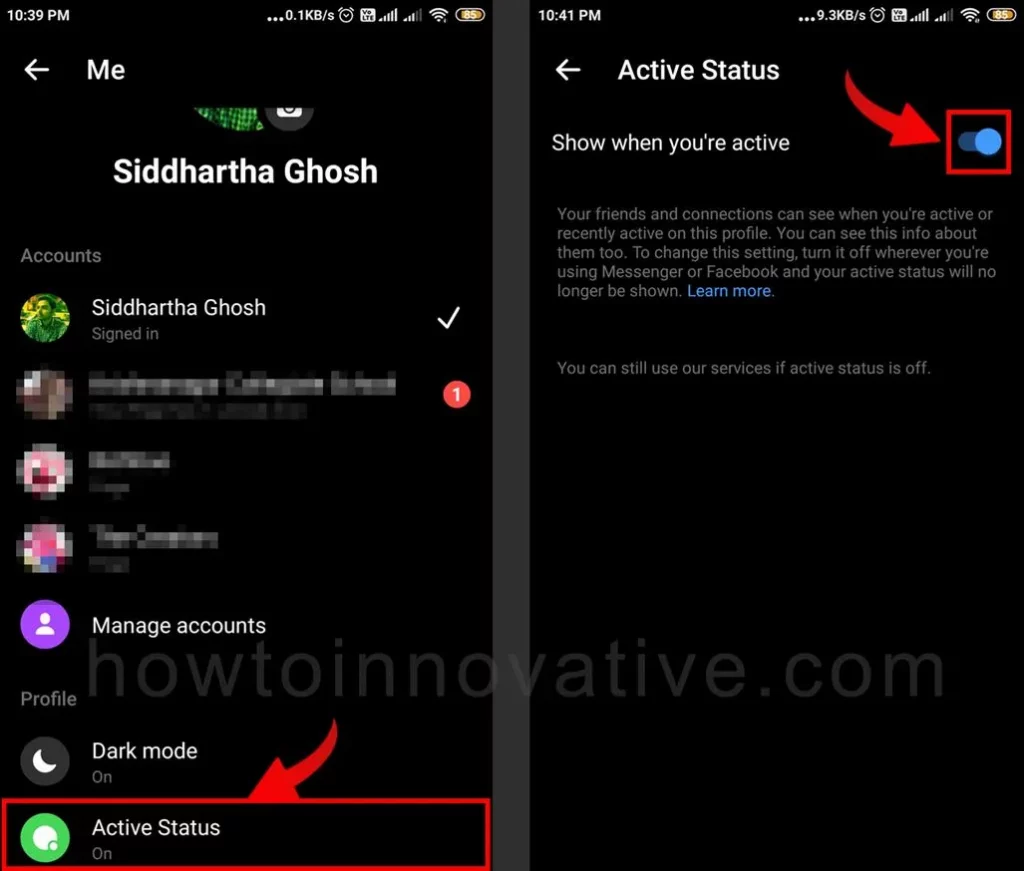
- Scroll down on this page and then tap on the “Active Status” option from the “Profile” section to open the “Active Status” page.
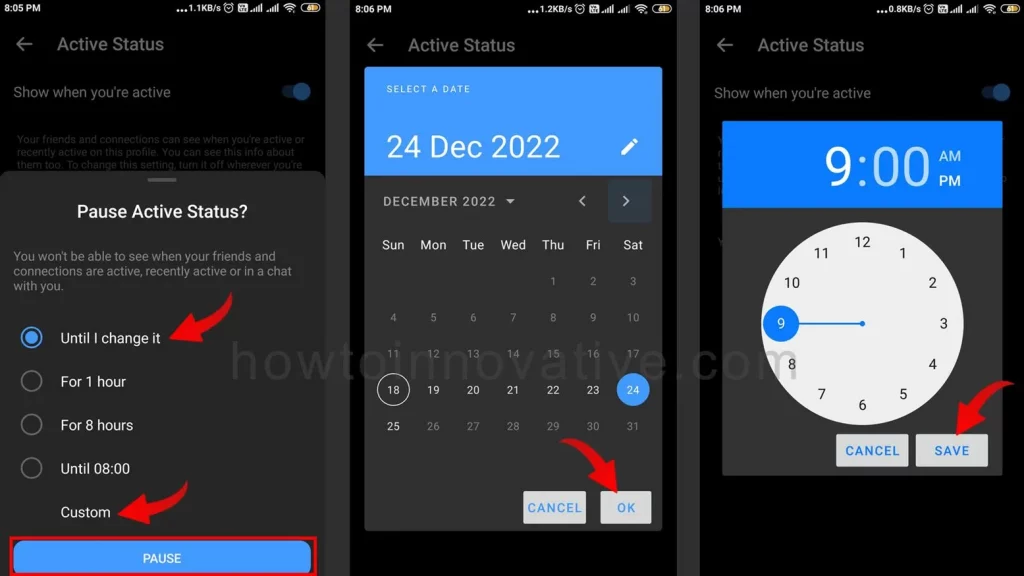
- Finally, turn off the toggle switch titled “Show when you’re active” which will open a popup titled “Pause Active Status” from the bottom and you’ll see five options here. These options are:
- 1) Until I change it: If you set this option, your status will be turned off until you manually change it.
- 2) For 1 hour: Select this option if you want to hide your active status from everyone for 1 hour. Facebook will automatically change it after an hour.
- 3) For 8 Hours: Like the previous option, set this option if you want to disable your online status for 8 hours.
- 4) Until 08:00: With this option on, it will keep the green light off until 8 a.m. the next morning.
- 5) Custom: If you want to keep your status turn off till a specific date and time then select it and set the specific date and time from the date popup.
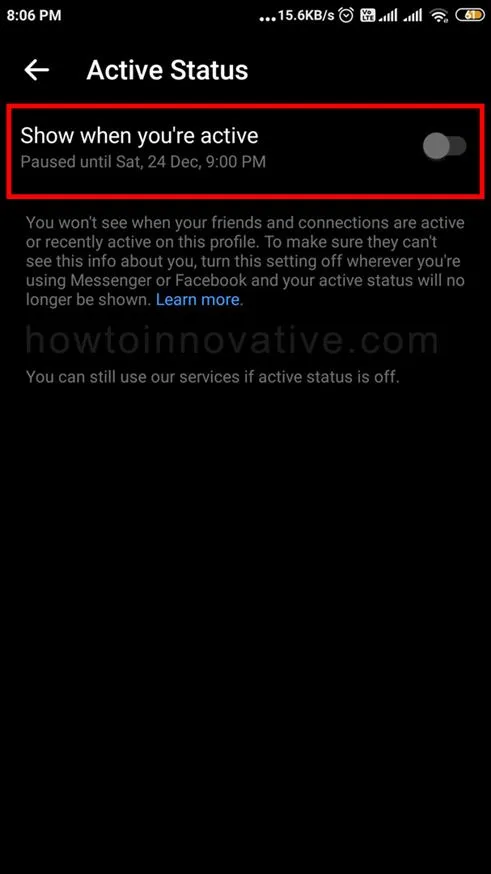
- After selecting an option other than “Custom“, tap on the “PAUSE” button at the bottom to finish.
FAQ.
How to turn off active status on Facebook for one person?
To turn off the Active Status for someone, you can use Facebook Desktop or Messenger.com.
1) Open a browser, go to facebook.com and sign in if you aren’t already.
2) To open the chat settings popup menu either click on the triple dot button next to the “Contacts” heading from the Contacts section in the right sidebar on the home page or click on the Messenger icon from the header which will open the “Chats” popup menu and then click on the triple dot (option) icon from this menu header.
3) Click the “Active Status” menu item from the “Chat settings” menu to open the “Active Status” setting popup window.
4) Here you will see three setting options: 1) Active Status: ON, 2) Active Status: ON for some, 3) Active Status: OFF for some.
5) Select the “Active Status: OFF for some” option if you want to keep your online status off for specific people only so that everyone except those people can see your status turned on. And for this, you need to open the “Add people” window by clicking on the “Edit” button to the right of this option. Then select some people from the list and click on the “Save” button to go back to the previous window.
6) When you’re finished, simply click the “Save” button to exit.
what happens when you turn off active status on Facebook?
Your status will be disabled on Facebook but you will still be active on other devices where you are using Facebook or Messenger unless you turn off your online status on those devices. After disabling your status, you will not even see your friend’s active status.
Why Does Messenger Show I’m Online When I Am Not?
There can be many reasons for this. Normally when you use Facebook Messenger and after using it you leave the app to run in the background your online status will still be visible as active. So to avoid this situation first close the app properly so that it does not run in the background.
Wrapping Up
Sometimes you want to ignore someone on Messenger so they can’t track your online activity. Or sometimes for some time you want to hide your status from all your friends except one because you have an important conversation with him and you don’t want others to disturb you at that time. But Facebook allows you to customize your active status so that you can hide your online status on Facebook whenever you want. If you found this article useful, enjoy another guide on How-To-Innovative.