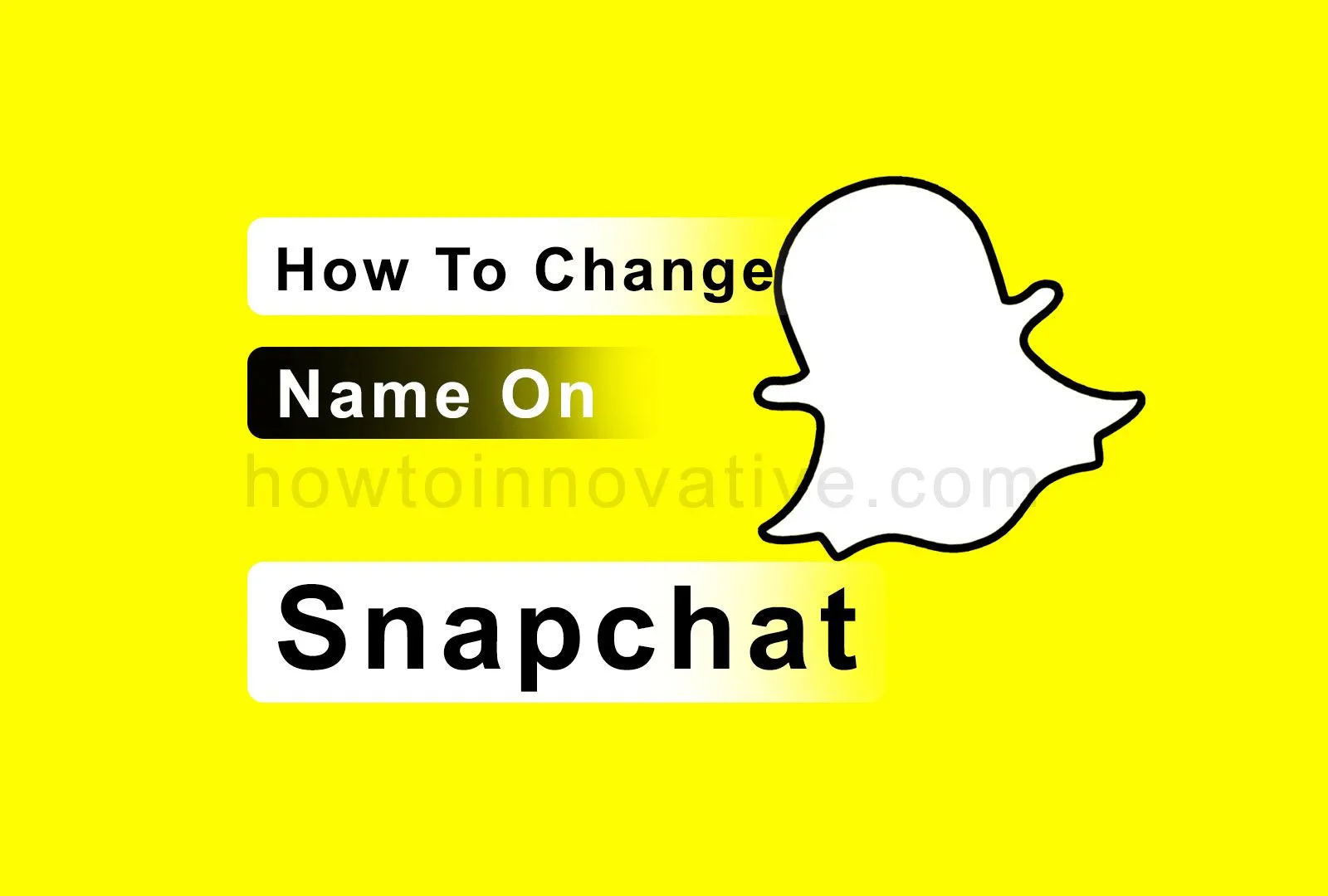This article will show you how to change Name on Snapchat. People often like to change their names on social media, whatever the reason. Some of the major social media and messaging systems also provide this facility. Compared to changing your username on Snapchat, you can easily change your display name on Snapchat. To do this you just need to follow the steps given below.
Table of Contents
How to Change Display Name on Snapchat
On Snapchat, the display name is the same as your real name or nickname that is displayed as the screen name. You can change your name on Snapchat as many times as you want, whereas you can only change your username on Snapchat once a year. So you don’t need to worry about it. But before proceeding, you need to update your Snapchat Android or iOS app so that you can use this feature. So let’s go and see how to change name on Snapchat.
How to change Name on Snapchat on Android & iOS
To change your display name on Snapchat, do the following:
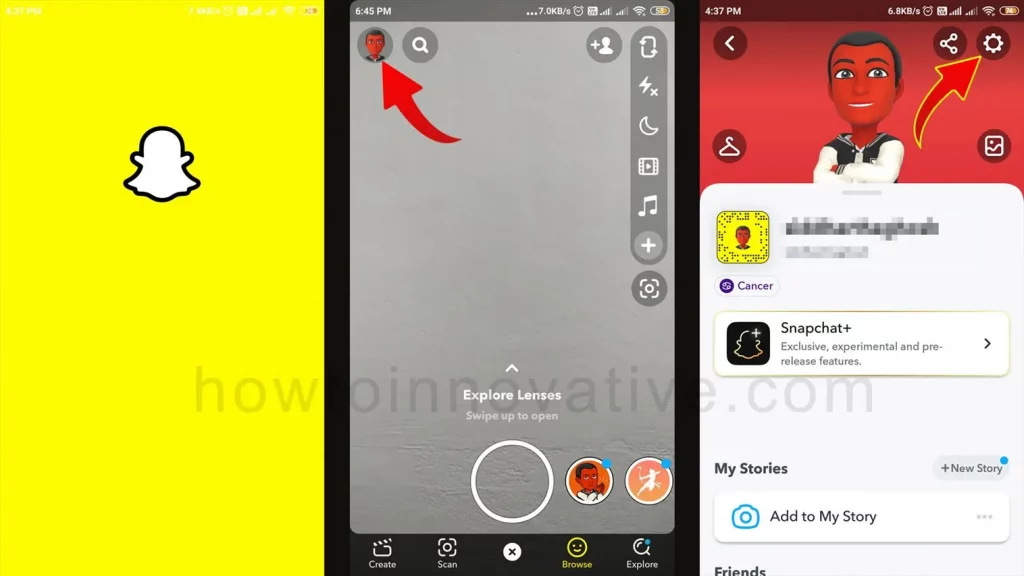
- Open the Snapchat app.
- Tap on your Bitmoji or username in the top-left corner of the screen. It will open your profile.
- On your profile page, tap the gear icon in the top-right corner to open the Settings page.
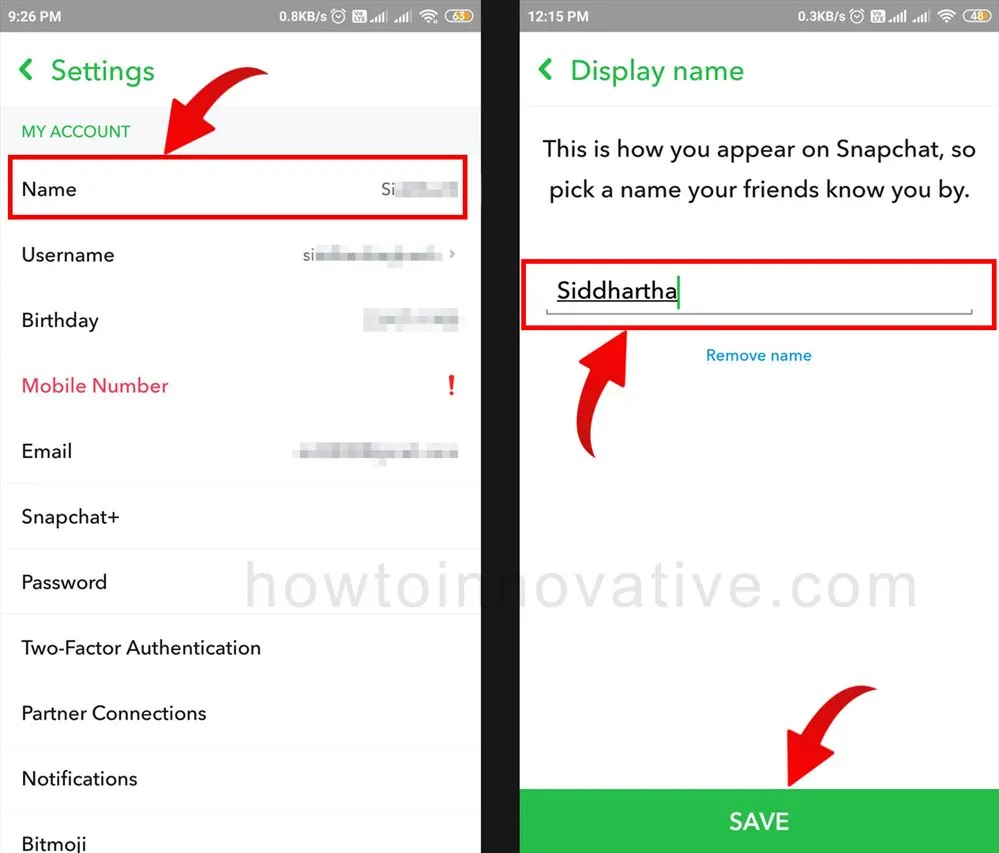
- On the Settings page, tap on the “Name” option from the “MY ACCOUNT” section. It will open the “Display name” page.
- Here you can type your new name in the “Name” textbox and tap the “Save” button.
FAQ.
How To Change Your Snapchat Username?
After a recent update, Snapchat allows you to change your username once a year. You need to update your Snapchat mobile app to the latest version from PlayStore or AppStore before changing your username. To do this follow the instructions:
1) Open the Snapchat app.
2) Tap on your Bitmoji or username in the top-left corner of the screen. It will open your profile.
3) On your profile page, tap the gear icon in the top-right corner to open the Settings page.
4) On the Settings page, tap on the “Username” option from the “MY ACCOUNT” section. It will open the “Username” page.
5) Tap on the “Change Username” to modify your current Snapchat username. It will open a popup to confirm to continue then tap on the Continue button.
6) Now here you can type your new username in the “Username” textbox, and tap the “Next” button.
7) It will prompt you to enter your password. You can enter your password and tap the “Confirm” button at the bottom. Here a popup will appear to confirm the changes then tap on the “Continue” button to make changes.
8) After you finish, you will see a confirmation popup with a success message. Now your username has been successfully changed.
How do I change my Snapchat name 2022?
To change your name on Snapchat, do the following:
Open the Snapchat app. Tap on your Bitmoji or username in the top-left corner of the screen. It will open your profile. On your profile page, tap the gear icon in the top-right corner to open the Settings page. On the Settings page, tap on the “Name” option from the “MY ACCOUNT” section. It will open the “Display name” page. Here you can type your new name in the “Name” textbox and tap the “Save” button.
How to change a friend’s name on Snapchat?
1) Go to a friend’s profile on Snapchat.
2) Tap on his/her name. It will open a popup titled “Edit name for“.
3) Here you can type your friend’s new name in the “Edit Name” textbox and tap the “Save” button.
Wrapping Up
So you can easily change your display name on Snapchat with a new one and to do that you just need to update your Snapchat Android or iOS app. You can also change your username once a year, but within this scope, you should know how to change the name on Snapchat, and to do so you can follow the easy steps mentioned above. If you found this article useful, enjoy another guide on How-To-Innovative.