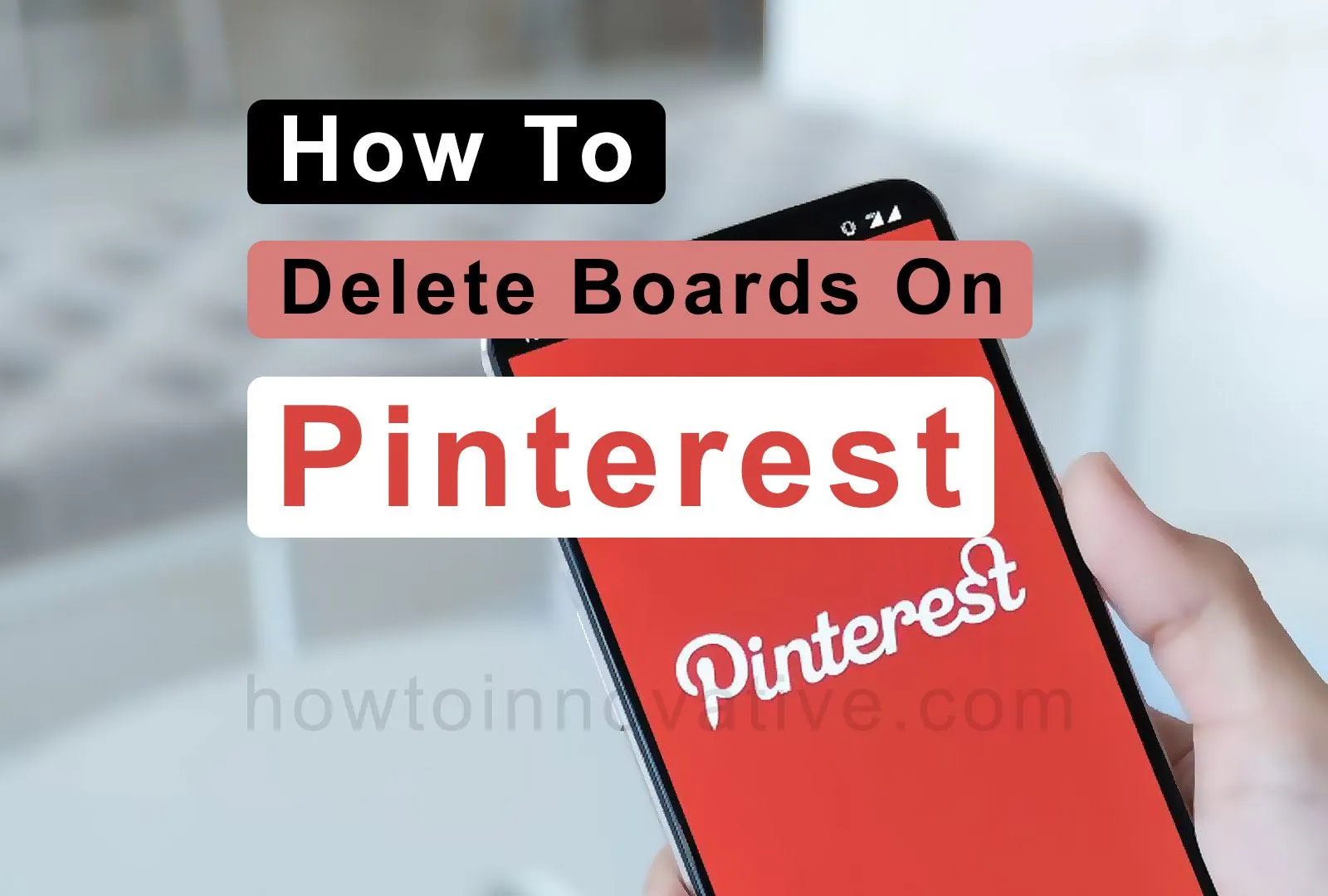In this article, we’ll explain how to delete Boards on Pinterest. In Pinterest, you can create multiple boards but sometimes you need to remove some unwanted boards from your Pinterest account. You can also delete boards like pins on Pinterest. But you need to remember that when you delete a board on Pinterest, you will lose all the pins on that board forever. Like pins, you cannot restore a board that has been removed. So remove the boards carefully. You can easily do this by following the steps given below.
Table of Contents
How To Delete Boards On Pinterest 2022
Before deleting a board on Pinterest, you need to take a few precautions. You will need to back up the pin data of the board you want to delete as you cannot restore it after deletion.
How to Delete Boards on Pinterest Mobile App
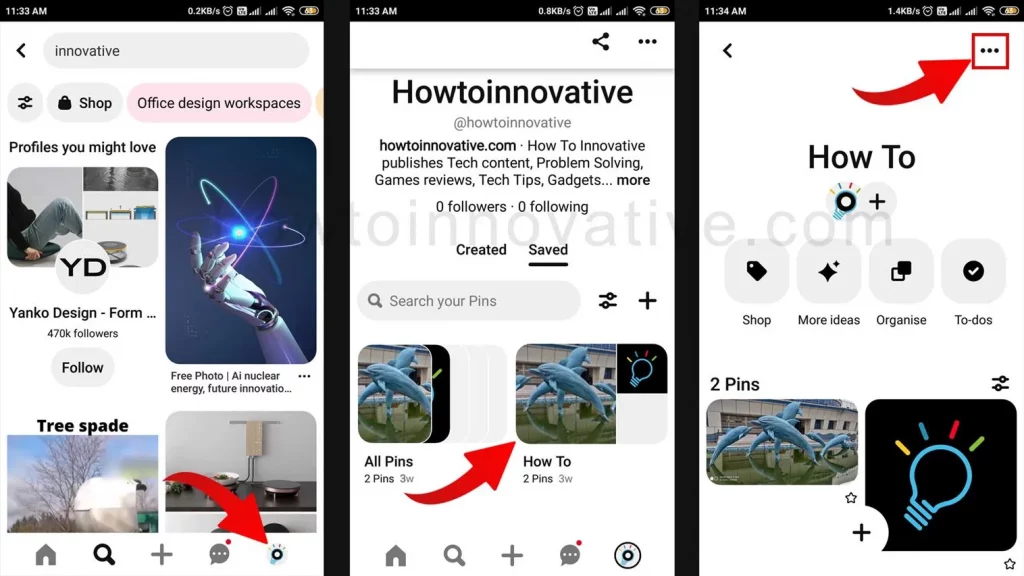
- Open the Pinterest app and log in to your account.
- Tap on the Profile icon from the footer navigation bar which will open your profile page.
- On that page, tap on the board you want to delete. It will open the board.
- Here, tap on the triple dot icon at the top right of the page. A popup menu will open from the bottom, then select the “Edit Board” option from the menu.
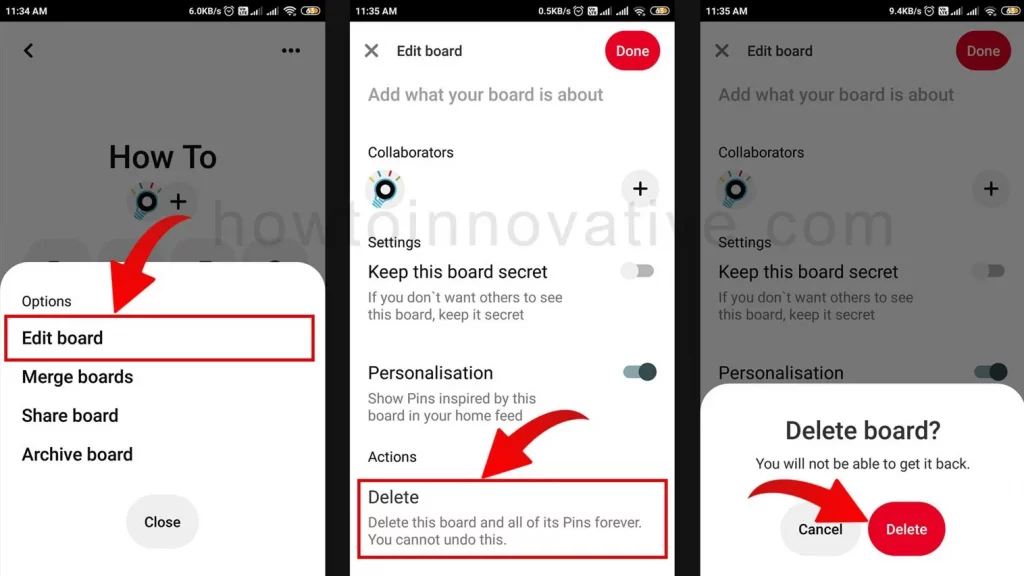
- On the Edit Board page, scroll down and select the “Delete” (“Delete board” on iOS) option from the “Actions” section. Then it will open a popup to confirm.
- Hit the “Delete” (“Delete forever” on iOS) button to delete this board.
How to Delete Boards on Pinterest using Windows or Mac
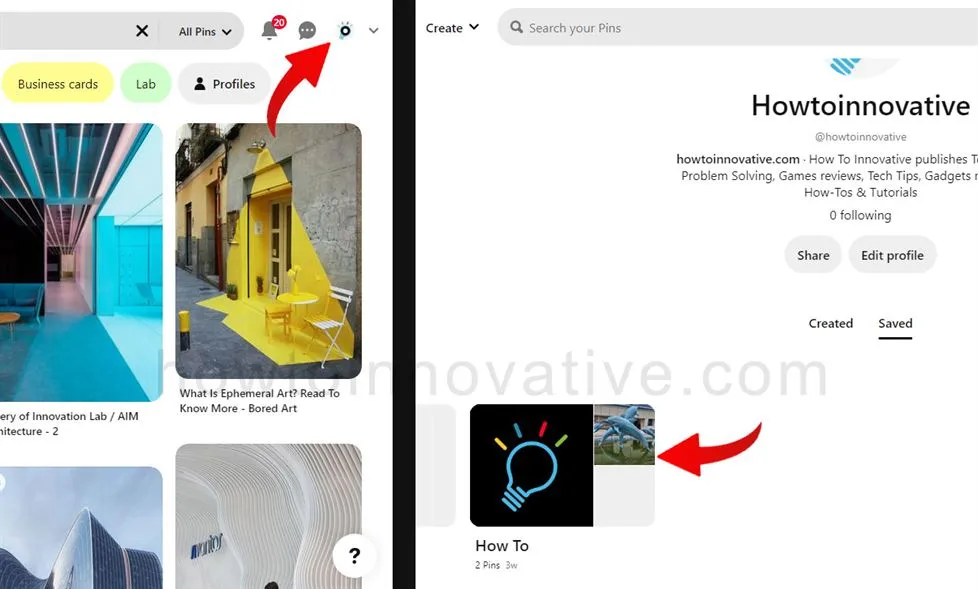
- Open Pinterest in any web browser and log in to your account.
- Click on your profile icon in the top right corner of the navigation bar.
- On the profile page, click on the board you want to delete. It will open the board.

- Click the triple dot icon next to the board’s name, which will open the “Board Options” menu. Then select the “Edit Board” option from the menu.
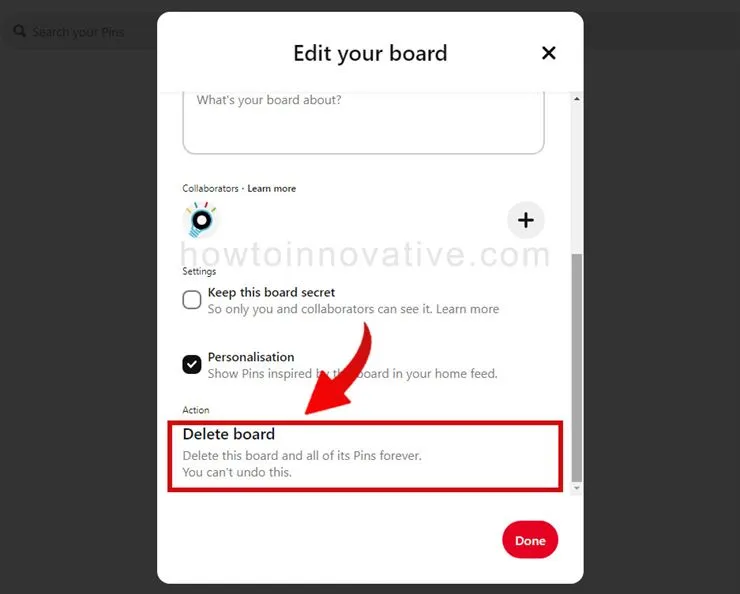
- On the Edit Board window, scroll down and select the “Delete Board” option from the “Action” section. Then it will open a popup to confirm.
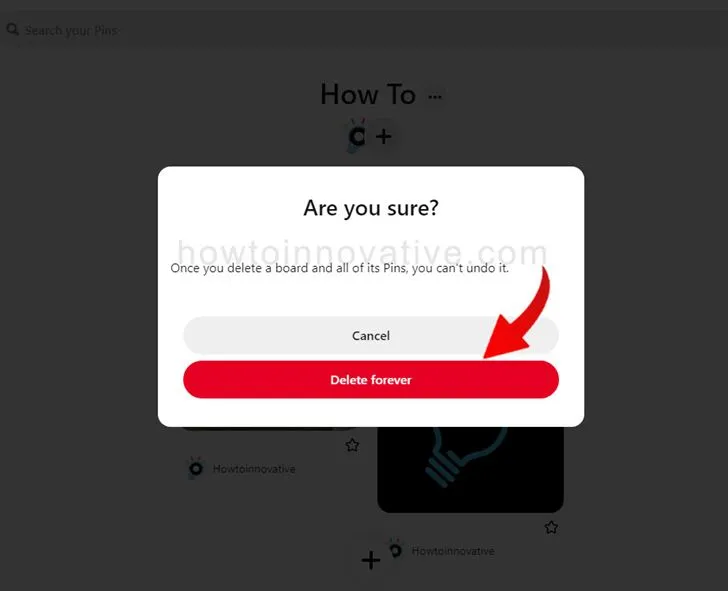
- Click the “Delete forever” button to delete this board.
FAQ.
How do I delete multiple boards on Pinterest at once?
Pinterest doesn’t let you delete multiple boards at once. You have to remove the boards one by one.
How do I delete a Pinterest board from my phone?
To delete a board on Pinterest, follow these steps:
1) Open the Pinterest app and log in to your account.
2) Tap on the Profile icon from the footer navigation bar which will open your profile page.
3) On that page, tap on the board you want to delete. It will open the board.
Here, tap on the triple dot icon at the top right of the page. A popup menu will open from the bottom, then select the “Edit Board” option from the menu.
4) On the Edit Board page, scroll down and select the “Delete” (“Delete board” on iOS) option from the “Actions” section. Then it will open a popup to confirm. Hit the “Delete” (“Delete forever” on iOS) button to delete this board.
Can I Create a Secret Board on Pinterest?
Yes, you can make any board on Pinterest a secret Board. To do this:
On Android and iOS:
1) Open the Pinterest app and log in to your account.
2) Tap on the Profile icon from the footer navigation bar which will open your profile page.
3) On that page, tap on the board. It will open the board.
Here, tap on the triple dot icon at the top right of the page. A popup menu will open from the bottom, then select the “Edit Board” option from the menu.
4) On the Edit Board page, scroll down and toggle the “Keep this board secret” option from the “Settings” section. Then tap on the “Done” button at the top right of the screen.
On Desktop and Mac:
1) Open Pinterest in any web browser and log in to your account.
2) Click on your profile icon in the top right corner of the navigation bar.
3) On the profile page, click on the board. It will open the board.
4) Click the triple dot icon next to the board’s name, which will open the “Board options” menu. Then select the “Edit Board” option from the menu.
5) On the Edit Board window, scroll down and check the “Keep this board secret” option from the “Settings” section. Then click the “Done” button in the footer bar of the window.
How do I keep all pins on Pinterest secret?
You can make a board on Pinterest a secret board and hide all the pins on that board.
How many boards can I create on Pinterest?
You can have up to 2000 boards including secret boards and group boards that you haven’t created.
Who can see your secret board on Pinterest?
Only you can see your secret boards on Pinterest and the people you invite to it too.
Can your followers on Pinterest see your secret board?
No, your followers can’t see your secret boards on Pinterest. A secret board is visible only to you and the people you invite to it.
How do you remove a pin from a board?
1. Open the Pinterest app and log in to your account.
2. Tap on the Profile icon from the footer navigation bar which will open your profile page.
3. On that page, select a pin from a board, then hold on to it. You will see a popup icon menu here and then tap on the edit pencil icon.
4. On the “Edit pin” page, scroll down and select the “Delete this Pin” option. Then it will open a popup to confirm.
5. Hit the “Delete” button to delete this pin.
Wrapping Up
On Pinterest, sometimes you create too many boards or have an old board that doesn’t make sense anymore. Then you want to know how to delete boards on Pinterest. But you should do it carefully because once you remove a board, all the pins on that board will be removed forever. So you can quickly delete boards in Pinterest from your desktop and mobile apps by following the above methods. If you found this article useful, enjoy another guide on How-To-Innovative.