Recently Pinterest has completely removed the delete message feature. Then a question comes to your mind how to delete messages on Pinterest? The private messaging feature on Pinterest is more useful when you’re interacting with others. Sending pins to your friends or other people on Pinterest is a unique feature. If you are a Pin lover and have been using Pinterest for a long time, you probably know that feature very well. But using Direct Messages on Pinterest is a bit tricky for beginners when you have a question on how to delete a message.
Earlier you could delete messages, but unfortunately, after the latest update, you cannot delete a message on Pinterest. You can only hide messages which means you can only hide the whole conversation from your inbox. But the receiver will still be able to see this conversation and you will be able to see this conversation again when you select that receiver to send the message.
So in this article, we have listed some steps to hide a particular conversation on Pinterest. You can do this in the Pinterest app or the web version of Pinterest. So let’s start.
Table of Contents
How to hide messages on Pinterest
After a recent update on Pinterest, you can hide an entire conversation but you can’t hide a particular message from a conversation. So to do this follow the steps given below.
Hide messages on Pinterest using Windows or Mac
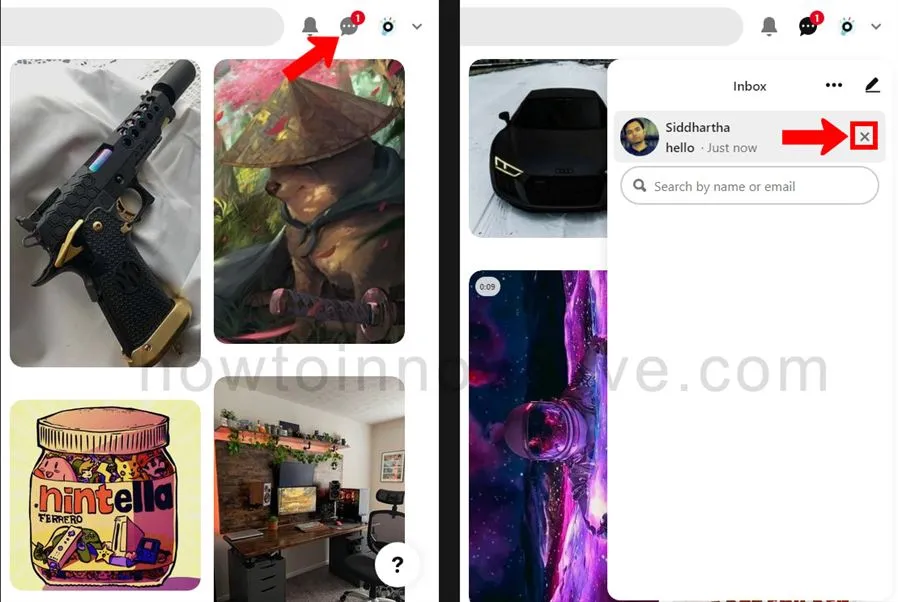
- Open Pinterest in any web browser and log in to your account.
- Click on the Messages icon to open the Inbox.
- Find the Conversation you want to hide by typing the recipient’s name or email into the Inbox search bar.
- After finding a conversation select the conversation you want to delete and click the “X” button on the right.
- This way that conversation will be hidden from your inbox.
Hide messages on Pinterest using Android, iPhone

- Open the Pinterest app and log in to your account.
- Tap on the “Notifications” icon from the footer navigation bar which will open a page.
- On that page, you’ll see the “Messages” tab, then tap on it. You will be able to see a list of conversations here.
- Select a conversation you want to hide. Then it will open this conversation page.
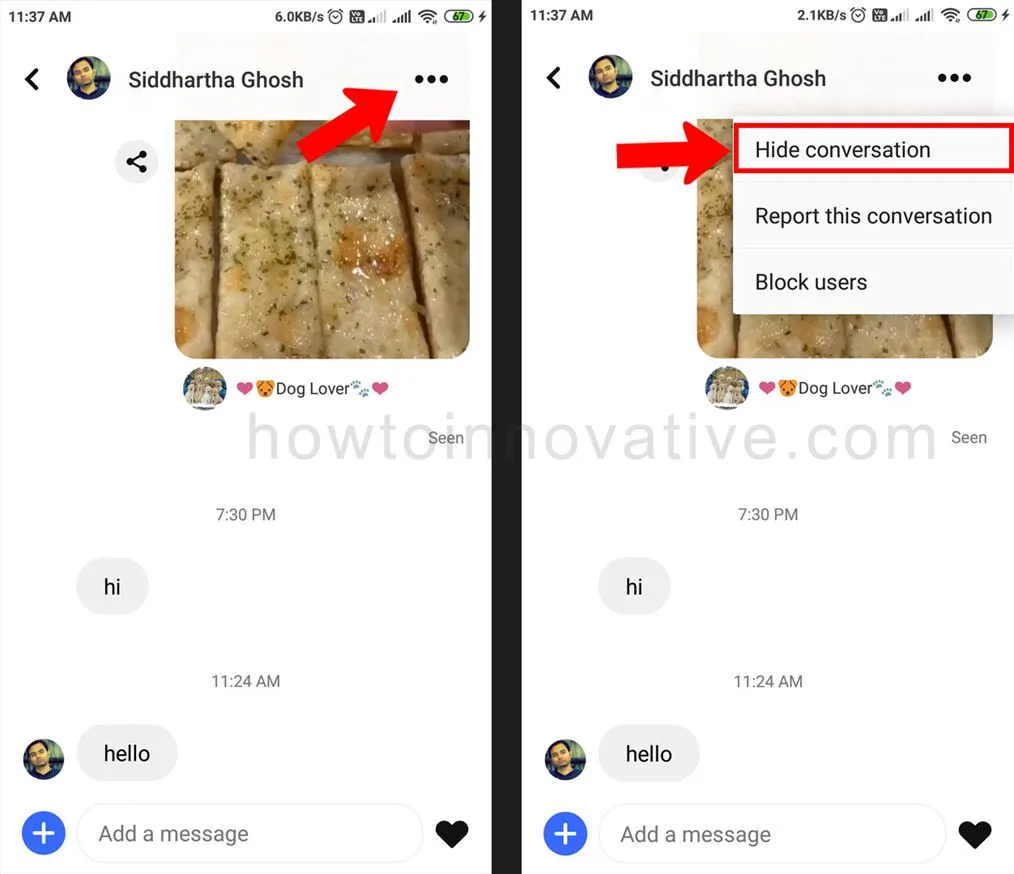
- On the conversation page, tap on the triple dot button at the top-right of the screen. This will open a drop-down menu.
- Hit on the “Hide Conversation” menu item from the drop-down menu.
- This way that message (conversation) will be hidden from your inbox.
FAQ.
How to delete messages on Pinterest 2022
After a recent update on Pinterest, you can’t delete messages on Pinterest. You can only hide the whole conversation, but you can’t hide a particular message from the conversation.
How do you delete chats on Pinterest?
After a recent update on Pinterest, you can’t delete messages on Pinterest. You can only hide the whole conversation, but you can’t hide a particular message from the conversation.
How to find hidden messages on Pinterest?
In Windows or Mac,
1. Open Pinterest in any web browser and log in to your account.
2. Click on the Messages icon to open the Inbox.
3. Find the Conversation (recipient) you want to unhide by typing the recipient’s name or email into the Inbox search bar.
4. Select a Conversation (recipient). Then it will open this conversation page.
In Android, iPhone, iPad,
1. Open the Pinterest app and log in to your account.
2. Tap on the “Notifications” icon from the footer navigation bar which will open a page.
3. On that page, you’ll see the “Messages” tab, then tap on it. You will be able to see a list of conversations here.
4. Select a conversation (recipient) you want to unhide. Tap on the “Message” button to the right of the recipient. Then it will open this conversation page.
Where are Pinterest messages?
In Windows or Mac,
1. Open Pinterest in any web browser and log in to your account.
2. Click on the Messages icon to open the Inbox.
3. Find the Conversation you want to view by typing the recipient’s name or email into the Inbox search bar.
In Android, iPhone, iPad,
1. Open the Pinterest app and log in to your account.
2. Tap on the “Notifications” icon from the footer navigation bar which will open a page.
3. On that page, you’ll see the “Messages” tab, then tap on it. You will be able to see a list of conversations here.
4. Select a conversation you want to view. Then it will open this conversation page.
How to unhide conversation on Pinterest?
In Windows or Mac,
1. Open Pinterest in any web browser and log in to your account.
2. Click on the Messages icon to open the Inbox.
3. Find the Conversation (recipient) you want to unhide by typing the recipient’s name or email into the Inbox search bar.
4. Select a Conversation (recipient). Then it will open this conversation page.
In Android, iPhone, iPad,
1. Open the Pinterest app and log in to your account.
2. Tap on the “Notifications” icon from the footer navigation bar which will open a page.
3. On that page, you’ll see the “Messages” tab, then tap on it. You will be able to see a list of conversations here.
4. Select a conversation (recipient) you want to unhide. Tap on the “Message” button to the right of the recipient. Then it will open this conversation page.
How to delete messages on Pinterest mobile?
Earlier you could delete messages, but unfortunately, after the latest update, you cannot delete a message on Pinterest. You can only hide messages which means you can only hide the whole conversation from your inbox. But the receiver will still be able to see this conversation and you will be able to see this conversation again when you select that receiver to send the message.
How do I see messages I’ve sent on Pinterest?
In Windows or Mac,
1. Open Pinterest in any web browser and log in to your account.
2. Click on the Messages icon to open the Inbox.
3. Find the Conversation you want to see by typing the recipient’s name or email into the Inbox search bar.
4. Select a Conversation (recipient). Then it will open this conversation page.
In Android, iPhone, iPad,
1. Open the Pinterest app and log in to your account.
2. Tap on the “Notifications” icon from the footer navigation bar which will open a page.
3. On that page, you’ll see the “Messages” tab, then tap on it. You will be able to see a list of conversations here.
4. Select a conversation you want to see. Then it will open this conversation page.
Wrapping Up
Sometimes you see many unwanted messages in your inbox then it is useful to delete those messages or the whole conversation. Earlier you could also delete messages on Pinterest but after the latest update, you will not be able to do so. You can only hide messages on Pinterest. So you can follow the above instructions to hide conversations on Pinterest. If you found this article useful, enjoy another guide on How-To-Innovative.







