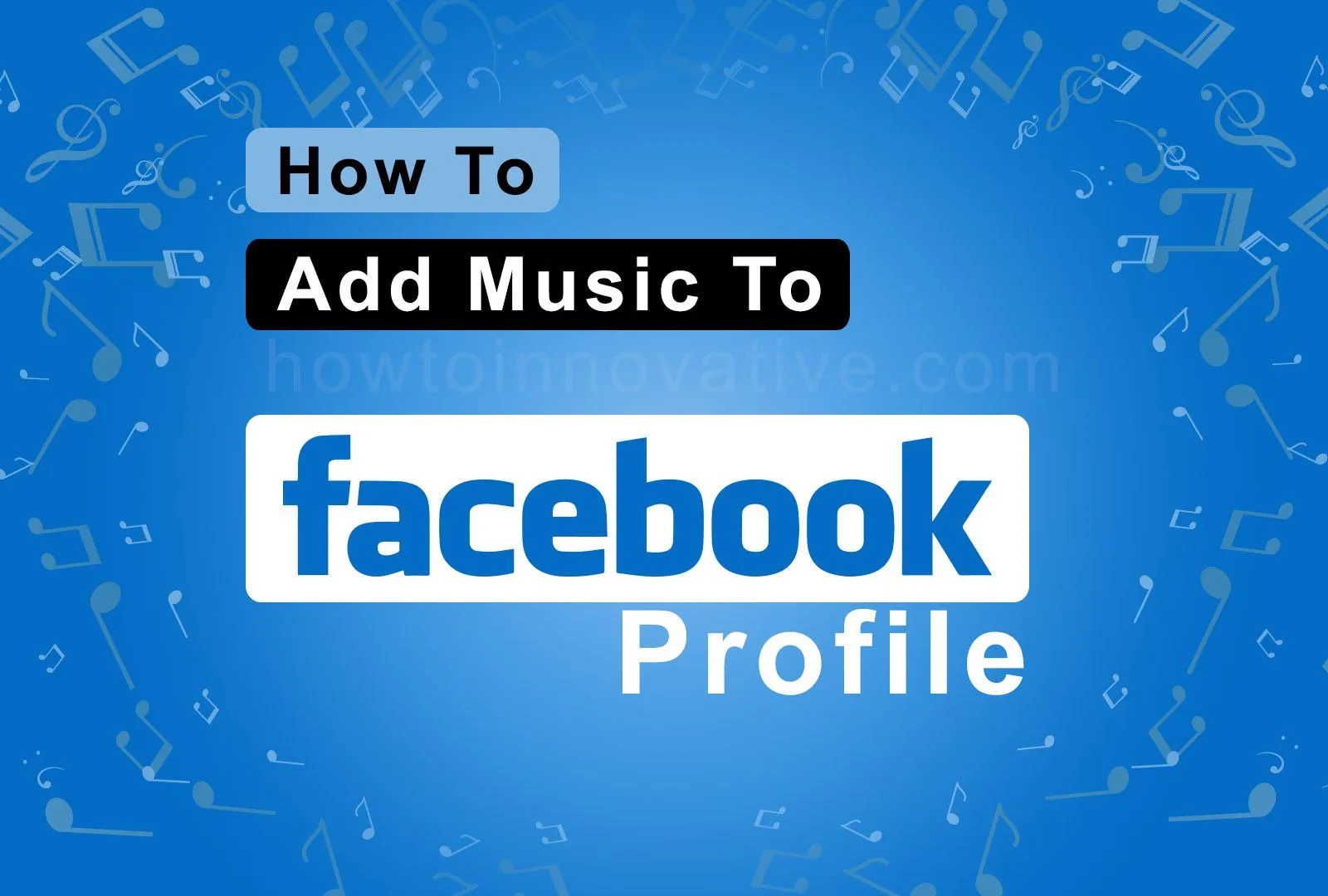This article will show you how to add Music to Facebook profile. Today Facebook has become such a social network that offers social gaming, reels, instant games, social marketplaces, and more. That is, you can enjoy all those features under one platform. Like those features, Facebook recently added a cool feature to Facebook profiles. This new feature lets you add your favorite song or music to your profile and lets you express yourself more than texting. So let’s go and see how to add music to Facebook profile.
Table of Contents
How To Add Music To Facebook Profile 2022
Before adding music to your Facebook profile, you need to keep in mind that you can’t do this using the web version of Facebook, which means you need the Facebook Android or iOS app to add music to your Facebook profile. However, you can add your favorite songs to your Facebook profile by browsing m.facebook.com on a desktop or Mac. After adding music to your FB profile, you can play it anytime, you can easily delete music from your profile and even pin it to your profile. So you can do it easily by following the steps given below.
How to Add Music to Facebook Profile on iPhone and Android
To add music to your Facebook profile on Android or iOS, follow the steps below:
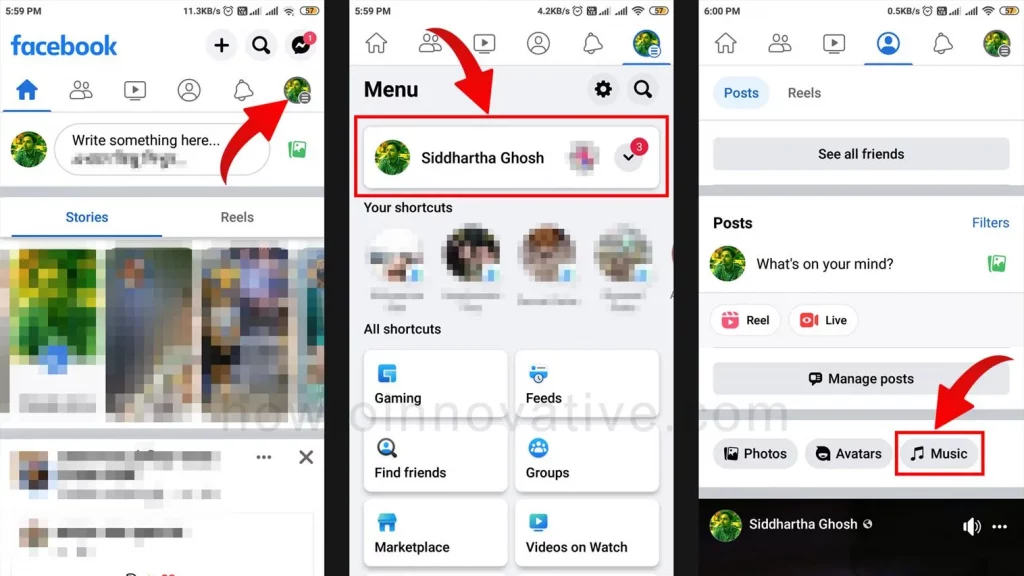
- Open the Facebook mobile app if you haven’t already signed in.
- Tap on the Profile menu icon at the top right of the navigation bar. On iPhone, it’s in the lower-right corner.
- On the Menu page, tap on your profile menu item. It will open your profile page.
- On your profile page, scroll down and tap the Music button.
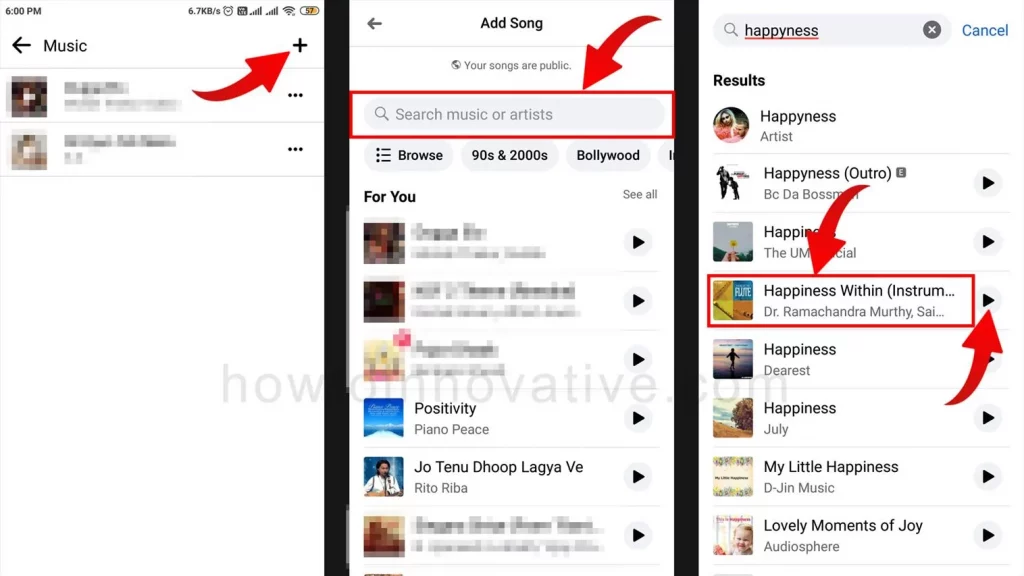
- On the “Music” page, tap the “+” icon at the top-right of the page. Then search for your song or music by typing the name into the “Search music” search box on the “Add Song” page.
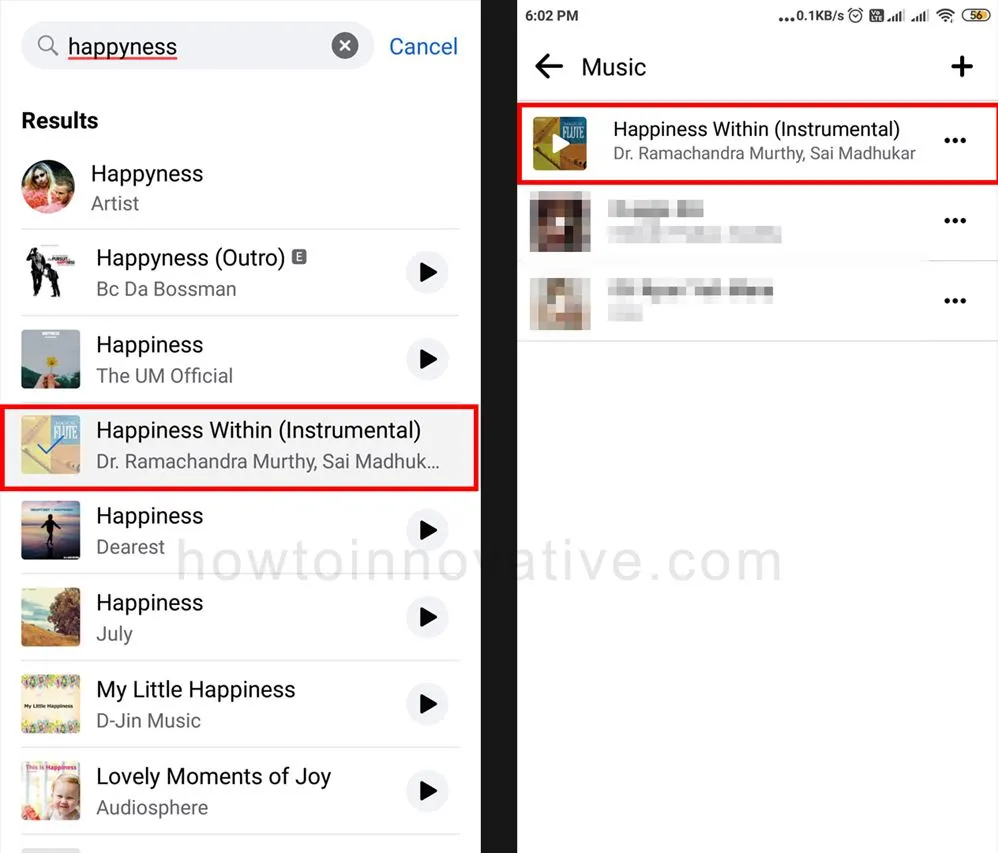
- Once you’ve found the song, tap the play button to preview it, and then tap on the song’s name or image to add it to your profile.
How to Add Music to Facebook Profile using Windows or Mac
To add music to your Facebook profile on Windows or Mac, follow the steps below:
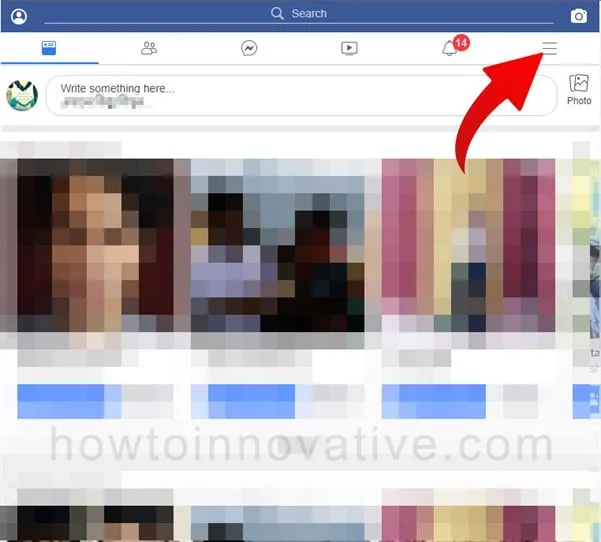
- Open a browser, go to m.facebook.com and sign in if you aren’t already.
- Click on the Profile menu icon at the top right of the navigation bar.
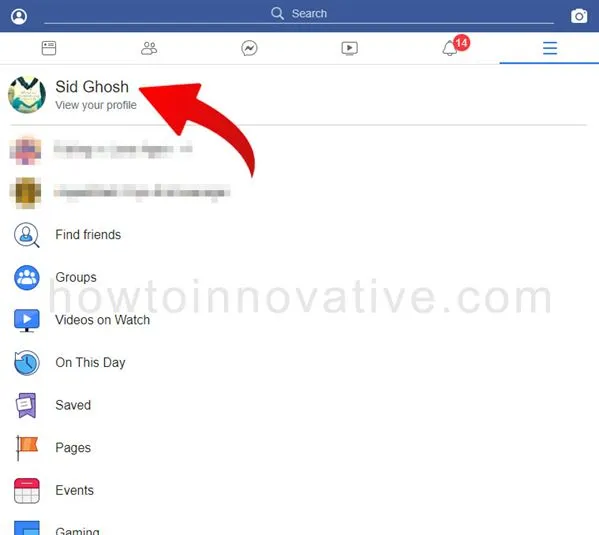
- On the Menu page, click on your profile menu item. It will open your profile page.
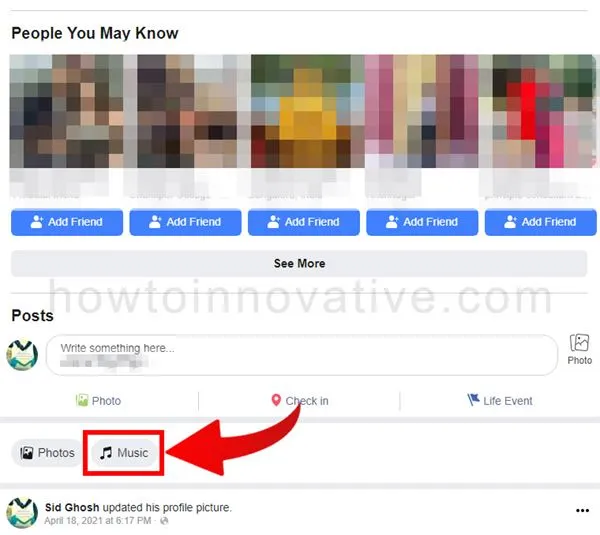
- On your profile page, scroll down and click the Music button.
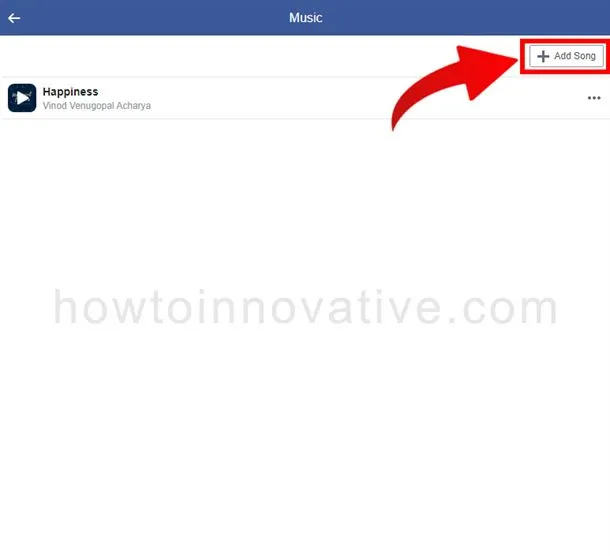
- On the “Music” page, click on the “+ Add Song” button at the top-right of the page.
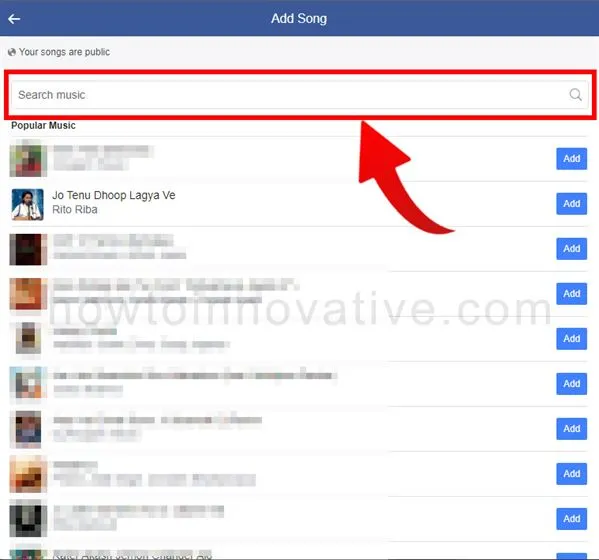
- Then search for your song or music by typing the name into the “Search music” search box on the “Add song” page.
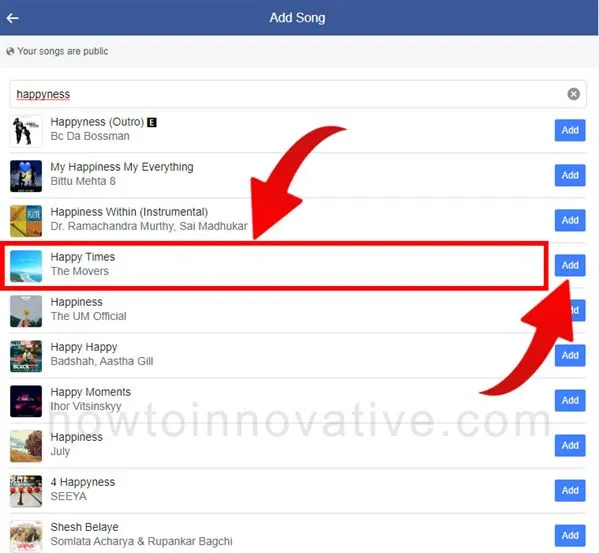
- Once you’ve found the song, click on the song’s name or image to preview it, and then click the “Add” button to add it to your profile.
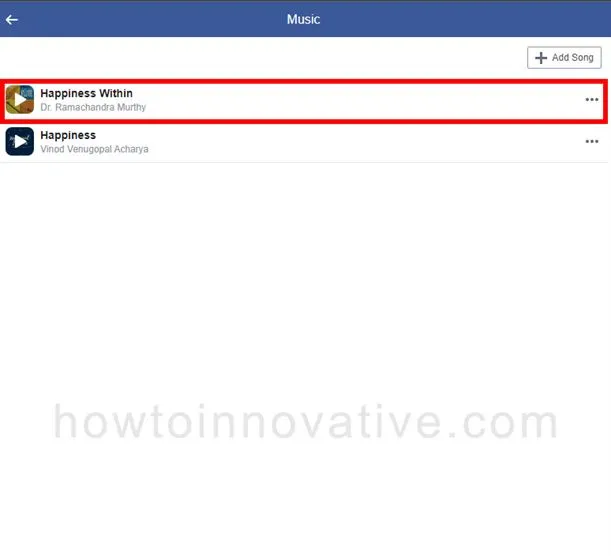
FAQ.
Where can I find music on my Facebook profile?
1) Open the Facebook mobile app if you haven’t already signed in.
2) Tap on the Profile menu icon at the top right of the navigation bar. On iPhone, it’s in the lower-right corner.
3) On the Menu page, tap on your profile menu item. It will open your profile page.
4) On your profile page, scroll down and tap the Music button to open the Music page.
5) On the “Music” page, you’ll see all the songs you’ve added. You can listen to any song by tapping it.
How to remove Music from Facebook profile?
1) Open the Facebook mobile app if you haven’t already signed in.
2) Tap on the Profile menu icon at the top right of the navigation bar. On iPhone, it’s in the lower-right corner.
3) On the Menu page, tap on your profile menu item. It will open your profile page.
4) On your profile page, scroll down and tap the Music button to open the Music page.
5) On the “Music” page, you’ll see all the songs you’ve added. You can tap on the triple dot icon on the right side of any song you want to delete. This will open a popup menu from below.
6) To delete the song, tap the “Delete song from profile” menu item from the menu.
How to listen to songs you’ve added to your Facebook profile?
1) Open the Facebook mobile app if you haven’t already signed in.
2) Tap on the Profile menu icon at the top right of the navigation bar. On iPhone, it’s in the lower-right corner.
3) On the Menu page, tap on your profile menu item. It will open your profile page.
4) On your profile page, scroll down and tap the Music button to open the Music page.
5) On the “Music” page, you’ll see all the songs you’ve added. Here you can tap on any song to listen to the song.
How to pin music and songs to Facebook profile?
1) Open the Facebook mobile app if you haven’t already signed in.
2) Tap on the Profile menu icon at the top right of the navigation bar. On iPhone, it’s in the lower-right corner.
3) On the Menu page, tap on your profile menu item. It will open your profile page.
4) On your profile page, scroll down and tap the Music button to open the Music page.
5) On the “Music” page, you’ll see all the songs you’ve added. You can tap on the triple dot icon on the right side of any song you want to pin. This will open a popup menu from below.
6) To pin the song to your Facebook profile, tap the “Pin to profile” menu item from the menu.
Can I add music to my Facebook profile on a desktop?
Yes, you can add your favorite songs or music to your Facebook profile by browsing m.facebook.com on a desktop or Mac
Wrapping Up
We know that music is the best language in the world. After introducing the Music feature in Facebook profiles, you can add songs or music to your profile to express your current mood or feelings to the world. Facebook gives you tons of songs and music so you can choose the one that suits your mood, and you can even pin a song to your profile. In that case, all you need to know is how to add music to Facebook profile. So follow the above steps to add music to your profile. If you found this article useful, enjoy another guide on How-To-Innovative.