This article will show you how to Pin Music to Facebook profile. In a previous article, we showed you how to add music to your Facebook profile. If you don’t know how to add a song to your FB profile, please take a look at that article. After introducing the Music feature in your Facebook profile, you can add songs or music to your profile and you can express your current mood or feelings to the world through music.
Facebook gives you tons of songs and music to choose from to suit your mood, and you can pin a song to your profile so your profile visitors can listen to the music directly from your profile page. So you can do it easily by following the steps given below.
Table of Contents
How To Pin Music To Your Facebook Profile
Before pinning music to your Facebook profile, you need to keep in mind that you can only pin a song to your profile and you can’t do this using the web version of Facebook. That means you need the Facebook Android or iOS app to pin music to your Facebook profile. However, you can pin a song to your Facebook profile by browsing m.facebook.com on a Desktop or Mac. After pinning music to your FB profile, you or your friends can play it anytime, you can also unpin music from your profile. So you can do it easily by following the steps given below.
How To Pin Music To Facebook Profile on iPhone and Android
To pin music to your Facebook profile on Android or iOS, follow the steps below:
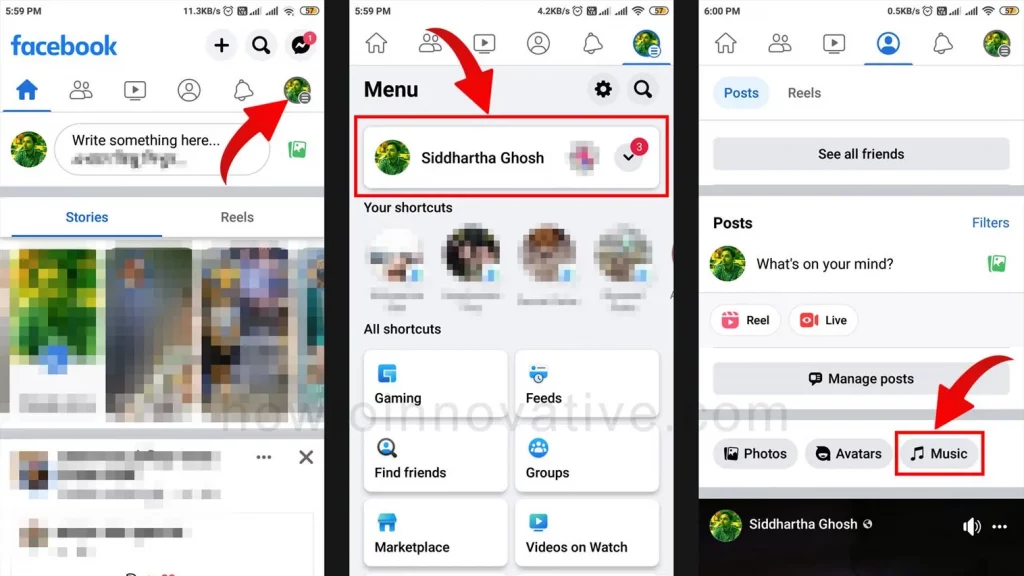
- Open the Facebook mobile app if you haven’t already signed in.
- Tap on the Profile menu icon at the top right of the navigation bar. On the iPhone, it’s in the lower-right corner.
- On the Menu page, tap on your profile menu item. It will open your profile page.
- On your profile page, scroll down and tap the Music button to open the Music page.

- On the “Music” page, you’ll see all the songs you’ve added. If you want to add different music, follow this guide to add music. You can then tap on the triple dot icon to the right of any song you want to pin. It will open a popup menu from the bottom.
- To pin the song to your Facebook profile, tap the “Pin to profile” menu item from the menu.
How To Pin Music To Facebook Profile using Windows or Mac
To pin music to your Facebook profile on Windows or Mac, follow the steps below:
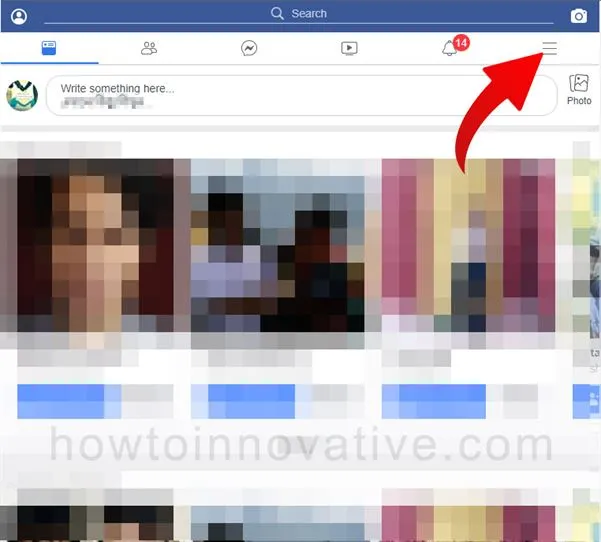
- Open a browser, go to m.facebook.com, and sign in if you aren’t already.
- Click on the Profile menu icon at the top right of the navigation bar.
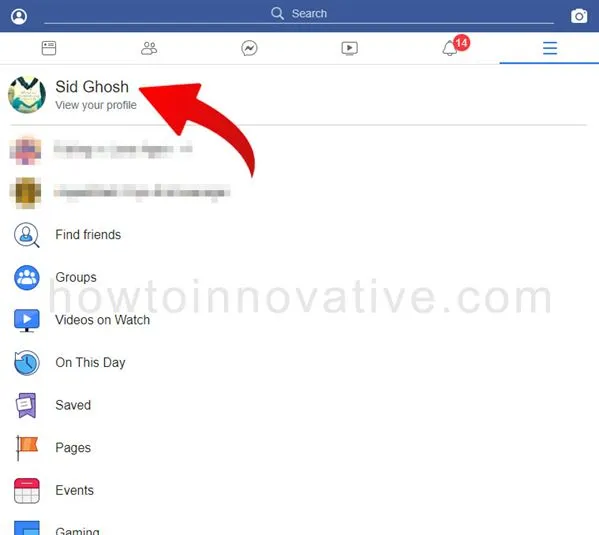
- On the Menu page, click on your profile menu item. It will open your profile page.
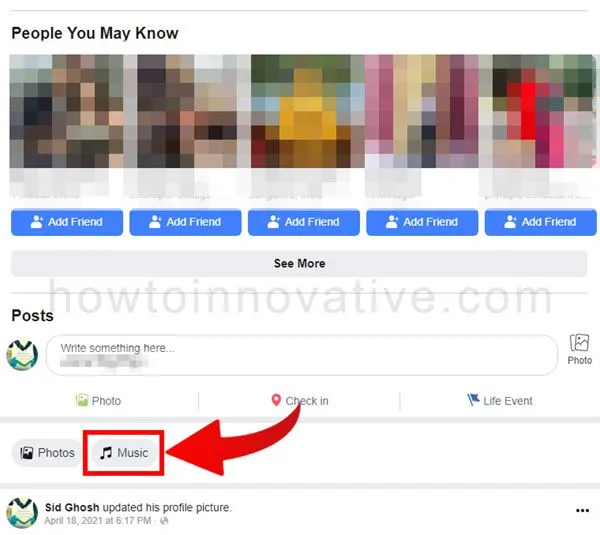
- On your profile page, scroll down and click the Music button.
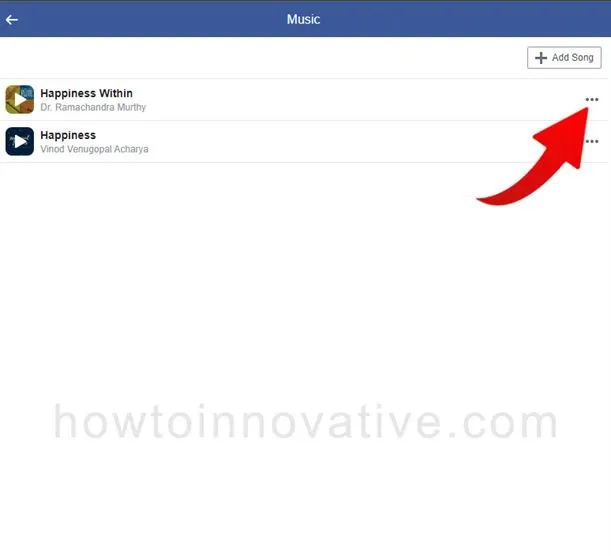
- On the “Music” page, you’ll see all the songs you’ve added. If you want to add different music, follow this guide to add music. You can then click on the triple dot icon to the right of any song you want to pin. This will open a popup menu from the bottom.
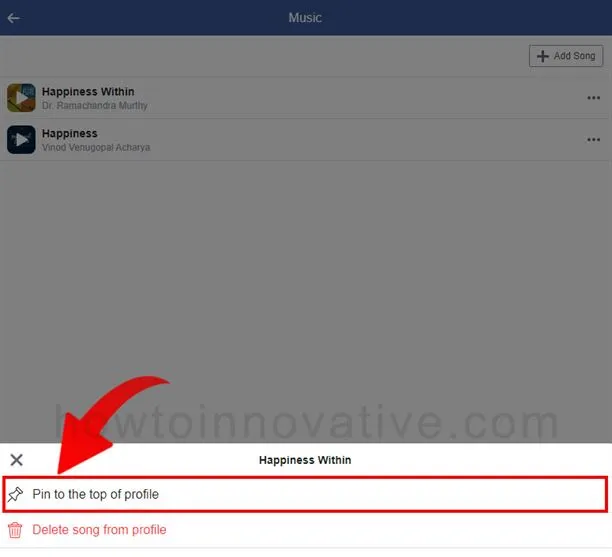
- To pin the song to your Facebook profile, select the “Pin to the top of profile” menu item from the menu.
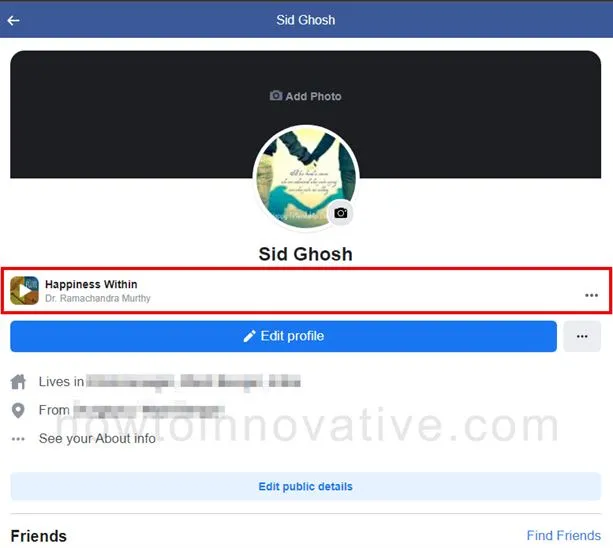
FAQ.
How to unpin a song on your Facebook profile?
If you have already pinned a song on your Facebook profile and want to unpin it, then follow the steps given below.
1) Open the Facebook mobile app if you haven’t already signed in.
2) Tap on the Profile menu icon at the top right of the navigation bar. On the iPhone, it’s in the lower-right corner.
3) On the Menu page, tap on your profile menu item. It will open your profile page.
4) On your profile page, you’ll see your pinned song below your profile name. Then tap on the triple dot icon next to the song name. It will open a popup menu from the bottom.
5) Select the “Unpin from profile” option from the menu to unpin the song.
Can I pin music to my Facebook profile on a desktop?
Yes, you can pin your favorite songs or music to your Facebook profile by browsing m.facebook.com on a desktop or Mac.
How to listen to a song pinned on your Facebook profile?
To listen to a song pinned to your Facebook profile, follow the steps below.
1) Open the Facebook mobile app if you haven’t already signed in.
2) Tap on the Profile menu icon at the top right of the navigation bar. On the iPhone, it’s in the lower-right corner.
3) On the Menu page, tap on your profile menu item. It will open your profile page.
4) On your profile page, you’ll see your pinned song below your profile name. Then tap the song’s name or photo to listen to the song.
Where can I find music on my Facebook profile?
1) Open the Facebook mobile app if you haven’t already signed in.
2) Tap on the Profile menu icon at the top right of the navigation bar. On the iPhone, it’s in the lower-right corner.
3) On the Menu page, tap on your profile menu item. It will open your profile page.
4) On your profile page, scroll down and tap the Music button to open the Music page.
5) On the “Music” page, you’ll see all the songs you’ve added. You can listen to any song by tapping it.
Wrapping Up
So you have already learned how to add music to your Facebook profile and now you have learned how to pin music to Facebook profile. Pinning music to the top of the profile is a cool feature that Facebook offers. In this way, you can express your current mood or feelings to your friends through music. But you can pin only one song to your profile. If you face any difficulty in pinning your favorite song, follow the steps above. If you found this article useful, enjoy another guide on How-To-Innovative.







