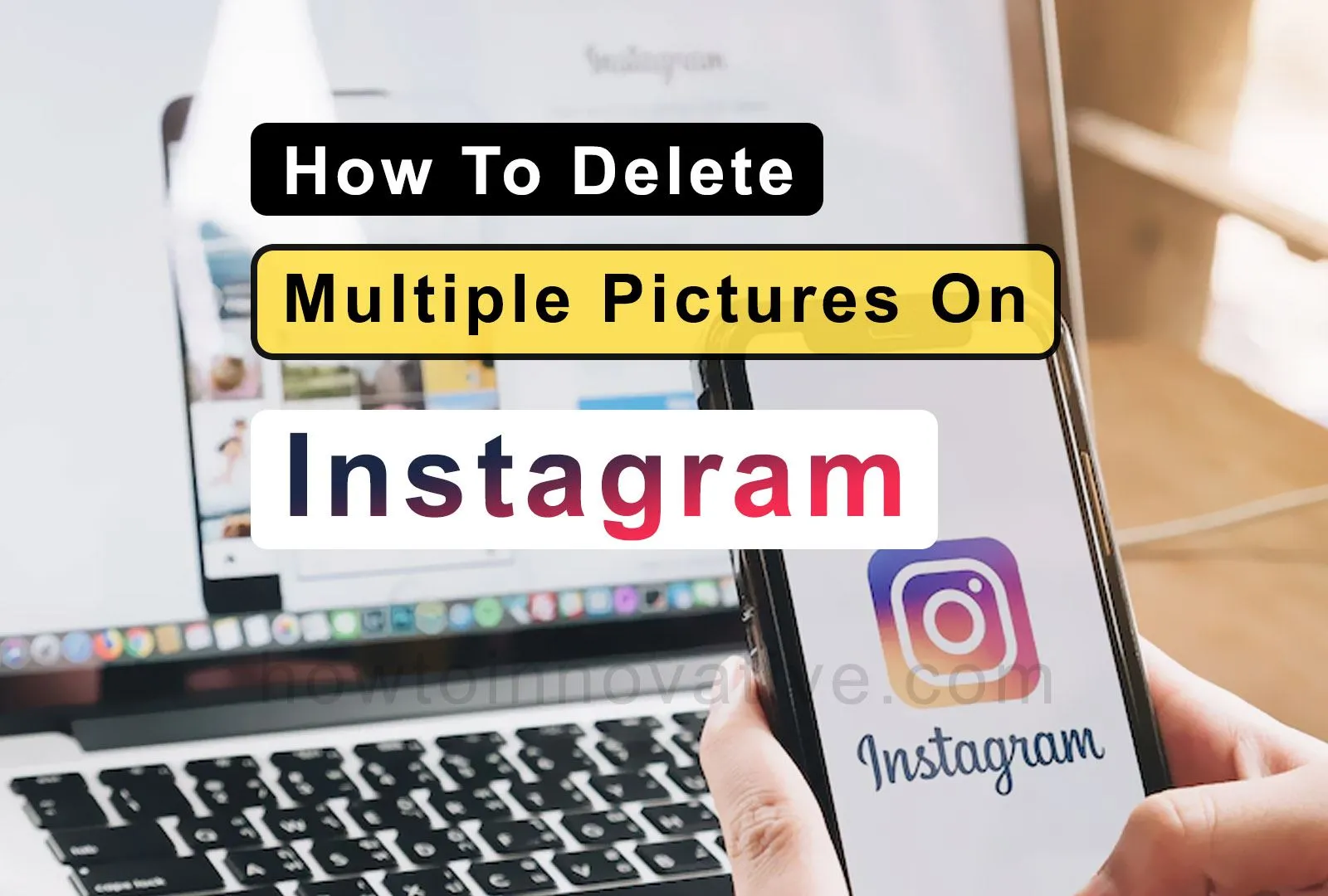This article will show you how to delete multiple pictures on Instagram. If you are a fan of Instagram, you must be posting many photos, and Reels on Instagram in a day. Also, sometimes you might delete some of the pictures from them. You will notice that Instagram does not provide the deletion of multiple photos. In general, you can delete multiple photos one after the other on Instagram. In that case, you may need some ninja techniques to achieve your goal. So let’s start.
Table of Contents
How To Delete Multiple Pictures On Instagram 2022
As you know earlier Instagram did not provide you with this feature officially, you used to delete multiple photos at once using some third-party apps. But after the recent update, Instagram has made your work much more manageable. Now you don’t need any third-party app to delete multiple posts or photos on Instagram. Here, we will discuss how to delete multiple photos on Instagram. But first, we will see how to delete photos on the Instagram app in general.
How To Delete Picture On Instagram App
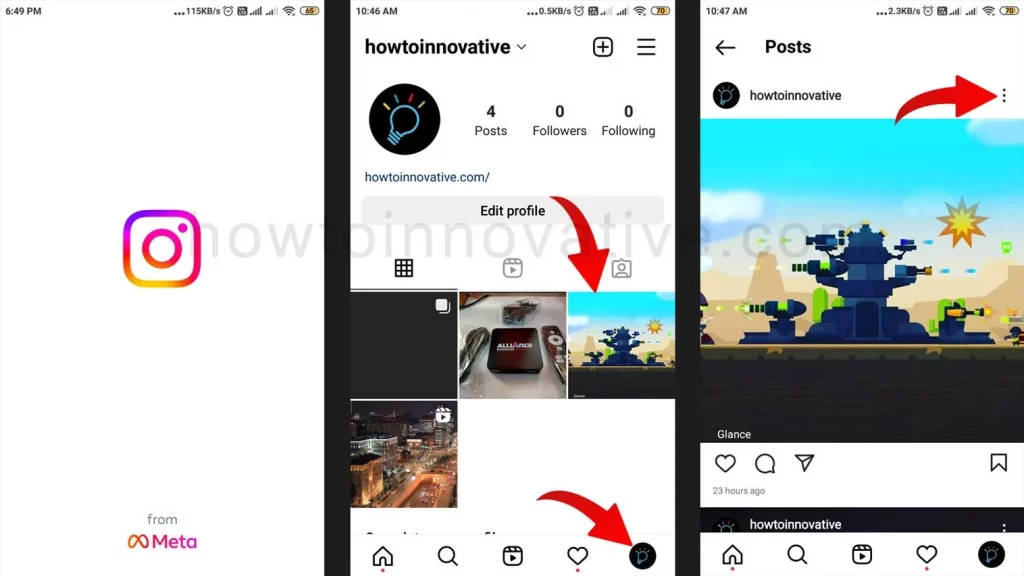
- Open the Instagram App.
- Tap on the Profile icon at the bottom right of the page.
- Go to the POSTS tab.
- Select a “Photo” from the post grid that you want to delete. It will open the photo post.
- Tap on the triple-dot icon in the top-right of this post header. A popup menu will open from the bottom.
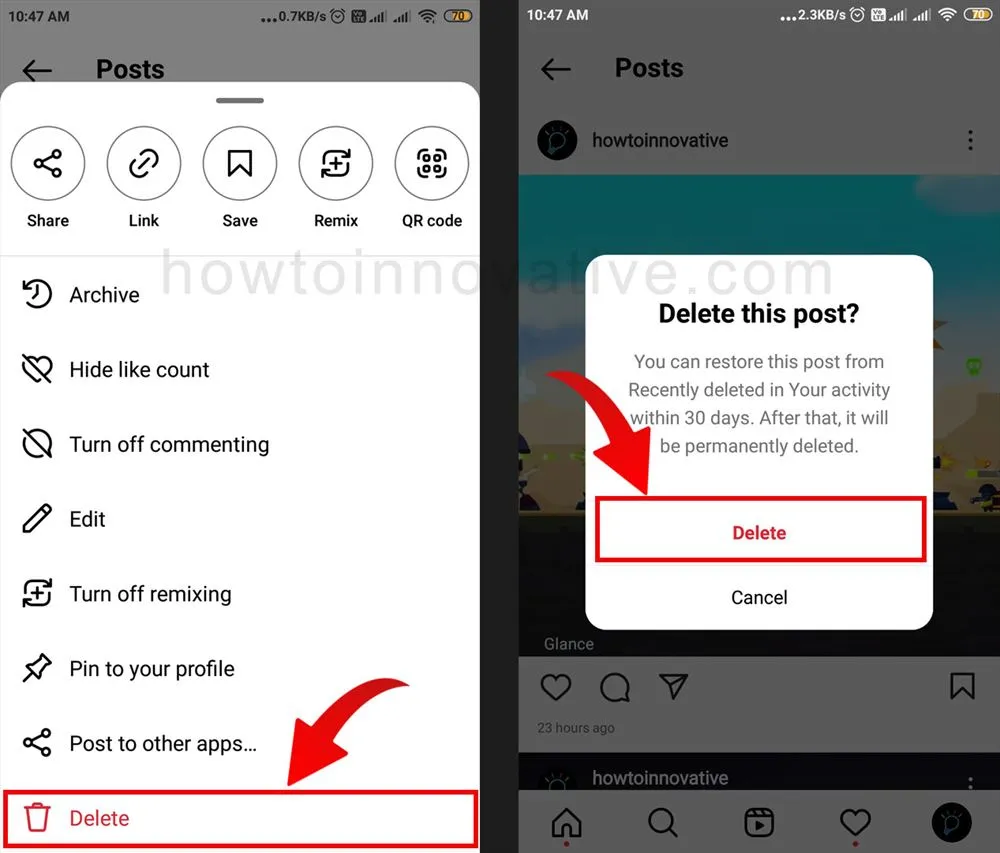
- Choose “Delete” from this menu, which will open a popup titled “Delete this post?“.
- Hit the “Delete” button to confirm. You can restore this post in your activity after deleting it within 30 days.
How To Delete Multiple Pictures On Instagram
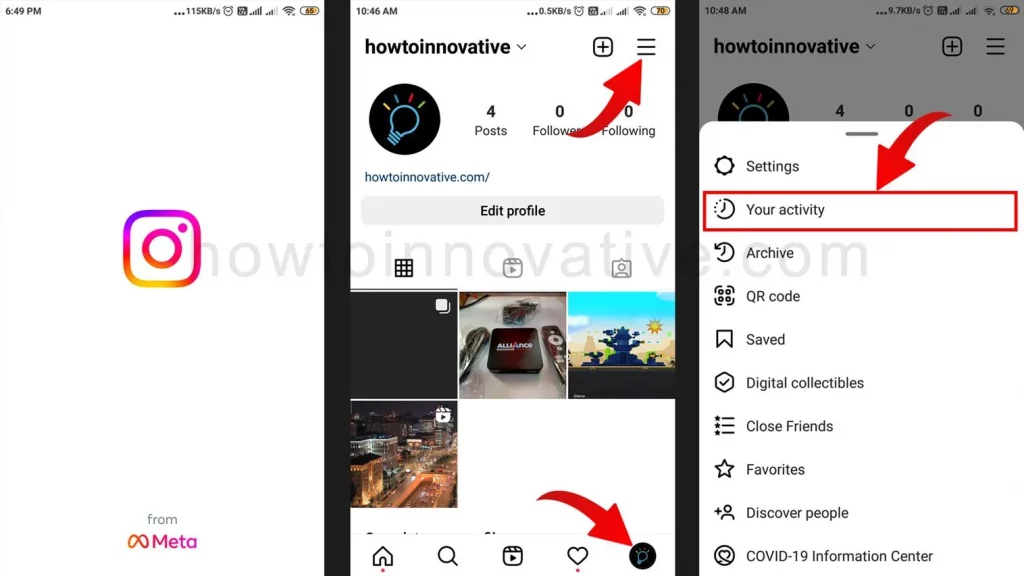
- Open the Instagram App.
- Tap on the Profile icon at the bottom right of the page.
- On the profile page, tap on the 3 line menu icon at the top right of the page. A popup menu will open from the bottom.
- Choose “Your activity” from this menu, which will open the “Your activity” page where you manage your activity.
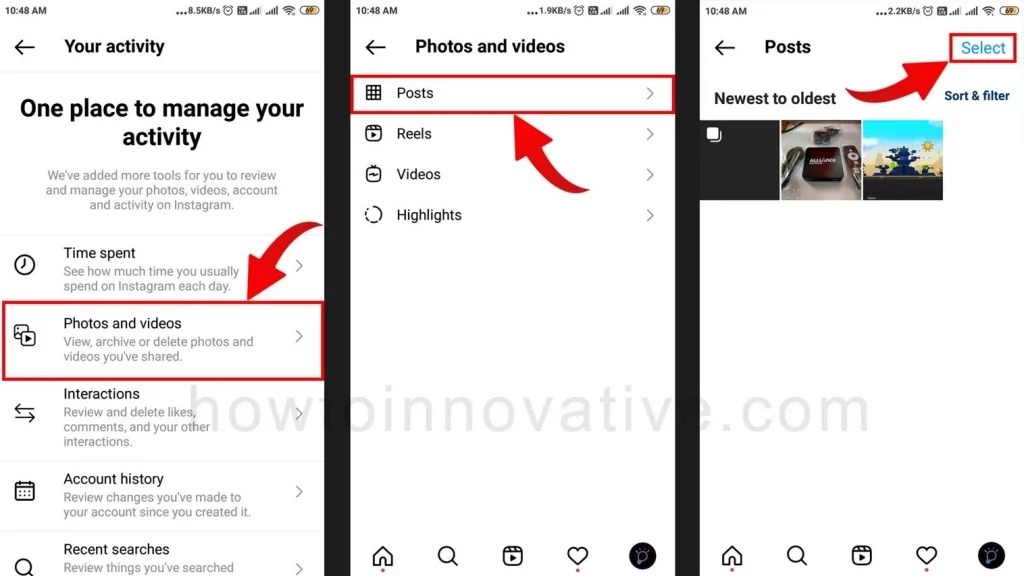
- Select the “Photos and videos” option from the activity types. This will open the “Photos and Videos” activity page.
- Then tap the “Posts” option to open the Activity Posts page.
- On the Activity Posts page, you’ll be able to see all your photo posts. Here tap on the “Select” button at the top right of the page.
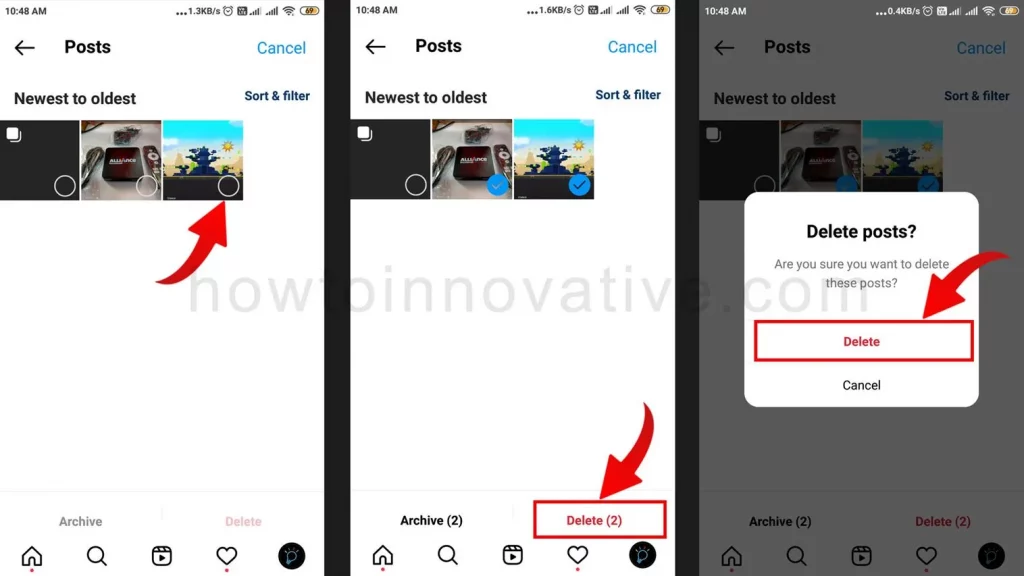
- Then Check the photos(posts) you want to remove and tap the “Delete” button at the bottom. This will open a popup to confirm the deletion.
- Finally hit the “Delete” button to delete your photos.
FAQ.
Can I delete all of my Instagram pictures at once?
No, you can delete up to 100 photos on Instagram at a time.
Can you delete multiple Instagram posts at once?
Yes, you can delete up to 100 posts on Instagram at once.
Why can’t I delete one picture from a carousel on Instagram?
You can remove photos from the carousel on Instagram if there are more than 2 photos or videos in the carousel.
How do I delete one photo from Carousel on Instagram?
If there are more than 2 photos or videos in the carousel, follow the steps to delete a single photo from the carousel.
1) Open Instagram App.
2) Tap on the Profile icon at the bottom right of the page.
3) Go to the POSTS tab.
4) Select a “Carousel” from the post grid. It will open the Carousel post.
5) Tap on the triple-dot icon in the top-right of this post header. A popup menu will open from the bottom.
6) Choose “Edit” from this menu, which will open the “Edit info“ page. Here you’ll see a small Trash icon in the top left corner of each photo or video in the carousel. Simply tap on the Trash icon of the photo or video you want to delete.
7) Hit the “Delete” button from the confirmation popup.
Can you delete Instagram photos from Carousel 2022?
Yes, You can remove photos from the carousel on Instagram if there are more than 2 photos or videos in the carousel.
How do you delete more than one picture on Instagram on Android?
To delete more than one picture on Instagram:
Open the Instagram App. Tap on the Profile icon at the bottom right of the page. On the profile page, tap on the 3 line menu icon at the top right of the page. A popup menu will open from the bottom. Choose “Your activity” from this menu, which will open the “Your activity” page where you manage your activity. Select the “Photos and videos” option from the activity types. This will open the “Photos and Videos” activity page. Then tap the “Posts” option to open the Activity Posts page. On the Activity Posts page, you’ll be able to see all your photo posts. Here tap on the “Select” button at the top right of the page. Then Check the photos(posts) you want to remove and tap the “Delete” button at the bottom. This will open a popup to confirm the deletion. Finally, tap the “Delete” button to delete your photos.
How do I edit the carousel on Instagram?
To edit the carousel on Instagram:
1) Open Instagram App.
2) Tap on the Profile icon at the bottom right of the page.
3) Go to the POSTS tab.
4) Select a “Carousel” from the post grid. It will open the Carousel post.
5) Tap on the triple-dot icon in the top-right of this post header. A popup menu will open from the bottom.
6) Choose “Edit” from this menu, which will open the “Edit info“ page. Here you can edit captions, add alt text, tag people, and remove any slides from the carousel.
7) After you finish editing, tap the blue tick icon at the top right of the page to save the carousel.
What is the difference between deleting and archiving on Instagram?
When you delete a post on Instagram, you can lose the post forever but when you archive a post, the post is hidden from the public but you can keep the post intact.
How many posts can I delete on Instagram at once?
You can delete up to 100 posts on Instagram at once.
Wrapping Up
So, you have the final solutions. Now you don’t need any third-party app to delete multiple posts or photos on Instagram and you don’t even need to worry about those third-party apps. All you need to know is how to delete multiple pictures on Instagram. So follow the above-mentioned methods and enjoy Instagram. If you found this article useful, enjoy another guide on How-To-Innovative.