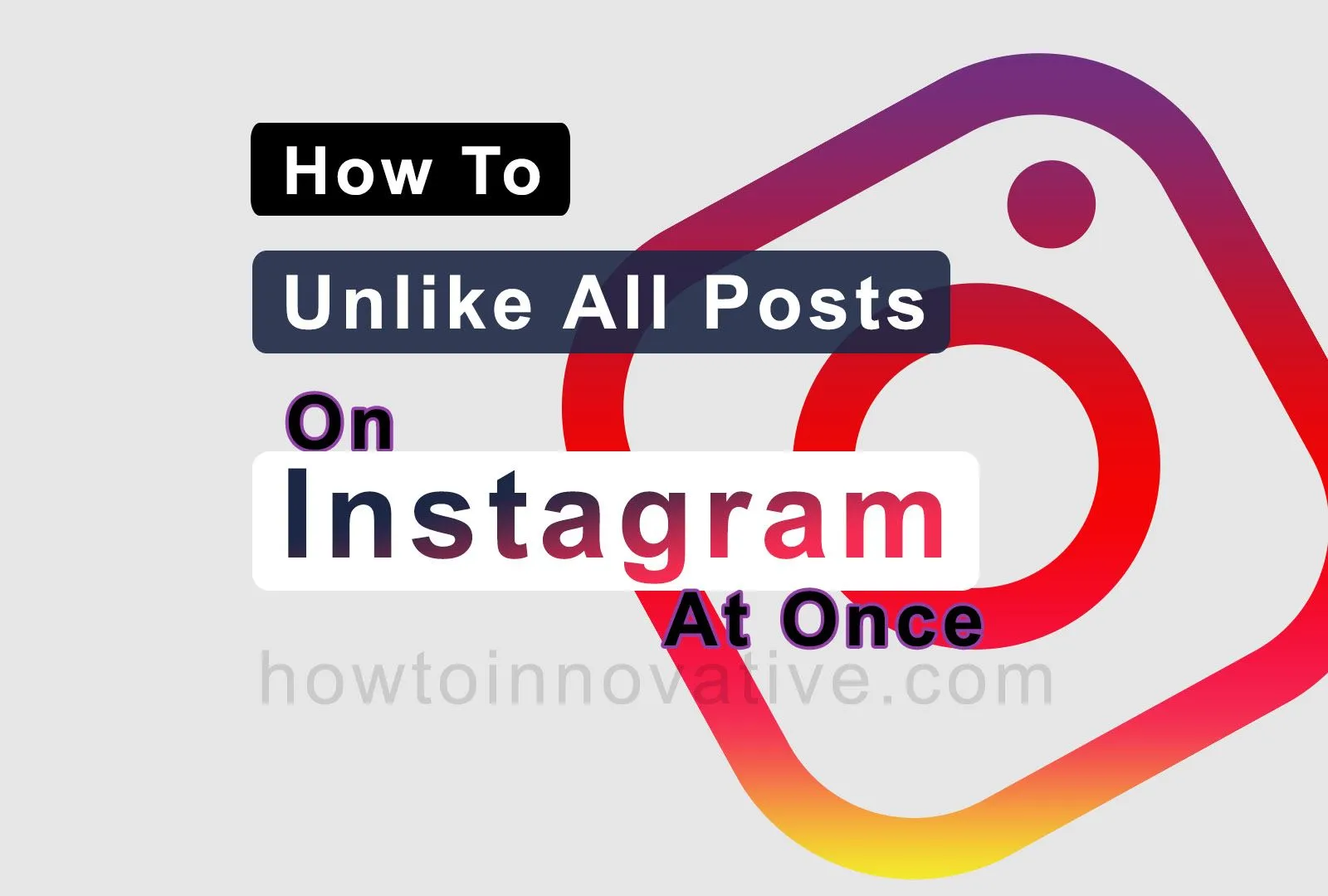This article will show you how to unlike all posts on Instagram at once. In a previous article, we showed you how to see all liked posts on Instagram. If you don’t know how to see all the posts you liked, please take a look at that article. Nowadays people spend a lot of time on social networks and Instagram is at the top. And with this, we see many reels and posts every day and like them knowingly or unknowingly. Some of them we even accidentally like. After a few days, we find out that we have liked some posts by mistake.
In that case, Instagram helps us to dislike those reels or posts at once. So don’t worry and let’s see how to do it.
Table of Contents
How To Unlike All Posts On Instagram At Once 2022
As you know earlier Instagram didn’t provide you with this feature, after a recent update, you can see all liked posts and also dislike them at once. Before proceeding, you need to keep in mind that you can’t do this using the web version of Instagram, which means you’ll need the Instagram Android or iOS app to dislike multiple posts or reels you’ve previously liked on Instagram at once. Also, you will need to update your Instagram Android or iOS app before using this feature.
How To Unlike All Posts On Instagram At Once on iPhone and Android
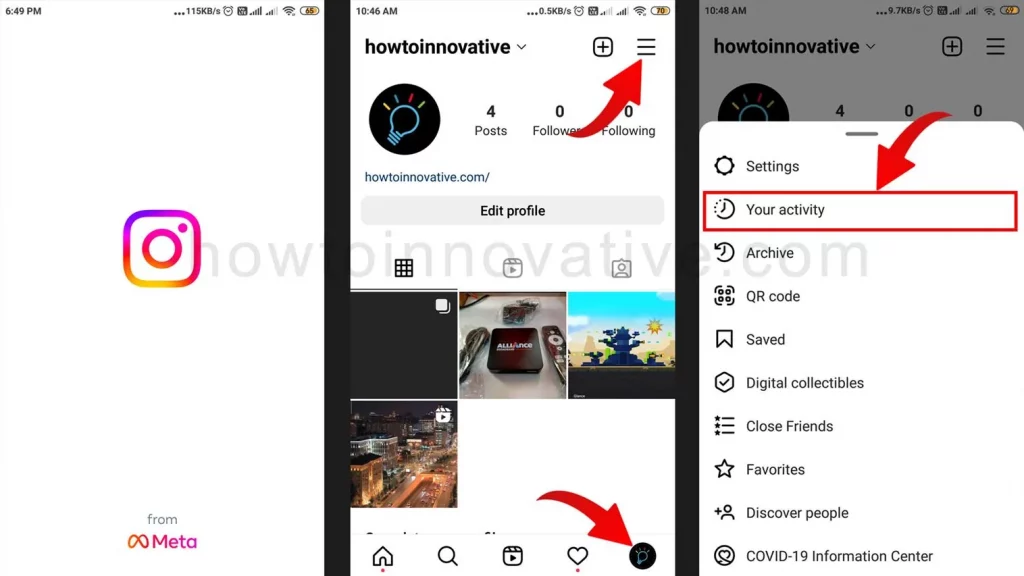
- Open the Instagram App.
- Tap on the Profile icon at the bottom right of the page.
- On the profile page, tap on the 3 line menu icon at the top right of the page. A popup menu will open from the bottom.
- Choose “Your activity” from this menu, which will open the “Your activity” page where you manage your activity.
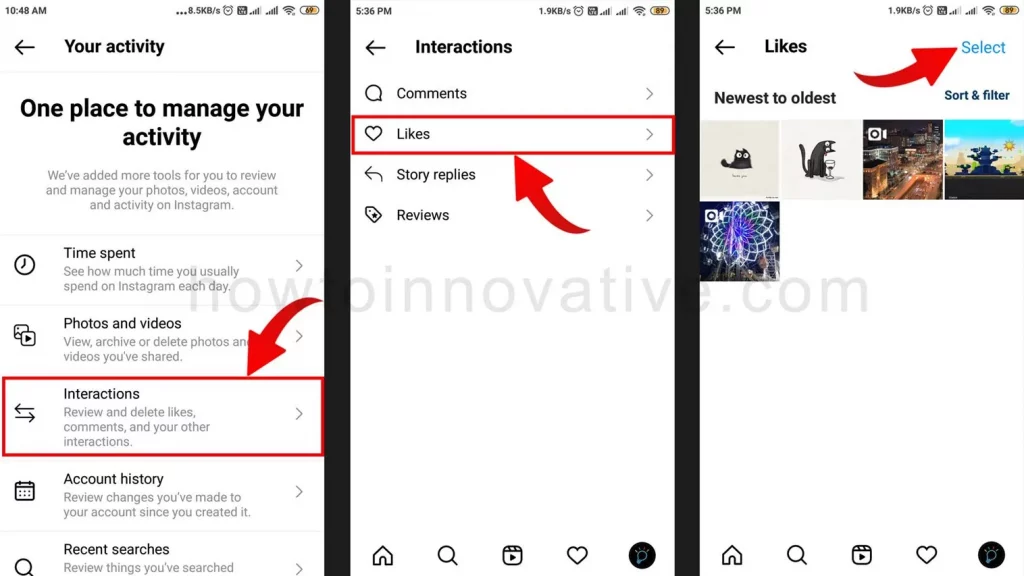
- Select the “Interactions” option from the activity types. This will open the “Interactions” activity page.
- Then tap the “Likes” option to open the “Likes” page.
- On the “Likes” page, you’ll be able to see all the posts you’ve liked so far. Here you can sort these posts from newest to oldest and vice versa, specify a date range, and filter posts from a specific Instagram author. All you have to do is tap on the “Sort & Filter” option in the top right corner, which will open a popup menu titled “Sort & filter“. You can then choose any option from the menu to apply the filter. Then tap on the “Select” button at the top right of the page.
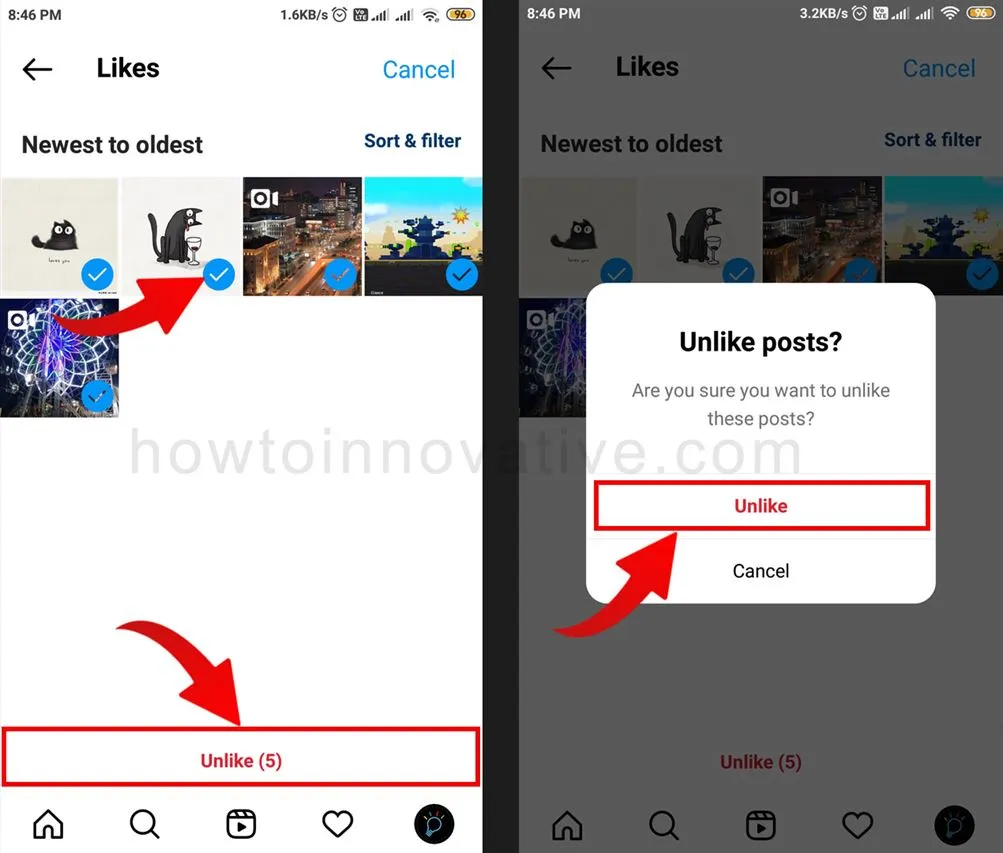
- Then Check the posts you want to unlike and tap the “Unlike” button at the bottom. This will open a popup to confirm the dislike.
- Finally hit the “Unlike” button to dislike those posts.
FAQ.
How do you unlike all photos on Instagram at once?
You cannot unlike all the photos at once. However, you can only unlike 100 photos on Instagram at a time. To do this follow the steps given below.
1) Open Instagram App.
2) Tap on the Profile icon at the bottom right of the page.
3) On the profile page, tap on the 3-line menu icon at the top right of the page. A popup menu will open from the bottom. Then choose “Your activity” from this menu, which will open the “Your activity” page where you manage your activity.
Select the “Interactions” option from the activity types. This will open the “Interactions” activity page.
4) Then tap the “Likes” option to open the “Likes” page. On the “Likes” page, you’ll be able to see all the photos you’ve liked so far. Then tap on the “Select” button at the top right of the page.
5) Then Check the photos you want to unlike and tap the “Unlike” button at the bottom. This will open a popup to confirm the dislike. Finally hit the “Unlike” button to dislike those photos.
Can I unlike all my Instagram posts at once?
No, you can unlike up to 100 posts on Instagram at a time.
How many posts can I unlike on Instagram at once?
You can unlike up to 100 posts on Instagram at once.
Can someone see if I unliked their posts on Instagram?
If you like someone’s post, they get a notification, but when you unlike that post, they won’t get any notification.
How to unlike all posts at once on Instagram desktop?
You can’t unlike all the posts you like on Instagram desktop at once, which means you’ll need the Instagram Android or iOS app to unlike multiple posts on Instagram at once.
What happens if you unlike a post on Instagram?
If you like someone’s post on Instagram, they get a notification, but when you dislike that post, they won’t get any notification, but the notification they received after the like will disappear.
What happens when you block someone on Instagram?
If you block someone on Instagram, the blocked person can only see your profile, but they will not be able to see your posts, stories, reels, or highlights on your profile.
How to check liked posts on Instagram 2022?
To see liked posts on Instagram, do the following:
1) Open Instagram App.
2) Tap on the Profile icon at the bottom right of the page.
3) On the profile page, tap on the 3-line menu icon at the top right of the page. A popup menu will open from the bottom.
4) Choose “Your activity” from this menu, which will open the “Your activity” page where you manage your activity. Here select the “Interactions” option from the activity types. Then tap the “Likes” option to open the “Likes” page. On the “Likes” page, you’ll be able to see all the posts you’ve liked so far.
Wrapping Up
So you have already learned how to see all liked posts on Instagram and now you learned how to unlike all posts on Instagram at once. This is one of the cool features that Instagram has to offer, and you can dislike up to 100 posts at once in one place. But you can only do this on the Instagram mobile app. So follow the above-mentioned methods and enjoy the new features of Instagram. If you found this article useful, enjoy another guide on How-To-Innovative.