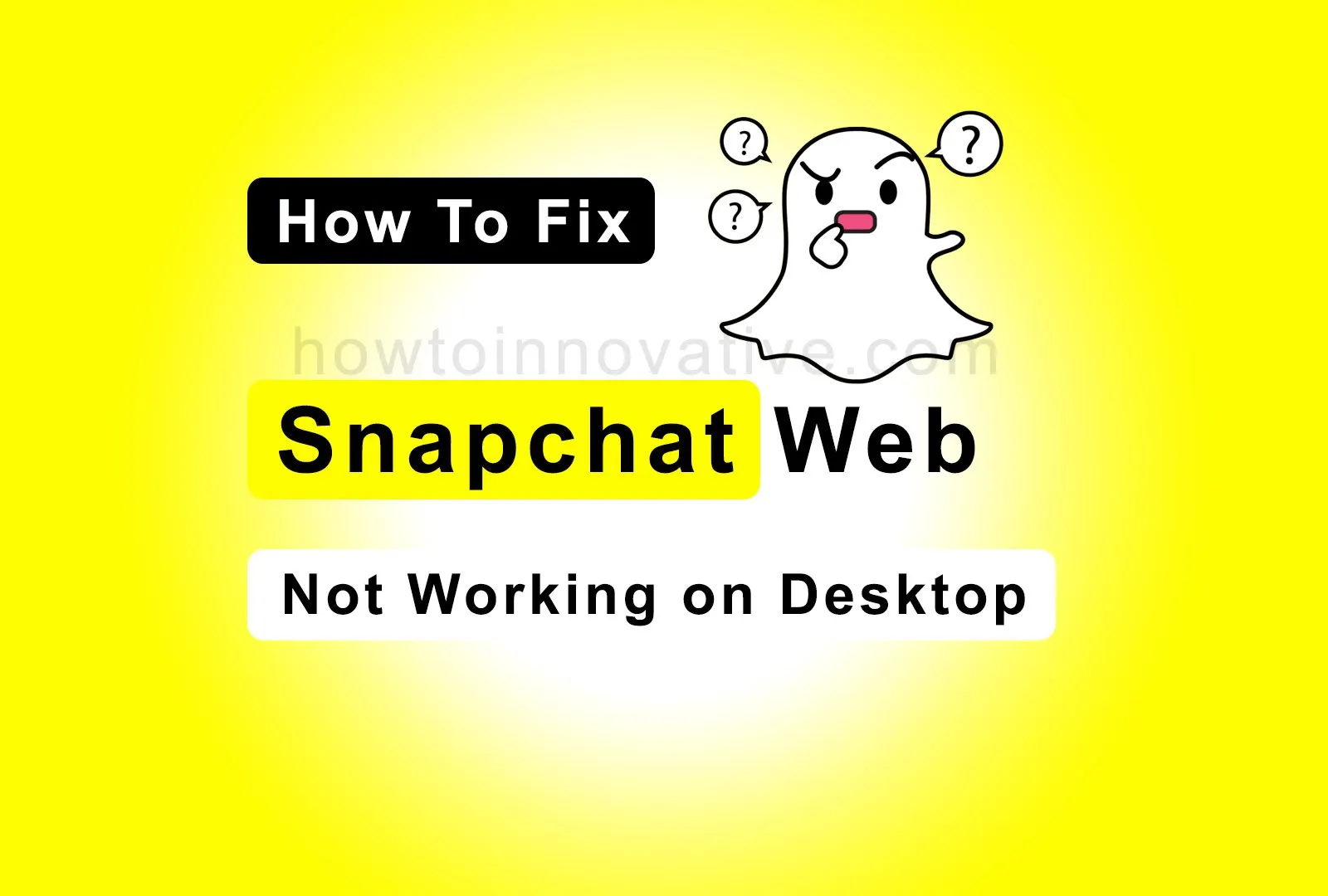If you’re a Snapchat user, you probably use it on mobile. But you can also access it from the web browser on a Desktop or Mac because after a long time, Snapchat has introduced its web version as WhatsApp has done before. You can use essential features like sending photos, video calls, etc. from the web version as well but as convenient as it is on mobile, you may face some issues while using it on the web.
In this case, we can help you by suggesting possible troubleshooting tips to fix Snapchat web not working issues. So let’s take a look at the possible fixes.
Table of Contents
How to Fix Snapchat Web Not Working
1) Check if Snapchat Server is Down
The first possible problem could be with the Snapchat servers. If the Snapchat servers are down, you’ll have to wait until the problem is resolved. In this case, there is nothing you can do except check the current status of Snapchat’s servers. So you can visit istheservicedown.com or downdetector.com to check the current status of Snapchat servers.
2) Always use a supported browser
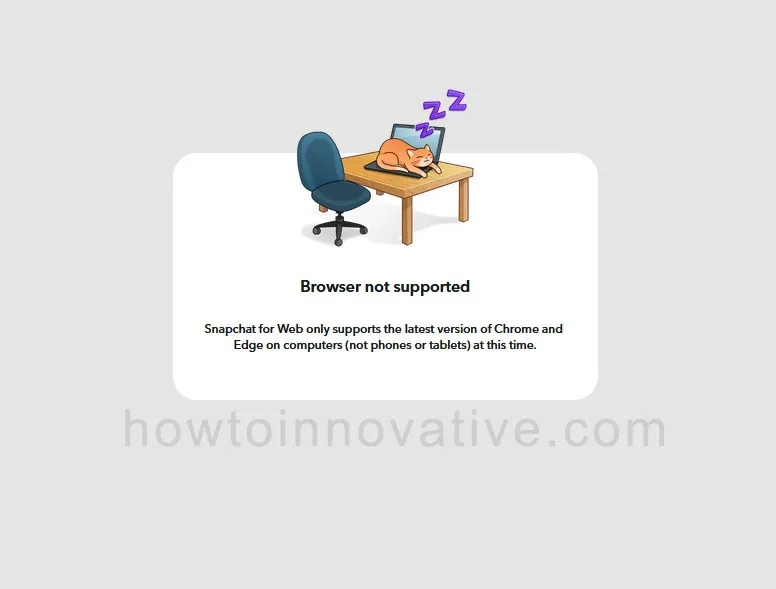
As Snapchat mentioned its web version only supports the latest version of Chrome and Edge on desktops. It means if you want to access it from any other browser like Firefox, Safari, Opera, etc., it shows a “Browser not supported” error. Also, if you have any problems opening Snapchat Web in Chrome or Edge, update these browsers first.
3) Clear your browser cookies and cache
Sometimes there is a situation where you previously accessed the Snapchat web on Chrome or Edge but now Snapchat is not loading on the browser. It could be a corrupted browser cache data issue. To fix this you need to clear all the cache and cookies of the browser so that Snapchat web can load properly.
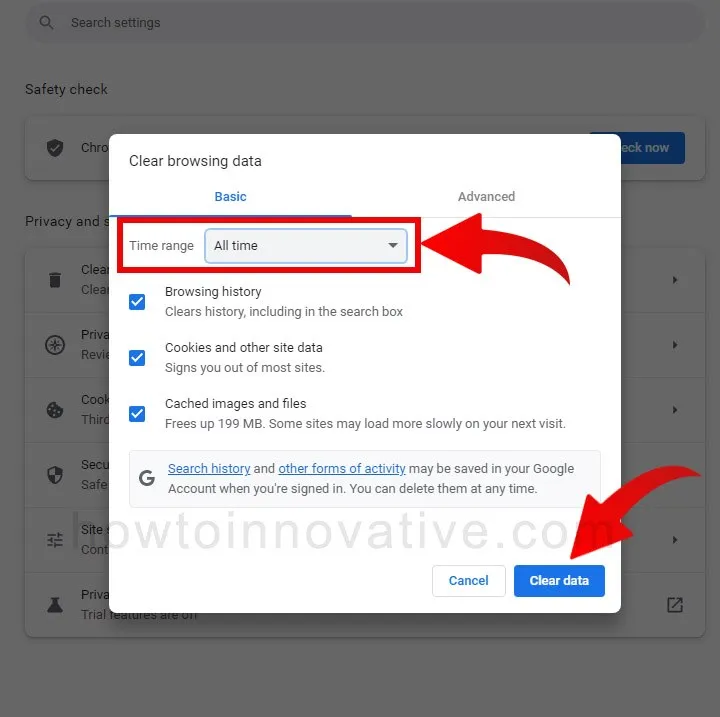
To do this, first, open Chrome or Edge on your desktop, then simultaneously press the Ctrl + Shift + Delete key combination on your keyboard and select the All time in time range option from the “Clear browsing data” popup. Also, check all the option checkboxes in this popup and then press the “Clear data” button.
4) Check Permissions for Snapchat Web
When you try to access the Snapchat web from a browser like Chrome or Edge, it needs certain permissions to work properly. This means that when you load this site, it needs your permission to access your computer’s camera and microphone so that it can take snaps, make a video call, etc. Also, it requires your permission to allow notifications for incoming chats and calls.
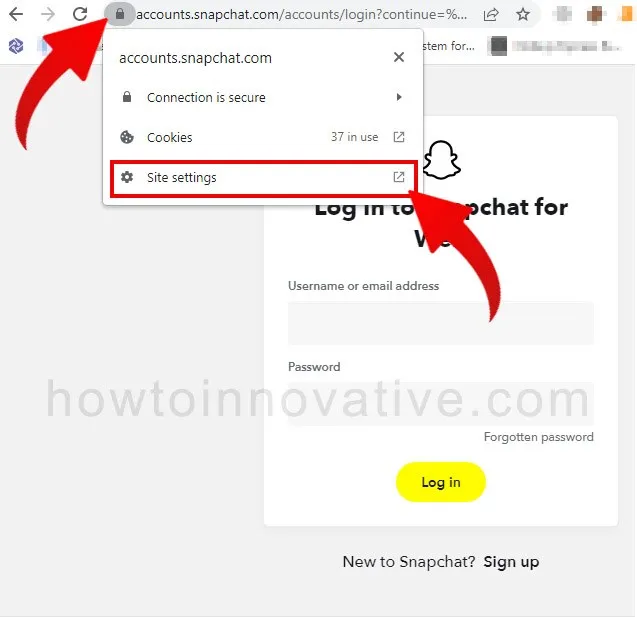
- You can check these permissions whether it is enabled or have been disabled by you by mistake. To do this, open Snapchat Web on a browser, then click the secure padlock icon to the left of the URL bar and select “Site settings“. It will open the browser (Chrome) site settings page.
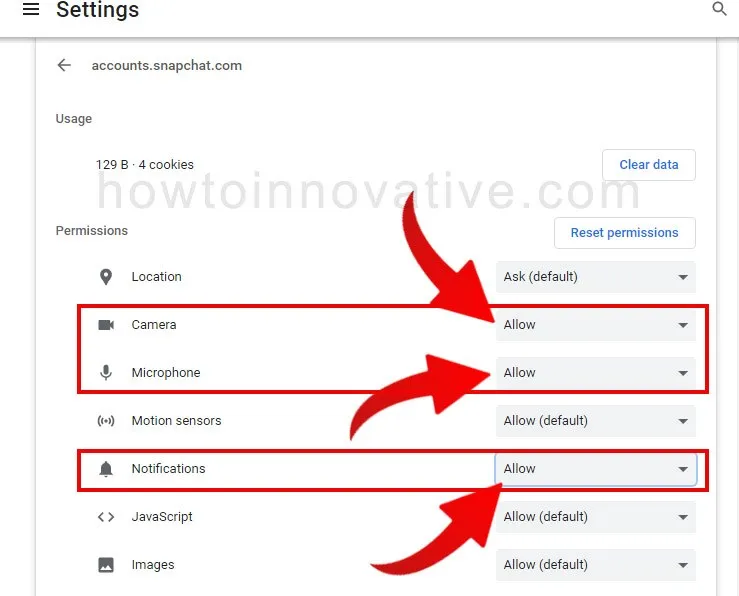
- Then select “Allow” from the permission dropdown to the right of the Camera, Microphone, and Notifications options.
5) Disable third-party extensions on the browser
Sometimes some third-party browser extensions may work incorrectly as there are so many third-party extensions available for Chrome and Edge on the internet and we install many of them without knowing it. As a result, rich media websites do not load properly on the browser.
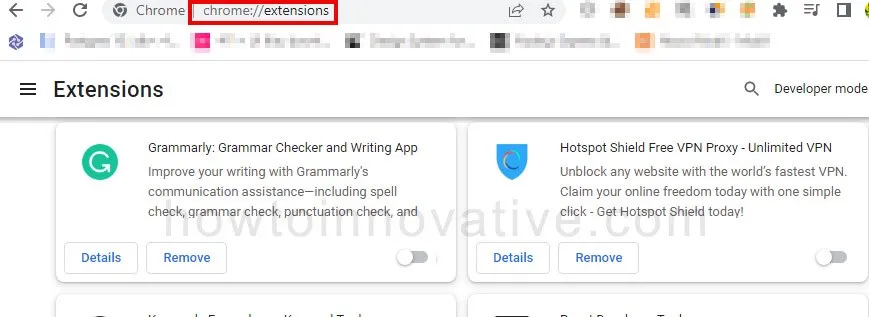
In this case, you need to disable all third-party extensions on your browser and reopen the browser before you can browse the Snapchat web. To do this, open the Chrome or Edge browser you prefer, then type “chrome://extensions” or “edge://extensions” in the address bar of these browsers, respectively and press Enter. After opening the browser extensions page, disable all extensions by turning off the toggle buttons. After you finish, restart the browser and check if the Snapchat web is loading properly or not.
6) Check your Internet connection
One of the important factors for loading a media-rich website is a reliable Internet connection. Always check your internet connection speed if you have trouble loading the web version of Snapchat on your desktop. So if you browse Snapchat on your computer you must have a reliable internet connection so that it can efficiently load its various features on the browser. But if you are facing this problem again even after having good internet then restart your WiFi router once.
7) Turn off VPN
If your internet connection is fine and your website doesn’t load then it could be a VPN issue. Sometimes you use a VPN connection on your computer to protect your privacy. But this could be a reason for not accessing the Snapchat website. Because Snapchat can anytime consider your VPN connection untrustworthy and block you from accessing its website. So you need to turn off your VPN for some time and re-check Snapchat web whether it is loading or not.
8) Check the webcam and microphone on your desktop
If your computer doesn’t have a webcam and microphone attached, it could be a problem accessing the Snapchat web. Because the basic features of the Snapchat app are to take pictures and videos and send them to others and make video calls.
however, laptops come with a webcam and microphone by default, many desktops do not have these peripherals attached. So, to use all the features of Snapchat from your web browser, you must have these multimedia accessories on your computer.
9) Your Snapchat account authentication issue
When you want to access Snapchat from your computer browser, you will be asked to sign in. At that point, it sends a notification to your mobile for post-sign-in authentication to confirm your identity. If you don’t receive this notification or skip this confirmation, you won’t be able to browse Snapchat Web from your desktop.
So if you are facing this issue, then do the following.
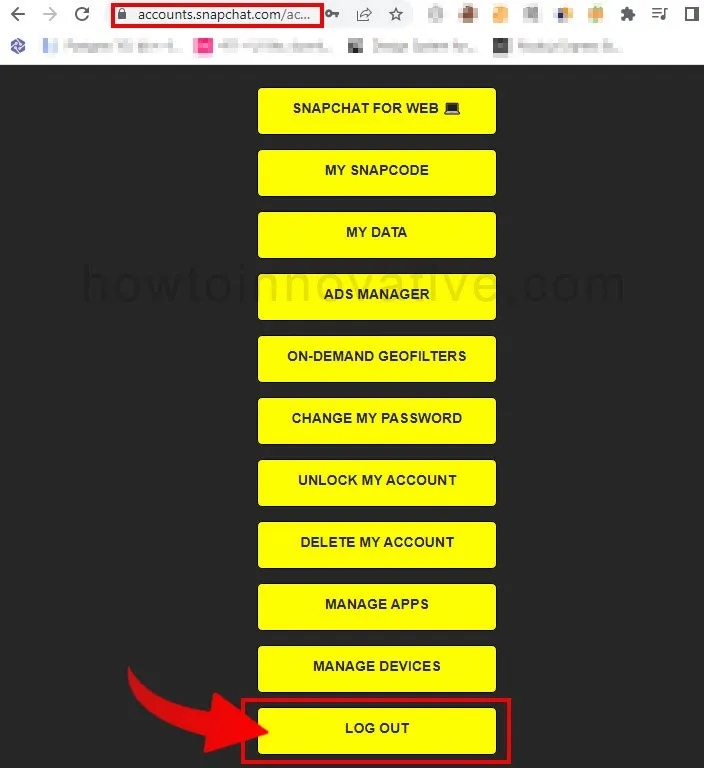
- First, log out of Snapchat Web or clear cookies on your desktop browser.
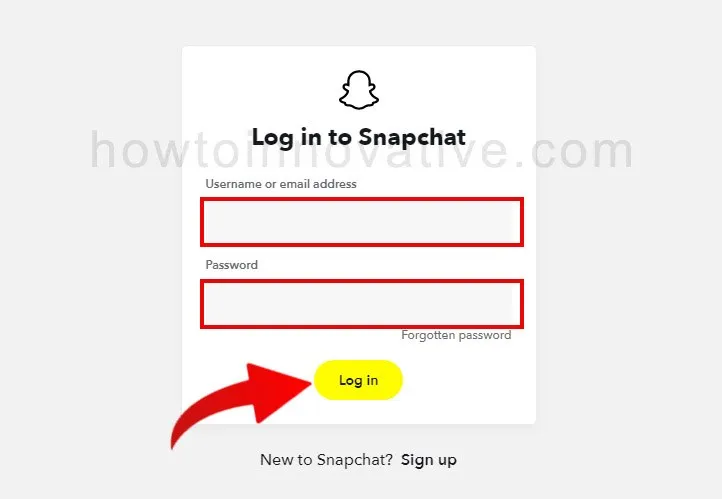
- Then reload the site and sign in again with your credentials which will send you a notification on your mobile.
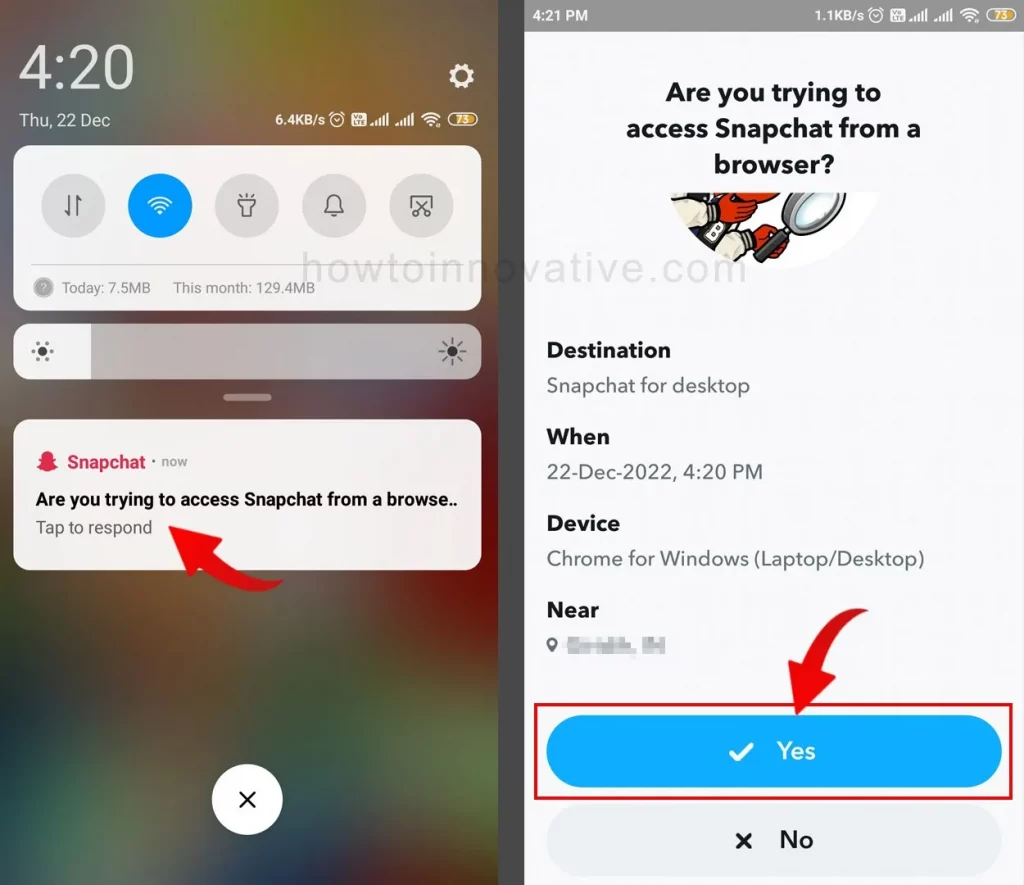
- Once you get the notification, tap on it and hit the Yes button to confirm your login.
FAQ.
Can I use Snapchat via the web?
Yes, you can use the Snapchat web on a desktop or Mac using Chrome or Edge browser. To access the web version, first, open web.snapchat.com on a browser, then sign in with your credentials which will send you a notification on your mobile. Once you get the notification (Two-Step Verification), tap on it and hit the Yes button to confirm your login.
Why can’t I use Snapchat Web?
If you want to access the Snapchat web from a PC or Mac, then you have to remember that it can only be opened from the current version of Chrome or Edge browser.
Apart from this, you may face some other issues like server down, corrupted browser cache data, denied permissions, third-party extension errors, VPN-related issues, incomplete two-step verification, etc.
Is Snapchat available on PC?
Yes, you can use the Snapchat app on your PC. Recently Snapchat introduced a Windows version of its app and you can use it by downloading its Windows app from Microsoft Store and then installing it on your PC. Also, you can access the Snapchat web on a PC or Mac with Chrome or Edge browser.
Is Snapchat Web free?
Yes, Snapchat Web is now free to use. However, when it launched, it was only available to paid subscribers. Now you can access its great features from Chrome or Edge browser on a Desktop or Mac.
Wrapping Up
So like WhatsApp Web, you can also use Snapchat Web if you spend more time on a desktop or laptop, whether you are a developer, office worker, or anything else. But as you know web version of Snapchat is relatively new it doesn’t run flawlessly on the browser all the time and you may face issues like loading problems, permission issues, authentication errors, camera errors, microphone, etc. But you can easily troubleshoot the Snapchat web not working issue by following the above methods. If you found this article useful, enjoy another guide on How-To-Innovative.