This article will show you how to create Avatar on WhatsApp on Android. After a long time, Meta introduced the Bitmoji-like avatar feature for Facebook, Instagram, and WhatsApp. If you’ve used Snapchat’s Bitmoji, you probably know this. Like Bitmoji, WhatsApp’s avatar is a virtual and digital version of you.
With this feature, users can create their customized avatar, express their emotions with it, and set it as their profile photo. Even you can send your avatar stickers with different emotions to your friends. So go ahead and follow the steps given below to create your Avatar.
Table of Contents
How To Create Avatar On WhatsApp
As this avatar feature is similar to Bitmoji, you can create it with different facial expressions, eye shapes, hair colors, outfits, and more to express your perfect digital representation of yourself. According to Meta, once you’ve created your avatar, you can use it as your profile photo and WhatsApp automatically creates different sticker versions of it based on different categories.
WhatsApp Avatar feature is now available to all. But before you can take advantage of this feature, you need to update the WhatsApp Android app from Google Play Store.
How To Create And Customize Whatsapp Avatar on Android
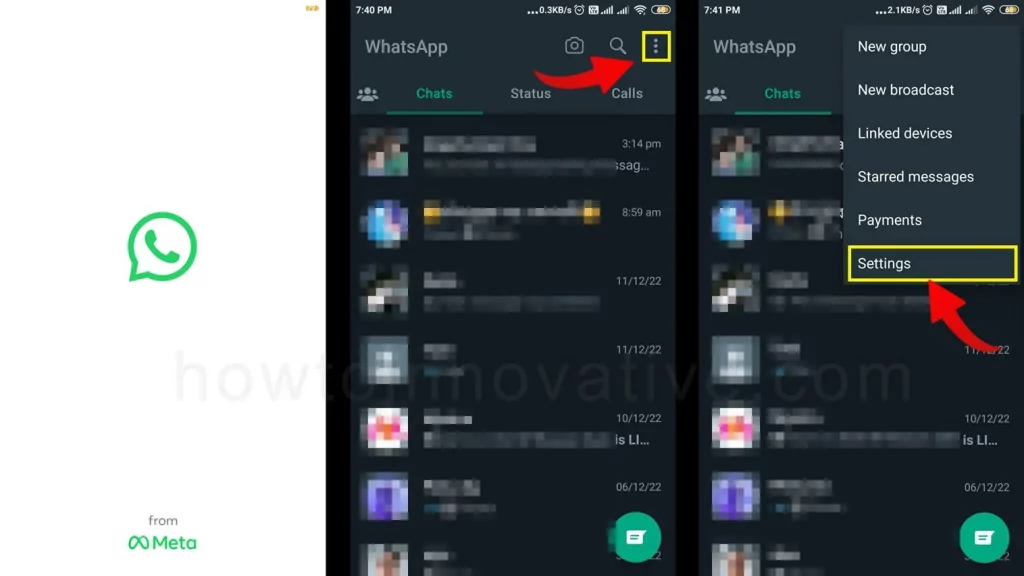
- Open the WhatsApp app on your Android phone.
- Tap on the triple dots icon at the top right of the screen, It will open a dropdown menu.
- Select “Settings” from the dropdown menu.
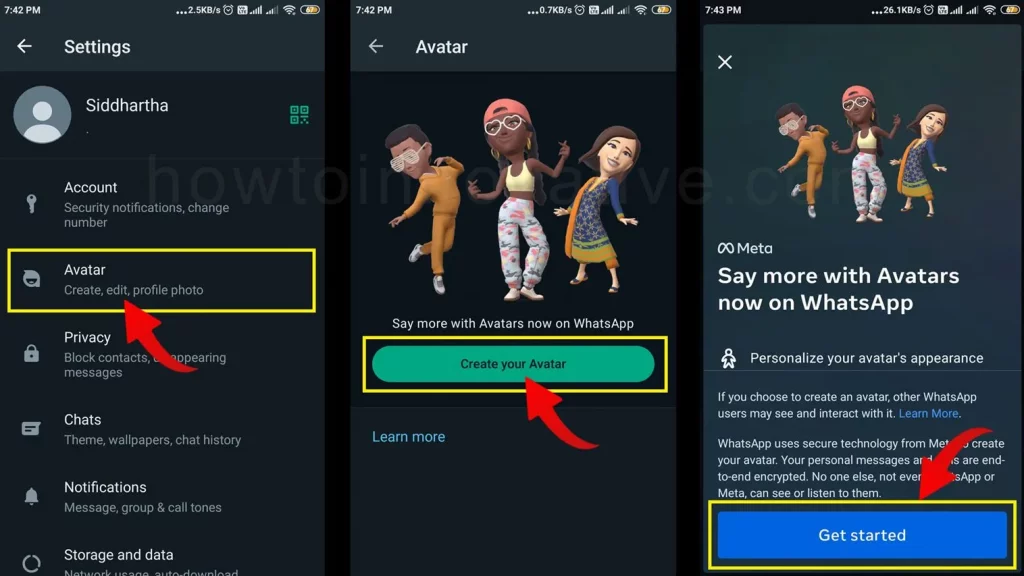
- Select the “Avatar” option from the Settings page. It will open the “Avatar” page.
- Then tap on the “Create your Avatar” button from this page.
- You will be prompted to create an avatar for WhatsApp and then tap on the “Get started” button.
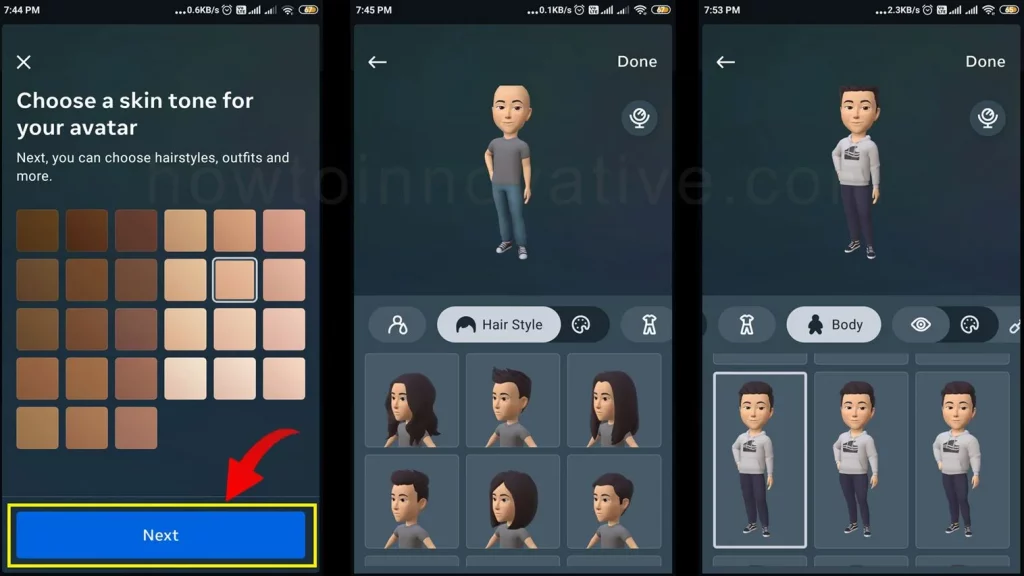
- Now, select a skin tone from the palette, and choose a hairstyle, outfit, body type, eye shape, nose, lips, and other features from the carousel below. You can customize your face by choosing a face shape, facial hair, eyewear, headwear, and other facial features from the carousel.
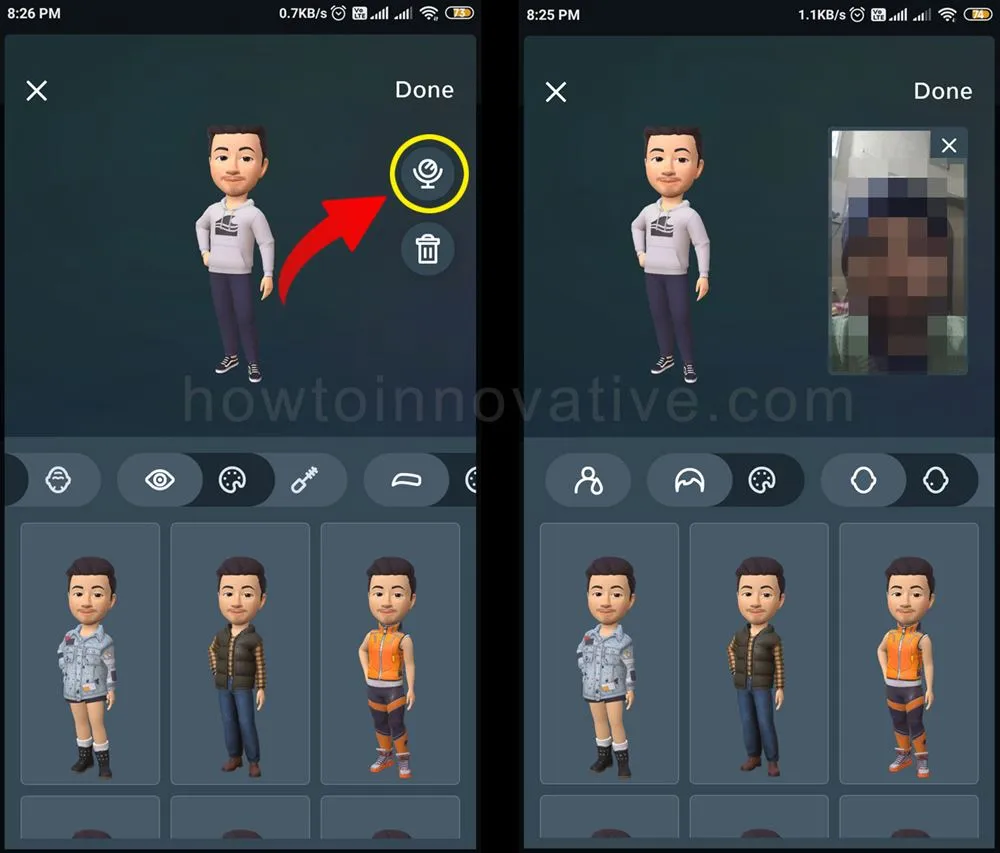
- Here to the right of the preview box, you can take a selfie by tapping on the mirror icon so that your Avatar looks like you.
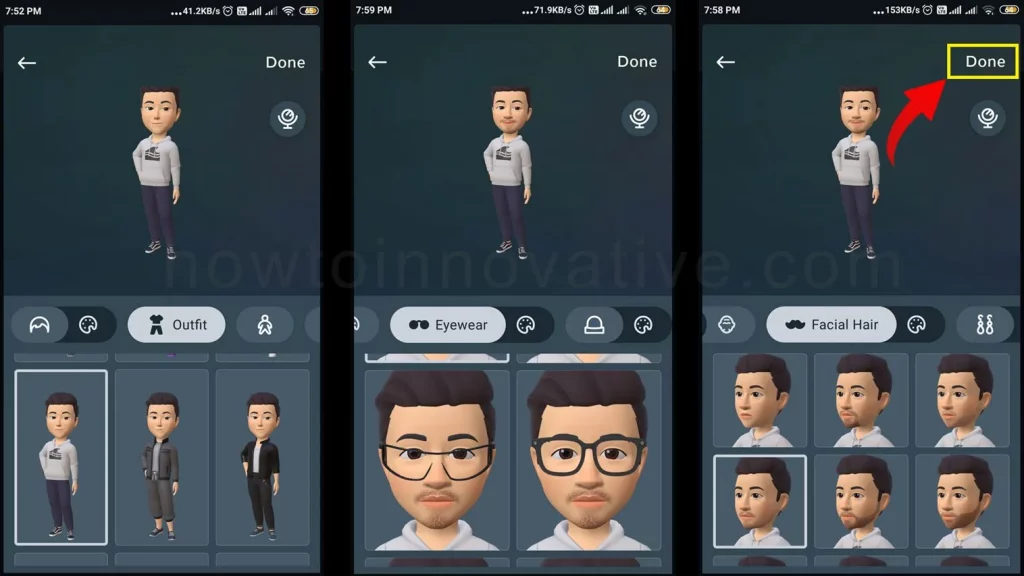
- When you’ve finished your customization, tap the “Done” button in the upper right corner. This will open a confirm popup to save the avatar.
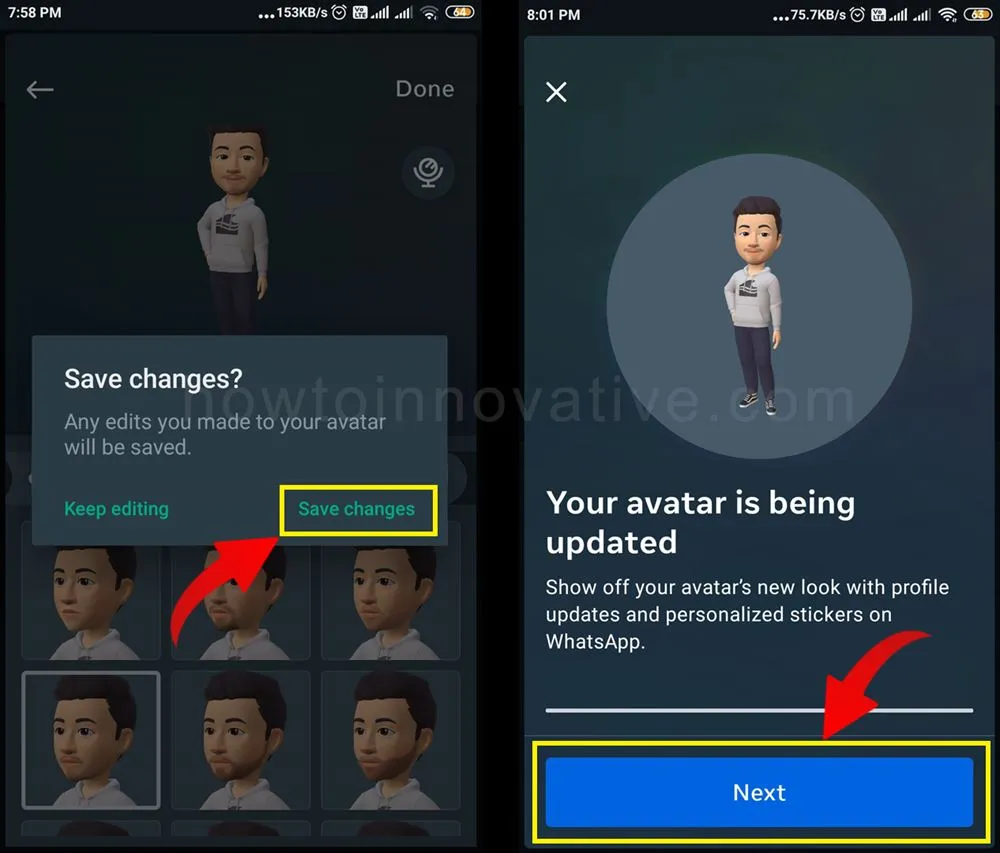
- Then hit the “Save changes” button. After saving it, it will preview your avatar where you can see how it looks, and then tap the “Next” button at the bottom to finish.
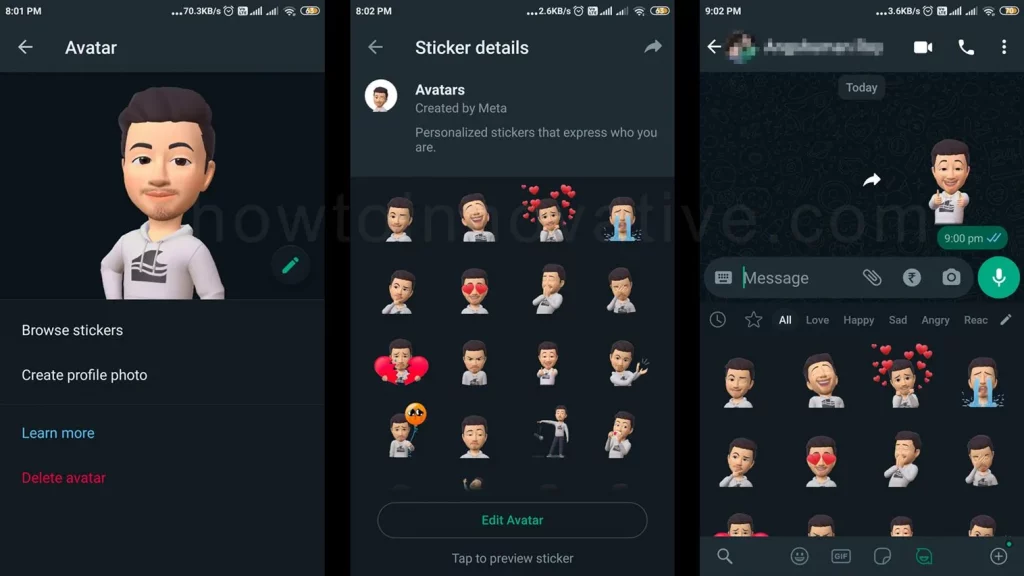
Finally, you have created your avatar and you can set it as a profile photo, if you want to change something then you can edit it. Here’s an interesting thing, once you create your avatar, WhatsApp creates a bunch of stickers with different expressions using your avatar, you’ll see these stickers on the avatar page and in the stickers section of the conversation. You can use these stickers in any conversation.
FAQ.
How to set Avatar as a profile photo on WhatsApp on Android?
After creating your avatar on WhatsApp, you can set it as your profile picture. To do this follow the steps given below.
1) Open the WhatsApp app on your Android phone.
2) Tap on the triple dots icon at the top right of the screen, It will open a dropdown menu.
3) Select “Settings” from the dropdown menu. Then tap on the camera icon in your profile photo. It will open the “Profile photo” popup from the bottom.
4) Then tap on the avatar icon which will open the “Avatar profile photo” page. Here you can choose any avatar from the carousel with different expressions and also choose a background color.
5) Finally, tap on the tick icon in the top-right corner of the page to set your avatar as your profile picture.
How to send Avatar as a sticker on WhatsApp on Android?
To send your avatar as a sticker on WhatsApp, first, go to the conversation and then tap on the emoji icon in the chat box and then select the avatar icon which will open the avatar sticker section where you will see 36 avatar stickers with different expressions. Now you can tap any sticker to send. After receiving your sticker, the receiver can see it and they can also forward it to others.
How can I edit my avatar on WhatsApp?
Follow the steps given below to edit your WhatsApp avatar.
1) Open the WhatsApp app on your Android phone.
2) Tap on the triple dots icon at the top right of the screen, It will open a dropdown menu.
3) Select “Settings” from the dropdown menu.
4) Select the “Avatar” option from the Settings page. It will open the “Avatar” page.
5) To edit, tap the pencil icon in the preview box.
Can I send my avatar to anyone on WhatsApp?
Yes, you can send your avatar as a sticker to anyone during a conversation on WhatsApp.
Can other users forward my avatar stickers to WhatsApp?
If you send your WhatsApp avatar stickers to someone in a conversation, they can also see it and forward it to others.
Does WhatsApp have an avatar feature?
Yes, recently Meta introduced a virtual Bitmoji-style character feature for Facebook, Instagram, and WhatsApp. With this feature, you can create your virtual character with different emotions and use it as your profile picture.
Wrapping Up
So this is a nice update from Meta and you can easily create your own WhatsApp avatar and use this new Bitmoji-like feature on WhatsApp. After you’ve created your personalized avatar, you can easily set it as your profile photo and change its style at any time, also you can remove it whenever you want. This way, you can express yourself and your current emotions using your virtual avatar.
The catchy part of this feature is that you can send your Avatar stickers to your friends. And to do it properly on your Android device, all you need to know is how to create Avatar on WhatsApp on an Android device, and for that, you can follow the instructions above. If you found this article useful, enjoy another guide on How-To-Innovative.






