Creating a pin on Pinterest is an easy process but sometimes it gets duplicated by you. Then a question comes to your mind how to delete pins on Pinterest? Because once you remove the pin, it’s gone forever. So you need to delete pins on Pinterest carefully. So in this article, we have listed some steps to delete a single pin and also multiple pins (in bulk) on Pinterest. You can do this in the Pinterest app or the web version of Pinterest. So let’s start.
Table of Contents
How to Delete Pins on Pinterest 2022?
There are a few precautions you need to take before deleting a pin on Pinterest. You will need to back up the pin data that you want to delete.
How to Delete Pins on Pinterest Mobile App
How to Delete a Pin on Pinterest Mobile App
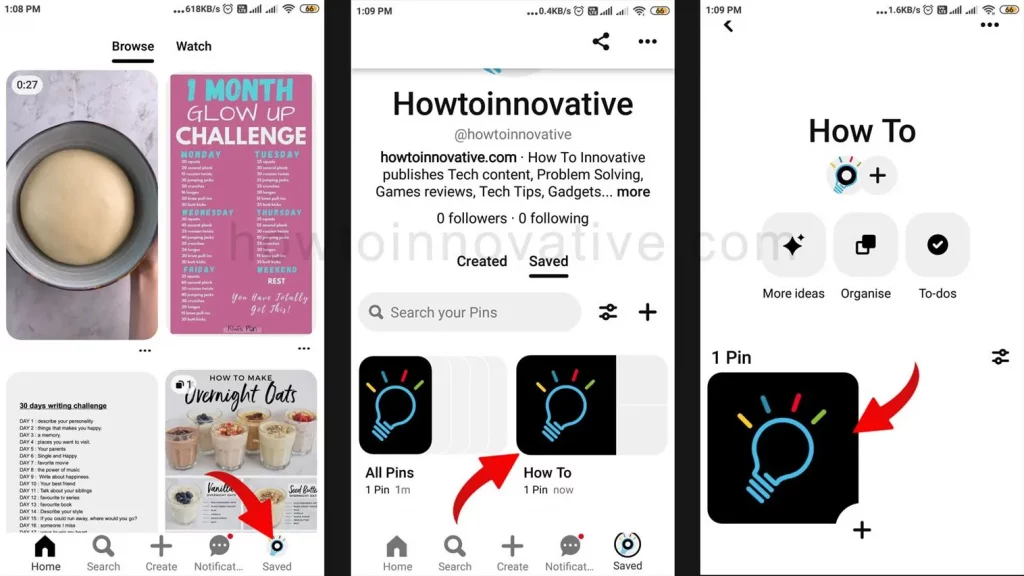
- Open the Pinterest app and log in to your account.
- Tap on the Profile icon from the footer navigation bar which will open your profile page.

- On that page, select a pin from the Saved section or in your boards, then hold on to it. You will be able to see a popup icon menu here and then tap on the edit pencil icon.
- On the “Edit pin” page, scroll down and select the “Delete this Pin” option. Then it will open a popup to confirm.
- Hit the “Delete” button to delete this pin.
How to Delete Multiple Pins on Pinterest Mobile App
You can delete multiple pins in bulk from a specific board page on Pinterest. To do this follow the steps:
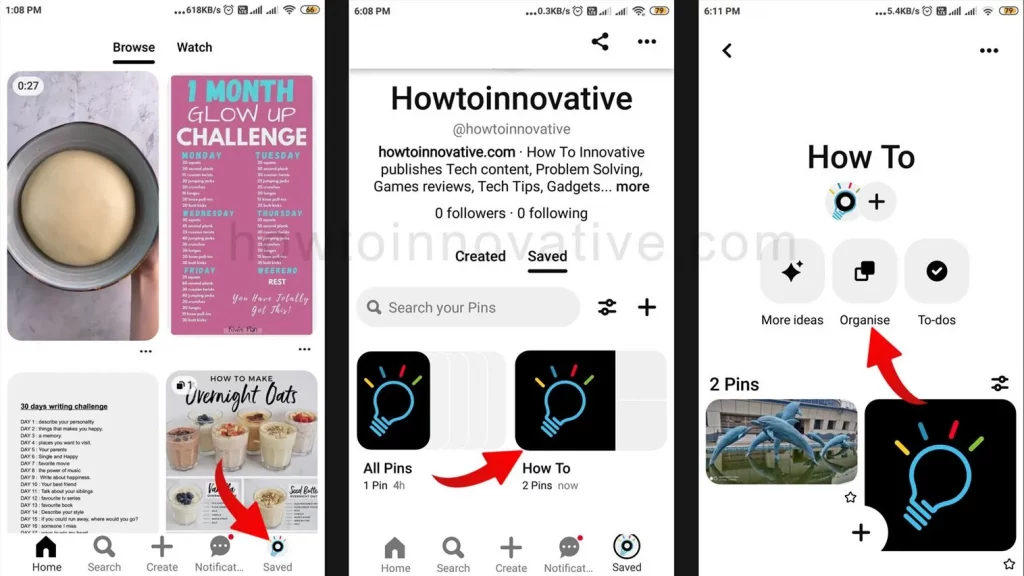
- Open the Pinterest app and log in to your account.
- Tap on the Profile icon from the footer navigation bar which will open your profile page.
- Select a board containing multiple pins you want to delete and tap on the Organize icon. This will make all your pins selectable.
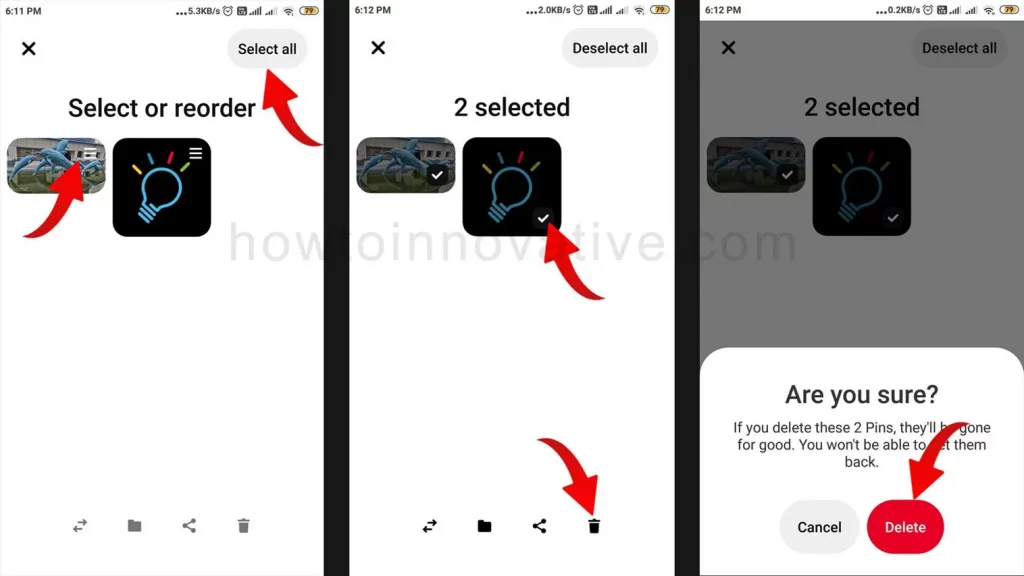
- Here you can select multiple pins one by one or tap the “Select All” button at the top-right of the page to select all pins. After selecting a pin, a checkmark will appear in the lower right corner of the pin.
- Tap on the Trash icon at the bottom. Then it will open a popup to confirm.
- Hit the “Delete” button to delete those pins.
How to Delete Pins on Pinterest using Windows or Mac
How to Delete a Single Pin on Pinterest Web
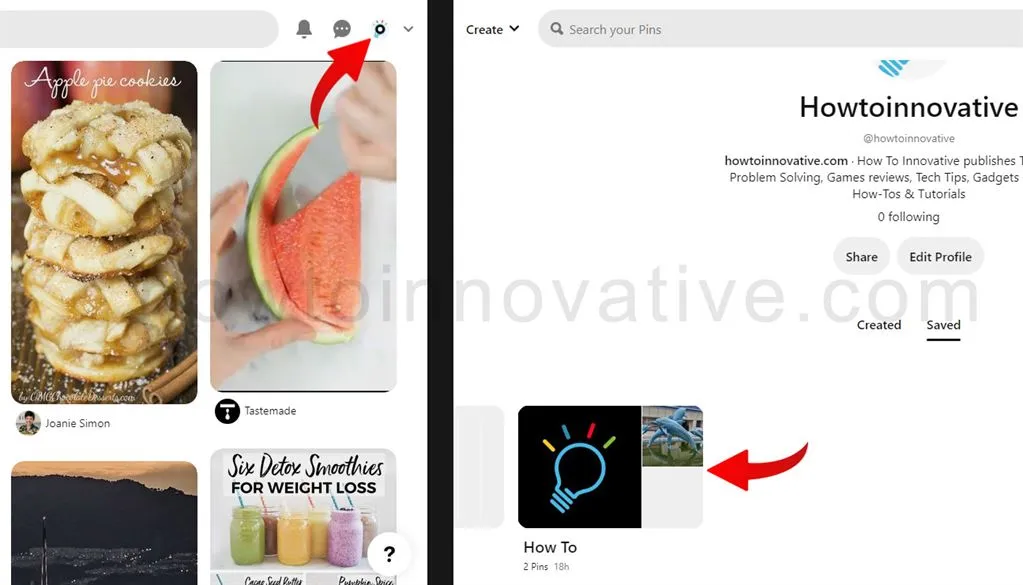
- Open Pinterest in any web browser and log in to your account.
- Click on your profile icon in the top right corner of the navigation bar.
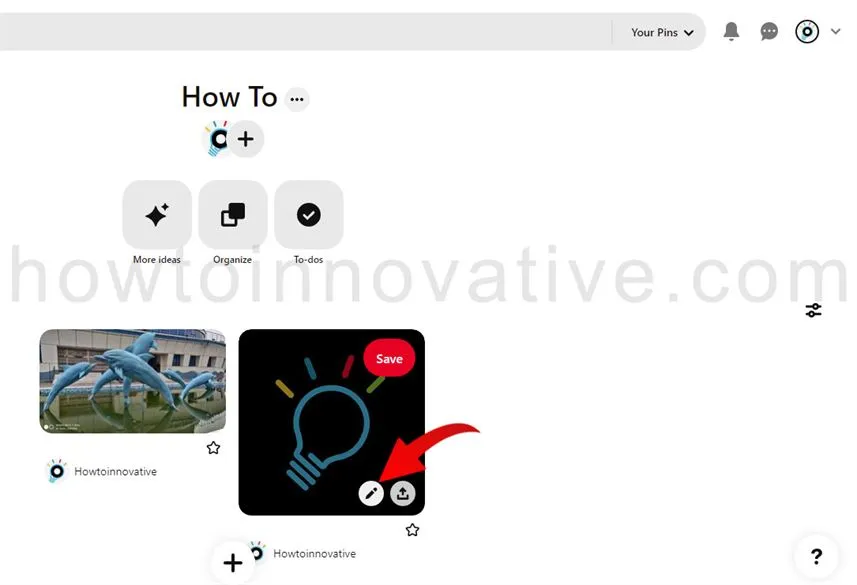
- On the profile page, select a pin from the Saved section or in your boards, then click the pencil icon on the thumbnail of your pin to edit this pin. It will open a popup window titled “Edit this Pin“.
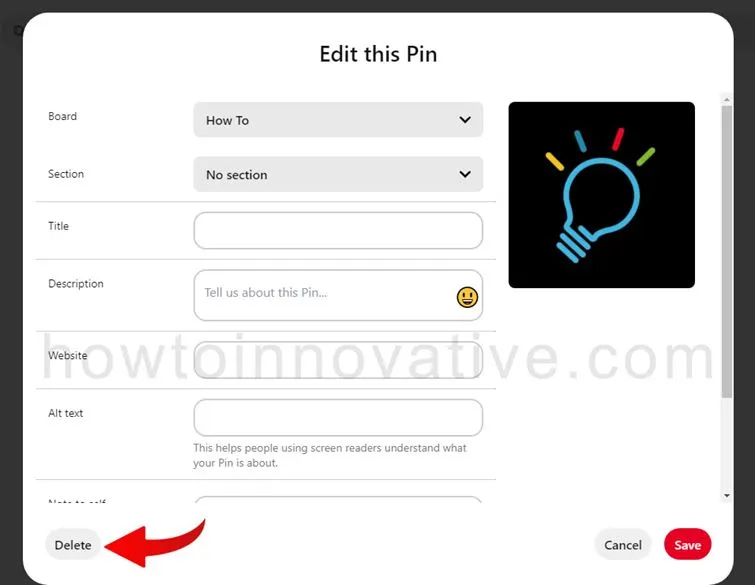
- Click on the Delete button on the left side of the footer bar from this popup window. Then it will open a popup to confirm.
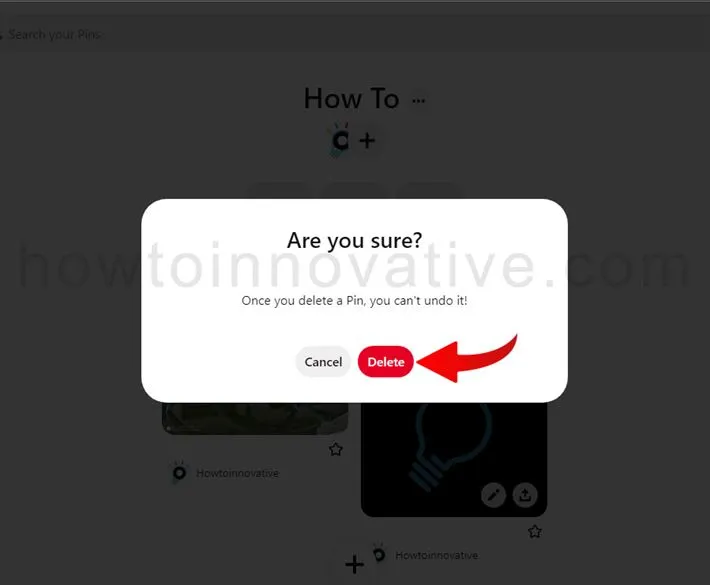
- Hit the “Delete” button to delete this pin.
How to Delete Multiple Pins on Pinterest Web
You can delete multiple pins at once from a specific board page on Pinterest using a desktop or laptop. To do this follow the steps:
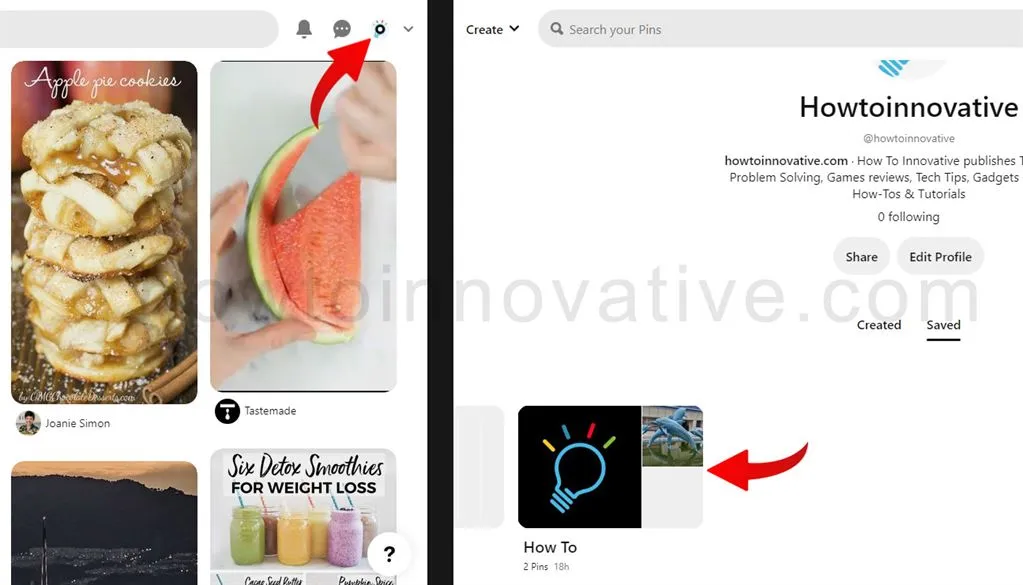
- Open Pinterest in any web browser and log in to your account.
- Click on your profile icon in the top right corner of the navigation bar.
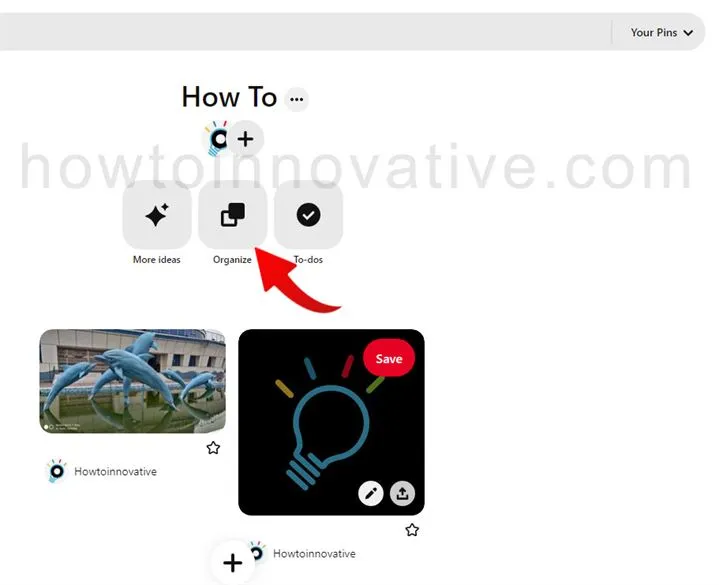
- Select a board containing multiple pins you want to delete and click on the Organize icon. This will make all your pins selectable.
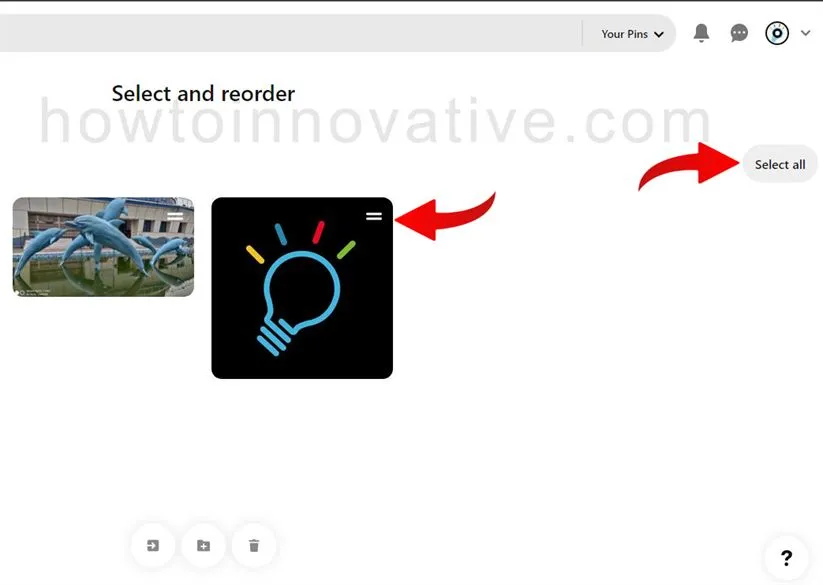
- Here you can select multiple pins one by one or click the “Select all” button at the top-right of the selection page to select all pins.
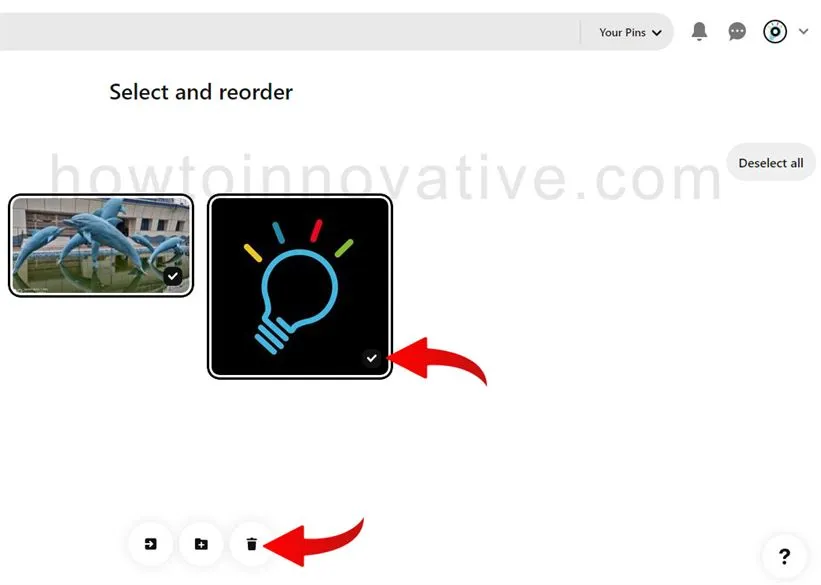
- After selecting a pin, a checkmark will appear in the lower right corner of the pin.
- Click on the Trash icon at the bottom. Then it will open a popup to confirm.
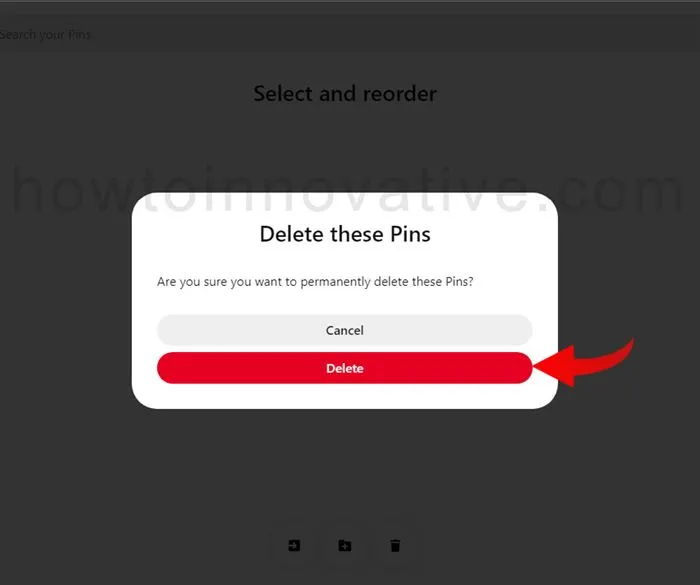
- Hit the “Delete” button to delete those pins.
FAQ.
Can I delete Pinterest boards?
Yes, you can delete boards on Pinterest if they are no longer useful to you.
How to edit a pin on Pinterest
On Pinterest Mobile app:
1. Open the Pinterest app and log in to your account.
2. Tap on the Profile icon from the footer navigation bar which will open your profile page.
3. On that page, select a pin from the “Saved” section or in your boards, then hold on to it. You will see a popup icon menu here and then tap on the edit pencil icon.
4. On the “Edit Pin” page, you can modify your pin. After editing, tap the “Done” button at the top-right of this page.
Can I permanently delete a Pin I’ve uploaded to Pinterest?
You can delete any Pin you’ve saved. You will need to back up the pin data that you want to delete as you cannot restore deleted Pins.
Can I unpin a pin on Pinterest?
To unpin or remove a pin on Pinterest on a desktop you can do the following:
1. Open Pinterest in any web browser and log in to your account.
2. Click on your profile icon in the top right corner of the navigation bar.
3. On the profile page, select a pin from the Saved section or in your boards, then click the pencil icon on the thumbnail of your pin to edit this pin. It will open a popup window titled “Edit this Pin“.
4. Click on the Delete button on the left side of the footer bar from this popup window. Then it will open a popup to confirm.
5. Hit the “Delete” button to delete this pin.
How to delete a board on Pinterest?
To Delete a Pinterest Board on Mobile:
1. Open the Pinterest app and log in to your account.
2. Tap on the Profile icon from the footer navigation bar which will open your profile page.
3. On that page, select a board from the “Saved” section, then hold on to it. You will see a popup icon menu here and then tap on the edit pencil icon. (You can also do this by selecting the board and tapping the triple-dot button at the top right of the board page, and then selecting the “Edit Board” option from the “Options” menu.)
4. On the “Edit board” page, scroll down and select the “Delete” option. Then it will open a popup to confirm.
5. Hit the “Delete” button to delete this board.
Can I delete someone else’s pin?
Unless you are the creator of any board on Pinterest, you cannot edit or delete someone else’s pins on the shared board. If you are the creator of a shared board on Pinterest, you can edit or delete any pins that are pinned to that board.
What happens if I delete a Pin on Pinterest?
When you delete a pin on Pinterest, the pin is removed from your board and cannot be accessed by anyone else.
How many pins can you delete at a time?
You can select up to 50 at a time to delete the Pin in bulk.
How to delete pins on Pinterest Android?
1. Open the Pinterest app and log in to your account.
2. Tap on the Profile icon from the footer navigation bar which will open your profile page.
3. On that page, select a pin from the “Saved” section or in your boards, then hold on to it. You will see a popup icon menu here and then tap on the edit pencil icon.
4. On the “Edit pin” page, scroll down and select the “Delete this Pin” option. Then it will open a popup to confirm.
5. Hit the “Delete” button to delete this pin.
What happens when you delete a Board on Pinterest?
When you delete a board on Pinterest, you permanently lose all its pins and all followers on that board. If you remove the pins, they’re also gone forever.
Wrapping Up
On Pinterest, sometimes you accidentally create or duplicate a Pin or have an old Pin that doesn’t make sense anymore. Then you want to know how to delete pins on Pinterest. You can delete a Pin or multiple Pins at once on your Pinterest account at any time. You can do this from both your desktop and mobile apps by following the above methods. If you found this article useful, enjoy another guide on How-To-Innovative.







