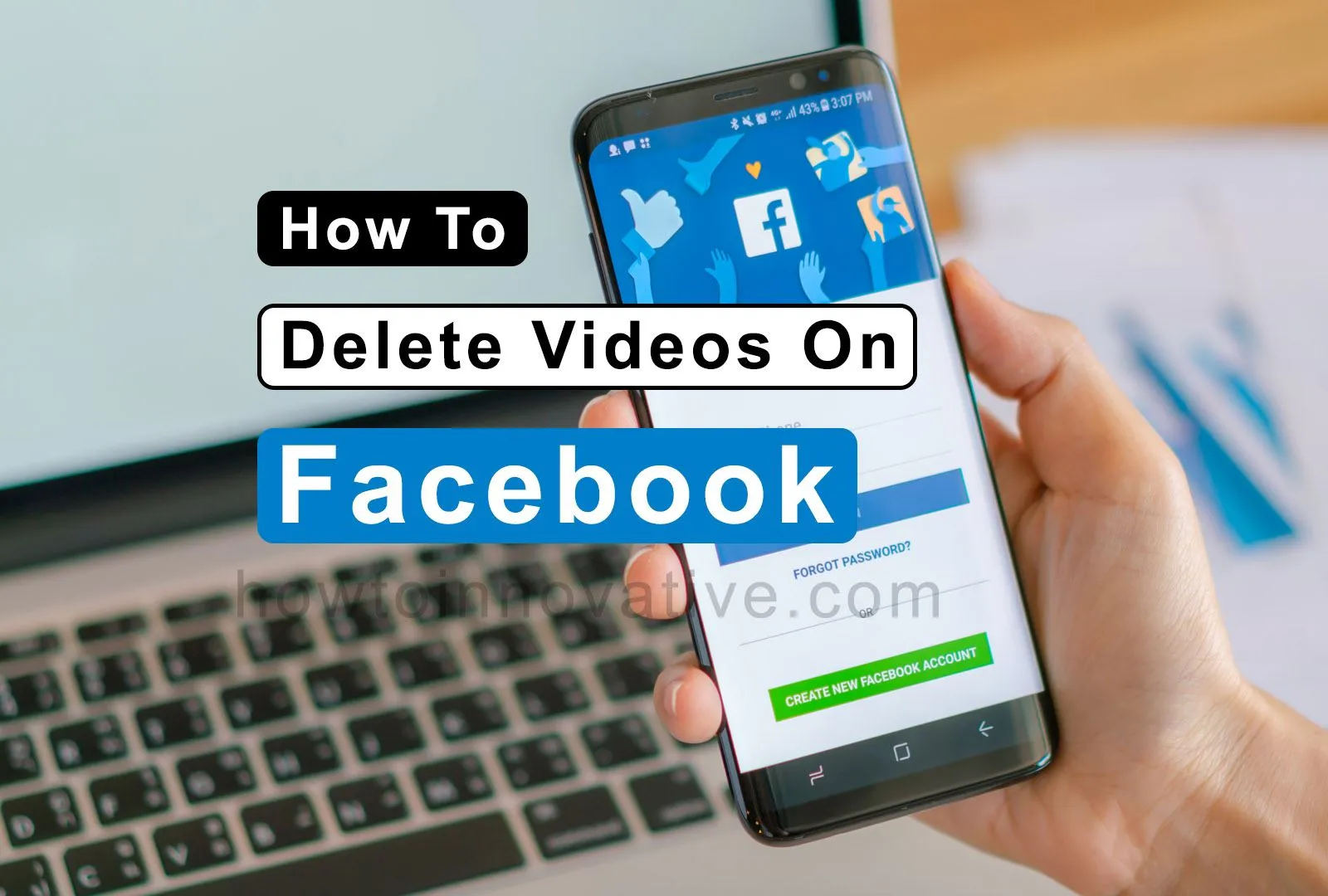Posting videos on Facebook is straightforward and fun for Facebook lovers but there is always a question in your mind about how to delete videos on Facebook after sharing. Sometimes we record valuable, like travel and event videos, and even we capture some amazing moments in the video and want to share them with our friends and family on social media. Nowadays we use social media like Facebook to share.
However, we would like to remove a video that may have been posted to Facebook by mistake or a previously posted video that no longer makes sense. In that case, we can carefully delete the video on Facebook. In this article, we will show you how to delete videos on Facebook using the app and website.
Table of Contents
How to Delete Videos on Facebook
Before deleting your video on Facebook, you have to take some precautions. Download and back up the video that you want to delete.
How to Delete Videos on Facebook App
To delete a video on Facebook via Android or iOS, follow the steps below:
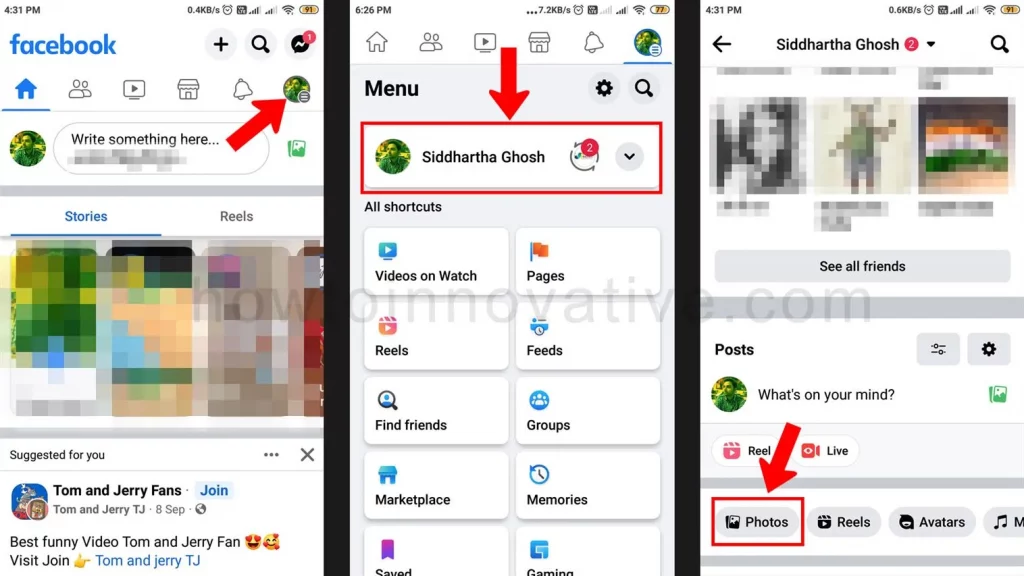
- Open the Facebook mobile app if you haven’t already signed in.
- Tap on the Profile menu icon at the top right of the navigation bar. On the iPhone, it’s in the lower-right corner.
- On the Menu page, tap on your profile menu item. It will open your profile page.
- On your profile page, scroll down and tap the Photos button.
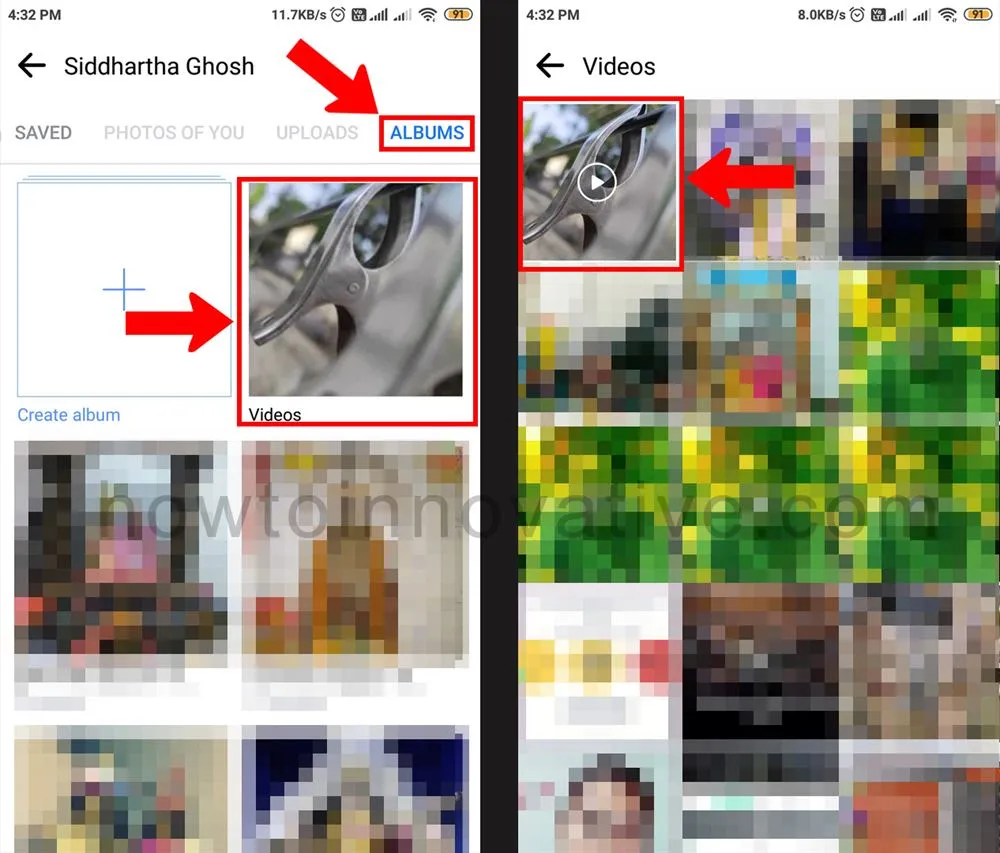
- On the “Photos” page, select the “ALBUMS” tab in the top-right of the page.
- On the ALBUMS tab section, tap the “Videos” album.
- Then select the video you want to remove from the “Videos” page, and it will start playing.
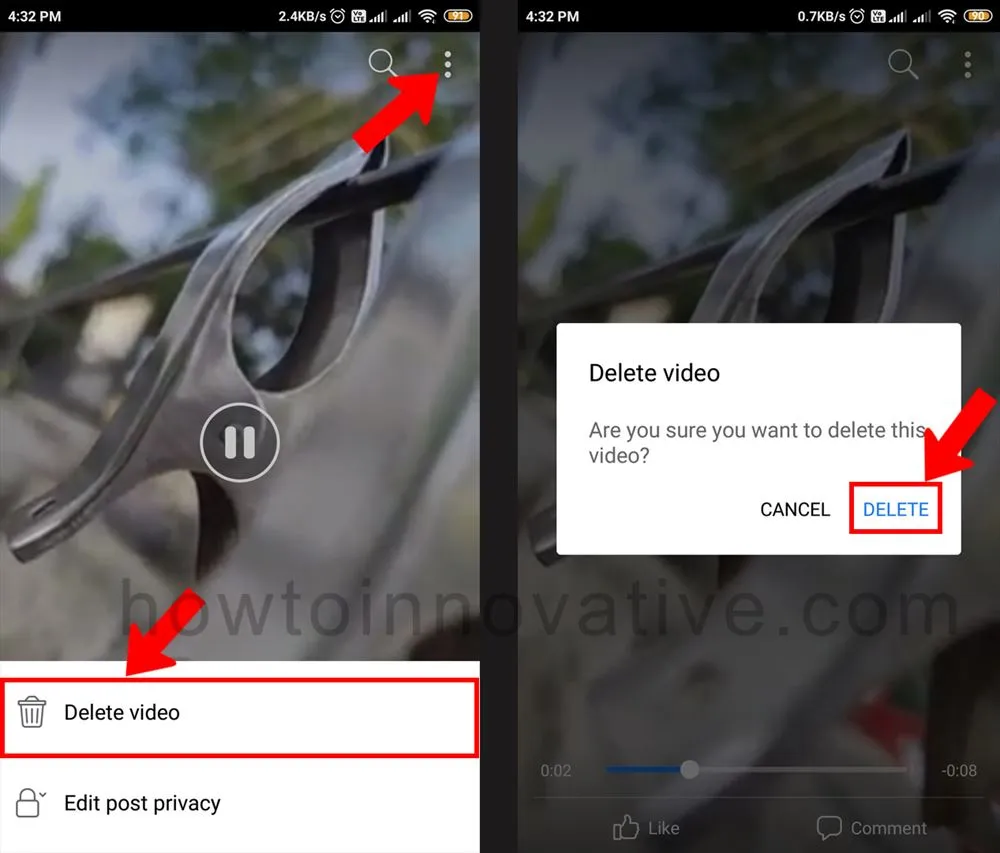
- While the video is playing, tap the three-dot menu in the top-right corner of the screen. It will open a menu from the bottom of the screen, and tap on “Delete Video“.
- Then a popup will appear to confirm, hit the “Delete” button to confirm deleting the video.
How to Delete Videos on Facebook Web
To delete a video on Facebook on Windows or Mac, follow the steps below:
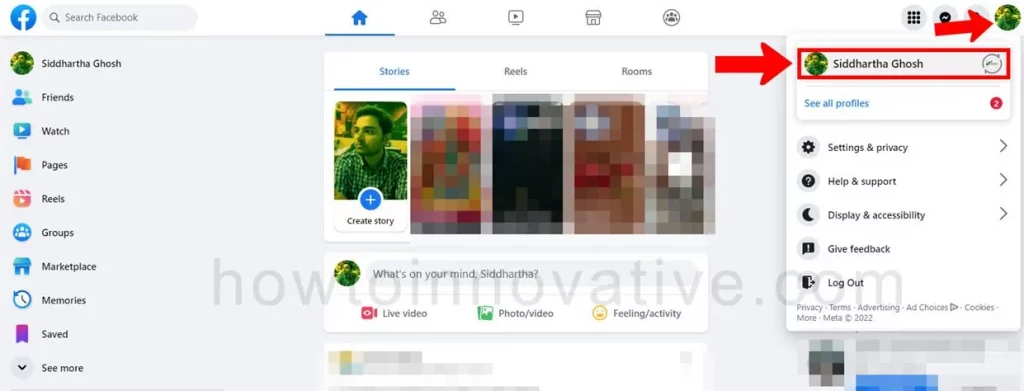
- Open a browser, go to facebook.com, and sign in if you aren’t already.
- Click your profile icon in the top-right corner of the page. It will open the account menu. Then click on your profile menu item to open your profile.
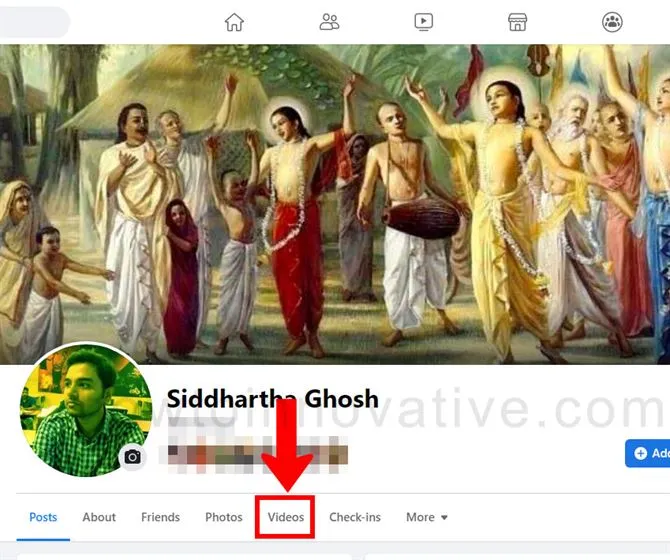
- On your Profile page, click the “Videos” tab from the tab menu bar beneath your profile info.
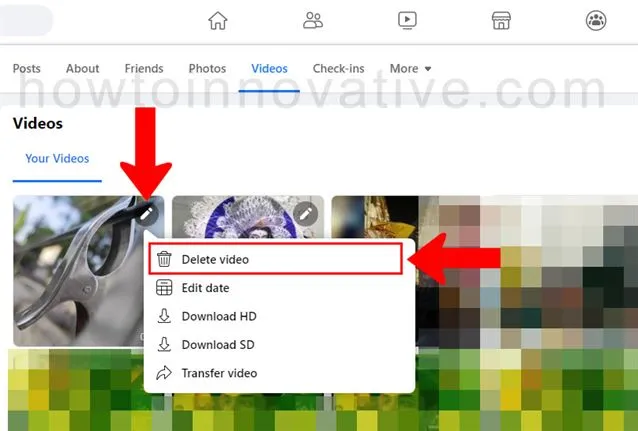
- On the “Your Videos” section of the “Videos” tab section, find a video you want to delete.
- Click the Pencil icon at the top-right corner of the video’s thumbnail and select “Delete video” from the dropdown menu.
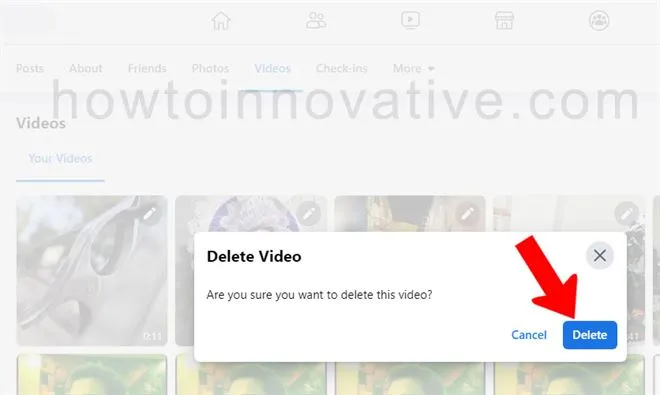
- Then a popup will appear to confirm, click the “Delete” button to confirm to delete the video.
- After deleting the video, it is removed from your Facebook account and can no longer be viewed by yourself or your friends.
FAQ.
How to delete all unwanted videos on Facebook?
You can’t delete all your videos on Facebook at once. You can remove them one by one.
1. Open the Facebook mobile app if you haven’t already signed in.
2. Tap on the Profile menu icon at the top right of the navigation bar. On the iPhone, it’s in the lower-right corner.
3. On the Menu page, tap on your profile menu item. It will open your profile page.
4. On your profile page, scroll down and tap the Photos button.
5. On the “Photos” page, select the “ALBUMS” tab in the top-right of the page.
6. On the ALBUMS tab section, tap the “Videos” album.
7. Then select the video you want to remove from the “Videos” page, and it will start playing.
8. While the video is playing, tap the three-dot menu in the top-right corner of the screen. It will open a menu from the bottom of the screen, and tap on “Delete Video“.
9. Then a popup will appear to confirm, hit the “Delete” button to confirm deleting the video.
Where is my Facebook video library?
Follow these steps to view your videos on Facebook:
On the Facebook mobile app, go to your profile and then select Photos. On the “Photos” page, select the “ALBUMS” tab in the top right of the page. On the ALBUMS tab section, tap the “Videos” album. You can now watch all your videos on the “Videos” page.
Why can’t I delete albums from Facebook?
Facebook doesn’t allow you to delete your albums.
How to find my uploaded videos on Facebook mobile?
Follow these steps to view your videos on Facebook mobile:
On the Facebook mobile app, go to your profile and then select Photos. On the “Photos” page, select the “ALBUMS” tab in the top right of the page. On the ALBUMS tab section, tap the “Videos” album. You can now see all your videos on the “Videos” page
How do I look at my videos on Facebook?
Follow these steps to view your videos on Facebook:
On the Facebook mobile app, go to your profile and then select Photos. On the “Photos” page, select the “ALBUMS” tab in the top right of the page. On the ALBUMS tab section, tap the “Videos” album. You can now see all your videos on the “Videos” page. Then select the video you want to view from the “Videos” page, and it will start playing.
How do I clear the Facebook cache on my iPhone?
1. Open the Facebook app on iPhone/iPad.
2. Tap on Facebook Settings (three horizontal lines) at the bottom right of the screen, scroll down and find the “Settings & Privacy” option, and then select “Settings“.
3. Scroll down the screen and under the Permissions section, select Browser.
4. Now, hit the Clear button next to your browsing data.
To Delete Documents and Data of Facebook app on iPhone:
1. Go to Settings on iPhone/iPad and tap on General.
2. Select iPhone Storage from the iPhone Storage section.
3. Then scroll down, find and select Facebook.
4. On this Facebook app page, you will see two options: Offload App and Delete App.
5. Then you can choose:
Offload App: Delete the Facebook app itself but keep all data of the Facebook app. You can reuse and overwrite all settings in the future after reinstalling the app.
or
Delete App: Delete App option will delete the app and all Facebook data in one go.
Where are my Facebook live videos stored?
After you’ve finished your live broadcast, Facebook automatically saves your live videos to your timeline and the Videos section.
What happens if I clear data on Facebook?
If you clear data on the Facebook app, the application will be reset and your Facebook login data will be removed from the app.
Does a live video stay on Facebook?
Facebook Live videos stay there for as long as the user who created the video wants to keep it there.
Does Facebook have live video?
Yes, Facebook provides a live video feature. It’s a great way to connect with friends and family in real-time. You can share what you are doing, ask questions, and get feedback.
Wrapping Up
Sometimes you also get worried about uploading videos on Facebook just for fun. And a question comes to your mind how to delete videos on Facebook? Don’t worry, you can delete the uploaded videos on your Facebook account anytime. You can do this from both your desktop and mobile by following the above methods. If you found this article useful, enjoy another guide on How-To-Innovative.