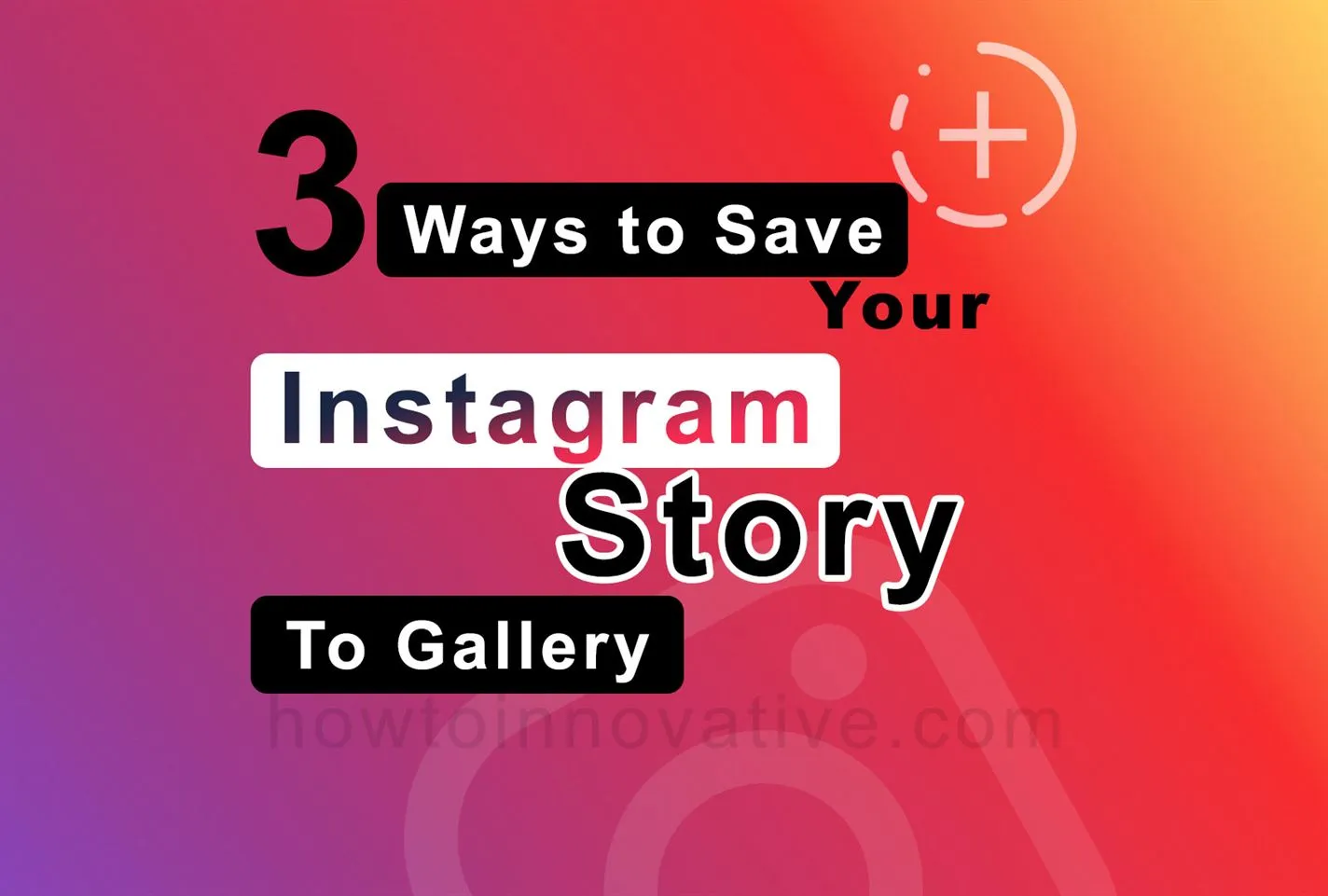Like Facebook Stories and WhatsApp Status, Instagram’s Story feature is an excellent feature that could add more creators. With this feature, people can express their unique activities, hobbies, lifestyle, etc. status in the form of a story. On Instagram, Stories are photos or videos that live for 24 hours. After 24 hours, the story self-destructs.
So, if you want to save your Instagram story for later use, you might be thinking of a third-party application. But you can do it easily in several ways, even without using any third-party app. So let’s know about these methods.
Table of Contents
How to save your Instagram story?
There are different ways to save your stories on Instagram. We’ll show you 3 different ways to save your Instagram story without using a third-party app. With these methods, you can either save your story by selecting the Save option from your Story or you can save it manually or automatically during story creation. You can use these methods only on the Instagram mobile app as Instagram does not offer such methods in its web version.
1) Save your Instagram story directly
Follow the below steps to quickly save your Instagram story to your phone gallery.
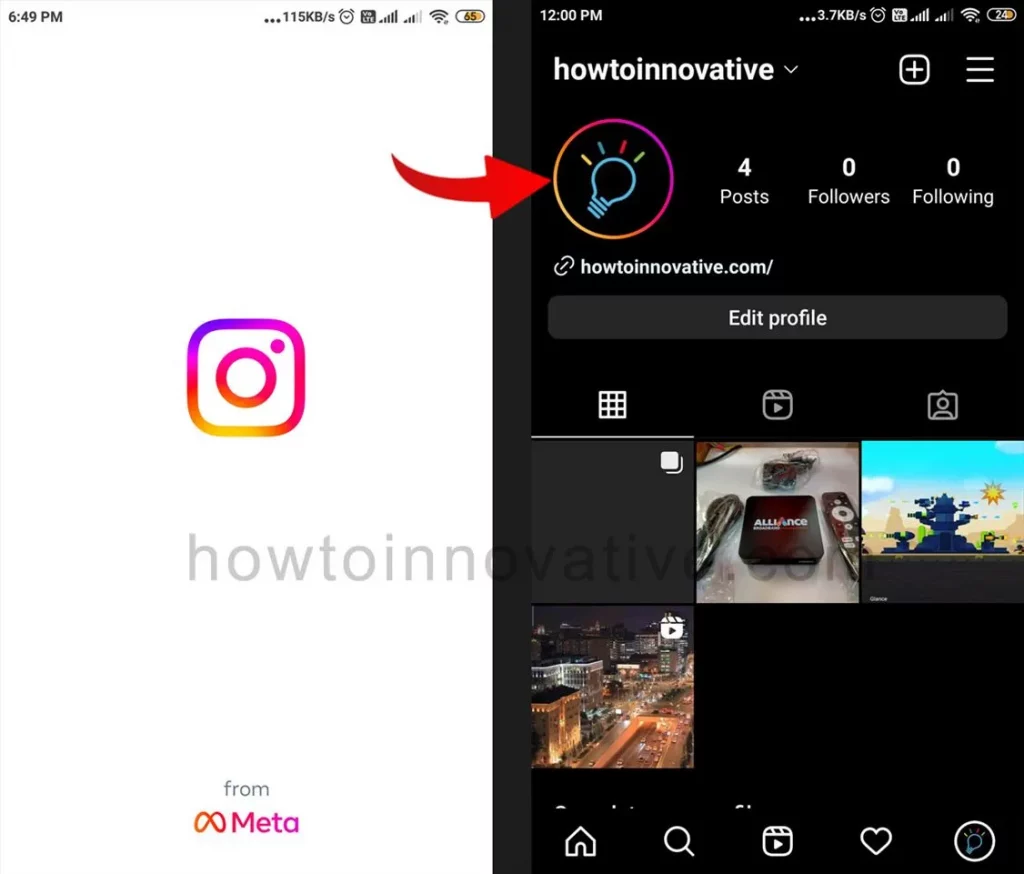
- Open the Instagram App and go to your profile.
- Tap your profile picture to open your story.
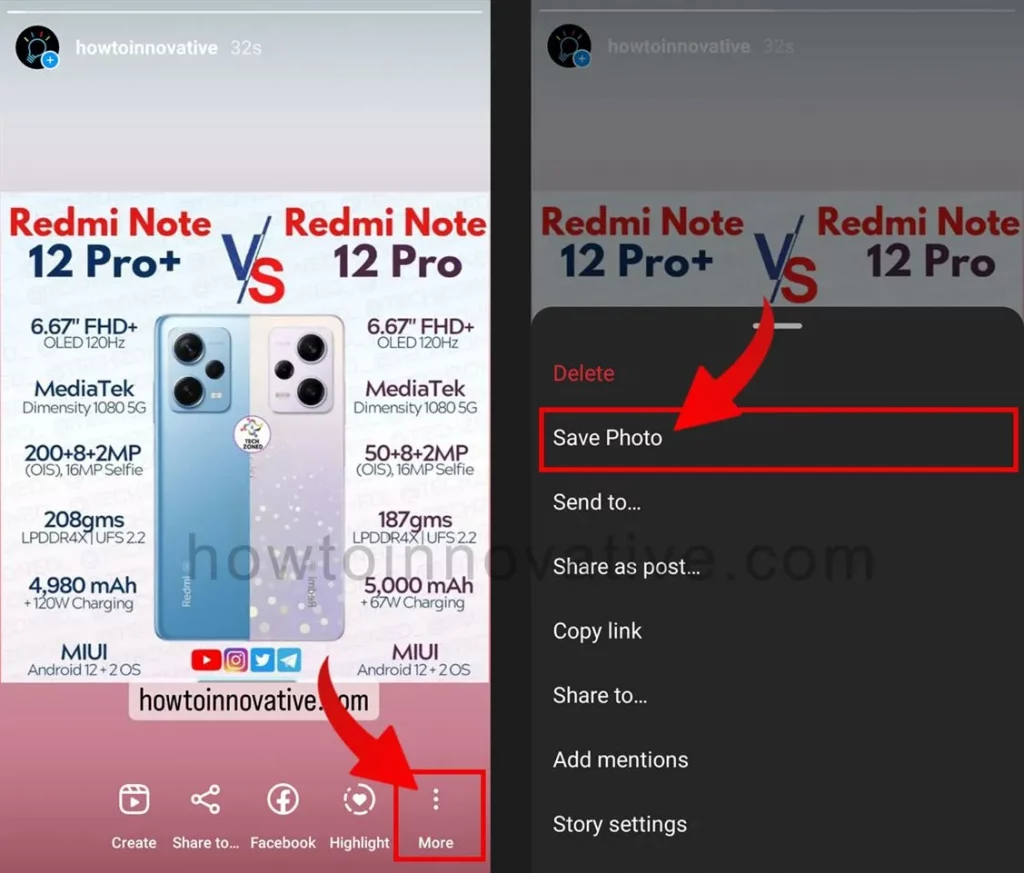
- Then tap on the triple dot “More” icon in the bottom right corner of your story, which will open a popup menu from below.
- Tap the Save…(iPhone) or Save Photo/Save Video(Android) menu item to save your story to your phone gallery.
2) Manually save your Instagram story during story creation.
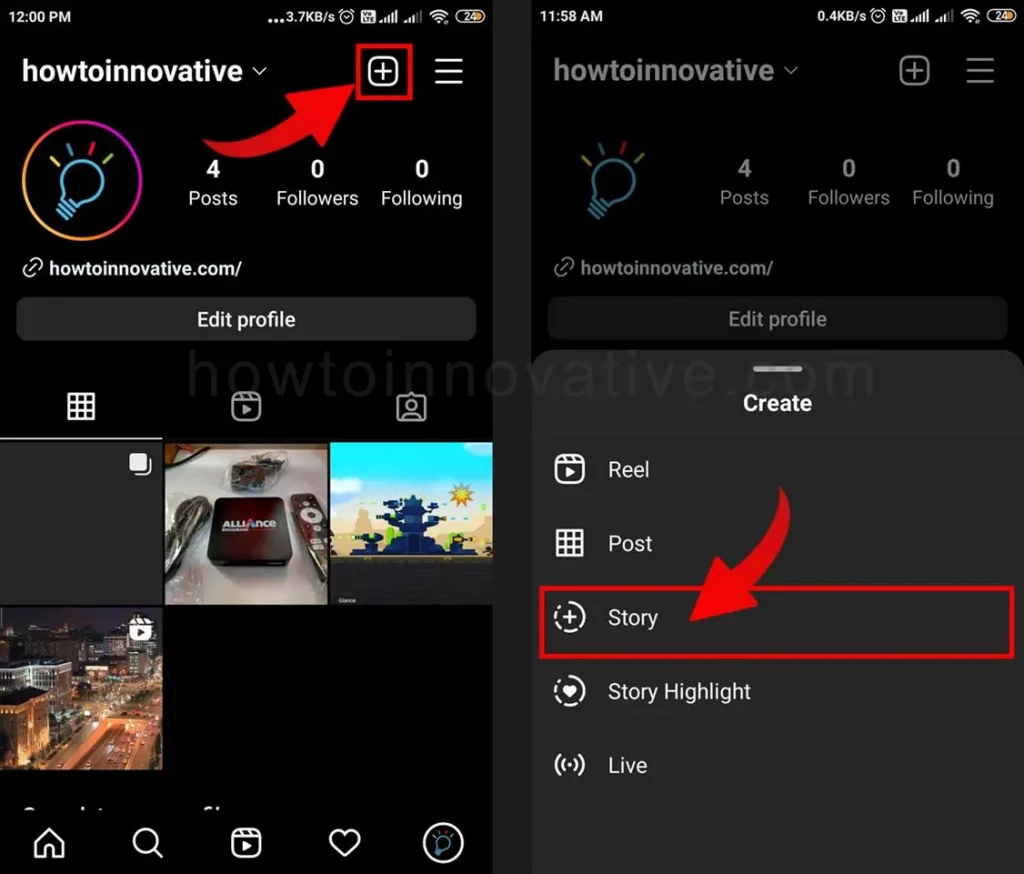
- Open the Instagram App and go to your profile.
- Tap the plus “+” icon at the top of the page.
- Select the “Story” menu item from the“Create” menu to create a new story.
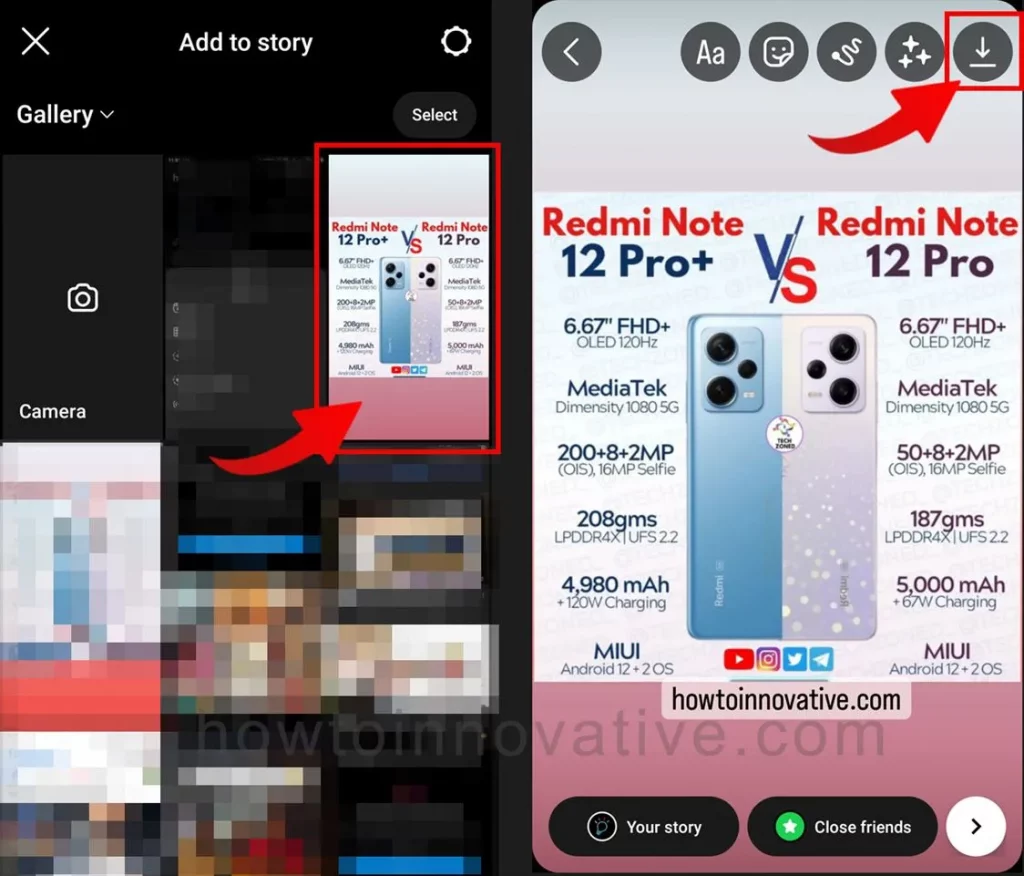
- Choose a photo or video from your phone gallery for your story.
- On the Story editing page, you can add text, stickers, effects, and more to your story. After you’ve finished making final edits to your story, tap on the download icon in the top-right corner of the page. This will save your final story as a photo or video in your phone gallery.
3) Automatically save your Instagram stories to your phone’s gallery.
With this method, when you finish and share your new story, Instagram will automatically save your story to your phone gallery. To do this you need to set some settings.
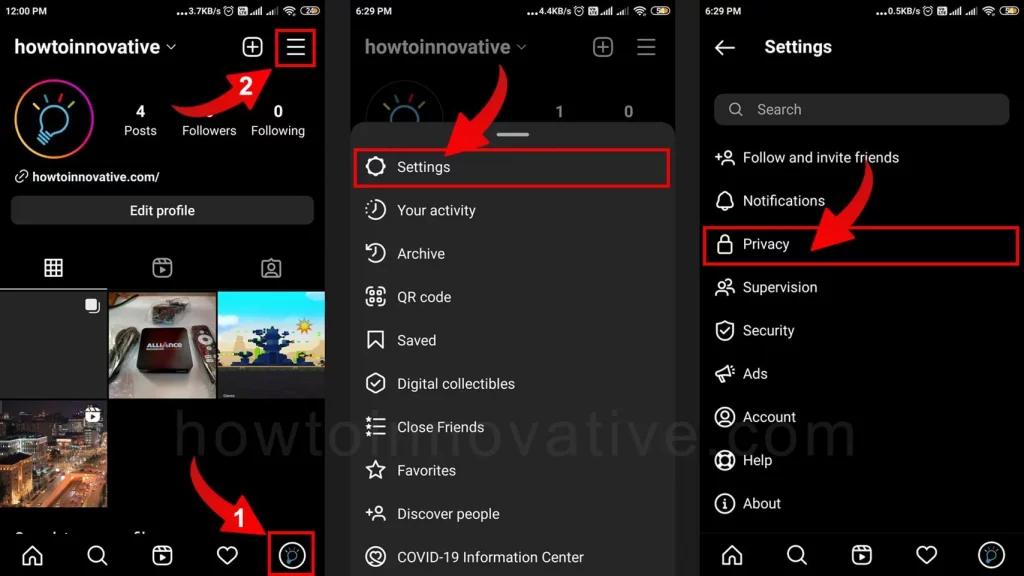
- Open the Instagram App.
- Tap on the Profile icon at the bottom right of the page.
- On the profile page, tap on the 3-line menu icon at the top right. A popup menu will open from the bottom.
- Select “Settings” from this menu, which will open the “Settings” page, and then select the “Privacy” option.
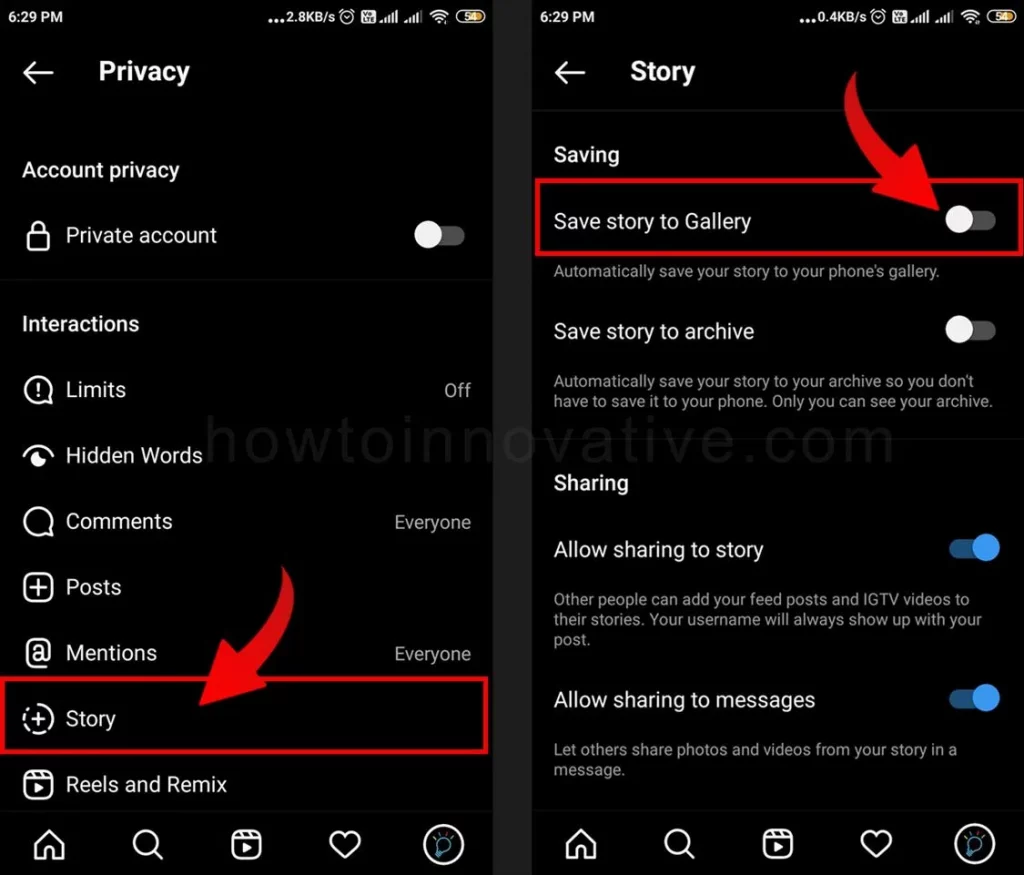
- From the “Privacy” page, tap on the “Story” option in the “Interactions” section which will open your story settings.
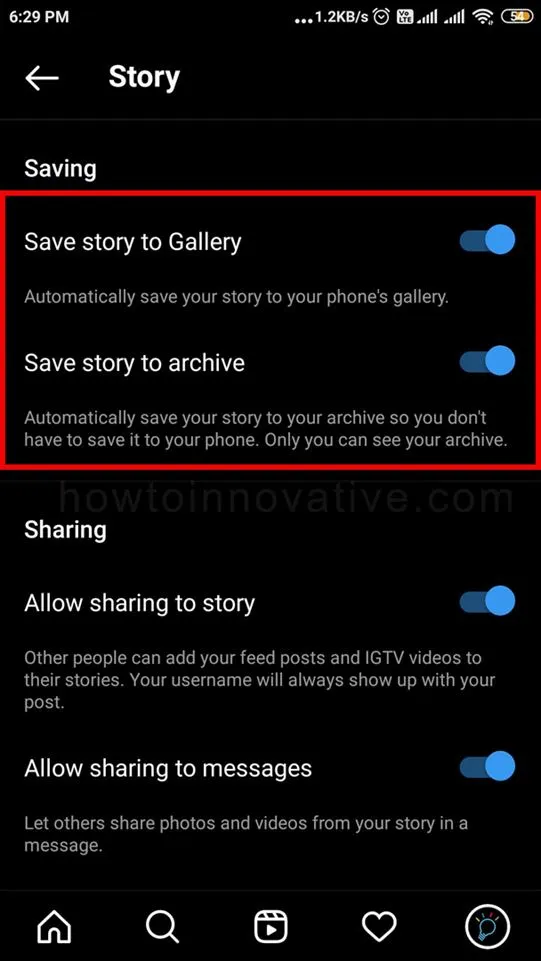
- Then scroll down and enable the “Save Story to Camera Roll” (iPhone) “Save Story to Gallery” (Android) option by switching on the toggle button from the “Saving” section. If you want to save your story to the archive, enable the “Save story to archive” option as well.
How to save your Instagram story to archive?
To automatically save your Instagram story to archive, you need to enable some settings, and to do so follow the steps given below.
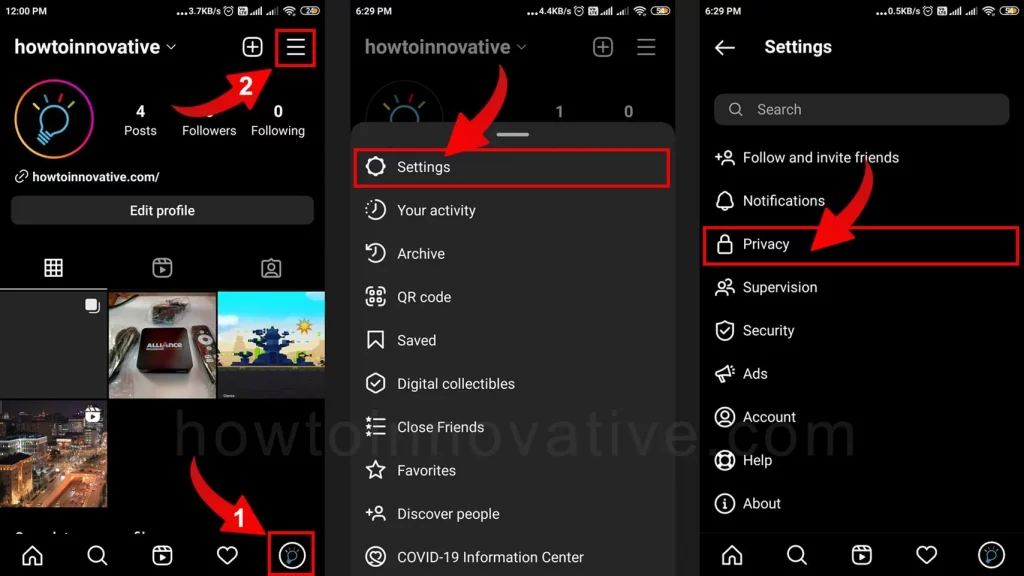
- Open the Instagram App.
- Tap on the Profile icon at the bottom right of the page.
- On the profile page, tap on the 3-line menu icon at the top right. A popup menu will open from the bottom.
- Select “Settings” from this menu, which will open the “Settings” page, and then select the “Privacy” option.
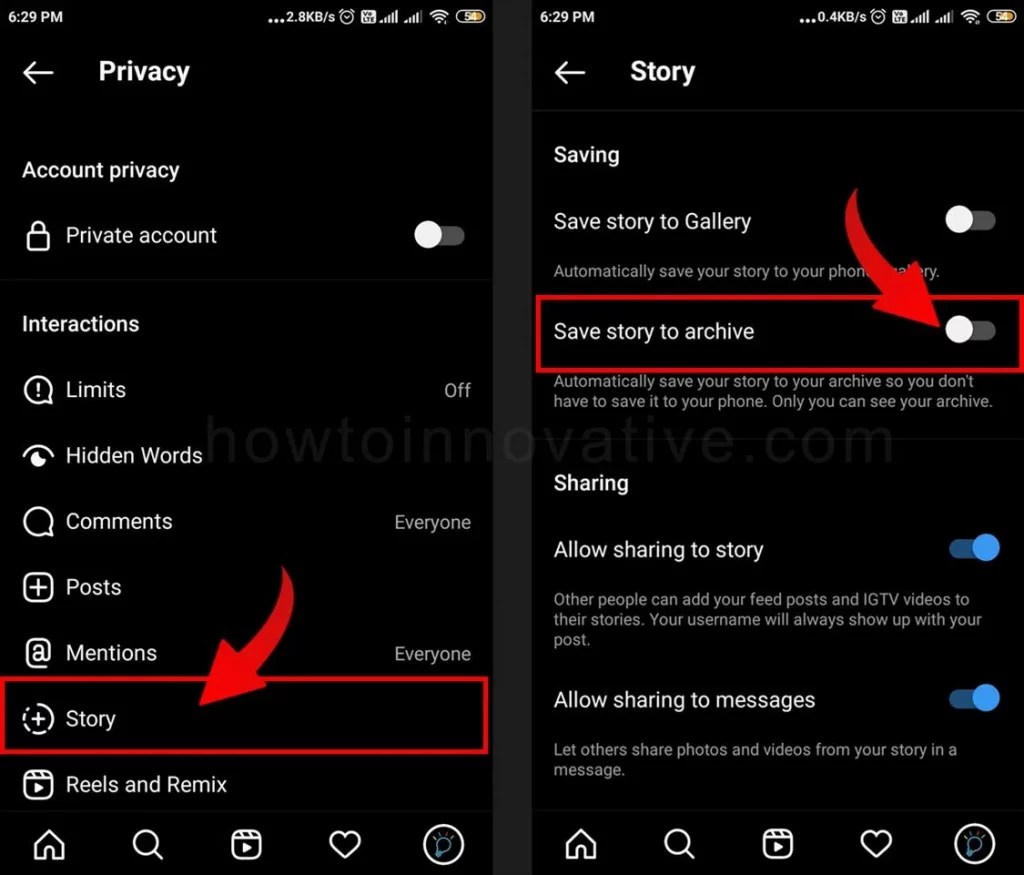
- From the “Privacy” page, tap on the “Story” option in the “Interactions” section which will open your story settings.
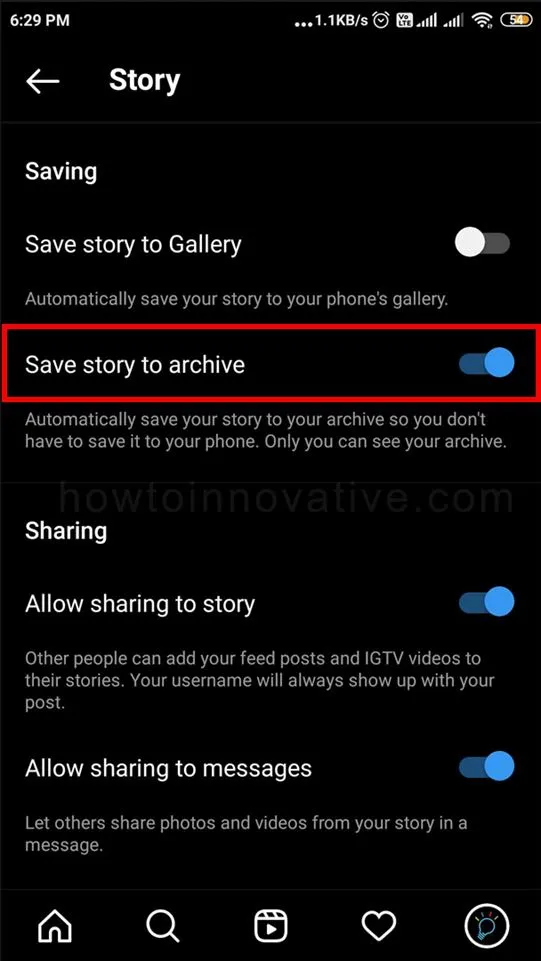
- Then scroll down and enable the “Save story to archive” option by switching on the toggle button.
FAQ.
Can I save Instagram Stories on my phone?
Yes, you can save your Instagram story as a photo or video in your phone gallery. There are several methods you can use to do this and one of them is given below.
1) Open the Instagram App and go to your profile.
2) Tap your profile picture to open your story.
3) Then tap on the triple dot “More” icon in the bottom right corner of your story, which will open a popup menu from below.
4) Tap the Save…(iPhone) or Save Photo/Save Video(Android) menu item to save your story to your phone.
How to hide your story from someone on Instagram?
Follow the steps given below to hide your story from specific people on Instagram.
1) Open Instagram App.
2) Tap on the Profile icon at the bottom right of the page.
3) On the profile page, tap on the 3-line menu icon at the top right. A popup menu will open from the bottom.
4) Select “Settings” from this menu, which will open the “Settings” page, and then select the “Privacy” option.
5) From the “Privacy” page, tap on the “Story” option in the “Interactions” section which will open your story settings.
6) Then tap the “0 people” option from “Hide story from” in the “Viewing” section, which will open a list of people who follow you.
7) Now to hide your story from those specific people, select them from the list, then go back to the main screen.
How do I know if someone has hidden their Instagram story from me?
According to Instagram, there is no way to know if someone hides their story from you. For privacy reasons, Instagram won’t send you a notification when someone hides you from seeing their story.
Can someone see my story after I unhide them?
Yes, people will still be able to see your story if you remove them from the hide list.
Can someone tell if you stalk them on Instagram?
According to Instagram, there is no way for Instagram users to see who views their profile the most on Instagram.
Wrapping Up
With the Instagram story feature, you can show your current status like your activities, lifestyle, business promotion, any live event, etc. As more and more people are joining Instagram, this is a great opportunity for you to express your current status to the public which lasts for 24 hours. However, you can limit the audience of your story. But sometimes you want to save your Instagram story to your device for later use on other media. And now you can do it in different ways without using any third-party app by following the above methods. If you found this article useful, enjoy another guide on How-To-Innovative.