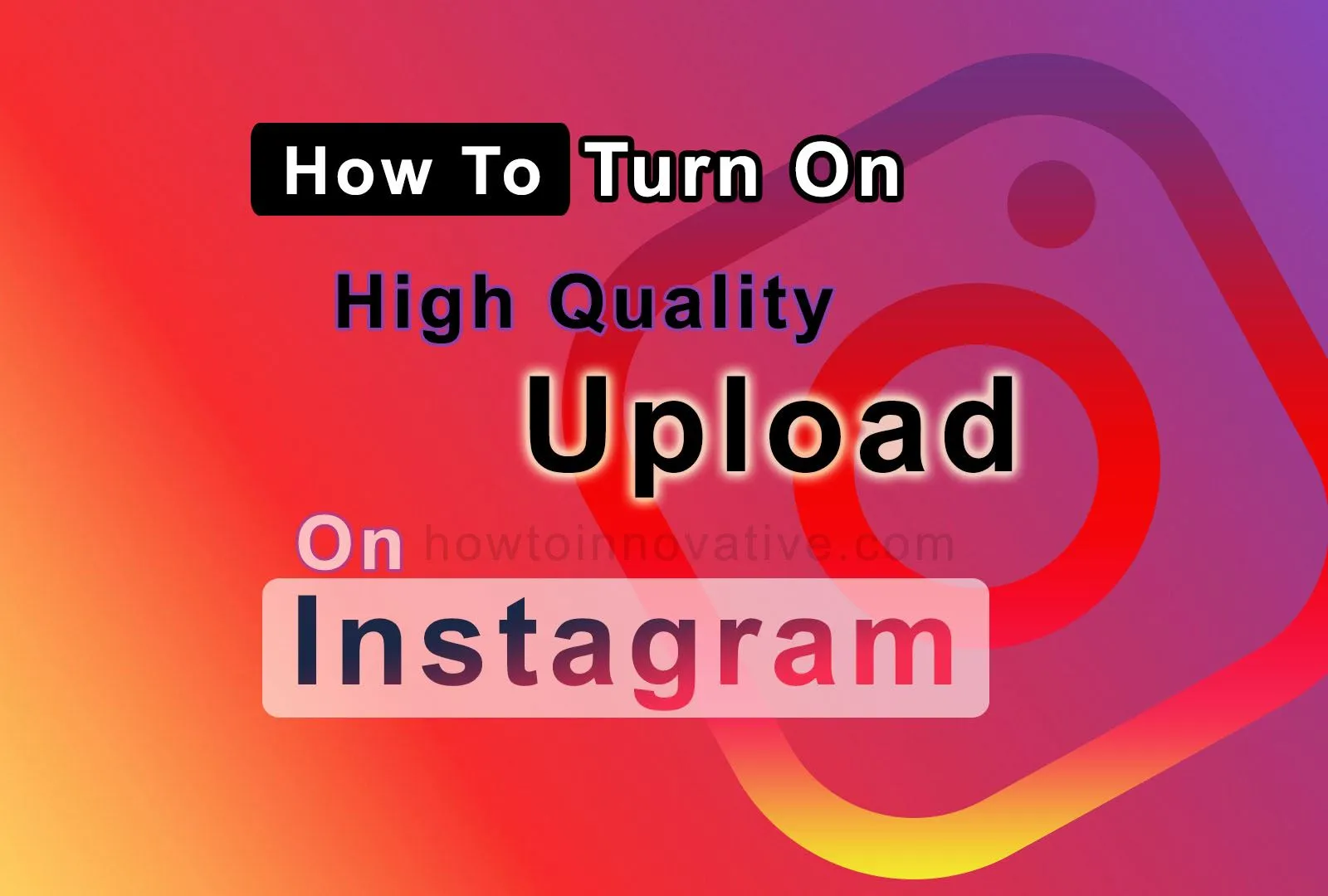Since the boom in the popularity of Reels on Instagram, people have kept uploading more videos every day. This trend has grown exponentially since the smartphone revolution. After high-resolution smartphones became available in the market, several media and social network sites updated their apps to display high-resolution photos and videos correctly. Along with this, applications like Facebook, Instagram, etc. have added the facility of uploading media in HD quality.
As you already know Facebook has the option to upload HD-quality videos and photos, now Instagram has included this facility so that users can upload higher-resolution videos and photos on their profiles. You just need to know how to turn on high quality upload on Instagram.
In this article, we will show you how to enable this option quickly. So keep an eye on the following steps.
Table of Contents
How to upload high quality Videos to Instagram
If you want to upload HD-quality videos to your Instagram profile, you need to enable this option from your account settings. But before you proceed, remember that you will only be able to access this option from the mobile app, so you will need to update your Instagram Android or iOS app so that you can use this feature.
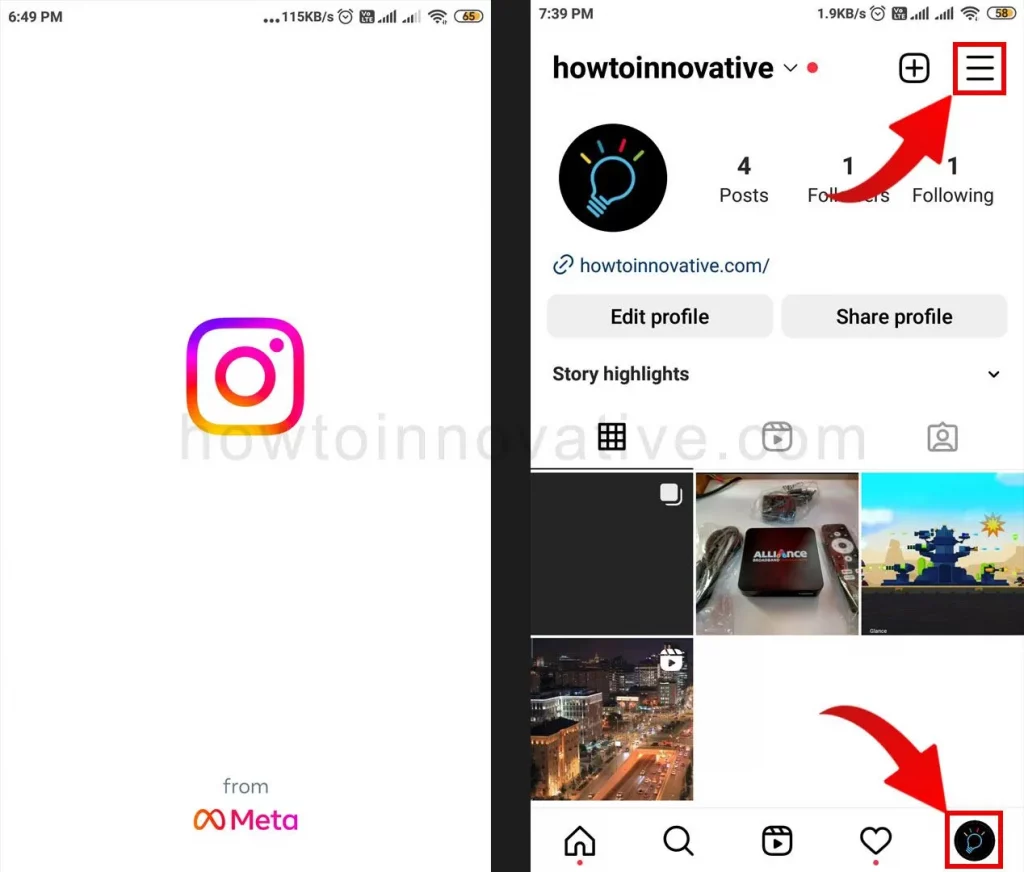
- Open the Instagram App.
- Tap on the Profile icon at the bottom right of the page.
- On the profile page, tap on the 3 line menu icon at the top right of the page. A popup menu will open from the bottom.
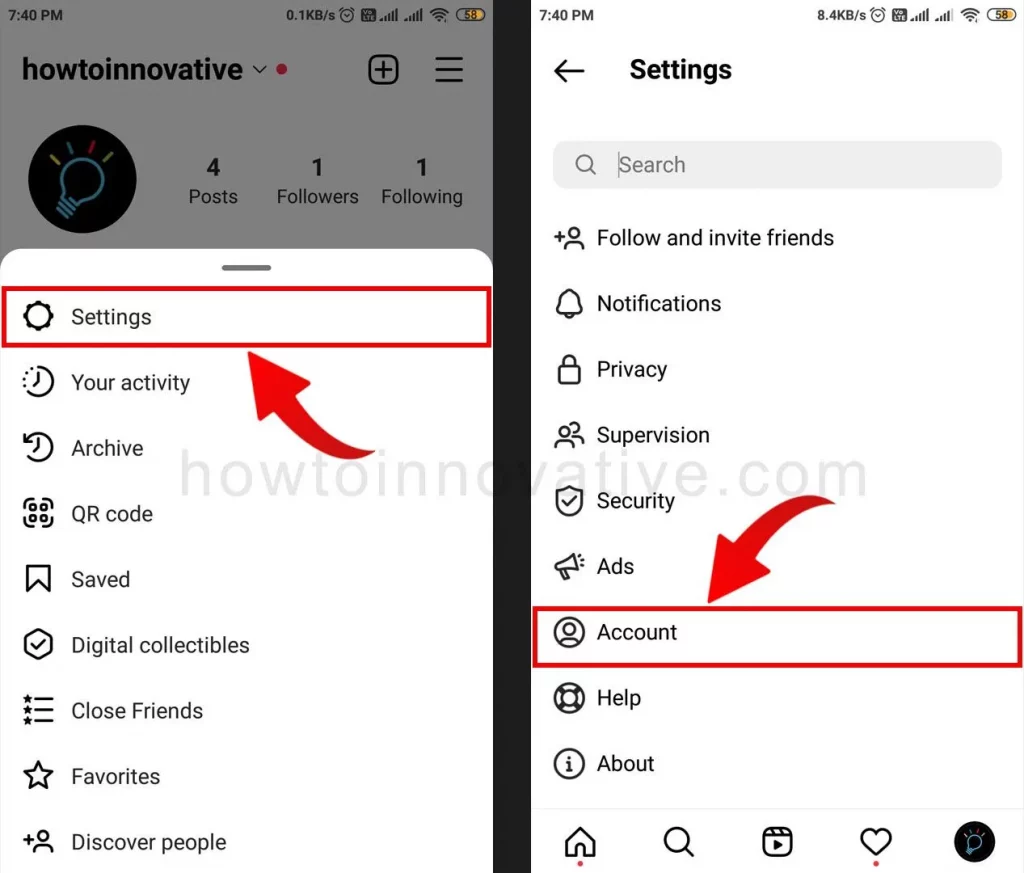
- Choose “Settings” from this menu, which will open the “Settings” page where you manage your IG settings.
- Select the “Account” option which will open the “Account” settings page.
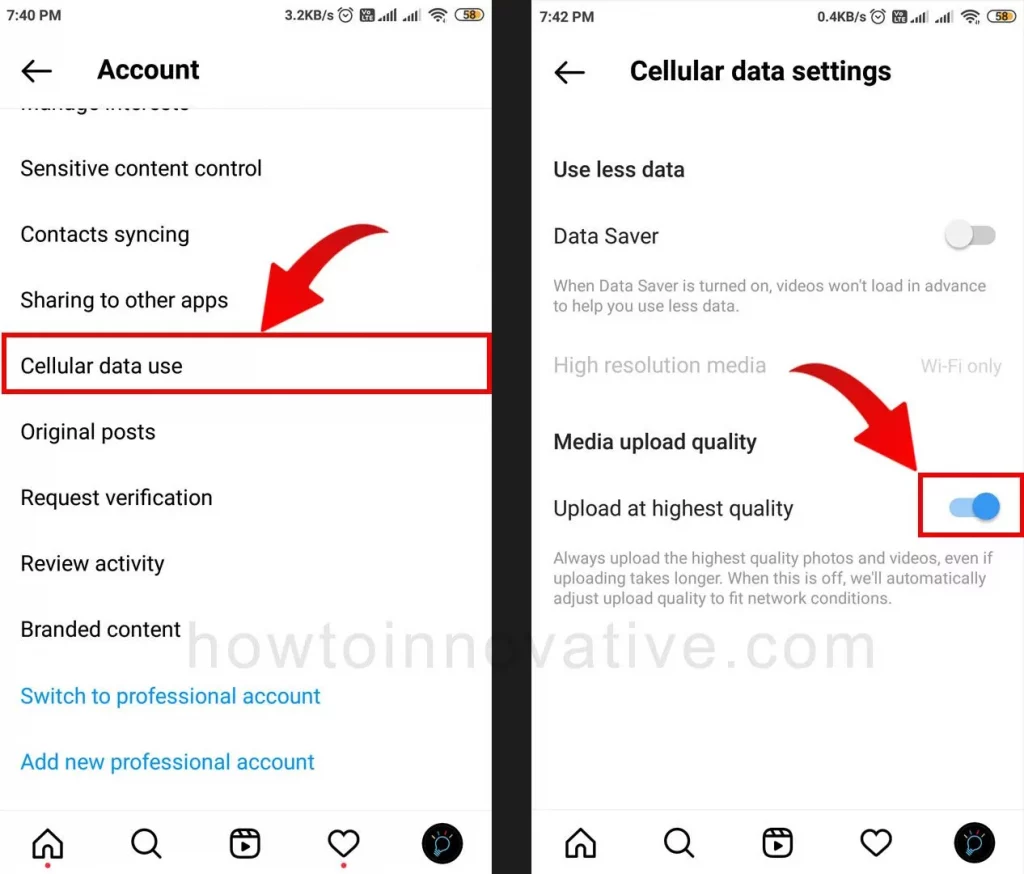
- Then scroll down to the bottom and tap on the “Cellular data use” option to open the “Cellular data settings” page.
- Now enable the toggle switch of the “Upload at highest quality” option from the “Media upload quality” section.
Now you are ready to upload HD videos to your IG profile.
How to upload high quality Photos to Instagram
If you want to upload high-resolution photos to your Instagram profile, you’ll need to enable the “Media upload quality” option from your account settings. If you already enable this option to upload HD videos then you don’t have to do anything as enabling this option will allow you to upload both high-quality photos and videos. As mentioned earlier, you still won’t be able to do this from a web browser.
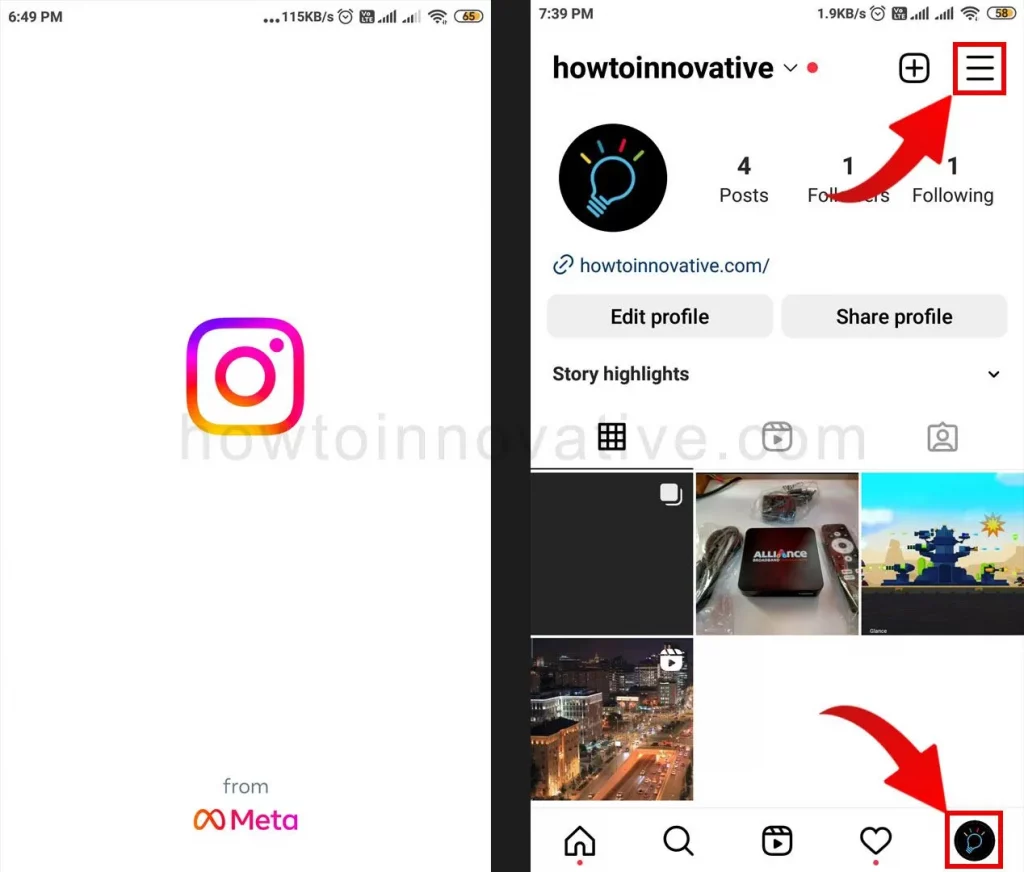
- Open the Instagram App.
- Tap on the Profile icon at the bottom right of the page.
- On the profile page, tap on the 3 line menu icon at the top right. A popup menu will open from the bottom.
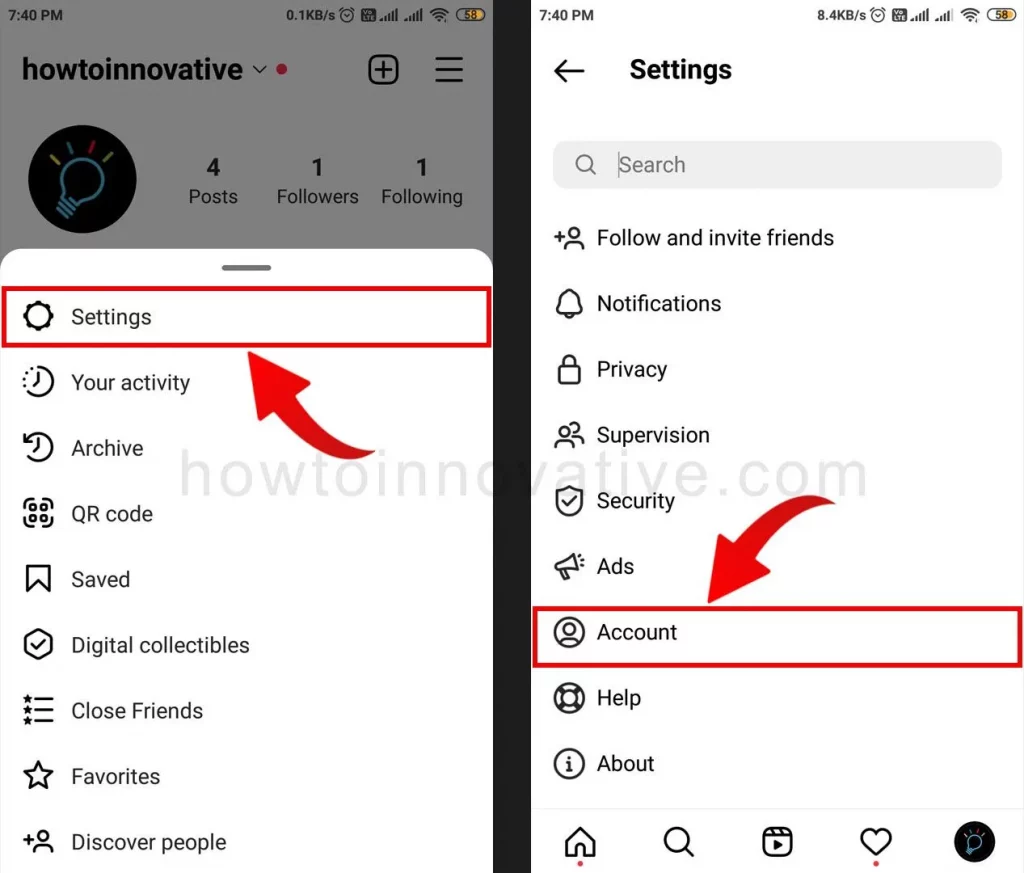
- Choose “Settings” from this menu, which will open the “Settings” page where you manage your IG settings.
- Select the “Account” option which will open the “Account” settings page.
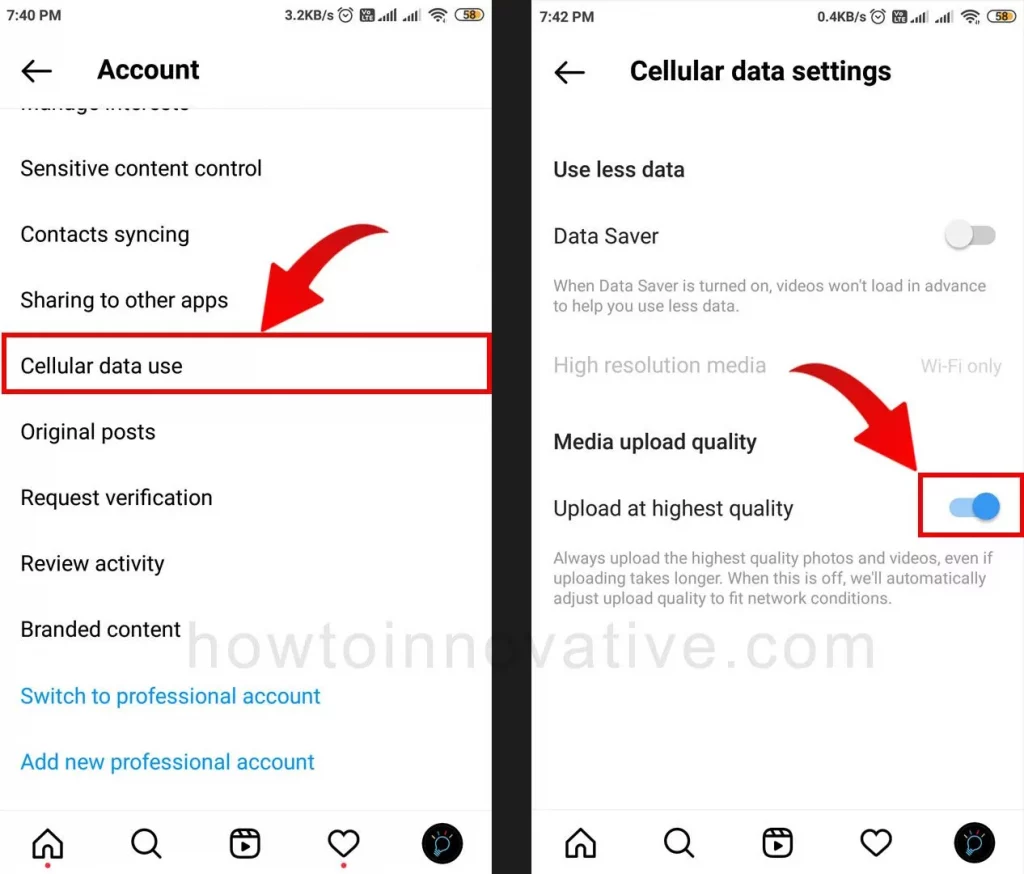
- Then scroll down to the bottom and tap on the “Cellular data use” option to open the “Cellular data settings” page.
- Now enable the toggle switch of the “Upload at highest quality” option from the “Media upload quality” section.
FAQ.
Does Instagram support Full HD?
Yes, Instagram now supports Full HD media uploads. But you cannot upload Full HD photos or videos by default. For this, you need to enable the “Upload at highest quality” option from your Instagram “Cellular data settings“.
Can Instagram reels be 1080p?
Yes, Instagram supports Full HD Reels. The maximum resolution of Reels videos on Instagram is 1080×1920 pixels. If the content creator uploads high-quality videos to Instagram, you’ll be able to watch the videos in higher resolution.
How do I upload Reels videos at 1080p?
If you want to upload 1080p videos as Reels, you’ll need to turn on the “Upload at highest quality” option from your Instagram “Cellular data settings“.
How do I make an HD quality reel?
If you want to create HD-quality reels, then first you need to create or capture a video with a resolution of 1080×1920 pixels. You will then need to enable the “Upload at highest quality” option from your Instagram “Cellular data settings“.
Does Instagram support 1080P 60fps?
Instagram supports high-resolution videos with a minimum of 30 FPS (frames per second) and a minimum resolution of 720 pixels, a maximum file size of 650 MB for videos of 10 minutes or less, and a maximum file size of 3.6 GB for videos up to 60 minutes.
How to upload high quality reels on Instagram?
If you want to upload a high-quality reel, you must have an HD-quality video and then you need to turn on the “Upload in highest quality” option from your Instagram “Cellular data settings“. Follow the steps below to do this.
1) Open your IG Profile.
2) Tap the 3-line menu icon at the top right of the page which will open a popup menu from the bottom.
3) Choose “Settings” from this menu.
4) Select the “Account” option from the settings page which will open the “Account” settings page.
5) Then scroll down to the bottom and tap on the “Cellular data use” option to open the “Cellular data settings” page.
6) Now turn on the toggle switch of the “Upload at highest quality” option from the “Media upload quality” section.
Wrapping Up
So this is an easy way to enable the Media Upload Quality option on Instagram. After enabling this option, you will be able to upload high-resolution videos and photos to Instagram, and as a result, your reels will become more attractive. So if you forget something, you can take a look at how to turn on high quality upload on Instagram one more time. If you found this article useful, enjoy another guide on How-To-Innovative.