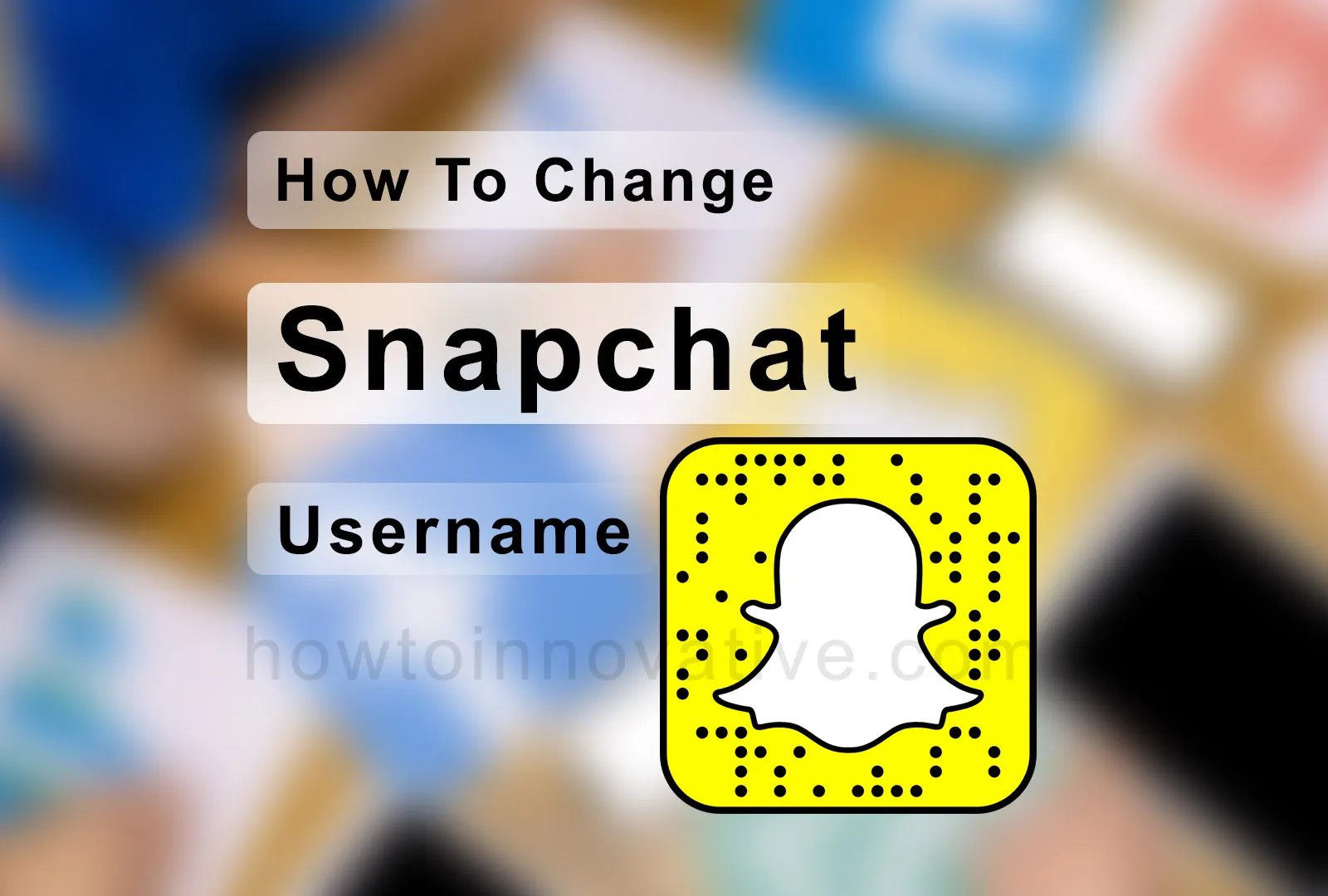This article will show you how to change your Snapchat username. People often change their usernames on social media, whatever the reason. Some major social media also provide you with this facility. Snapchat didn’t let you change your username before, but like other social media, Snapchat now lets you change your username without deleting your account. You can easily do this by following the steps given below.
Table of Contents
How To Change Your Snapchat Username
In Snapchat, you cannot change your username before, but after the recent update, Snapchat allows you to do so. But you will follow some rules to change your username. In Snapchat, you can only change your username once a year. You need to keep in mind that when you change your username, choose your new username wisely and don’t choose a username that is owned by anyone, including you. So you need to update your Snapchat mobile app to the latest version from PlayStore or AppStore before changing your username.
How To Change Snapchat Username on Android & iOS
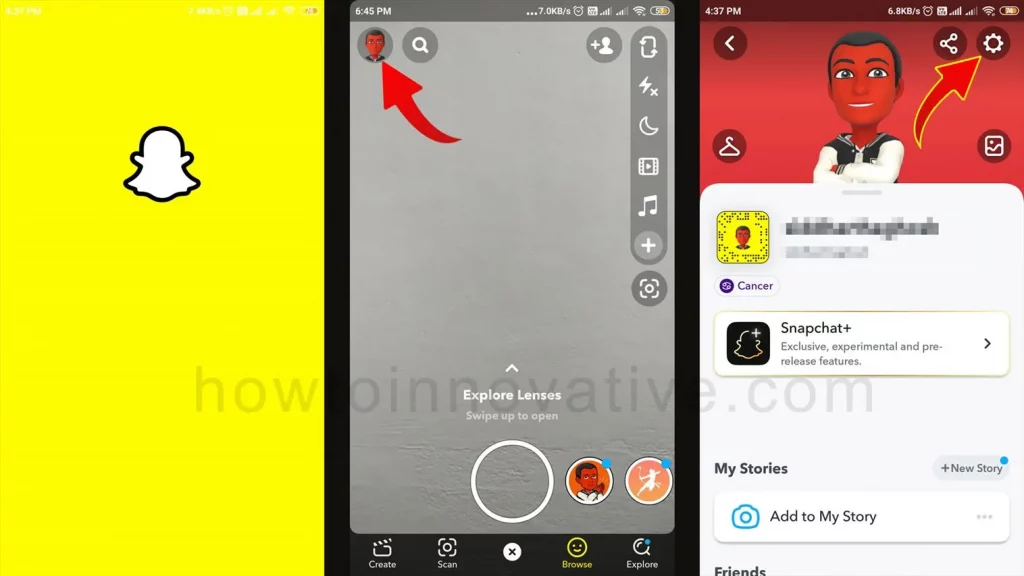
- Open the Snapchat app.
- Tap on your Bitmoji or username in the top-left corner of the screen. It will open your profile.
- On your profile page, tap the gear icon in the top-right corner to open the Settings page.
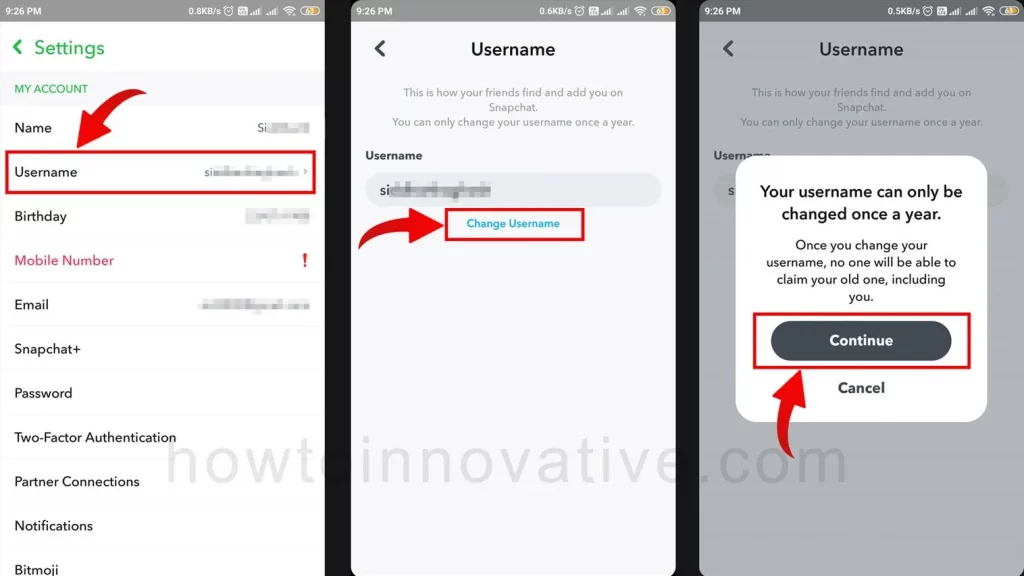
- On the Settings page, tap on the “Username” option from the “MY ACCOUNT” section. It will open the “Username” page.
- Tap on the “Change Username” to modify your current Snapchat username. It will open a popup to confirm to continue then tap on the Continue button.
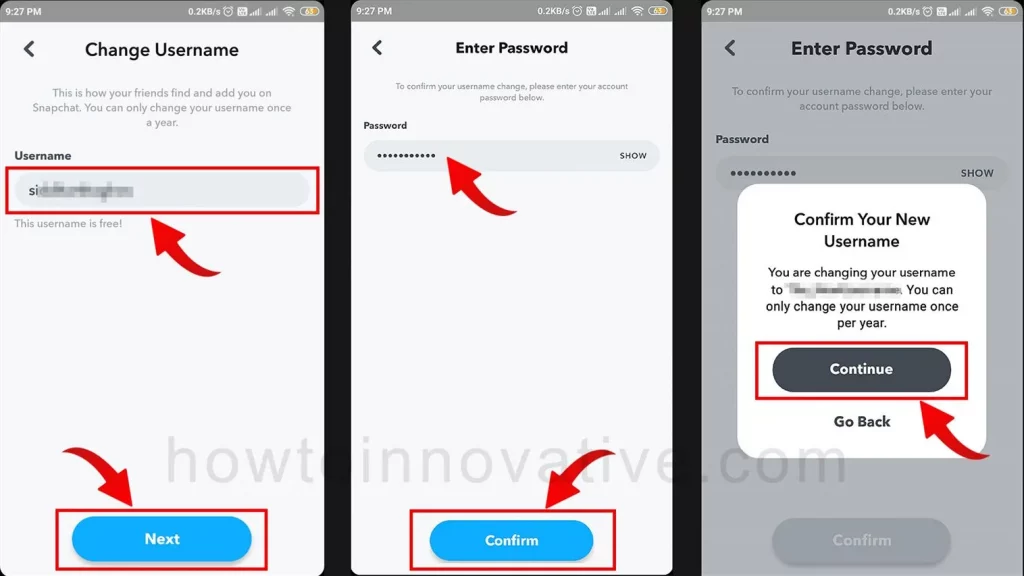
- Now here you can type your new username in the “Username” textbox, and tap the “Next” button.
- It will prompt you to enter your password. You can enter your password and tap the “Confirm” button at the bottom. Here a popup will appear to confirm the changes then tap on the “Continue” button to make changes.
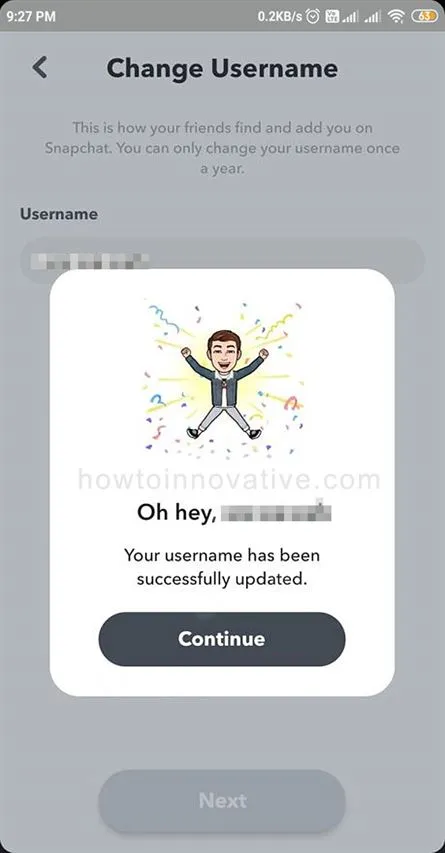
- After you finish, you will see a confirmation popup with a success message. Now your username has been successfully changed and you have to wait for one year to modify your username again.
FAQ.
How to Change Display Name on Snapchat?
To change your display name on Snapchat, do the following:
1) Open the Snapchat app.
2) Tap on your Bitmoji or username in the top-left corner of the screen. It will open your profile.
3) On your profile page, tap the gear icon in the top-right corner to open the Settings page.
4) On the Settings page, tap on the “Name” option from the “MY ACCOUNT” section. It will open the “Display name” page.
5) Here you can type your new name in the “Display name” textbox and tap the “Save” button.
Can I change my Snapchat username?
After a recent update, Snapchat allows you to change your username once a year. So choose your new username carefully.
How to change Snapchat username 2022?
After a recent update, Snapchat allows you to change your username once a year. You need to update your Snapchat mobile app to the latest version from PlayStore or AppStore before changing your username. To do this follow the instructions:
1) Open the Snapchat app.
2) Tap on your Bitmoji or username in the top-left corner of the screen. It will open your profile.
3) On your profile page, tap the gear icon in the top-right corner to open the Settings page.
4) On the Settings page, tap on the “Username” option from the “MY ACCOUNT” section. It will open the “Username” page.
5) Tap on the “Change Username” to modify your current Snapchat username. It will open a popup to confirm to continue then tap on the Continue button.
6) Now here you can type your new username in the “Username” textbox, and tap the “Next” button.
7) It will prompt you to enter your password. You can enter your password and tap the “Confirm” button at the bottom. Here a popup will appear to confirm the changes then tap on the “Continue” button to make changes.
8) After you finish, you will see a confirmation popup with a success message. Now your username has been successfully changed.
Why can’t I change my Snapchat username?
You cannot change your Snapchat username if you have already changed your username within a year. You can’t change your username if your Snapchat app is out of date. So you need to update your Snapchat mobile app to the latest version from PlayStore or AppStore before changing your username.
What happens if you change your Snapchat username?
Once you change your username on Snapchat, others will be able to see your new username because only your username will be changed, your other details will remain the same.
how to change your Snapchat username without making a new account?
After a recent update, Snapchat allows you to change your username once a year without having to create a new account. You need to update your Snapchat mobile app to the latest version from PlayStore or AppStore before changing your username. To do this follow the instructions:
1) Open the Snapchat app.
2) Tap on your Bitmoji or username in the top-left corner of the screen. It will open your profile.
3) On your profile page, tap the gear icon in the top-right corner to open the Settings page.
4) On the Settings page, tap on the “Username” option from the “MY ACCOUNT” section. It will open the “Username” page.
5) Tap on the “Change Username” to modify your current Snapchat username. It will open a popup to confirm to continue then tap on the Continue button.
6) Now here you can type your new username in the “Username” textbox, and tap the “Next” button.
7) It will prompt you to enter your password. You can enter your password and tap the “Confirm” button at the bottom. Here a popup will appear to confirm the changes then tap on the “Continue” button to make changes.
8) After you finish, you will see a confirmation popup with a success message. Now your username has been successfully changed.
Can people see your old username on Snapchat?
After you change your username on Snapchat, your old username will be locked so that no one else can use it.
Wrapping Up
Many people have been demanding this feature on Snapchat for a long time. After introducing the username change option on Snapchat, you can change your username with a new username but you always have to keep in mind that you have to choose your new username wisely because once you change your username, you have to wait for one year for revision. So if you are new to Snapchat, you must know how to change your Snapchat username, and to do that you can follow the easy steps mentioned above. If you found this article useful, enjoy another guide on How-To-Innovative.