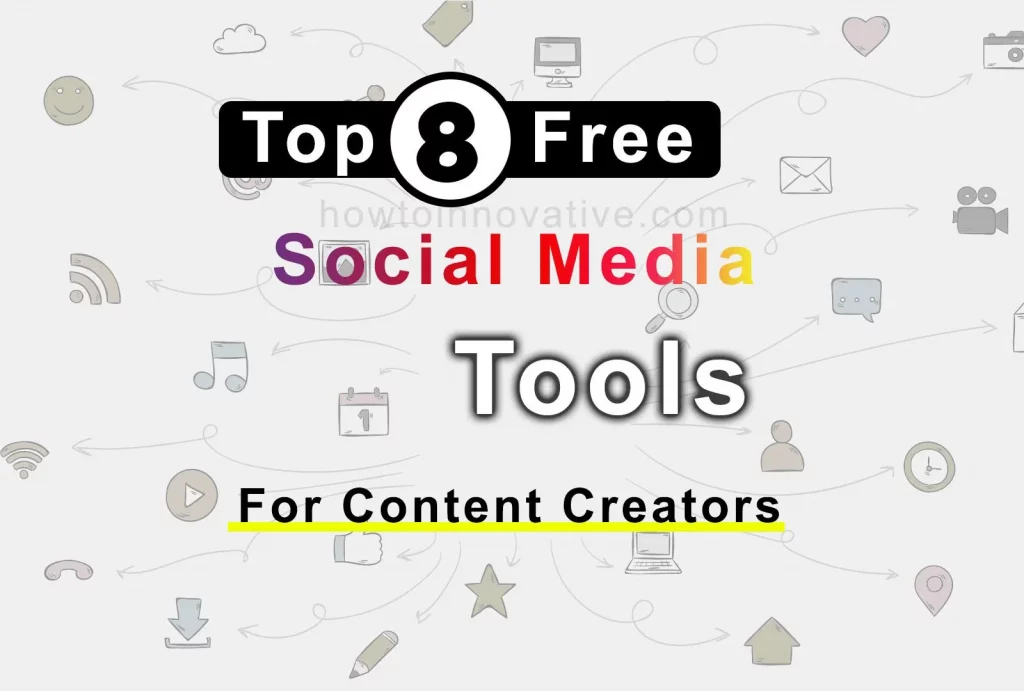Nowadays WhatsApp is the most popular messaging app that allows you to send and receive text messages, voice messages, images, videos, and documents. As you send and receive media files, these files are stored on your device, which takes up storage space. Over time, if you use WhatsApp frequently and receive many media files, your device’s storage may become full, which may cause problems with the app’s performance.
When your WhatsApp storage is full, you may experience issues such as the inability to send or receive messages, images, videos, or documents. You may also notice that the app is slow to respond or crashes frequently. You must free up your device’s storage space to fix these issues. There are several ways to do this, such as deleting unnecessary chats, clearing the cache, moving media files to an SD card, using a file manager to delete unnecessary files, or uninstalling and reinstalling the app.
In this article, we will show you how to clear Whatsapp storage using the Whatsapp app and manage WhatsApp storage efficiently.
Table of Contents
How To Manage Whatsapp Storage
Managing storage in WhatsApp is important to keep the app running smoothly and prevent storage-related issues. In the “Manage Storage” section of WhatsApp, you can see everything about the storage acquired by WhatsApp media and other items without the help of any other app.
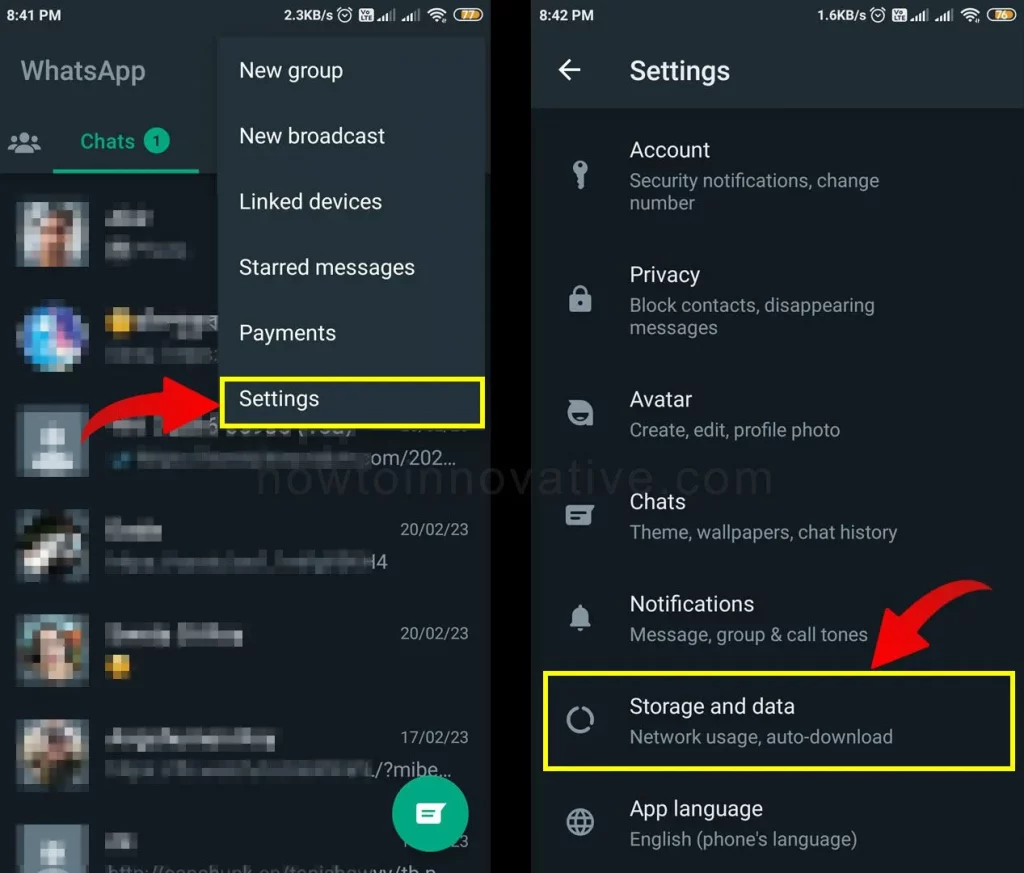
In this section, you can even see the storage size acquired by an individual chat and then you can review them individually and delete unnecessary media like photos, videos, and documents. Here are some ways to manage storage in WhatsApp:
Check Storage Usage:
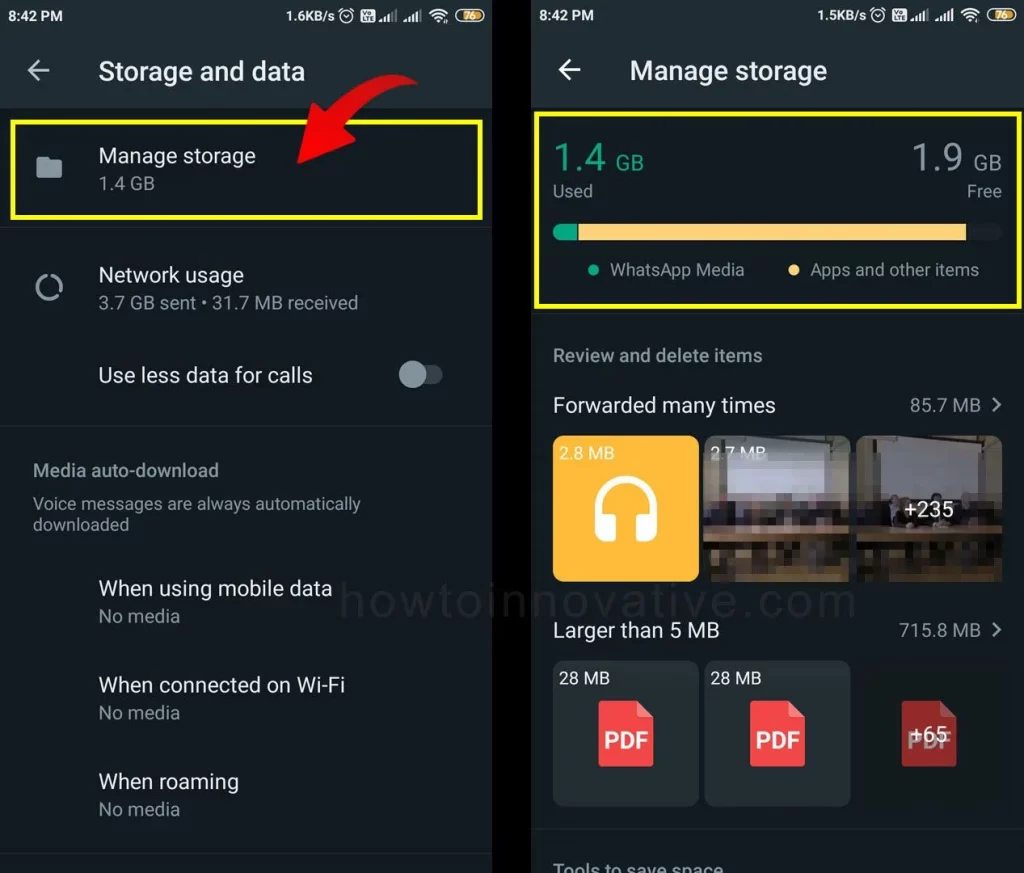
Go to WhatsApp Settings > Storage & Data > Manage Storage. On the Manage Storage page, you can check how much storage space WhatsApp is using on your device. This will give you an idea of how much space the media file is taking up and how much other items and what types of media files are taking up the most space.
Review and Delete Items:
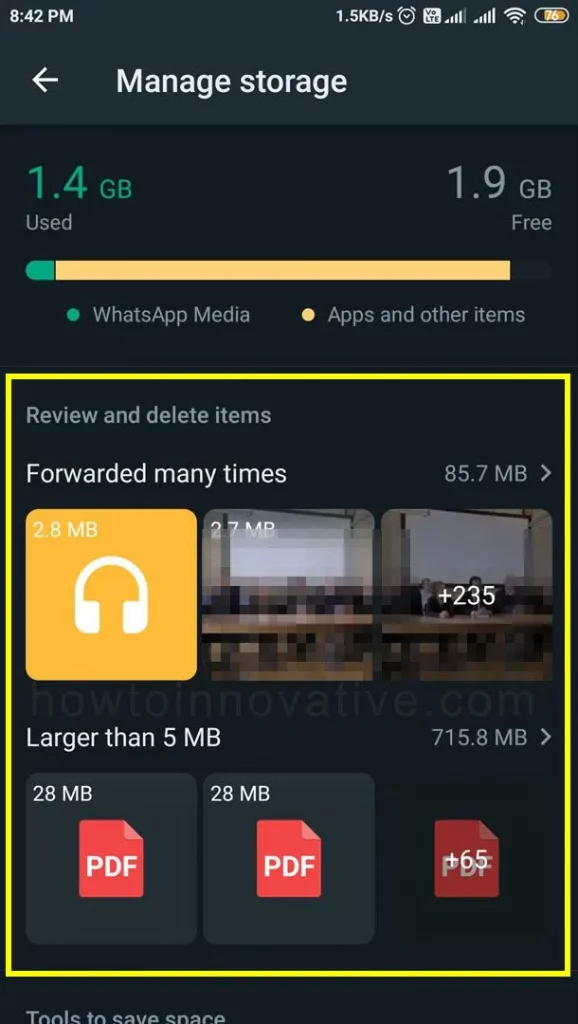
On the Manage Storage page, go to the “Review and delete items” section where you’ll see the “Forwarded many times” and “Larger than 5MB” subsections. In this section, you will see media files that have been forwarded multiple times and large files that are taking up the most storage space. You can review and delete unwanted files by accessing that section.
Delete Individual Chat Media:
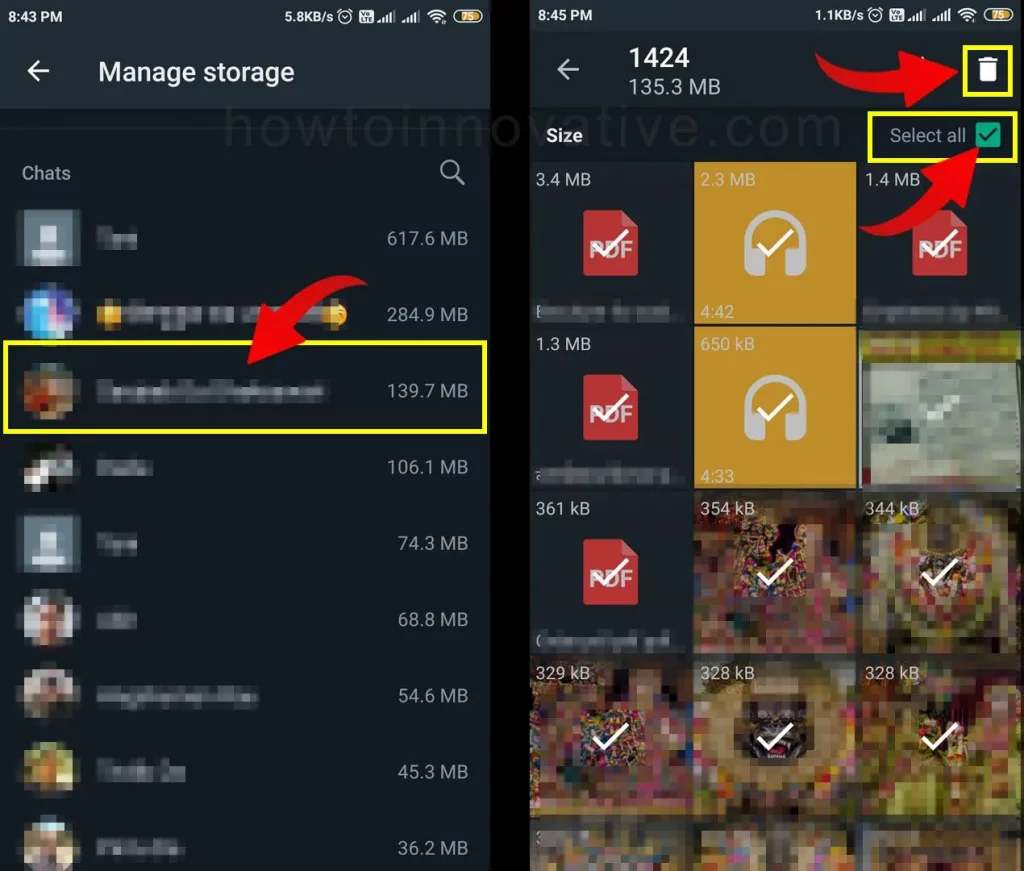
On the Manage Storage page, scroll down and then go to the “Chats” section where you’ll see a list of conversations that consume the most storage. This list is sorted by media size from largest to smallest. Now you can select each chat which will show you all media files including photos, videos, and documents of this conversation. Here you can select all files by ticking the “Select All” check box or select individual items and delete the selected files by tapping the trash icon on the top right.
How To Clear Whatsapp Storage
If you are facing a storage full issue on WhatsApp, it might be because your phone’s internal storage or SD card is full. The best and easiest way to free up WhatsApp storage is to use WhatsApp Storage Manager. So follow the below steps.
Review and delete multiple forwarded items:
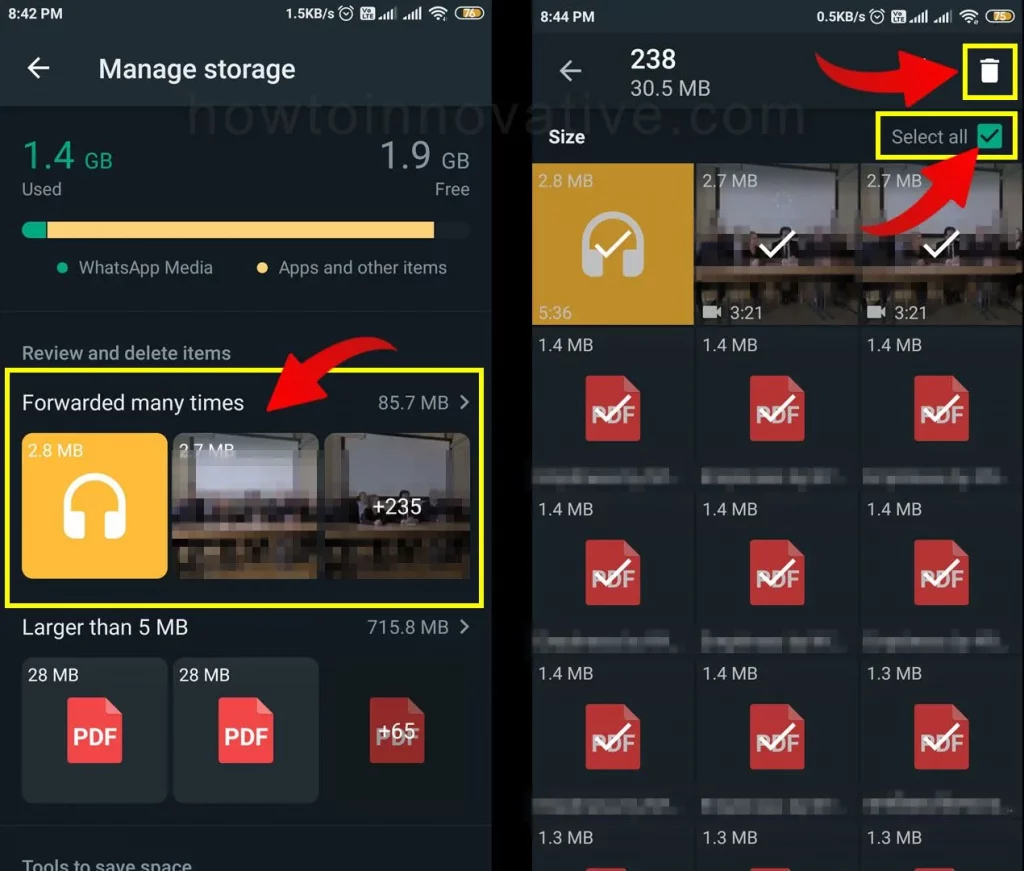
Go to WhatsApp Settings > Storage & Data > Manage Storage. On the Manage Storage page, go to the “Review and delete items” section and select the “Forwarded many times” option which will show you a lot of media files that have been forwarded multiple times. Now you can select all files by checking the “Select All” check box or select individual items and delete the selected files by tapping the trash icon at the top right.
Review and delete large files:
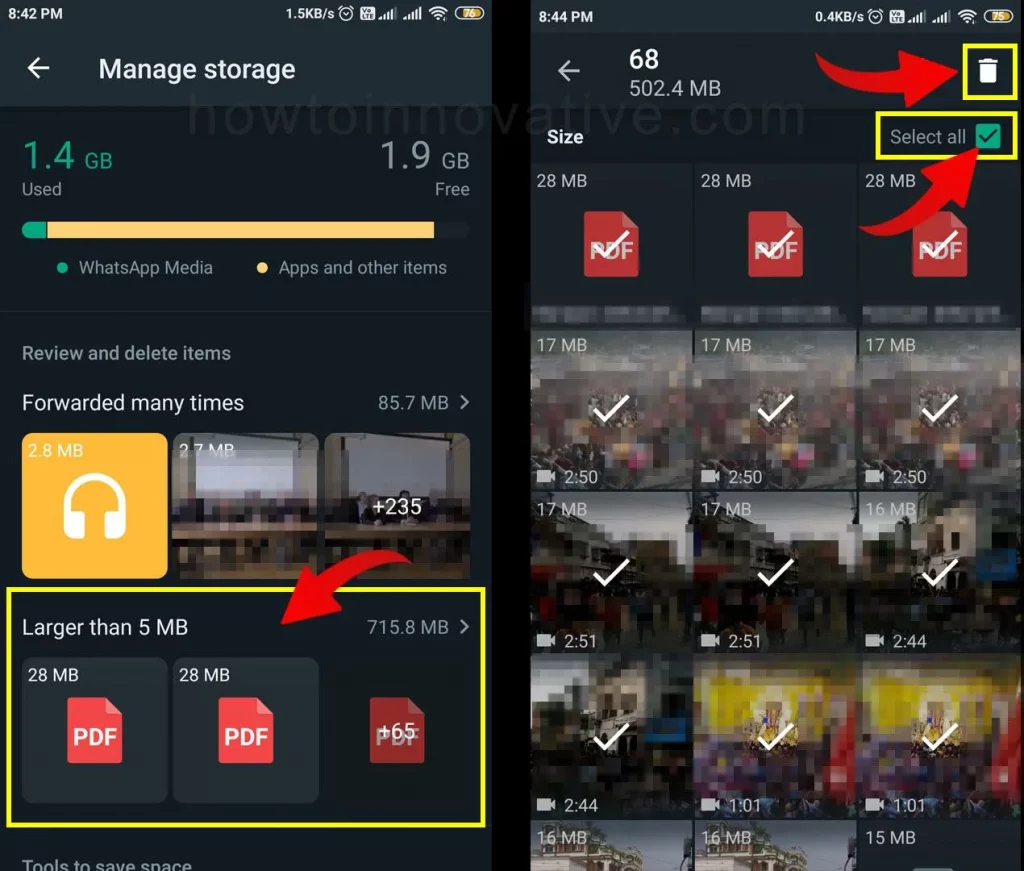
On the Manage Storage page, go to the “Review and delete items” section and select the “Larger than 5MB” option which will show you a list of large media files. Here you can select all files by checking the “Select All” check box as before or select individual items and delete the selected files by tapping on the trash icon at the top right.
Delete Individual Chat Media at Once:
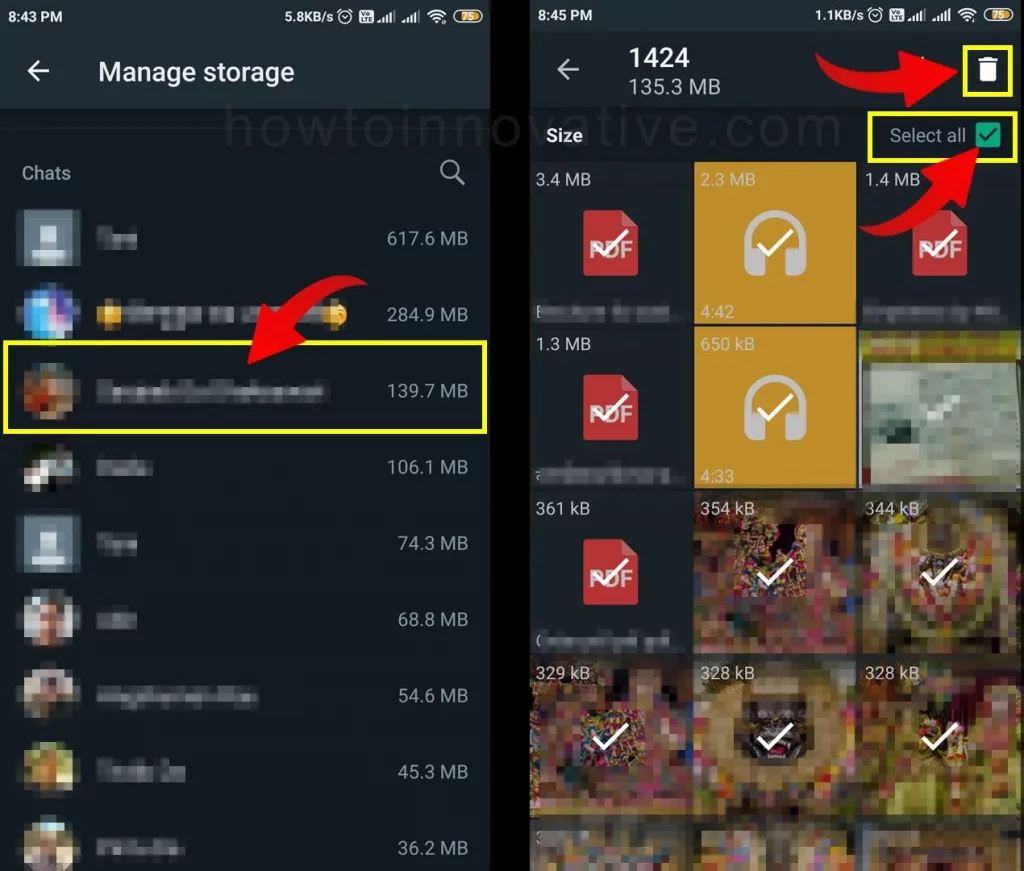
As mentioned earlier, you can delete media files of an individual chat at once. And to do this simply go to the Manage Storage page, then scroll down and go to the “Chats” section where you will see a list of conversations that consume the most storage. Now you can select each chat which will show you all the media files of this conversation. Here you can delete selected files by selecting all files or selecting individual items by tapping on the trash icon at the top right.
Another way to free up WhatsApp storage
There are other ways to clear WhatsApp storage. Check out these methods below.
Delete unnecessary chats: Go through your chats and delete any conversation or media that you no longer need. This can free up a significant amount of space.
Clear the cache: Clearing the cache can also help free up space. To do this, go to your phone’s settings, then go to the “Apps” section. Find WhatsApp in the list of apps and then select “Clear Cache”.
Change media auto-download settings: You can change media auto-download settings to prevent WhatsApp from automatically downloading media files to your device. Go to WhatsApp Settings > Storage and data > Media auto-download section and choose when you want to download media files.
Move media to SD card: If your phone has an SD card slot, you can move some of your large WhatsApp media files to the SD card.
Backup and Uninstall: If you have tried all the above solutions and you are still facing storage issues, then you may need to back up your WhatsApp data and uninstall the app. Then, reinstall the app and restore your data from the backup.
FAQ.
How much storage does Whatsapp take up on my device?
The amount of storage that Whatsapp takes on your device depends on the number of chats you have, how many media files you receive and send, and how long you use the app. You can check how much storage Whatsapp is using by going to your device settings and finding the Whatsapp app.
Does Whatsapp compress media files to save storage?
Yes, Whatsapp compresses media files like photos and videos to save storage space. This compression is done automatically when you send or receive media files on WhatsApp.
How can I clear WhatsApp storage on my device?
To clear Whatsapp storage on your device, you can delete unnecessary chats, clear chat history or delete media files like photos and videos. To delete a chat, long press on the chat and select “Delete Chat”. To clear chat history, go to “Settings” -> “Chats” -> “Chat History” -> “Clear All Chats”. To delete media files, go to the chat, select the media file, and then select “Delete”. You can also delete chat media files from the “Manage Storage” page in the “Storage and Data” section of WhatsApp Settings.
Can I back up my Whatsapp chats to save storage?
Yes, you can back up your Whatsapp chats to save storage. Whatsapp allows you to back up your chats to your device’s internal storage or cloud storage services like Google Drive or iCloud. To backup your chats, go to “Settings” -> “Chats” -> “Chat Backup” and select the appropriate backup option for you.
How can I reduce the amount of storage Whatsapp uses?
To reduce the amount of storage using WhatsApp, you can regularly delete unnecessary chats, delete chat history, and delete media files. You can also turn on Whatsapp’s “Auto Download” feature to save storage space. This feature lets you automatically download media files only when you’re connected to Wi-Fi, which saves mobile data and storage space.
Can I delete my WhatsApp backup to free up storage space?
Yes, you can delete your Whatsapp backup to free up storage space on your device. To delete a Whatsapp backup, go to your device settings and find the Whatsapp backup file. You can then delete the backup file to free up space.
Can I prevent WhatsApp from automatically downloading media files?
Yes, you can prevent WhatsApp from automatically downloading media files. To do this, go to “Settings” -> “Storage and data” -> “Media auto-download” section and uncheck all the options from “While using mobile data”, “While connected to Wi-Fi”, and “While roaming”. This will prevent Whatsapp from automatically downloading media files, which can save storage space.
Wrapping Up
if you are experiencing storage full problems on WhatsApp, it is essential to take action to free up space on your device. So if you clear WhatsApp storage with the above methods and manage your WhatsApp storage regularly or every few days, you can prevent your device storage issues completely and thereby increase the performance of your device a lot. If you found this article useful, enjoy another guide on How-To-Innovative.