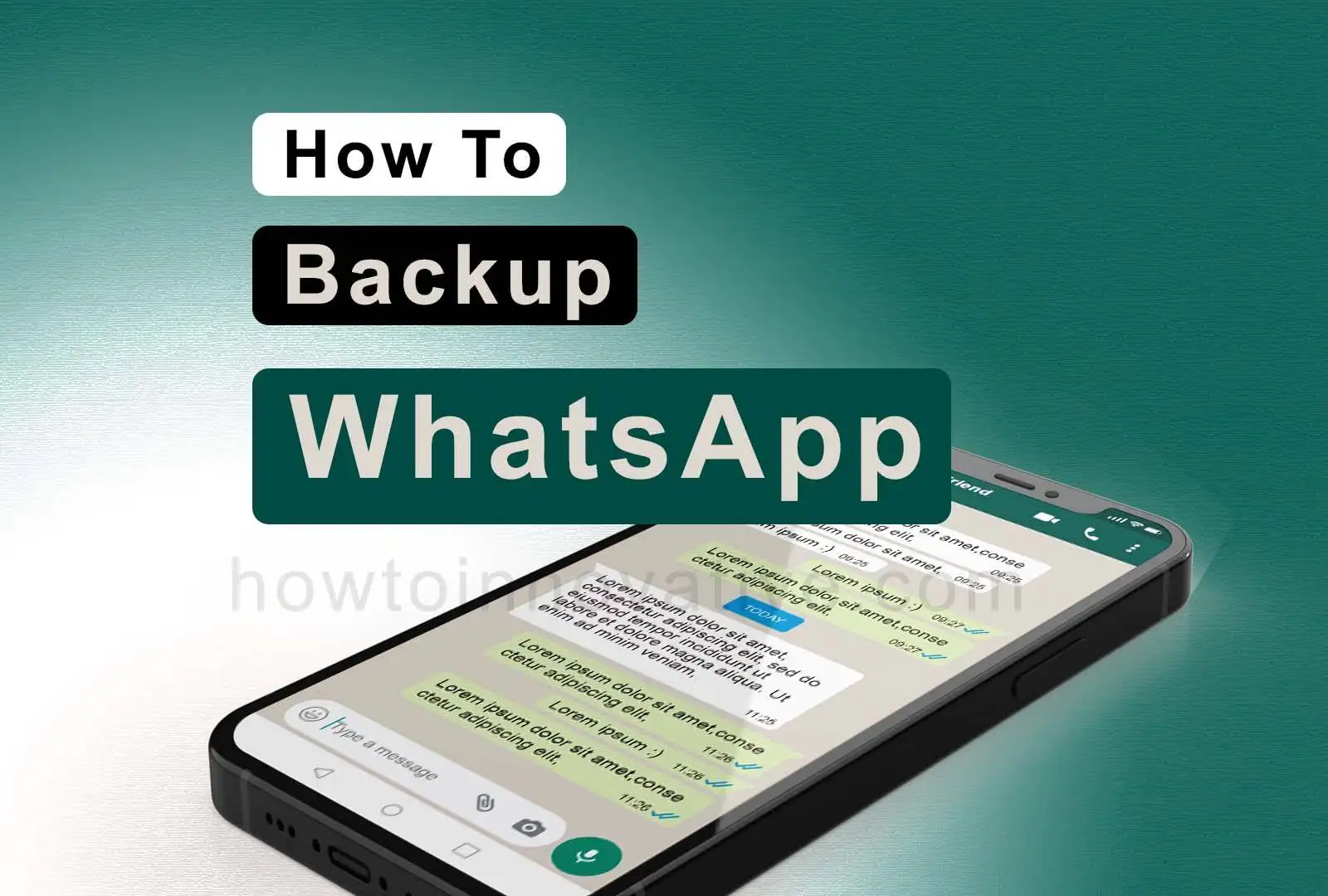This article will show you how to backup WhatsApp. When using a smartphone, you must have a proper smartphone backup system, whether it is Android or iPhone. It can happen at any time that you lose or break your smartphone. Your mobile can also get stolen and in the same way, you lose your valuable smartphone along with your valuable data like contacts, messages, call information, photos, videos, and other app data.
If your mobile is connected to a Google Account, Google Photos, and Google Drive, it can automatically back up your contacts, photos, videos, and some important data, but other apps don’t do so automatically. But WhatsApp provides you with an easy way to back up WhatsApp and save all the chat data automatically. To do this you just need to follow the steps given below.
Table of Contents
How to Backup WhatsApp 2022
If you are worried about backing up your WhatsApp data and media, don’t worry as WhatsApp creates a local backup every night. But only when you save the data in the cloud, you can protect your data so that your data and media remain safe even after your smartphone is lost or broken.
WhatsApp provides you with this facility where your WhatsApp data, photos, videos, and chat data are also safely saved in cloud storage either automatically or manually. You need a Google account to do this as WhatsApp can only save data on Google Drive. Also, you need a Wi-Fi or reliable internet connection so that it can transfer data and media to Google Drive as fast as possible. You can schedule the backup system to run automatically every day, week, or month, or you can do it manually.
How to Backup WhatsApp
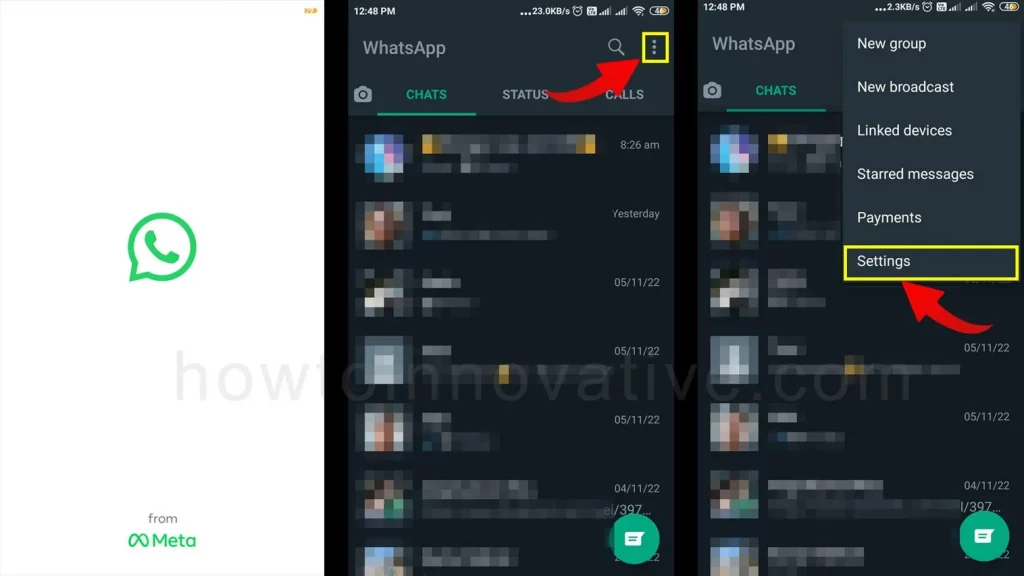
- Open the WhatsApp app.
- Tap on the triple dots icon at the top right of the screen, It will open a dropdown menu.
- Select “Settings” from the dropdown menu.
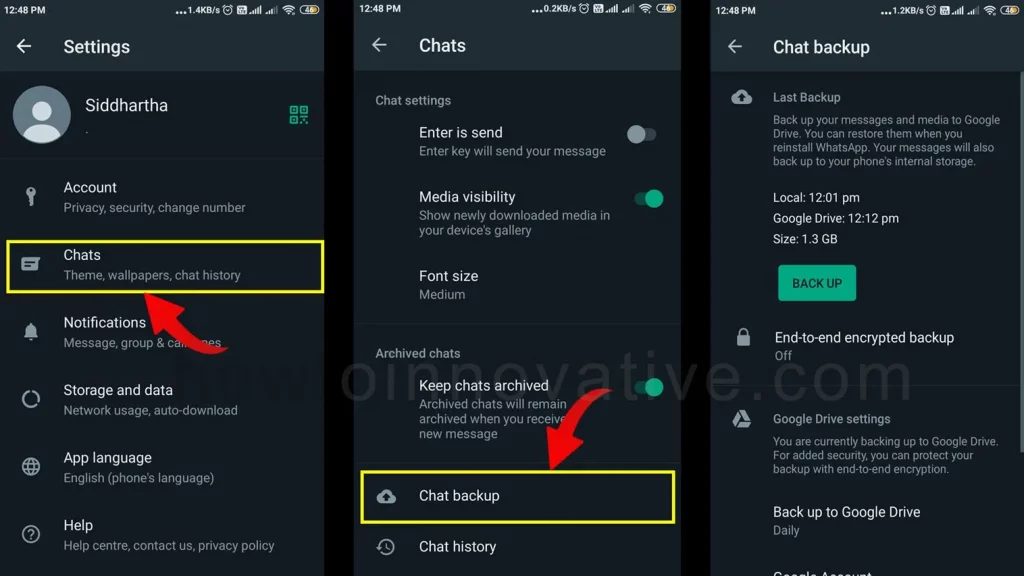
- Select the “Chats” option from the Settings page. It will open the “Chats” settings page.
- On the “Chats” Settings page, scroll down and tap on the “Chat backup” option which will open the Chat Backup Settings page. Here you will be able to configure your WhatsApp backup settings.
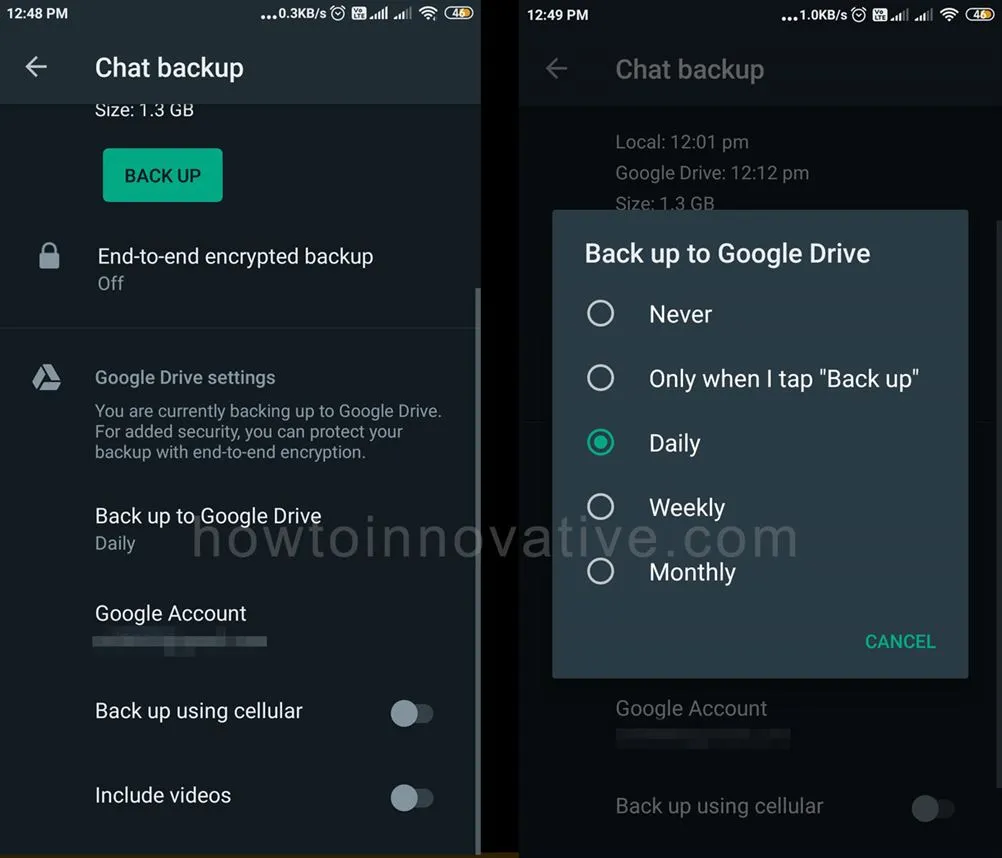
- On the “Chat Backup” page, you can select the “Backup to Google Drive” option from the “Google Drive Settings” section to schedule your WhatsApp backup. In this section, you can choose a Google Account or add a Google Account where you want to back up by tapping on the “Google Account” option. You can then enable the “Back up using cellular” option to create a backup over a cellular connection and also back up videos by enabling the “Include videos” option. But we recommend not to back up videos as it can quickly fill up your Google Drive storage, use a Wi-Fi network as much as possible because media backup is a huge chunk of data that costs more over cellular networks. In the “Last Backup” section at the top of this page, you will be able to see the log information of the current WhatsApp backup and a “BACK UP” button. You can run the backup system manually by tapping this button.
FAQ.
How to backup WhatsApp android?
To backup WhatsApp on android, do the following:
1) Open the WhatsApp app.
2) Tap on the triple dots icon at the top right of the screen, It will open a dropdown menu.
3) Select “Settings” from the dropdown menu. Then select the “Chats” option from the Settings page. It will open the “Chats” settings page.
4) On the “Chats” Settings page, scroll down and tap on the “Chat backup” option which will open the Chat Backup Settings page. Here you will be able to configure your WhatsApp backup settings.
How to backup WhatsApp to Google drive?
To backup WhatsApp to Google Drive, do the following:
1) Open the WhatsApp app.
2) Tap on the triple dots icon at the top right of the screen, It will open a dropdown menu.
3) Select “Settings” from the dropdown menu. Then select the “Chats” option from the Settings page. It will open the “Chats” settings page.
4) On the “Chats” Settings page, scroll down and tap on the “Chat backup” option which will open the Chat Backup Settings page. Here you will be able to configure your WhatsApp backup settings.
5) On the “Chat Backup” page, you can select the “Backup to Google Drive” option from the “Google Drive Settings” section to schedule your WhatsApp backup. In this section, you can choose a Google Account or add a Google Account where you want to back up by tapping on the “Google Account” option.
How do I restore WhatsApp backup?
When you want to install WhatsApp on a new mobile and use your existing WhatsApp account, you’ll probably want to restore your WhatsApp backup to your new device. To do this follow the steps given below.
1) On your new smartphone, log in to the same Google account that you used to backup your WhatsApp earlier.
2) Install the WhatsApp app from Play Store or App Store.
3) Open WhatsApp and verify your phone number.
4) Select Restore when prompted during setup.
5) Tap Next and wait for WhatsApp backup to complete.
How do you backup videos on WhatsApp?
To backup videos on WhatsApp, do the following:
1) Open the WhatsApp app.
2) Tap on the triple dots icon at the top right of the screen, It will open a dropdown menu.
3) Select “Settings” from the dropdown menu. Then select the “Chats” option from the Settings page. It will open the “Chats” settings page.
4) On the “Chats” Settings page, scroll down and tap on the “Chat backup” option which will open the Chat Backup Settings page.
5) On the “Chat Backup” page, you can back up videos by enabling the “Include videos” option.
Can I recover ever deleted WhatsApp chats?
If you back up your WhatsApp on Google Drive, simply uninstall and reinstall the WhatsApp app and then restore that backup during the setup process. In this way, you can recover your deleted chats on WhatsApp.
Wrapping Up
So creating a backup on WhatsApp is quite easy and you don’t have to worry about your WhatsApp chat data or media being lost. Because WhatsApp saves your backup in remote cloud storage. You only need a Google account to do this as WhatsApp saves chat backups, photos, and videos to Google Drive. After backing up your WhatsApp data, you can restore the backup to your current device at any time. If you want to replace your smartphone, WhatsApp Backup can help you restore all chats and media to your new device. In that case, you will need to verify your phone number with WhatsApp. So WhatsApp backup system is very easy to implement, you just need to know how to backup WhatsApp properly and to do so you can follow the easy steps mentioned above. If you found this article useful, enjoy another guide on How-To-Innovative.