A talking avatar is an AI-generated character that can interact with users in natural language. An avatar is designed to look like a person, an animal, or a fictional character, and can usually “talk” to users in real-time or say some script. Speaking avatars are intended to provide a more engaging and interactive experience for users, often for entertainment, education, or customer service purposes.
We can use talking avatars in various applications such as educational software, video games, customer service chatbots, or as virtual assistants. They can also be used in online forums or communities where the user feels like they are interacting with a real person.
But you will be surprised when you create your own talking avatar with your face photo. Now, this type of AI technology is available and you can even find some of these types of applications online. With this technology, you can create a talking avatar of yourself or someone else. Such real talking avatars are more interesting than other talking characters. You can mainly use your own talking avatars in educational and marketing videos and create fun videos with your or your friend’s talking avatars.
In this article, we will show you the D-ID application which is an AI Talking Avatar app that can convert your photos into videos efficiently.
Table of Contents
How to Create a Talking Avatar
A talking avatar is an AI-generated character model that can communicate with users in natural language or speak some script. There are various types of talking avatars available in the internet world. But the technology behind it all is a combination of artificial intelligence, natural language processing, and computer graphics.
In this case, machine learning algorithms are used so that these avatars can understand user input and respond accordingly. Text-to-speech (speech synthesis) technology converts text into spoken words in real-time.
Talking Avatar App: d-id.com
D-ID is a generative AI application that lets you create speaking avatars with expressions and speech by inputting audio or text. With this online application, you can easily create your talking avatar with your face photo. Just upload your face photo and input some text that you want your avatar to say and this app will create your photorealistic avatar video after processing.
This way, you can create any educational, or marketing video without showing your face. These types of videos are much more realistic than other talking avatar videos. In addition, you can make videos of yourself or your friend saying funny things with pictures of your or your friend’s face.
D-ID provides Creative Reality™ Studio where you can create your speaking avatars with generative AI tools, deep-learning face animation technology, GPT-3 text generation, and stable diffusion text-to-image capabilities. This app can support more than 100 languages so you can convert any language text to audio speech with a female or male voice.
The app offers a 14-day free plan that only allows you to create 5-minute talking videos. You can also select the paid plan but it will be better after using the free trial. However, to use this service you need to create an account on both plans first.
3 Ways to Create Talking Faces in the D-ID app
- You can choose from an existing selection of photorealistic or illustrated faces.
- Upload a photo of yourself. In this case, you can use your face photo or you can try your friend’s or relative’s face photo for fun.
- You can generate any AI presenter face you can imagine.
Once you add a face to your library, you’ll be able to reuse it in the future.
3 Ways to Make Your Avatar Speak in the D-ID app
- You can use GPT-3 Text generation technology to write your script.
- You can upload recording audio which can be your voice or someone else’s voice audio.
- You can type any script that will be converted to a human voice.
In this section, you can select any language from over 100 languages and accents. Also, you can choose any voice, male or female, and adjust the style you want the avatar to speak.
How to Create Your Talking Avatar in D-ID
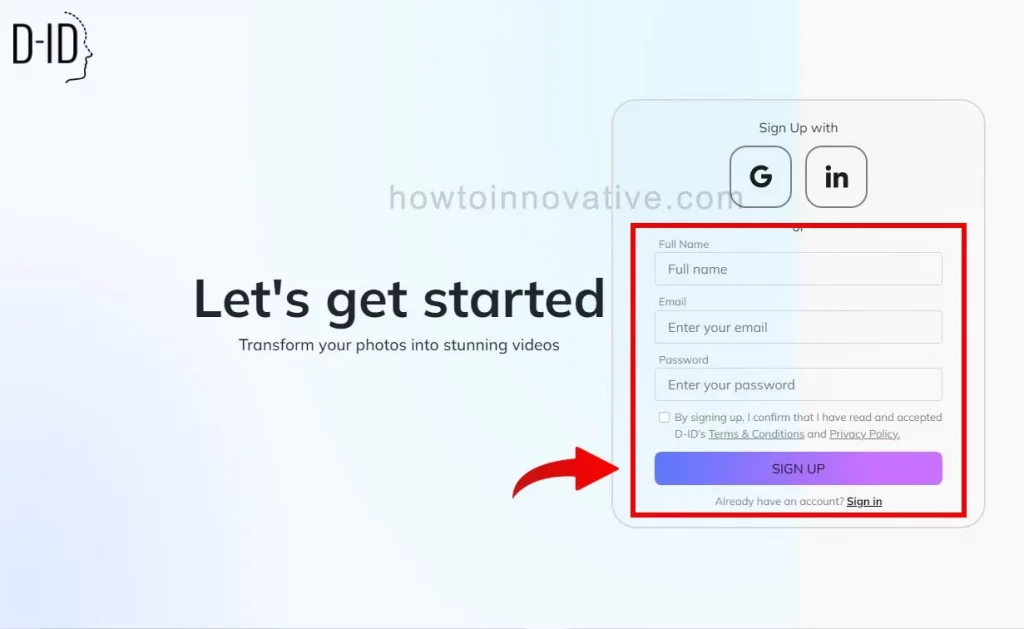
- Open studio.d-id.com in any web browser.
- Create an account and log in. The first time you can choose a 14-day trial plan and later you can switch to a paid plan.
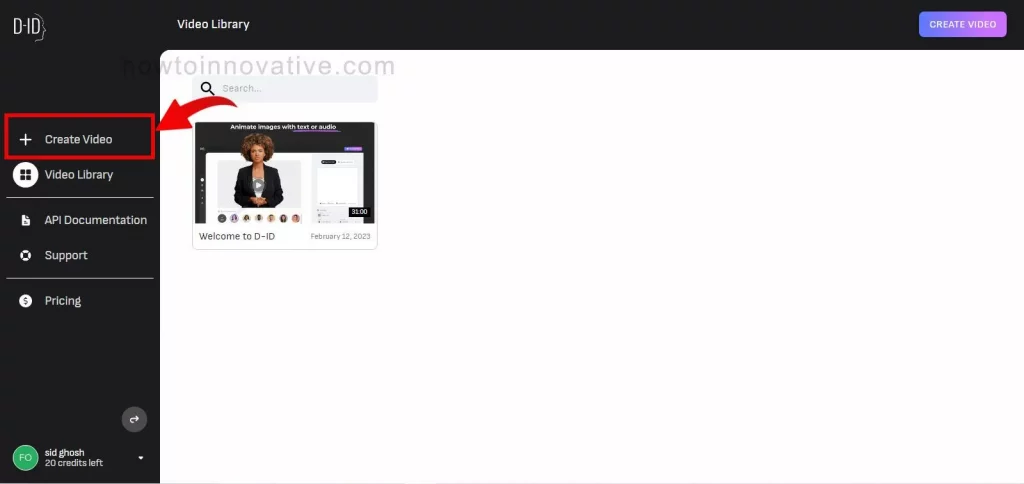
- This will bring you to the studio home page which is the “Video Library” page. Here click on the “+ Create Video” menu item from the left side menu bar which will open the “Create Video” page.
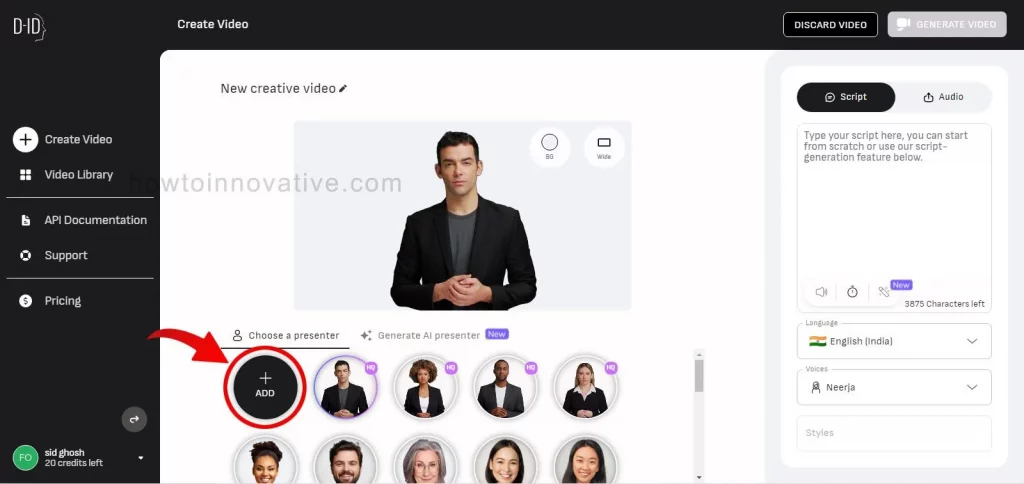
- Here you have to select a presenter. So you can either choose an existing presenter from the “Choose a Presenter” tab section or you can upload your face picture by clicking the “+Add” button. In this case, we will upload our images.
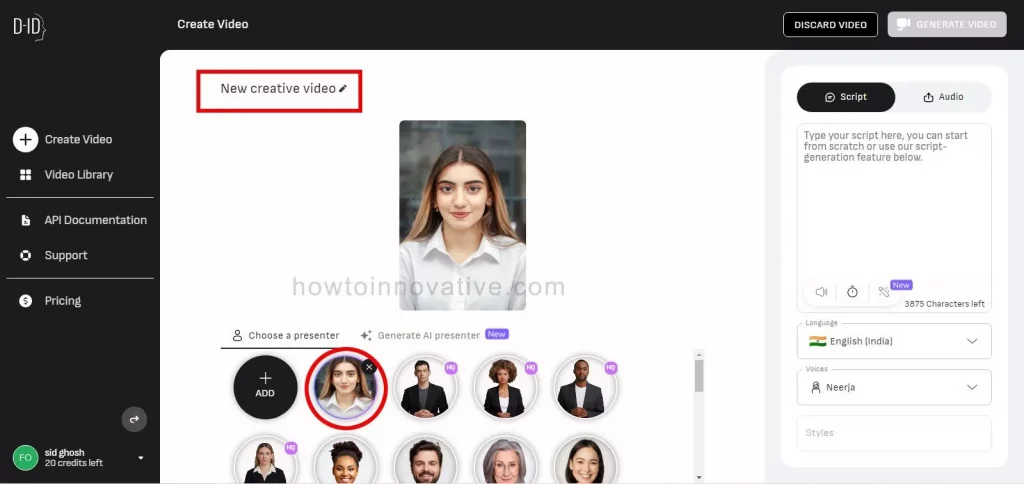
- After uploading, you’ll see your face picture as your avatar added to the “Choose a Presenter” tab section. You can reuse this presenter in the future and add the name of your video if you want by editing the “New Creative Video” text at the top.
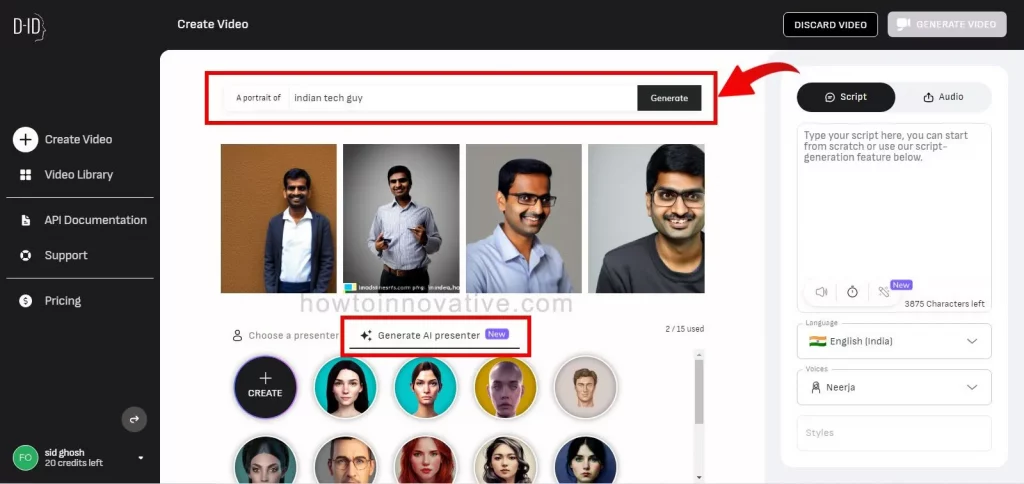
- You can also choose your presenter from the “Create AI Presenter” tab section or create a new presenter using AI. To generate a random AI presenter, enter some words about the presenter in the “Generate” text box at the top of this section and click the “Generate” button. It will take a few seconds and will show some presenter faces according to your needs.
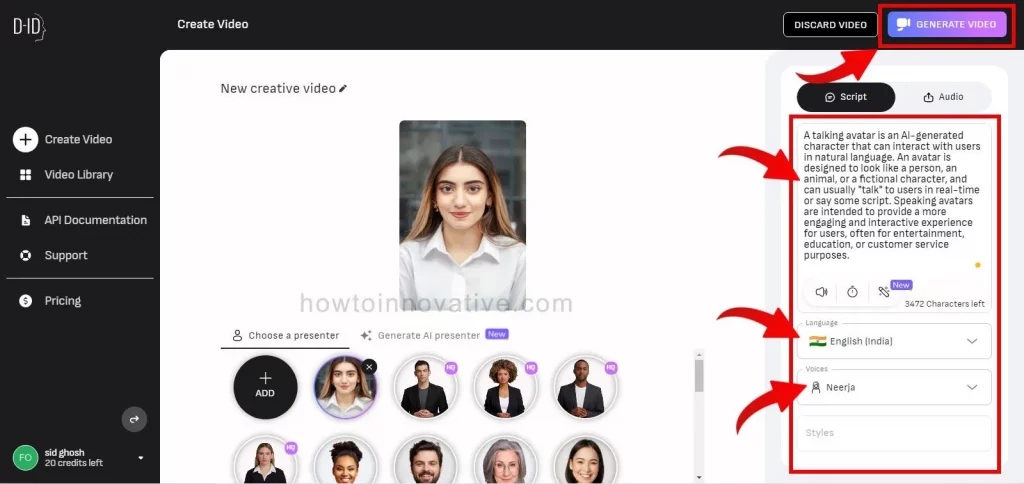
- Now it’s time to add a script or voice audio that will say our avatar. To do this, from the right sidebar, click the “Script” tab button to add a script or the “Audio” tab button to upload voice audio. In this case, we are using our text script.
- In the script section, you need to type your text script in the script text box. You can also generate your script using AI by clicking the magic wand button below the text box. Then select a language from the “Language” list and choose a voice from the “Voice” selection box.
- After setting these options, you can listen to the final script by clicking the mic icon below the text box. Once everything is set correctly, click the “GENERATE VIDEO” button at the top right of the page. A popup window will open to confirm this.
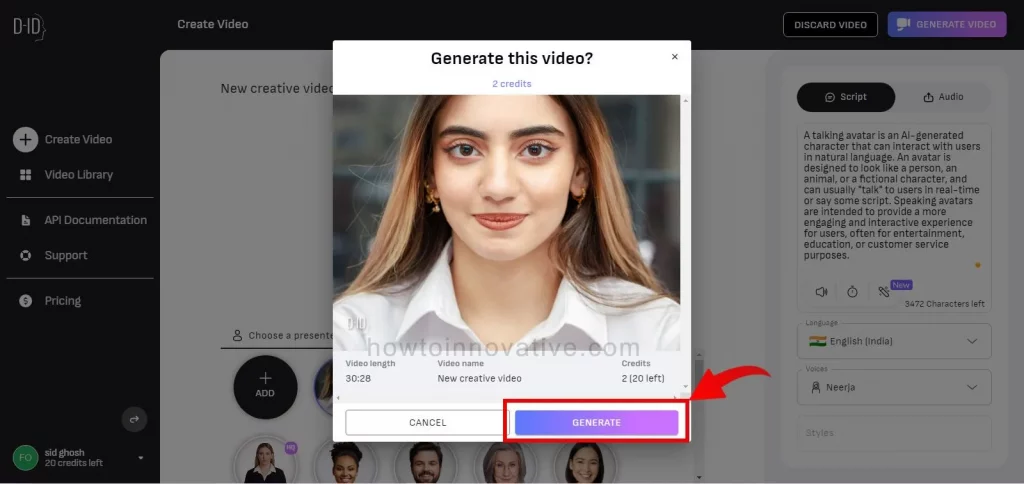
- Then click on the “GENERATE” button from the popup window which will generate your video in mp4 format. After creating the video, it will bring you to the “Video Library” page where you can see your newly created talking video.
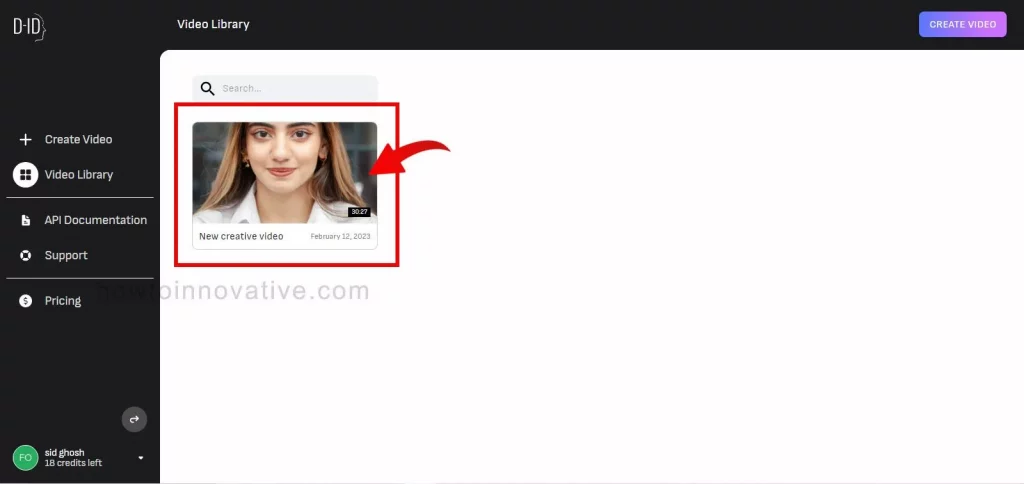
- Now you can click on your video for preview which will open a preview popup window.
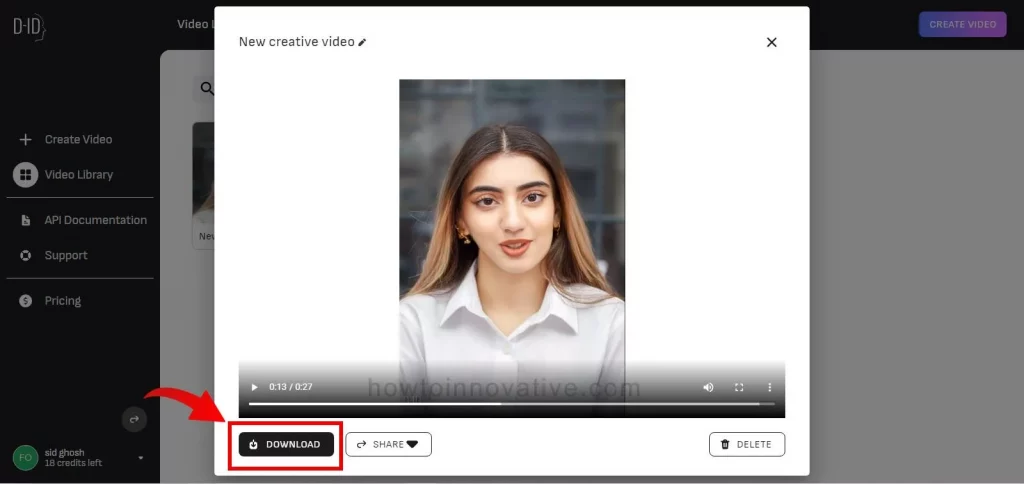
- Here you can play your video and download it to your computer by clicking the “DOWNLOAD” button at the bottom of the popup. You can also share this video on your favorite social network site by clicking the “SHARE” button.
- Now you can see the magic of AI.
FAQ.
Is it possible to create AI talking avatars?
Yes, it is quite possible. Nowadays, with the help of AI (artificial intelligence), deep-learning face animation technology, GPT-3 text generation, and machine learning algorithms, it is possible to create a talking avatar.
Is the D-ID application free?
The D-ID app offers a 14-day free plan that only allows you to create 5-minute talking videos. You can also select the premium plan but it will be better after using the free trial.
How do I create a talking avatar with a photo of my face?
It is possible to create a talking avatar with a photo of your face. There are several apps available in the market to do this. You can also try studio.d-id.com to create your talking avatar.
How many languages does D-ID support?
D-ID app supports more than 100 languages and accents.
In which video formats can you download your avatar videos from D-ID?
After creating the final “talking video”, you can download this video in mp4 format.
Wrapping Up
So you can try this online AI application and create your realistic talking avatar and say whatever you want to say through your avatar. This app will help you create educational tutorials and marketing videos. With this app, you can make talking videos and show them to your friends for fun. You can find some AI-talking avatar apps on the net but D-ID offers you a bit more features than others.
You can use your face photo to create your realistic avatar and choose your preferred language from over 100 languages and accents for text-to-speech conversion. The output result is so amazing that you can use this talking video anywhere. If you found this article useful, enjoy another guide on How-To-Innovative.






