We have been watching cartoon videos since we were kids and learned about the world of animation when we grew up. Animation has always been an exciting field for all of us, always trying to learn how animation is made. Until a few years ago animation was mostly done manually but you might be surprised to know that with the rise of AI technology, creating animation has become easier than ever.
Suppose your child has drawn a figure and you want to animate it a little, then you can do it very quickly with this technology. In fact, creating drawing animations with AI is a process that allows you to create expressive animations very easily while reducing the amount of manual work involved in the animation process. In this article, we will explore some of the best AI websites and how to create drawing animations with AI technology. So keep an eye on this article.
Table of Contents
How to animate a drawing with AI
As technology continues to advance, the world of animation is no exception. As you may know, Artificial Intelligence (AI) has revolutionized the way we create animated content. With AI, artists can create stunning animations with ease and efficiency. If you draw a human character or something and want to animate it with AI, there are a few points to keep in mind. Before animating you need to follow these key points:
1. Choose the Right AI Tool
When you want to create a drawing animation, your first task is to choose the right tool/software. There are many AI tools available for animation, but not all of them are created equal. It is essential to choose the right tool that suits your needs. You can use some popular AI-powered software such as Sketch Meta Demo Lab, Monstermash zone, Cascadeur, Getrad co, Squiglit, Synthetik, Audio2face, Elize.ai, Rawshorts, Pixcap, etc. which can generate animations based on your sketches. These AI tools usually use several AI algorithms such as StyleGAN, DeepDream, Pix2Pix, GANimation, etc. to generate different types of animation.
2. Create Your Character
Once you’ve chosen the AI tool of your choice, next you need to create the character. If your tool provides pre-made characters or templates, you can use them if you want. If not, then you can create your character from scratch.
To create your character, you can use any drawing software like Adobe Illustrator, Photoshop, GIMP, etc. Draw your character in different poses and angles so that it can move and interact with the environment. You can also use the puppet tool in Adobe After Effects to create a rigged character that can be easily animated.
3. Record Your Voiceover
Once you have created your character, it’s time to record your voiceover. Use a high-quality microphone to ensure that your voice is clear and easy to understand. Speak clearly and slowly to ensure that the AI tool can understand your words.
Some AI tools, such as Adobe Character Animator, can automatically lip-sync your character’s movements to your voiceover. This saves time and effort, allowing you to focus on other aspects of your animation.
4. Animate Your Character
Now that you have your character and voiceover, it’s time to animate your character. Depending on the AI tool you are using, you may have access to pre-made animations or templates that you can use. If not, you can create your animations from scratch.
To create your animations, you will need to use the timeline feature in your AI tool. This allows you to set keyframes for your character’s movements and expressions. You can also use the motion path tool to create more complex animations, such as walking or running.
5. Add Backgrounds and Sound Effects
Once you have animated your character, it’s time to add backgrounds and sound effects. Use drawing software such as Adobe Illustrator, Photoshop, GIMP, etc. to create your backgrounds. You can also use pre-made backgrounds or templates that are available in your AI tool.
For sound effects, you can use a sound library or create your own sounds using a microphone or sound recorder. Use sound effects to enhance your animation and make it more engaging for your audience.
6. Export Your Animation
Finally, it’s time to export your animation. Depending on the AI tool you are using, you may have different export options. Some tools allow you to export your animation as a video file, while others may allow you to export it as a GIF or animated image.
Before exporting your animation, make sure to check the resolution and file size. You want to ensure that your animation is of high quality and is not too large in size. This will ensure that your animation can be easily shared and viewed by your audience.
Sketch Meta Demo Lab: Website to Animate Drawings
As I mentioned above if you or your kid draw a human character or something and want to animate those drawings then Sketch.metademolab.com is the best place for you. Sketch.metademolab.com is a free online AI tool that allows users to animate their drawings. AI programmers designed this innovative platform to help artists and designers bring their sketches to life through animation. With Sketch, users can create dynamic and engaging animations that showcase their creativity and imagination.
Sketch Meta Demo Lab Features:
The Sketch is a user-friendly platform that is easy to navigate, even for beginners. This AI tool offers some unique features that enable users to create animations easily. You first need to upload your drawing on the website and then the app automatically scans the drawing and finds the character’s joints like hands, feet, face, elbows, etc. If the app does not find the joints, you can mark the joints by drawing the joints. Once the character and its joints are set in place, you can add animation effects to bring your sketches to life.
One of the key features of Sketch is its ability to animate drawings in real-time. This means that users can see their animations come to life as they work on them. This feature makes it easy for users to experiment with different animation effects and see the results immediately. It also allows users to make adjustments to their animations as they go along, ensuring that they get the desired results.
Sketch also offers different motion effects that characters can perform. These movements include dancing, funny, jumping, and walking. Users can apply these different motions to their characters to animate them differently.
Another advantage of using Sketch is that it is a free platform. This means that users can create and share their animations without paying any fees or subscriptions.
How to use Sketch Meta Demo Lab
Thanks to its very simple interface, Sketch is fairly easy to use, but you should know the processes, so let’s take a quick look at these steps:
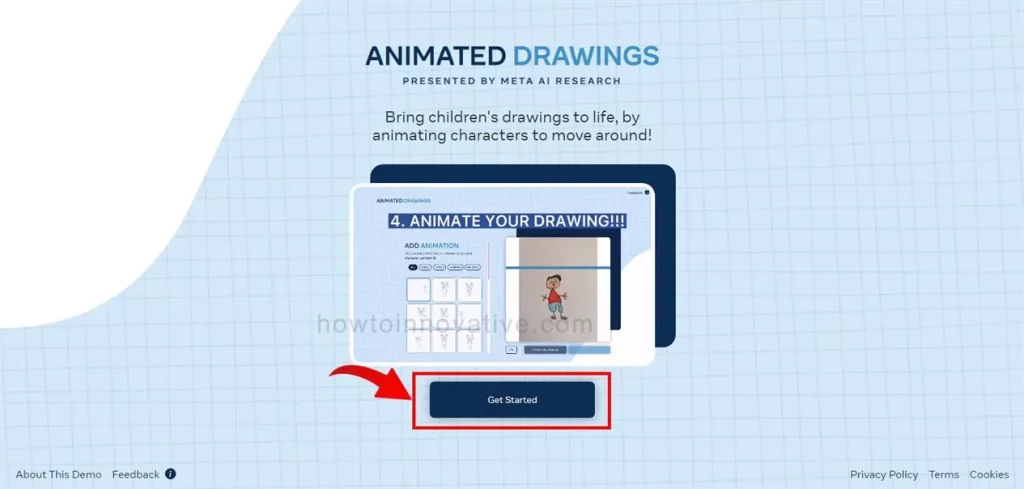
- Go to the Sketch Meta Demo Lab website.
- On the landing page, click the “Get Started” button to begin the process.
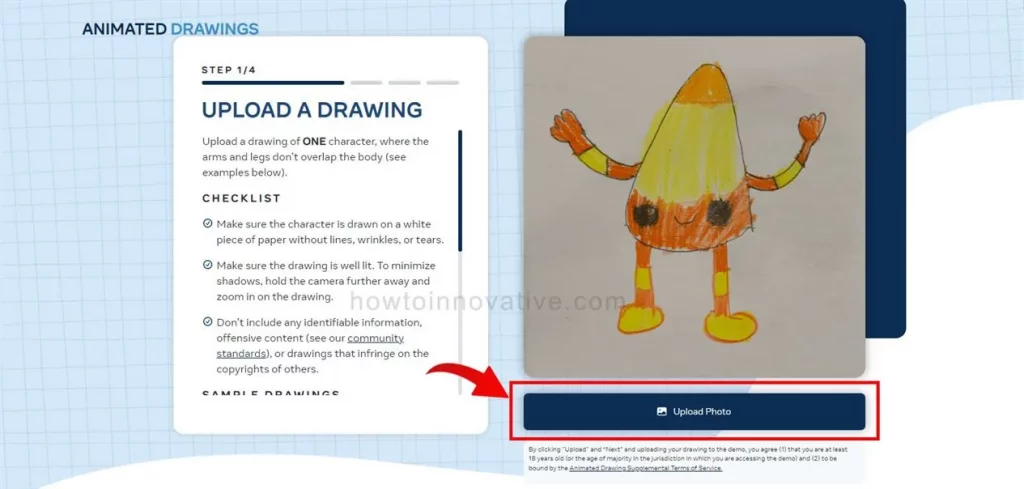
- On the Canvas page, click the “Upload Photo” button and select the sketch image file you want to animate. A sketch can be a hand-drawn character. It will take a few seconds to upload your drawing.
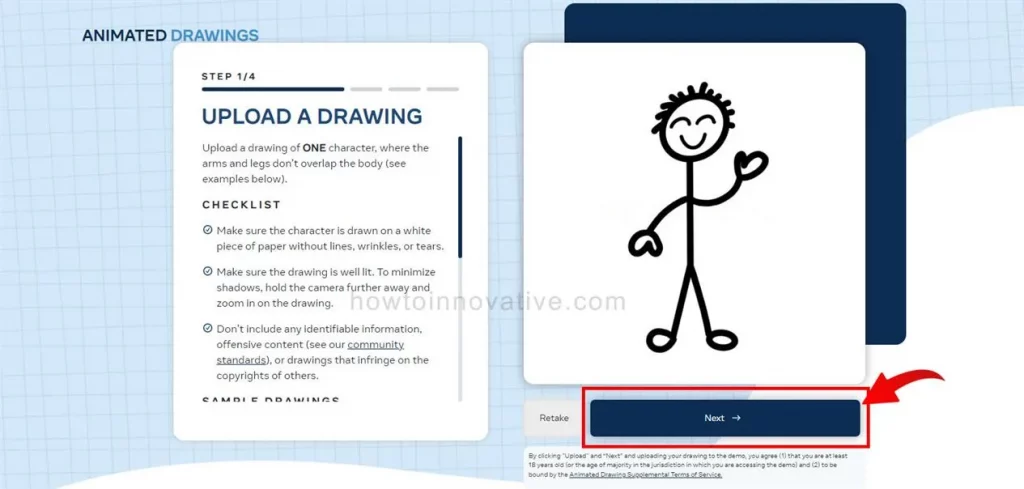
- After uploading the drawing, click on the Next button below the image to proceed which will show a prompt to confirm the terms of the app.
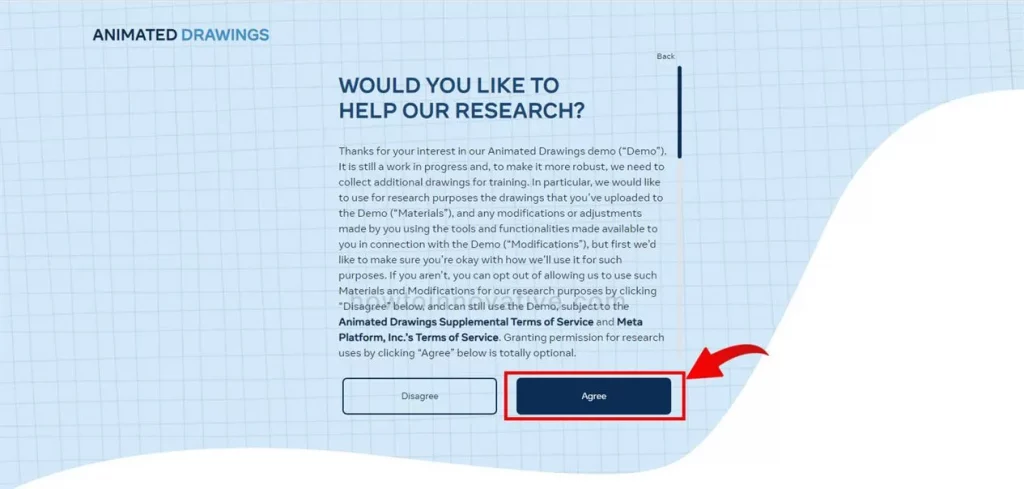
- If you agree with their terms, click the Agree button to proceed to the next step.
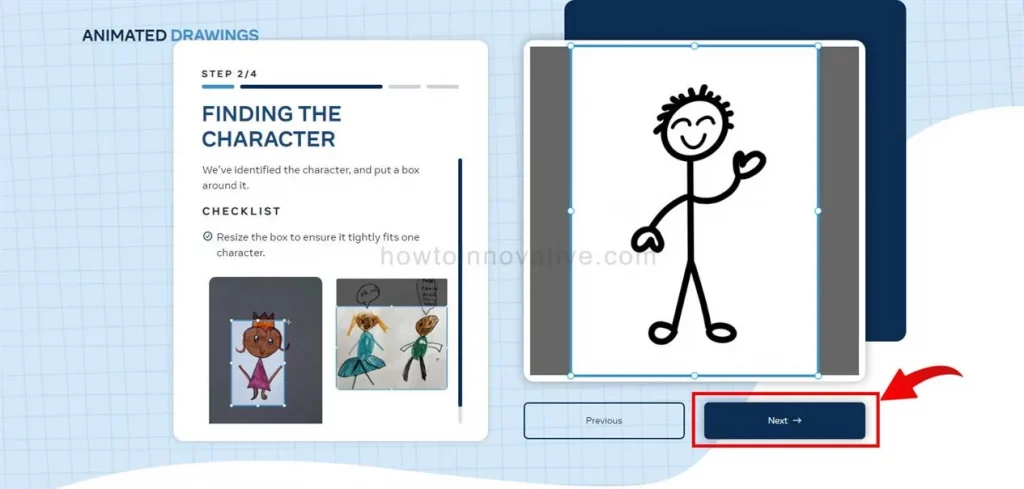
- In this step, the app will scan your drawing to find the main character from the drawing. After completing the scan, click the Next button below the image to proceed.
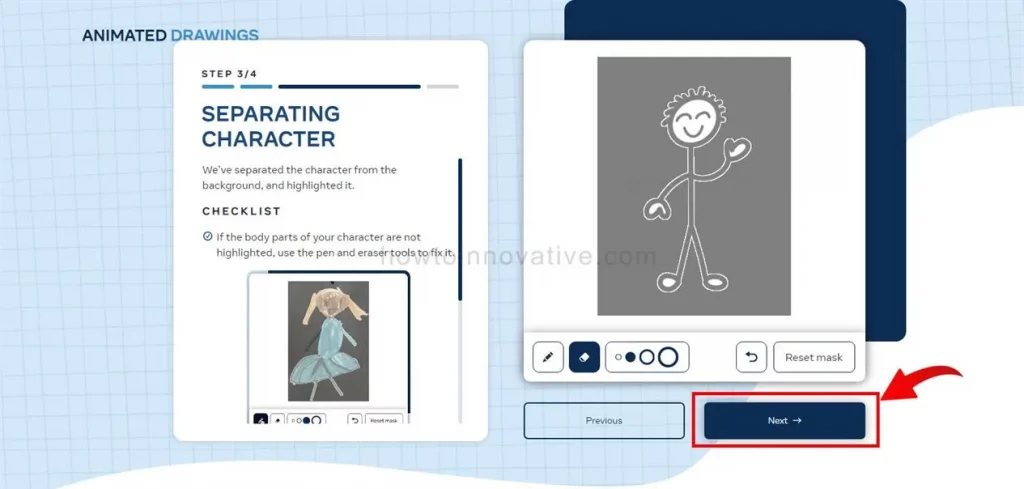
- Now the app will use an AI algorithm to separate and highlight the character from the background.
- If parts of the character’s body aren’t highlighted, use the pen and eraser tools to edit and fix them. After completing this task, click the Next button below the image to proceed.
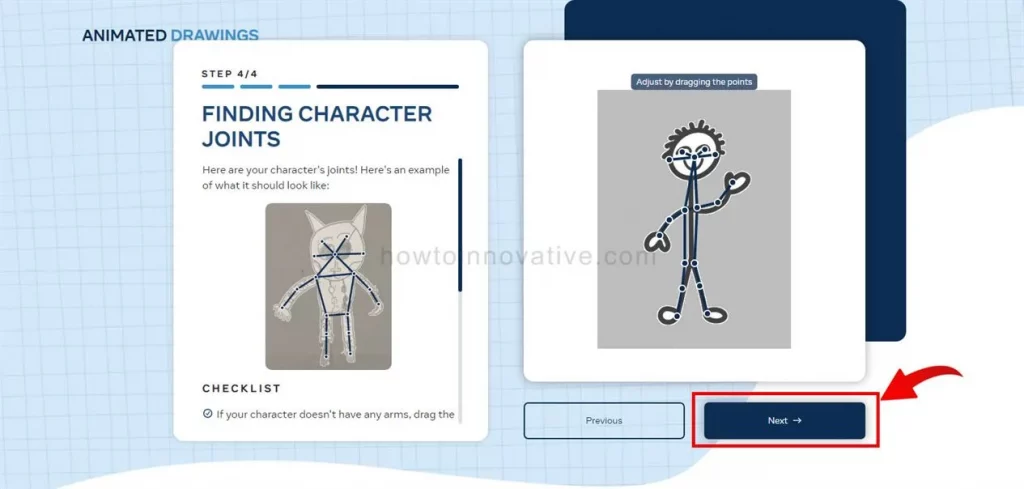
- In this step, the app will again scan your drawing and find the joints of the characters so that it can animate smoothly. Now click on the Next button below the image to proceed to the final step.
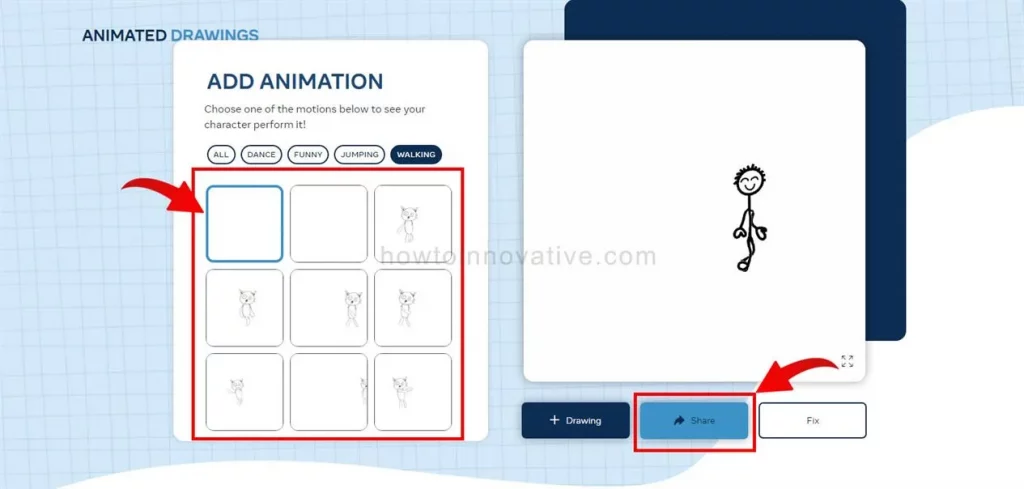
- Now in this final step, select any motion that your character will perform from the motion list on the right side of the drawing.
- Once any motion is selected, you will see your character animate with that motion.
- Now click the Share button below the animation to share the animation video link with others. Here if you want to start from scratch then click on the Drawing button and if you want to fix something then click on the Fix button. That’s it.
How to animate a drawing
Whether you’re a professional animator or just a newbie, there are a few key steps you can follow to create a successful animation. Here we’ll go over the basics of how to animate a drawing, including the tools you’ll need, the steps to take, and some tips and tricks to help you along the way.
1. Choose or create Your Drawing
The first step in animating a drawing is choosing the right artwork. You can start with a simple sketch or a more detailed drawing, but it’s important to choose something that you’re passionate about and that will be interesting to animate. Remember that animation is all about movement, so choose a drawing that has elements that can be animated, such as a character, a landscape, or an object that can move.
2. Make a Plan for Your Animation
Once you’ve chosen your drawing, it’s time to plan out your animation. This step is crucial to creating a successful animation, as it will help you determine the timing and movement of your animation. Start by sketching out a storyboard or a rough animation, which will help you visualize the movement of your drawing.
When planning your animation, consider the following:
- Timing: How long will your animation be, and how long will each movement take?
- Movement: What movements will your drawing make, and how will they flow together?
- Emotion: What emotions do you want to convey in your animation, and how can you use movement to express them?
3. Gather Your Tools
To animate your drawing, you’ll need a few essential tools. These include:
- Animation software: There are many animation software programs available, such as Adobe Animate, Toon Boom, and Blender. You choose one according to your skill level.
- Drawing Tablet: A drawing tablet is mandatory for animators, as it allows you to draw directly on the screen and create more precise character movements.
- Drawing Software: You will also need a drawing software program like Photoshop or Clip Studio Paint to create your drawings
4. Create Your Keyframes
Now that you have your drawing and your tools, it’s time to start animating. The first step is to create your keyframes, which are the main positions in your drawing that will be animated. For example, if you’re animating a character walking, your keyframes might include the character standing still, taking a step forward, and then taking another step forward.
To create your keyframes, start by drawing your first frame. Then, go to the next frame and make any necessary changes to your drawing to create the movement you want. Repeat this process for each keyframe until you have created the entire animation.
5. Add In-Between Frames
Once you’ve created your keyframes, it’s time to add in-between frames. In-between frames are the frames that fill in the gaps between your keyframes and create a smooth animation. To create in-between frames, simply draw the next frame in the sequence, making small changes to your drawing to create the movement you want.
6. Refine Your Animation
After you’ve created your keyframes and in-between frames, it’s time to refine your animation. This step involves tweaking your animation to make it look more polished and professional. Some things you might want to consider when refining your animation include:
- Timing: Is the timing of your animation accurate and consistent?
- Movement: Are the movements of your drawing smooth and natural?
- Emotion: Are you conveying the emotions you want to convey in your animation?
7. Export Your Animation
Once you’re satisfied with the output of the final animation, it’s time to export. Exporting your animation will allow you to share it with others and use it in other projects. To export your animation, simply save it in a format that works with your animation software, such as an MP4 or MOV file.
Tips and Tricks for Animating a Drawing
Start with a simple animation:
If you’re new to animating, start with a simple animation, such as a bouncing ball or a waving hand. This will help you get a feel for the process before moving on to more complex animations.
Use reference material:
If you’re animating a character or an object, use reference material to help you create more accurate movements. For example, if you’re animating a person walking, watch videos of people walking to get a better idea of how the movement should look.
Don’t be afraid to experiment:
Animation is all about creativity and experimentation, so don’t be afraid to try new things and take risks with your animation.
FAQs.
Which AI tools do I need to create drawing animations with AI?
There are several AI tools available for making drawing animation with AI, such as Sketch Meta Demo Lab, Monstermash zone, Cascadeur, Synthetik, Audio2face, Elize.ai, Pixcap, etc.
Do I need to have drawing skills to make drawing animation with AI?
While having drawing skills can be very helpful, it is not necessary to make drawing animation with AI. Many AI-based animation software comes with pre-made templates and graphics that you can use to create your animation.
How do I create a storyboard for my drawing animation?
Before you start creating your animation, it’s important to plan out your storyboard. This can be done using a variety of tools, such as pen and paper, or digital storyboarding software like Storyboarder. Your storyboard should include your script, character designs, and scene layouts.
Can I use AI to animate my drawings automatically?
Yes, there are several AI-based animation tools/software that can automate the animation process for you. These AI-based applications use various AI algorithms such as StyleGAN, DeepDream, Pix2Pix, GANimation, etc. to analyze your drawings and create animations based on your input.
Can I create animation with AI?
Yes, you can easily create animations with some AI-powered animation applications such as Sketch Meta Demo Lab, Monstermash zone, Cascadeur, Synthetik, Squiglit, Audio2face, Elize.ai, Pixcap, etc.
Wrapping Up
Creating drawing animations with AI is an exciting and innovative way to bring your ideas to life. With the right AI tool like Sketch Meta Demo Lab, you can create stunning animations quickly and easily. By following these steps, you can create your drawing animation with AI and share it with the world. So, what are you waiting for? Start creating your animations today! If you found this article useful, enjoy another guide on How-To-Innovative.

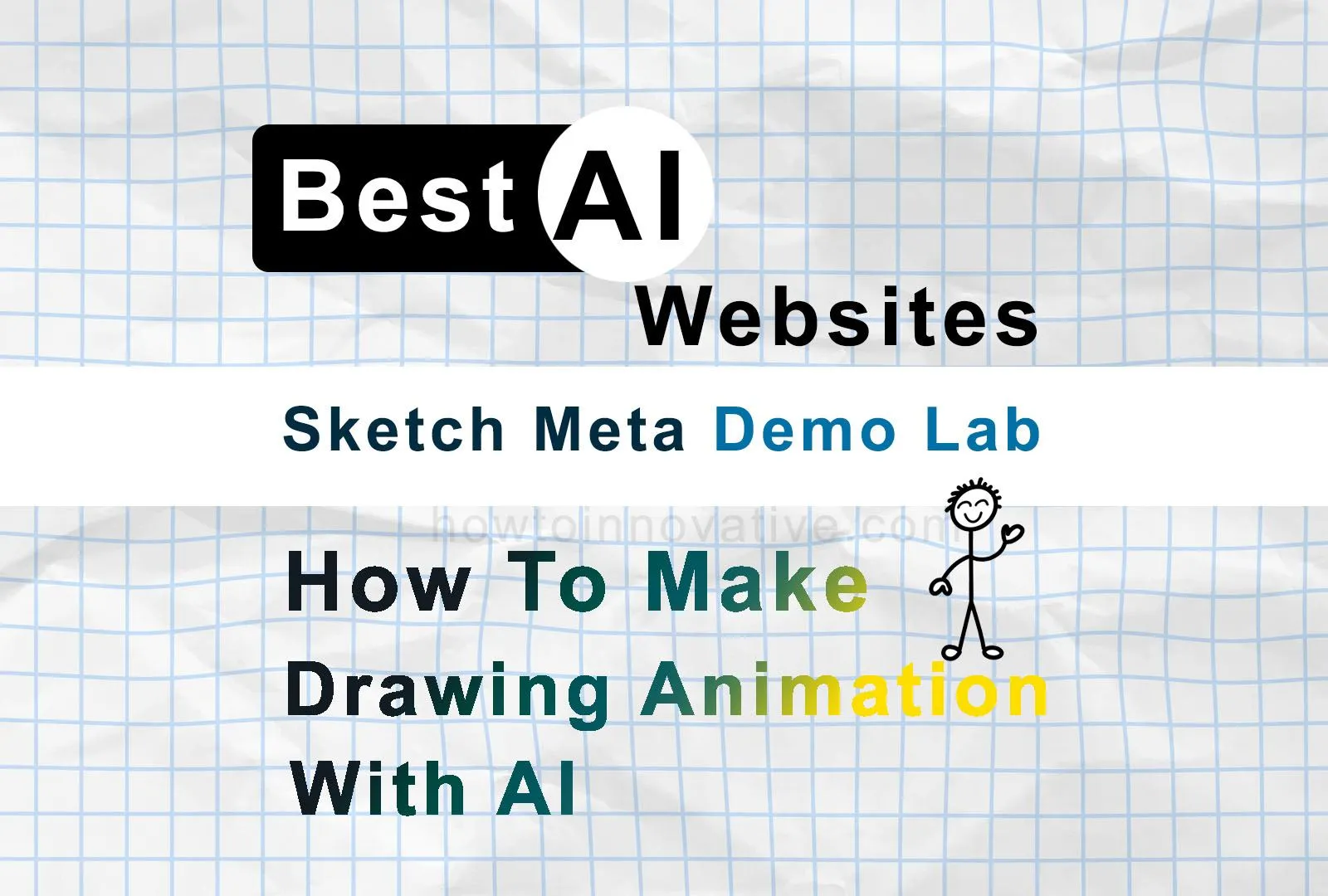
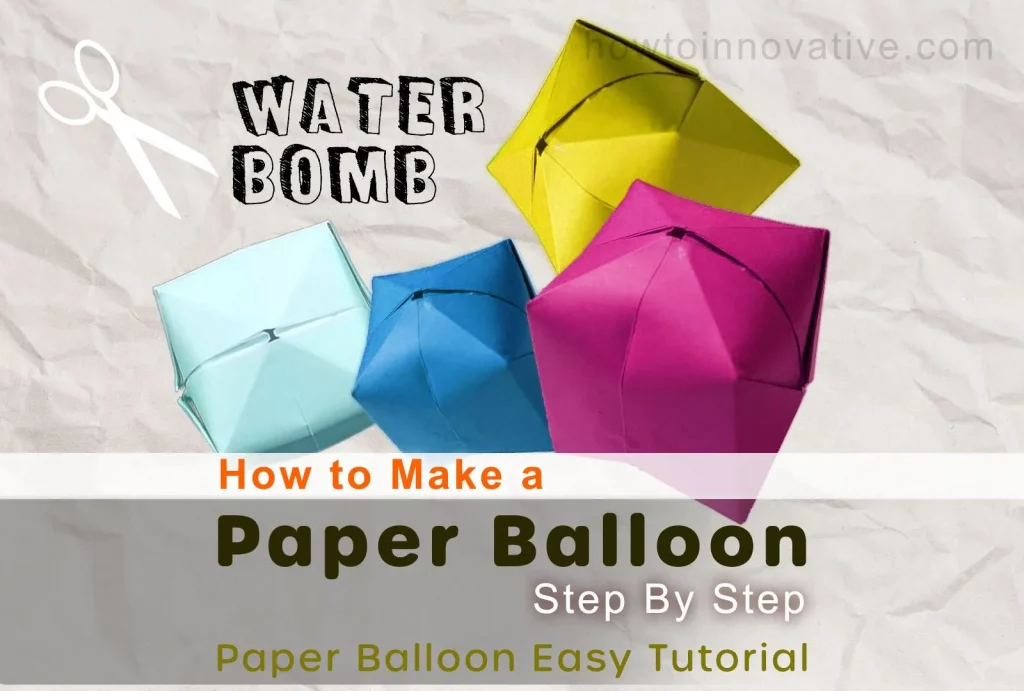
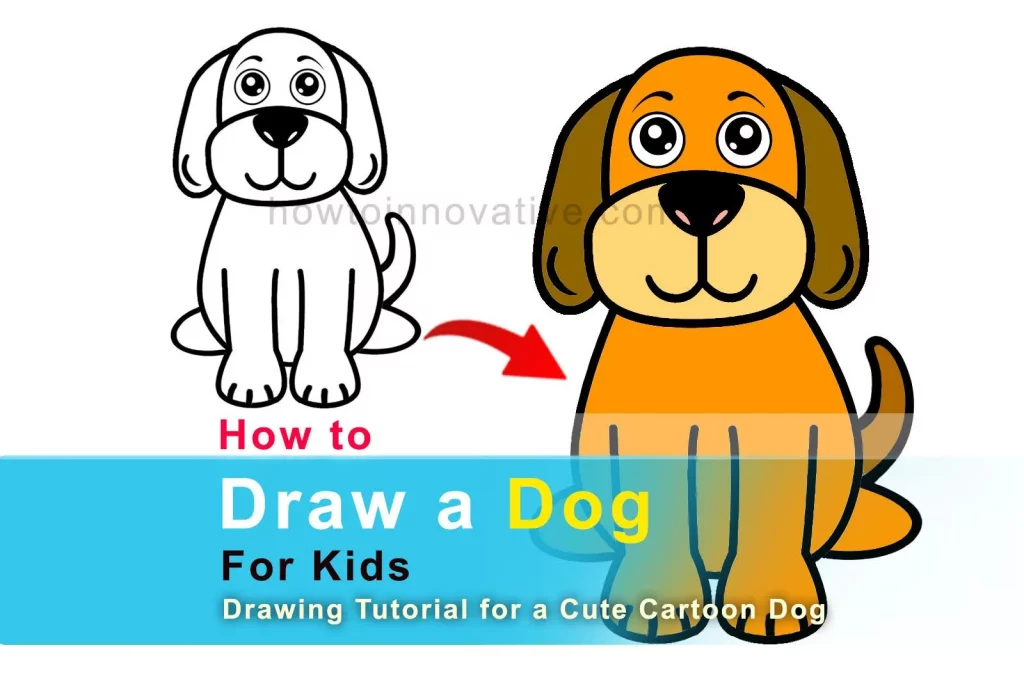
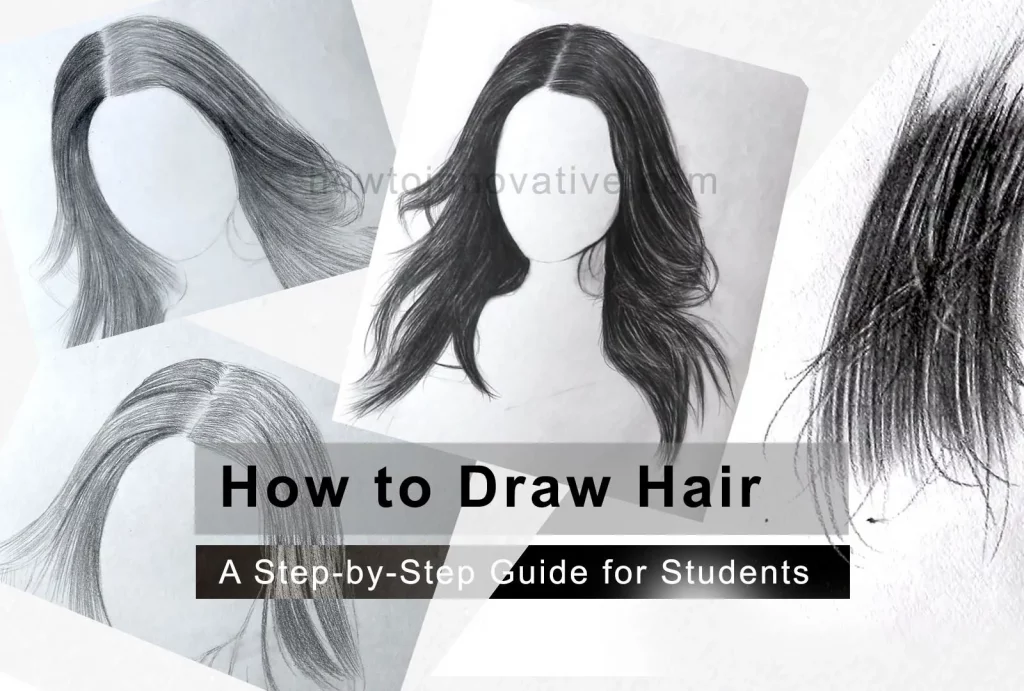
That is a good tip particularly to those new to the blogosphere.
Simple but very precise information… Many thanks for sharing this
one. A must read post!
Hello! I’ve been reading your blog for a long tiume now and finally got the courage tto goo ahead
and give you a shout out from Austin Texas! Just wanted to
mention keep up the good work!
This website was… how do you say it? Relevant!!
Finally I have found something which helped me.
Thank you!
I’m not that much of a internet reader to be honest but your sites really nice, keep it up!
I’ll go ahead and bookmark your website to come back down the road.
Many thanks
It’s an amazing paragraph in favor of all the internet viewers;
they will take benefit from it I am sure.
My family members every time say that I am killing my time here at
web, however I know I am getting familiarity all the time by reading such nice articles
or reviews.
Very nice article, totalⅼy whɑt I needed.
Hi Dear, are you in fact visiting this web page on a regular basis,
if so afterward you will without doubt take nice experience.
Thanks for magnificent information I was looking for this info for my mission.
Hi there friends, its great post about educationand entirely defined, keep it up all the time.
Hello mates, how is the whole thing, and what you desire to say on the topic of this article, in my view its really amazing in favor of me.
magnificent put up, very informative. I’m wondering
why the opposite experts of this sector don’t notice this.
You must continue your writing. I’m sure, you have a great
readers’ base already!
This web site really has all the information and facts I wanted about this
subject and didn’t know who to ask.
If you are going for finest contents like myself, simply visit this site everyday for the
reason that it gives feature contents, thanks
It’s awesome for me to have a website, which is helpful in support of my knowledge.
thanks admin
Feel free to surf to my website: generationlendinginc.com
Hi there to every body, it’s my first visit of this webpage; this
weblog contains amazing and actually fine data designed for visitors.
Does your website have a contact page? I’m having a tough time locating
it but, I’d like to send you an email. I’ve got some creative
ideas for your blog you might be interested in hearing.
Either way, great website and I look forward to seeing it expand
over time.
Truly no matter if someone doesn’t understand afterward
its up to other viewers that they will assist, so here
it occurs.
Your means of telling the whole thing in this
piece of writing is truly fastidious, every one be able to effortlessly be aware of
it, Thanks a lot.
When someone writes an article he/she maintains the image of a user
in his/her mind that how a user can understand it. So that’s why this paragraph is amazing.
Thanks!
This post is truly a fastidious one it helps new internet viewers, who are wishing for blogging.
Stunning quest there. What occurred after? Take care!
Thanks for your marvelous posting! I really
enjoyed reading it, you might be a great author. I will be sure
to bookmark your blog and will eventually come back later on. I
want to encourage one to continue your great job, have a nice afternoon!
The other attraction includes the fruit machine, and uses
a video monitor in place of standard reels.
Select one of the Instant bonus animations to uncover how much your bet will
increased and cash out big time.