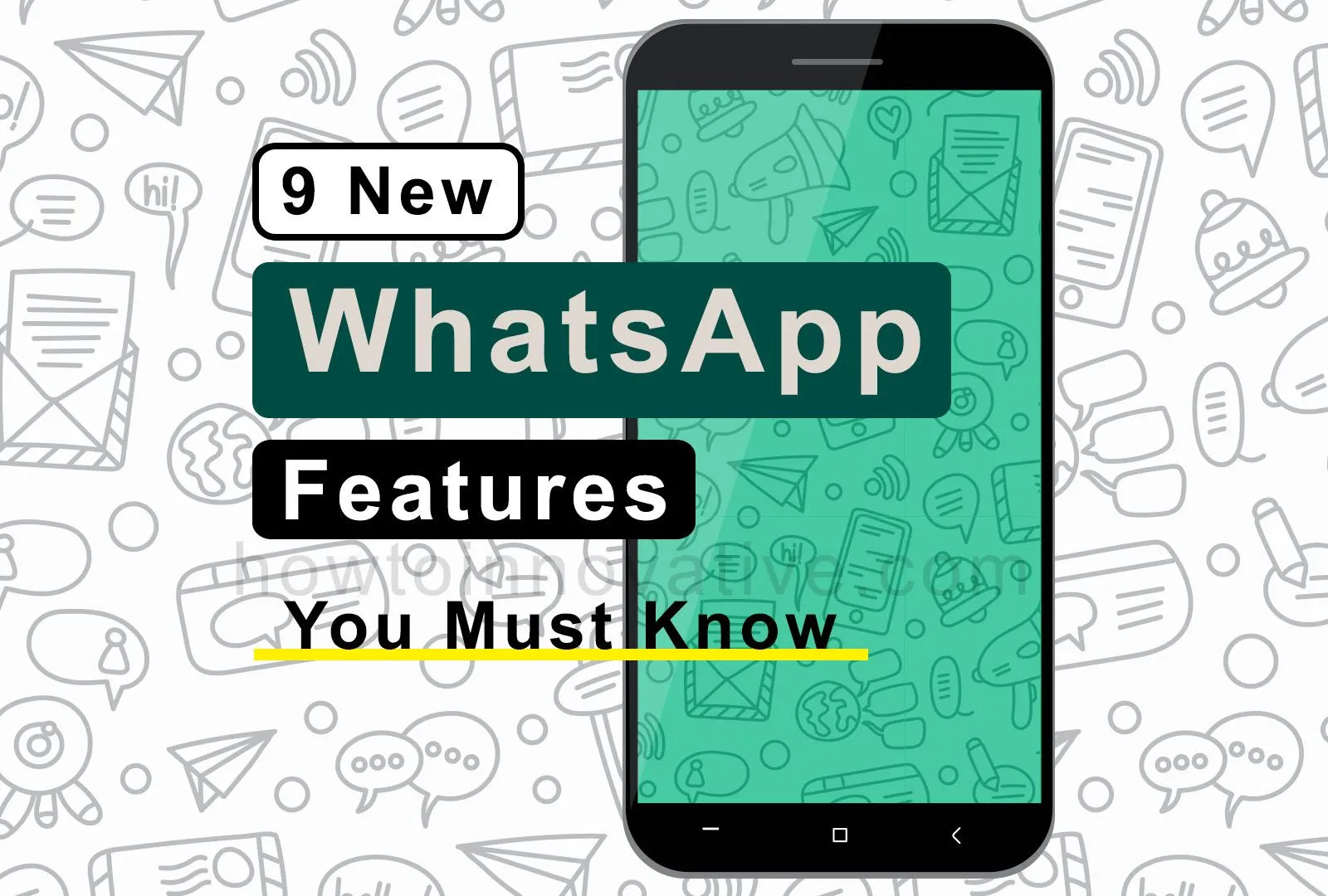Nowadays, we all know that WhatsApp is the most sought-after messaging application that has become a part of our lives. Since its appearance in the net world, WhatsApp has always been in development and keeps on enhancing its capabilities. This popular messaging platform has continued to add various new features over a period of time and enhance the user experience.
After being acquired by Meta, we have seen many new WhatsApp features. Recently WhatsApp has added some cool features like controlling your online presence, multi-device support, in-chat polls, screenshot blocking, and so on and some of them are the best. You will be amazed when you use these new features. So without wasting any time let’s start.
Table of Contents
1) Control Your Online Presence
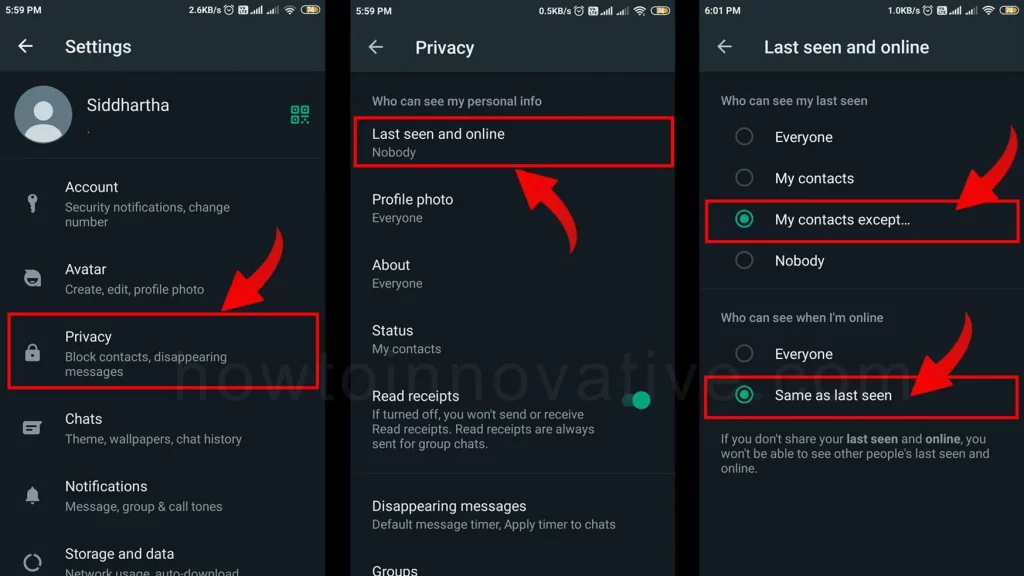
Recently WhatsApp has updated its privacy system and improved your online presence controls. Now you can set who can see your online presence and who can’t. To do that, first, open your WhatsApp “Settings” then choose “Privacy“, and then tap on the “Last seen and online” option. On this page you can see two sections 1) Who can see my last seen and 2) Who can see when I’m online. From the first section, you can select the option “My contacts except…” and then select your preferred contacts. Then tap on the “Same as last seen” option from the second section.
2) Multi-Device Support
One of the ever-demanding features of WhatsApp is multi-device support. Recently WhatsApp has added this feature to its system. Now you can access your existing WhatsApp account with all chats from any other device simultaneously just like you access your WhatsApp from WhatsApp Web. In this case, you don’t need to go through the WhatsApp setup process with your existing mobile number on another device. You just need to follow these steps:
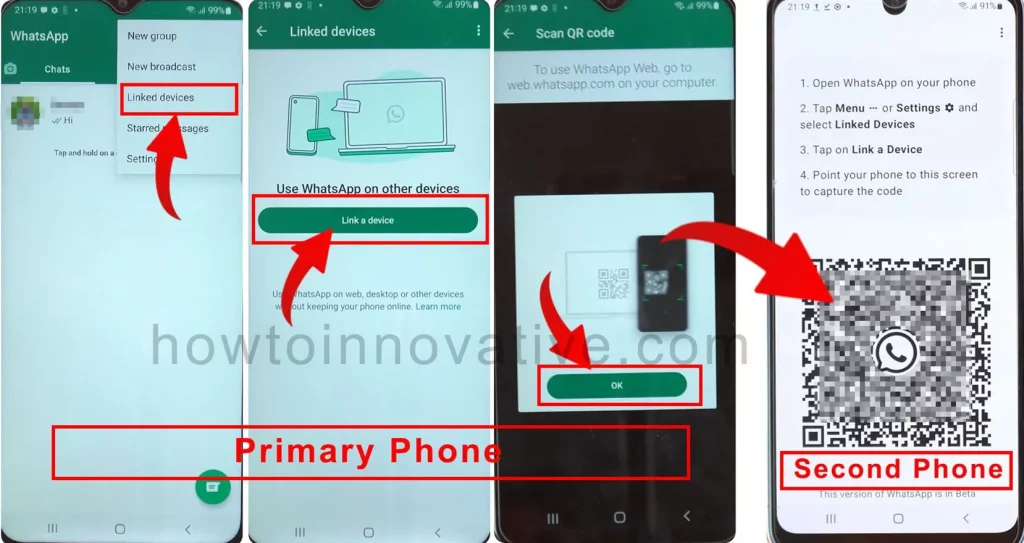
- Install new WhatsApp on a second mobile and open it then tap on the “AGREE AND CONTINUE” button.
- It will ask to enter a phone number, then tap on the triple dot icon at the top-right corner of this page and select “Link a device” from the popup menu. It will open a page and provide a QR code.
- Now open WhatsApp from your primary phone and go to the options menu by tapping on the triple dot icon at the top-right corner, then select the “Linked devices” option.
- Then tap on the “Link a Device” button from the Linked Device page which will ask for the device password to unlock the device to be linked.
- Tap on the “OK” button and scan the QR code which is on the second phone.
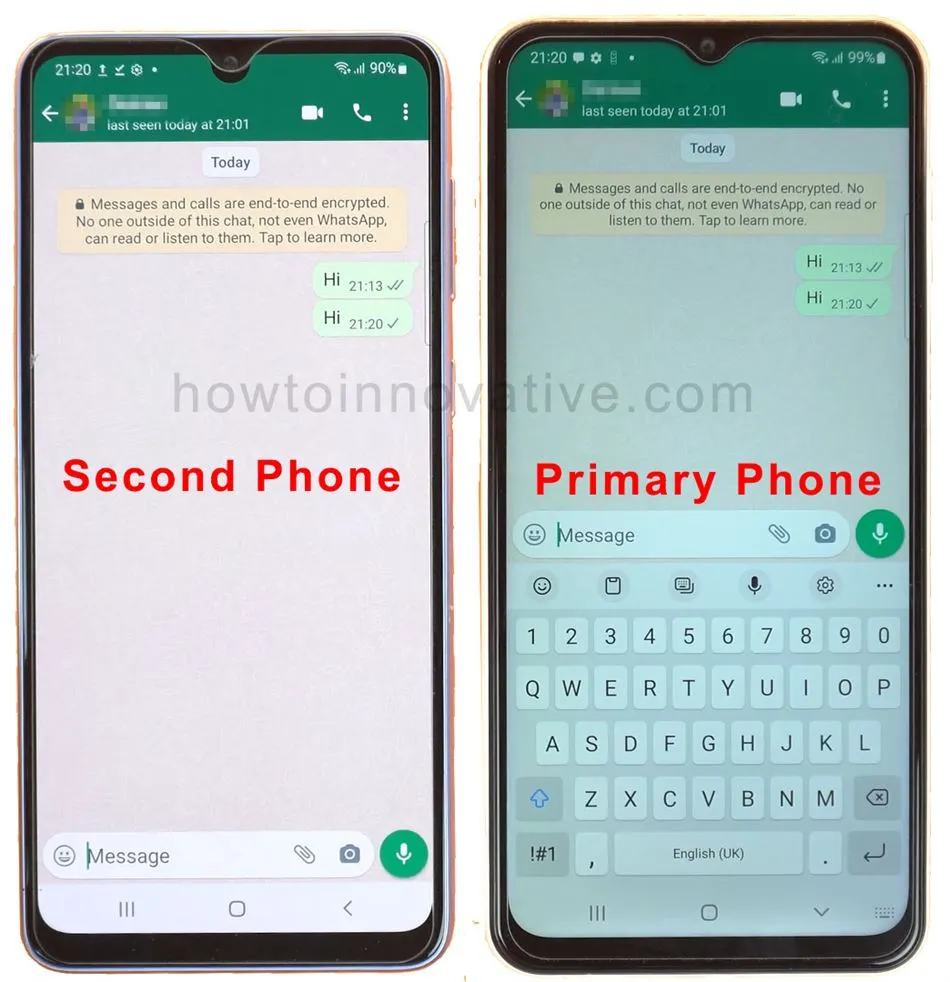
- After a few seconds, you will be able to see the same logged-in WhatsApp on your second phone.
3) WhatsApp polls
Another interesting feature is WhatsApp Polls. This feature is very useful and you can easily run polls in personal or group chats. The in-chat voting system is more useful in group chats because by running a poll the group owner can get different opinions of the group members on a particular question and make a decision based on the result of the voting. In this case, both the group owner and the members will be able to see who voted for which option. To create a poll, simply follow the steps below.
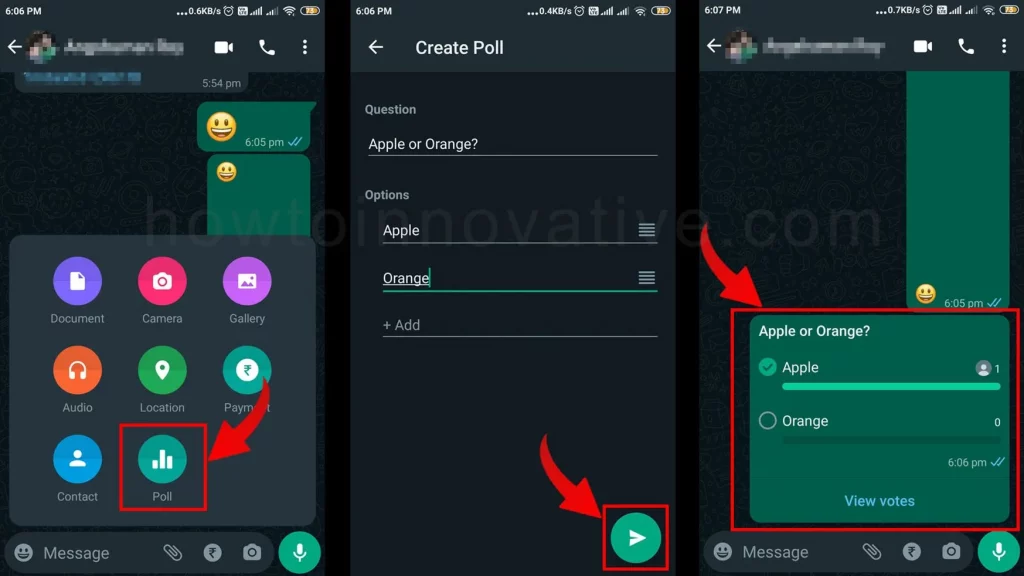
- Open WhatsApp and then go to any individual or group chat.
- Tap on the attachment icon next to the message text box and select the “Poll” option from the popup.
- Then enter your question in the “Question” text field and set multiple options in the Option fields. You can set up 2 to 12 options in a single poll.
- After setting the question and options, tap the send icon at the bottom right of the page to finish.
This way, you can run the poll and view its results by tapping the “view votes” from the poll.
4) Message Yourself
With this new WhatsApp feature, you can send messages to yourself. This new chatting feature is very useful and you can use it in different ways like making a to-do list and sending it to yourself, using it as a notepad, and even sending yourself important media files that can be downloaded from mobile/desktop if needed.
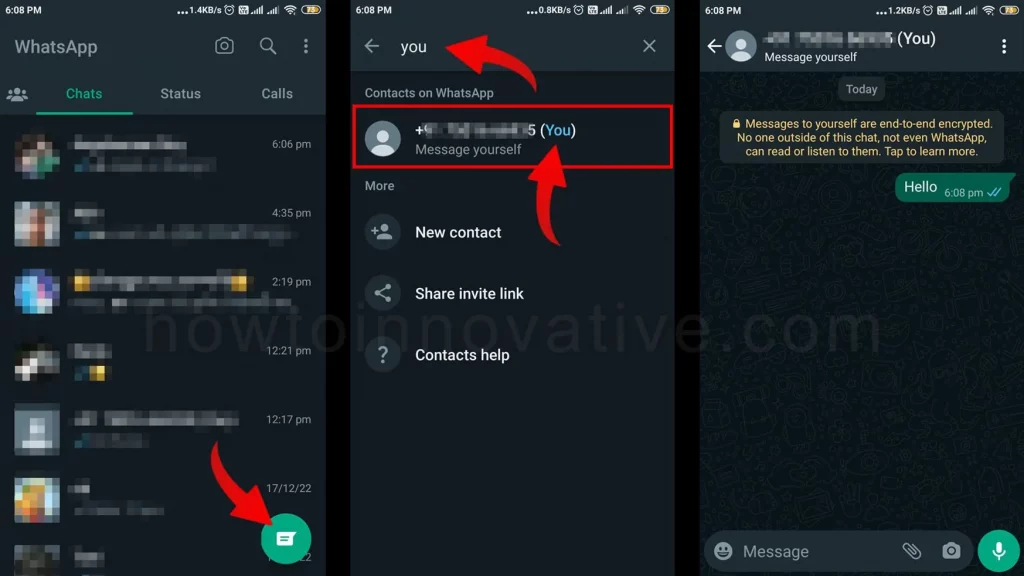
If you want to send a message to yourself, from WhatsApp tap the Contacts icon in the bottom-right and then the Search icon in the top-right of the “Select contact” page. Now type “you” in the search box which will show your contact number with the text “(You)“. Just tap your contact number which will open your chat page.
5) Create Your Customize Avatar
After a long time, Meta introduced virtual avatar features like Bitmoji for WhatsApp, Facebook, and Instagram. You might have seen such an avatar on Snapchat. According to Meta, WhatsApp’s avatar is a virtual and digital version of you.
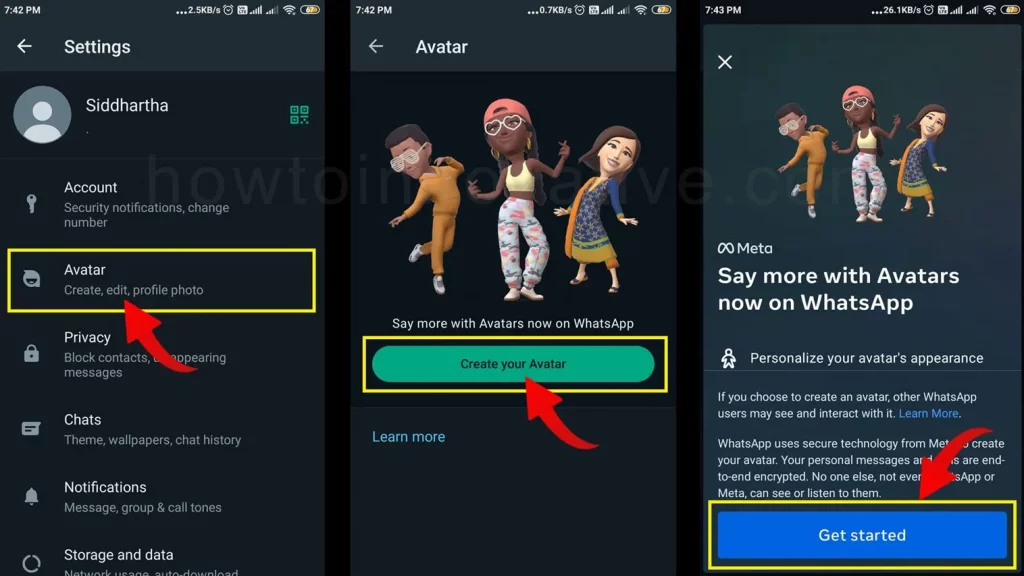
With this new feature, you can create your customized avatar and express your feelings with it. After your avatar is created, WhatsApp generates several avatar stickers with different emotions.
Then you can set your avatar as a profile photo and send those stickers to others as well. So if you want to know more about this cool feature and want to create Avatar on WhatsApp Android, read this guide.
6) Screenshot Blocking for View Once Messages
Another long-awaited feature that WhatsApp has recently included is screenshot blocking for “View Once Messages“. You’ve already seen this type of feature on Snapchat and you’ve used the “View once” messaging feature on WhatsApp. Just like that, you can now send any photo or video as “View once” messages, but once the receiver receives and opens it, they can’t take a screenshot of that photo or video.
This means users can send more privacy-oriented photos and videos that effectively self-destruct once opened by the receiver and they can’t even take screenshots of those photos and videos.
7) Delete Messages by Group Admin
WhatsApp has rolled out a new feature that empowers group admins to delete unnecessary or susceptible messages for everyone or just them. From a security point of view, this feature is very useful nowadays when you are running a group and you are the admin of the group. With this right, you can delete any type of message.
To do this, you as an admin of the group have to select the messages and tap on the delete icon, and then select the “Delete for Everyone” option from the popup. As a result, group members will not be able to see those messages after they are deleted by the admin.
8) New WhatsApp Features: Community
One of the best WhatsApp updates in 2022 is the “Communities” feature. With this new feature, you can bring all your related groups into one community so that you can manage those groups efficiently and effortlessly.
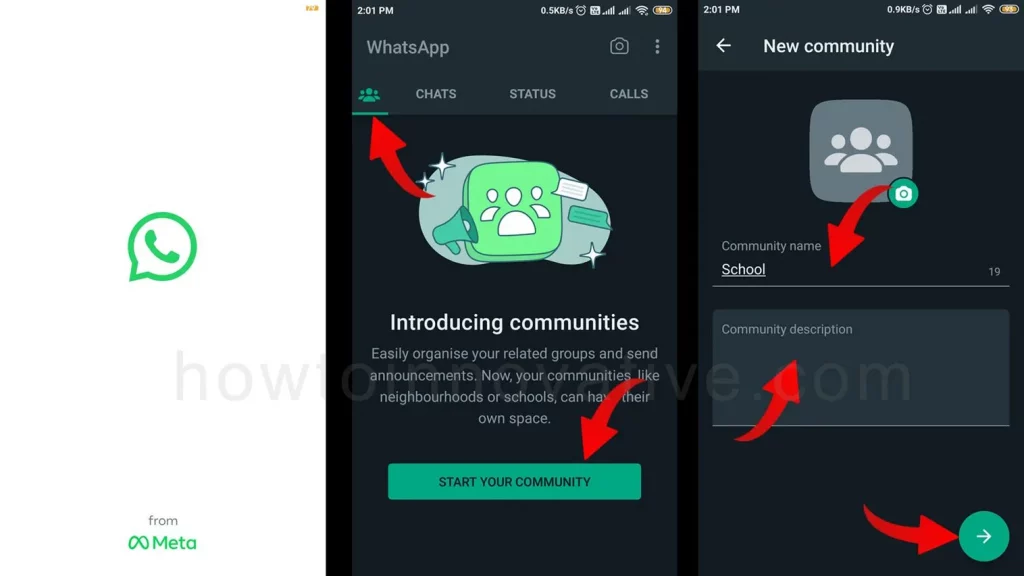
When you will use this feature, you can feel that the WhatsApp community is like a real-life community like a school, college, university, etc. Suppose you are the admin of a school then you can create a school community and add groups like different classes. It will help you to manage all class groups in one place and you can send messages to all class groups at once. If you want to know how to create a WhatsApp community, check out this article.
9) Who Can See My Profile Photo
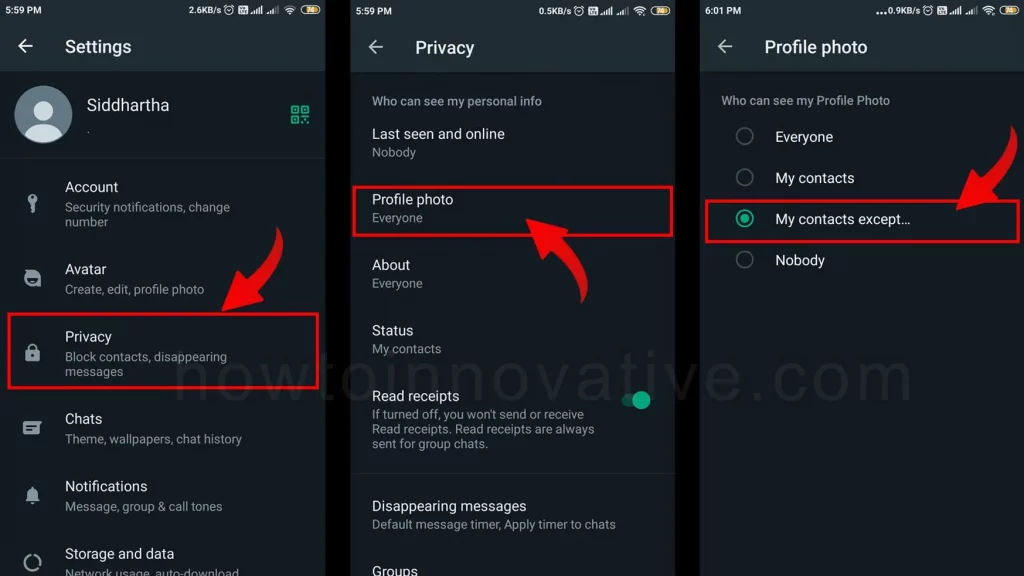
Like the “Online Presence Control” update, this is another much-awaited WhatsApp update that will give you the right to set who can see your profile pictures and status updates and who can’t. To do this, first, open your WhatsApp’s “Settings“, then select “Privacy” and then tap on the “Profile photo” option. On this page, select the option “My contacts except…” and then select your preferred contacts. This will exclude those selected contacts from seeing your profile photo.
FAQ.
Can WhatsApp block taking screenshots?
With recent updates, if you send someone a photo or video as a “View once” message, it will self-destruct once the receiver opens it and they won’t even be able to screenshot those photos and videos.
Can you create polls in WhatsApp?
Yes, you can create in-chat polls on WhatsApp. Recently WhatsApp has included this feature for personal/group chats. This can be more beneficial for the group because, with this feature, the group admin can run a poll and get different opinions of the group members on a particular question and make a decision based on the polling result.
Wrapping Up
So these are some interesting new WhatsApp features and updates. You can use these features in the latest version of WhatsApp, so update the app before using these feature updates. If you found this article useful, enjoy another guide on How-To-Innovative.